3 AI Video-to-Text Converters to Help You Get Transcriptions
There are many occasions when we need to convert video to text. For example, we will like to follow the subtitles when we watch videos. When having a video conference, you must keep a record of the meeting. Manually typing the text word by word is very exhausting. We must find an intelligent tool to convert video and audio content to text files. So which one to choose? This article will provide several popular AI video-to-text converters. Their features, advantages, and disadvantages will be pointed out, which will help you gain a more comprehensive understanding. Our content will be helpful to you.

PAGE CONTENT
Part 1. TurboScribe
TurboScribe is an AI-powered video-to-text transcription service developed by Google. It applies speech recognition technology to convert audio and video files into text. This tool can create subtitles for videos, transcribe interviews, and generate meeting notes. The platform has a simple user interface that allows users to upload files, adjust settings, and check transcripts. Additionally, Transcribe integrates with other Google products like Google Drive and Google Docs.
Main Functions
- Offers real-time video-to-text conversion.
- Recognize different speakers in a conversation.
- Integrates with Google Drive, Google Docs, etc.
- Provides a simple user interface.
Pros
- Accessible to users worldwide.
- Allows users to edit transcripts within the Google ecosystem.
- Has a user-friendly interface.
Cons
- Only supports transcription in English and Spanish.
- A lack of support for non-English speaking users.
- Only support MP3, WAV, and MP4.
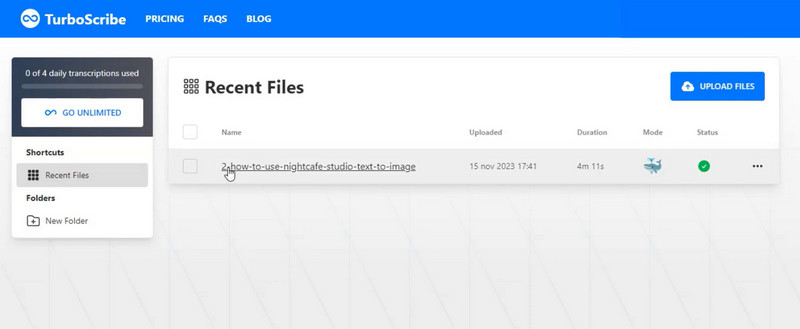
Part 2. Trint
Trint is an AI video-to-text converter. It offers functions that include automatic timestamping and collaboration tools. Designed to convert audio and video files into accurate, editable text, it is popular among journalists, researchers, and content creators. Trint also can integrate with mainstream video editing software like Final Cut Pro. This feature allows users to integrate their subtitles into their video files.
Main Functions
- Convert audio and video files into accurate transcripts.
- Automatically adds time stamps to each segment of the transcript.
- Differentiate between speakers, helping users identify the source of specific quotes.
- Allows to share transcripts, assign tasks, and leave comments.
Pros
- Provide human-readable transcripts.
- Make it easy for teams to work together on transcriptions.
- Supports users to integrate their transcripts into video.
Cons
- Pretty expensive compared with other tools.
- The free version only unlocks some features.
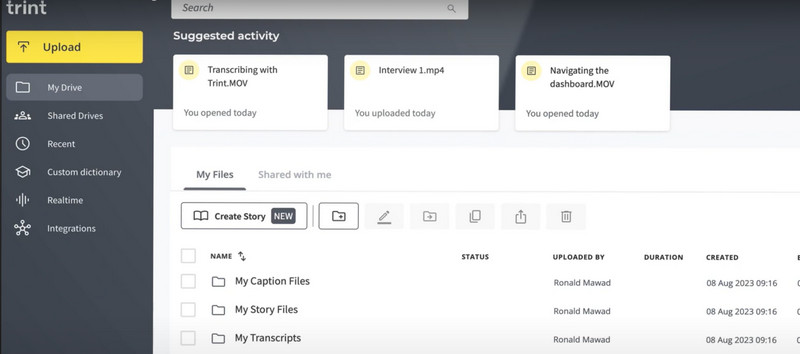
Part 3. Otter.ai
Otter.ai is a transcription service powered by AI. It uses speech recognition technology to convert video and audio files to text. This AI transcribe video to text converter offers a real-time transcription, ensuring that the textual content you output is accurate and error-free. It can integrate with popular conferencing platforms like Microsoft Teams, Zoom, Google Meet, etc. Also, you can use advanced customization features like keyword tagging, speaker identification, and exporting transcripts in various formats. It also provides the mobile version. Choose the one you need.
Main Functions
- Transcribe videos in real-time and capture conversations.
- Offer collaboration features and allows you to share transcripts.
- Creates smart notes from conversations.
- Offers customer support via email and live chat.
Pros
- Provide accurate transcriptions.
- Capture conversations in real-time.
- Easy for teams to work together on transcriptions.
Cons
- The length of recordings is limited in the free version.
- Requires an internet connection.
- The accuracy can be affected by internet speed.

Part 4. Bonus: Best Video Converter And Editor
If you also work with videos regularly, we are sure you need to edit them. For example, I can convert video format, edit video length, etc. At this time, a professional tool will become your necessary assistant. Here, we recommend you try the Vidmore Video Converter. It is an all-in-one video processing software. It supports converting more than 200 file formats with high conversion efficiency. You can also use the professional editing features Vidmore Video Converter offers while converting, such as editing, trimming, merging, compressing, etc. In addition to that, it allows you to use your images and video clips to create beautiful collages. More features are waiting for you to discover. Please download it and try it out.
Here is how you can process your video with Vidmore Video Converter.
Step 1. Download and install the Vidmore Video Converter on your computer.
Step 2. Open it, and click Add Files to upload the video you want to edit to this program.
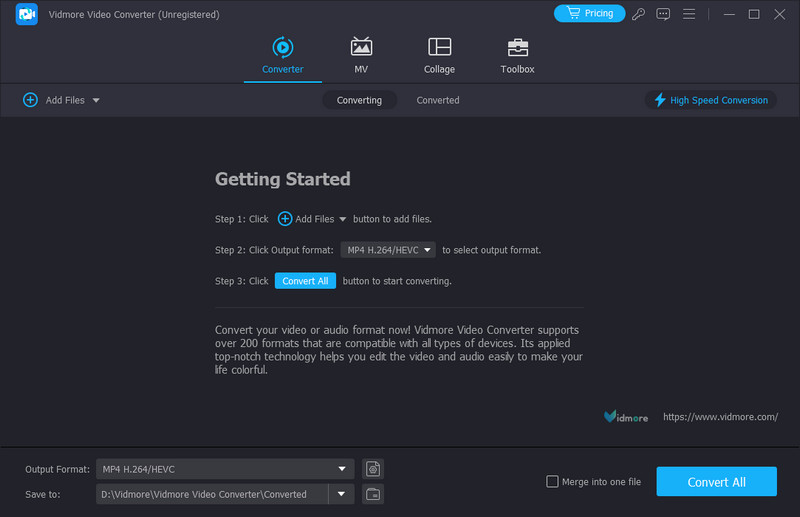
Step 3. Click Edit and Cut on the main interface to trim, edit, and modify your video. Then you will then be taken to the corresponding screen.
Step 4. If you want to change the format of your video, click Output Format to choose your target format.
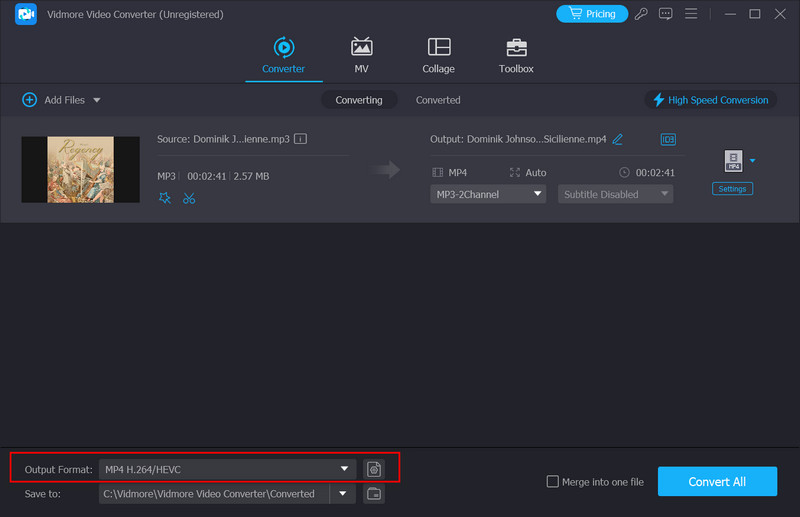
Step 5. Click Save to to choose a folder for storing your exported video. After you finish the edition, click Convert All to output your file.
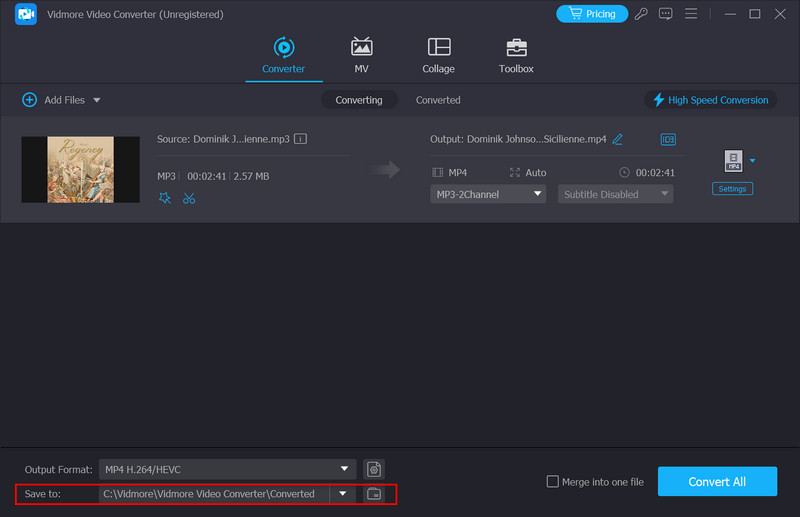
Part 5. FAQs of Video to Text Converter AI
How do I turn a video into a text?
You have several options to convert video to text. First, some online platforms can help you with their AI-powered conversion services. The tools you can choose include Kapwing, InVideo, SpeechTexter, etc. Also, you can download desktop software. The desktop application will be more versatile compared to the online product. Some transcription services and video editing software like Otter.ai, Trint, and Adobe Premiere Pro can also help you convert and add text to your video.
Can ChatGPT convert video to text?
Yes, ChatGPT has language processing capabilities. You can use it to convert video to text, but the conversion result may need to be more consistent or inaccurate. It is a top model trained by text, so its understanding of visual content, like videos, could be improved. If you need transcriptions or subtitles for your video file, try some professional software like Otter.ai or Trint. They are designed to convert video to text.
Can I upload a video to ChatGPT?
No, ChatGPT is just a language model. It can generate text based on the content you input. It cannot process video files. You should find some tools designed for videos when you want to edit your video or convert it to text. Desktop software and online tools such as Kapwing, InVideo, Trint, and Otter.ai can be chosen.
Conclusion
We are sure you often have the need to convert videos to text, and by doing so, you can create subtitles for your videos very quickly. In this article, we have reviewed five more popular AI video-to-text converters in detail, listing their main features, advantages, and disadvantages. Each tool has its features, so you can choose your favorite product and put it to use according to your needs.


