Video Montage Makers to Transform Memories into Motion
Let us dive into the beautiful world of video montage makers. A fantastic tool that combines your favorite video clips and photos to create something unique. Imagine having all your memorable moments, like birthdays, vacations, or family gatherings, come to life in a single, captivating video. That is what video montage makers do precisely.
This post will present video montage makers, which offer various editing tools. Besides that, it will provide a reliable method to create a video montage. Are you ready to get to know all these? So, stick around as we unravel the magic of video montage makers!
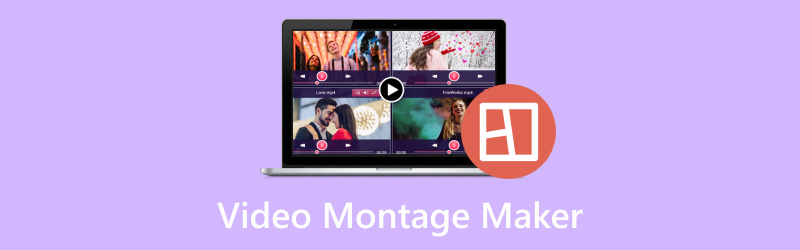
PAGE CONTENT
Part 1. Video Montage Makers
1. Vidmore Video Converter
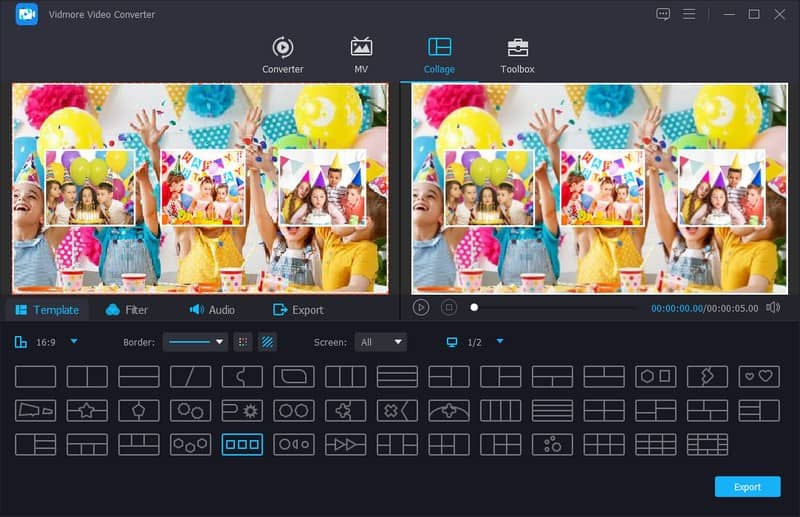
Meet Vidmore Video Converter, a powerful multimedia program that meets various video-related needs. Including format conversion, basic video editing, and montage creation. It offers several features that enable you to compile video clips, images, and audio into visually appealing montages.
Vidmore Video Converter Collage feature offers several layout options with different designs and numbers of multimedia files to upload. It allows you to correct the video montage presentation, modify basic effects, apply your desired filter, add background music, and more. Your video montage creation will be saved depending on your preferred video format from the list provided. Amazing, right? Indeed, Vidmore Video Converter is one of the best video montage makers you can reliably count on.
Pros
- It offers an intuitive and user-friendly interface.
- It provides editing tools for cropping, rotating, trimming, and changing the duration of clips and images within your montage.
- You can add audio elements like background music, sound effects, etc.
- It offers various export options, allowing you to save your montage in different video formats.
Cons
- You must use the paid version to access the program's full features.
2. Kapwing

Kapwing is a helpful web-based video montage creator for making fun and creative video montages. Go to the Kapwing website, upload your pictures or videos, and arrange them in your desired order. You can add music, text, and cool transitions to make your video montage look awesome. When you are done, Kapwing puts it all together, and you can download your video montage or share it with friends. It is perfect for making cool videos for social media, school projects, or just having fun with your memories.
Pros
- It works directly in your web browsers, so installing a program is unnecessary.
- You can use images, videos, and audio to create video montage.
- You can add music, text, captions, animations, and more to personalize your video montages.
Cons
- It requires a fast internet connection to use.
- The free version may include a Kapwing watermark; you must pay to remove it.
- You will face limitations on large or lengthy projects.
3. InShot
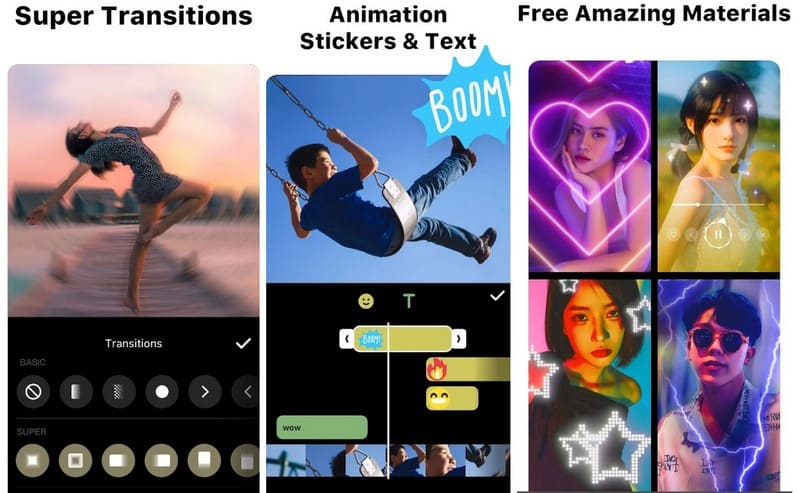
A video montage app you can rely on is InShot, a handy app for your phone that helps you make video montages. You can use it to put together your video clips and photos in any order you want. Adding text, music, and fun effects to make the montage memorable is easy. This application is great for making fun videos for social media or sharing your favorite memories with friends and family.
Pros
- Inshot is straightforward, making it suitable for beginners.
- It is an app for your phone to edit on the go.
- You can combine pictures and video clips in the order you like.
- You can add captions, music, and effects to make your montage unique.
Cons
- The free version adds a watermark on your montages; you must pay to remove it.
- It is designed for phones, so you cannot use it on a computer.
- Editing on a small phone screen can be less precise compared to a computer.
Part 2. Bonus: How to Make a Video Montage
Here is how to make a video montage using Vidmore Video Converter:
Step 1. Download and Install Vidmore Video Converter from the official website for complete access. Once done, run the program to get started.
Step 2. Go to the Collage tab. Head to the Template, and you will see several layout options. Select one that can import all your multimedia clips in one frame. Once selected, hit the (+) button in each box to add your pictures or video clips.
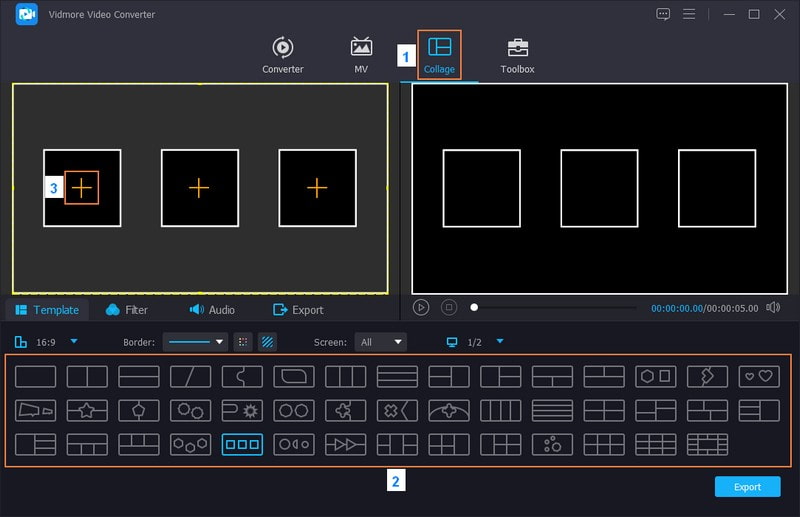
Step 3. Click the added files and drag them inside their boxes to correct their position and resize them. In addition, hit the Wand button to rotate, crop, modify effects, apply a filter, and add a watermark to your video montage creation. When done, hit the OK button to put in the changes.
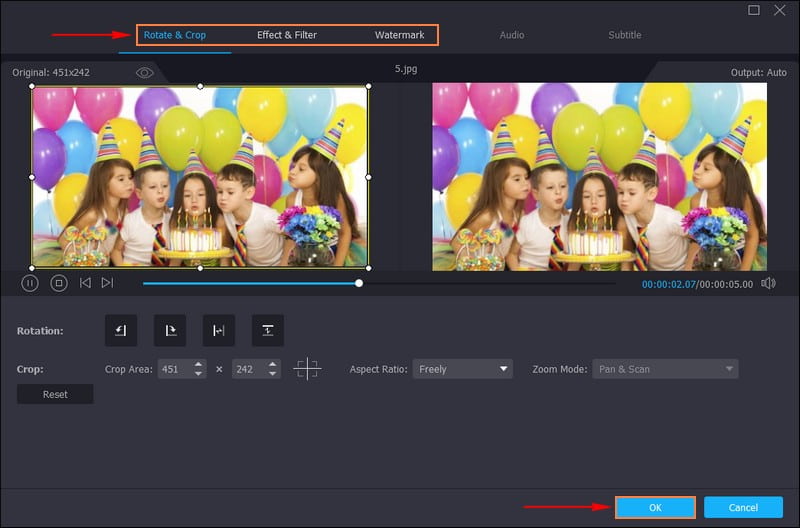
Step 4. Go to Filter and select a preset for your video montage creation. You can use Warm, Sketch, Hong Kong Movie, Gray, Plain, Purple, Starts, Coordinates, Pixelate, Modern, Cool, Dusk 2, and more.

Step 5. Move to Audio to add background music to your creation. Put a checkmark beside Background Music and press the (+) button to add an audio file. Moreover, you can modify the Volume and Delay based on your preference. You can also put in audio effects, such as Loop play, Fade in, and Fade out, if you want to.
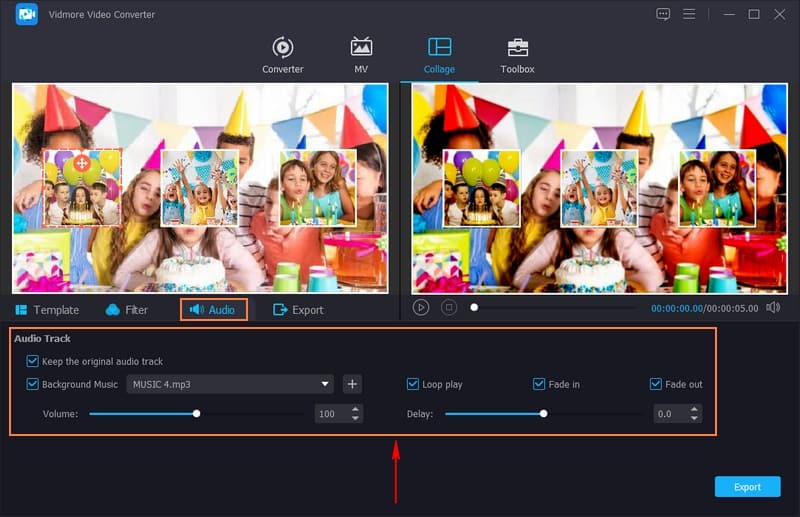
Step 6. Once settled, click the Export button. Here, enter the name of your video montage. In the Format drop-down menu, select the video format you want. You can also change the Resolution, Quality, and Frame Rate if you want to. When happy with the outcome, click the Start Export to save your video montage on your desktop folder.
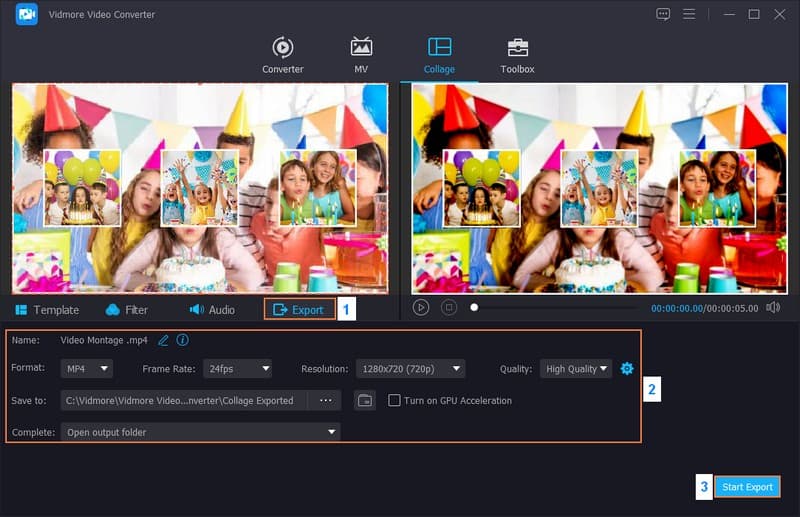
Part 3. FAQs about Video Montage Maker
What is a video montage?
A video montage is a way to combine different video clips and images to tell a story or show something fun or exciting. It is often used to share memories, create social media posts, or tell a story in a video.
How to make a video montage on an iPhone?
Launch the iMovie app on your iPhone. Click Create Project, then select Movie. Click the (+) sign and select your video clips and photos to add to your project. Arrange the clips and photos in the order you like. Click the Musical Note button to add music from your iPhone's library. To explain or add titles, press the T button. Once done, click the Done button to save your video montage.
What are the 5 types of montages?
The 5 types of montages are Narrative, Training, Attraction, Music, and Parallel montages. These montages are different tools filmmakers use to tell stories.
How do you make a video montage more interesting?
Tell a compressed story. Use engaging visuals. Add some basic visual effects. Use music effectively. Add narration and more.
What is the purpose of a video montage?
Video montages help moviemakers share information with viewers in a shorter time. They do this by showing different shots quickly or weaving together different storylines in a story.
Conclusion
Video montage makers are like creative tools that tell you stories, share memories, and make engaging videos easily. They are handy for everyone, from beginners to experts, and help you turn your ideas into fun and memorable videos. If you want the best video montage maker, you can rely on Vidmore Video Converter to create a video montage. So, give it a try and let your creativity shine!


