How to Convert Vertical Video to Horizontal for Enhanced Viewing
Did you know that vertical videos are less immersive than horizontal ones, making them less engaging for viewers, especially on larger screens? Once vertical videos are displayed on horizontal screens, they often have black bars on the sides, which can be distracting. So, converting vertical videos to horizontal ones can offer an enjoyable viewing experience. This post will present various methods to convert portrait video to landscape, which will guide you throughout the process. Are you ready to do it? If so, please continue reading the other parts.
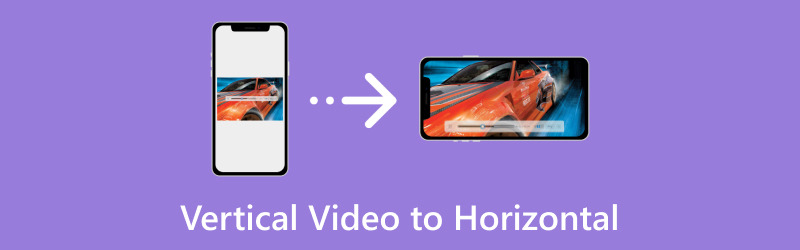
PAGE CONTENT
Part 1. What Are Vertical and Horizontal
Imagine holding your phone upright, like you usually call or scroll through social media. When you record a video in this position, it is called a vertical video. It is taller than it is wide, like a portrait. Now, please turn your phone sideways, like watching a video. When you record a video with your phone held like this, it is a horizontal video. It is wider than it is tall, like a landscape.
Part 2. How to Convert Vertical Video to Horizontal
1. Vidmore Video Converter
If you want a program specializing in seamlessly converting vertical videos into horizontal, Vidmore Video Converter can help you. It is a powerful, straightforward video conversion program to meet your video format conversion needs. Vidmore Video Converter is the go-to solution whether you are dealing with vertical videos or want to convert between different video file formats.
Vidmore Video Converter provides a toolbox kit with numerous editing tools, including Video Rotator. This feature lets you rotate your video 90 degrees vertically or horizontally. In addition, you can flip videos left and right, upside down, to achieve the mirroring effect. Moreover, you can change the video and audio settings according to your requirements before exporting. Impressive, right?
To learn how to convert portrait video to landscape using Vidmore Video Converter, count on the steps provided:
Step 1. Go to Vidmore Video Converter's official website to download and install the program on your computer.
Step 2. Launch the program to get started. Head to the Toolbox tab and look for Video Rotator.

Step 3. Hit the (+) button to add the vertical video you desire to convert to a horizontal one.
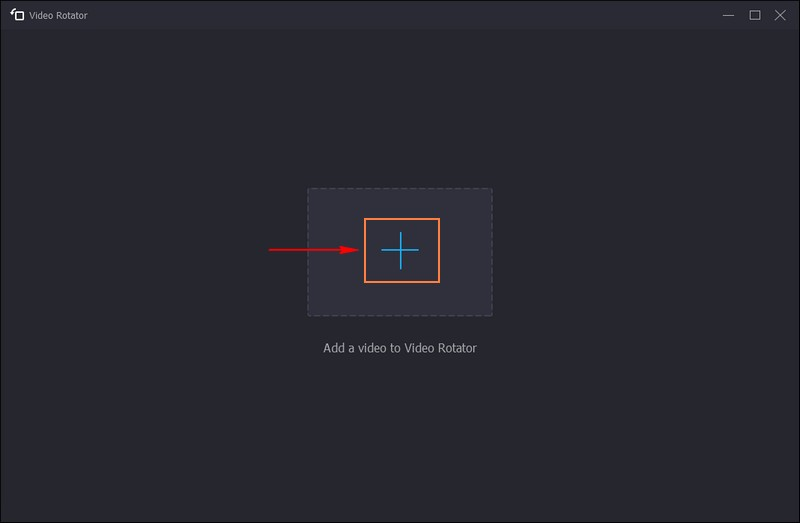
Step 4. Once your video is imported, you will see the rotation options under the preview screens. You can rotate the video to 90 degrees to the left and right and flip the video upside down.
Press whether Rotate 90 degrees to the left or 90 degrees to the right to achieve a landscape presentation. You can see the changes after selecting the option from the right preview screen.
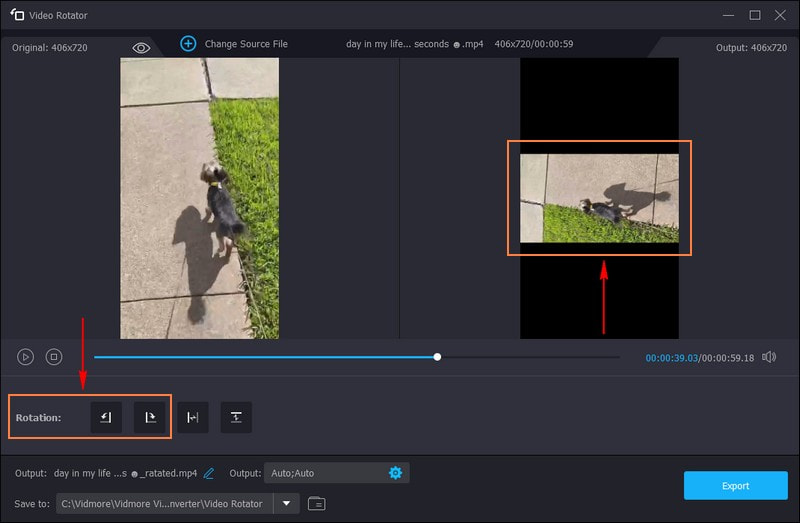
Step 5. Click the Gear button to change Video Settings, such as Format, Resolution, Quality, Frame Rate, etc. Besides that, you can also change Audio Settings, such as Bitrate, Channel, Encoder, etc. When settled, press the OK button to apply the changes you made.
When satisfied with the results, hit the Export button to save your converted horizontal video on your local drive.
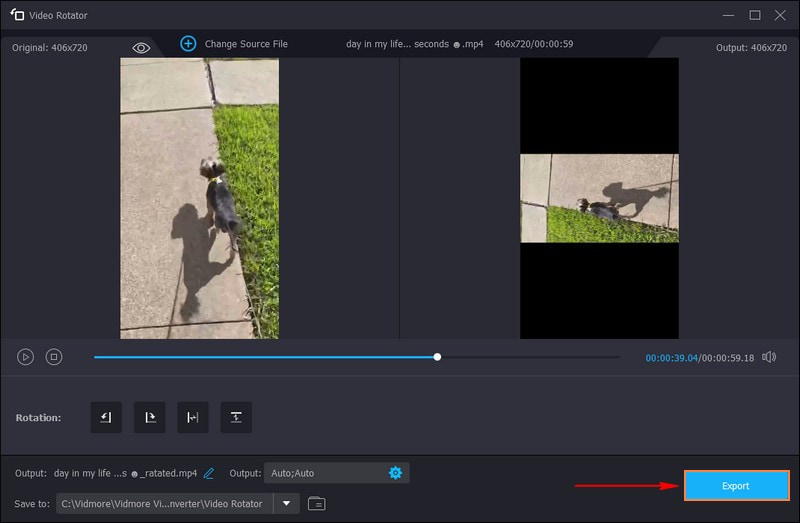
Pros
- It offers a straightforward way to convert vertical videos horizontally, making it accessible for users of all levels of expertise.
- It converts vertical video to horizontal ones without loss of quality or distortion.
- It supports many video formats, ensuring compatibility with various devices and programs.
- You can do basic and advanced editing tasks like rotating, cropping, applying effects, etc.
Cons
- You need to purchase a license to access the program entirely.
2. Premiere Pro
Adobe Premiere Pro is a versatile and excellent video editing tool trusted by professionals and enthusiasts. It is designed to edit and manipulate videos, offering various features and tools. This program allows you to convert vertical videos to horizontal with precision and control. It empowers you to achieve professional-grade results. With that, it is a valuable solution for your video transformation needs.
Below are the steps on how to convert vertical video to horizontal using Premiere Pro:
Step 1. Run Adobe Premiere Pro. From the main menu bar, hit the File menu and choose New.
Step 2. Hit the File menu in the menu bar and select Import to import the video you want to rotate.
Step 3. The imported footage will appear in the Project panel. Then, drag and drop the file into the Timeline panel. You need to select the video to rotate it. From the Timeline panel, hit the video to select it.
Step 4. Head to the Effects Control and select the Motion drop-down menu. It will reveal the Rotation drop-down. Click on the digits, the blue text represented in degrees, beside Rotation, and input your preferred degrees. You can rotate the footage by 90, 180, or 270 degrees.
Step 5. Go to the Effects tab from the Project panel. Select the Distort drop-down, and double-click Transform from the resulting drop-down menu. Then, untick the Uniform Scale checkbox. Change the number beside Scale Width or Scale Height to - 100 to flip your video horizontally.
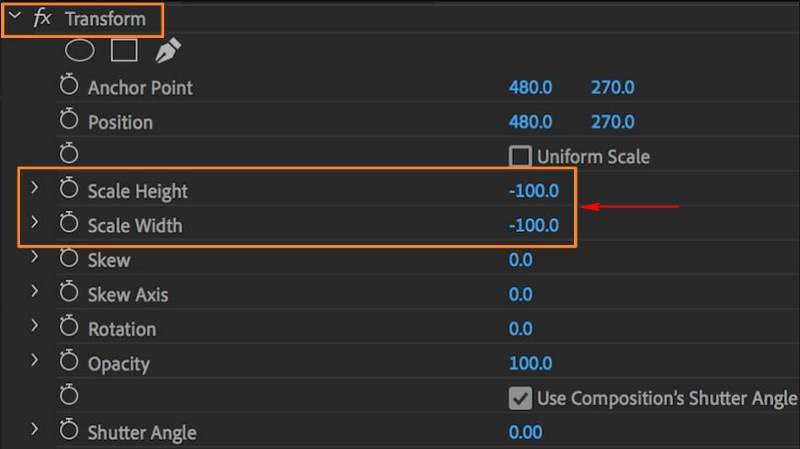
Pros
- It is a professional-grade video editing program with a broad range of features.
- It offers precise control over video editing.
- You can maintain high video quality during the conversion process.
Cons
- It is quite hard for beginners, and learning how to use it properly might take a while.
- It is a premium program and requires a subscription, which can be costly.
3. iMovie
If you are looking for a simple video editing tool for Mac users, you can have iMovie. It is perfect for Mac users who want to edit videos without getting into complex programs. This program can be a handy tool for effortlessly converting vertical videos to horizontal. It simplifies converting vertical videos to horizontal, making them accessible to beginners. Indeed, it offers a straightforward solution for adapting their videos for various platforms and presentations.
Find out how to make a vertical video horizontal using iMovie:
Step 1. Open iMovie and hit the Create New button.
Step 2. Choose Movie from the drop-down menu.
Step 3. Click the Import Media button and import the vertical video you want to convert to a horizontal one.
Step 4. Click on it to select the video when the video has been imported. The video will be highlighted in yellow to indicate its selection.
Step 5. Hit the Cropping button in the toolbar above the video player. It will reveal the Rotate the clip clockwise and Rotate the clip counterclockwise options.
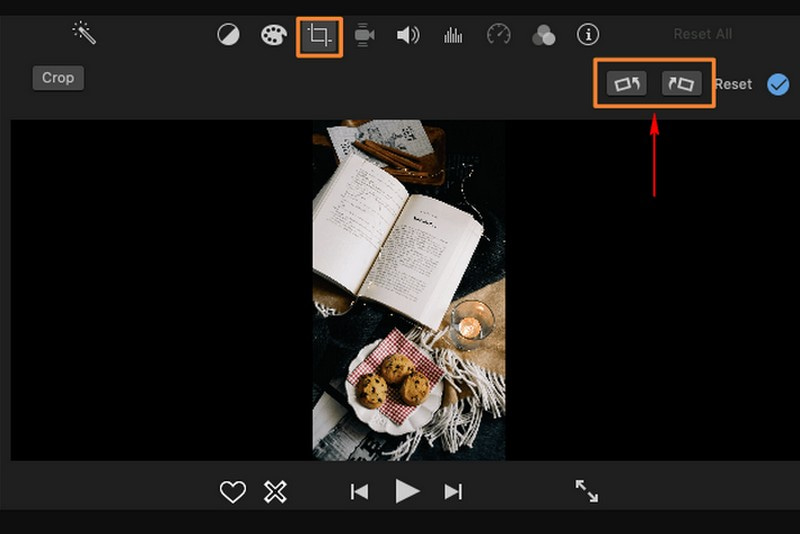
Pros
- It is a native application for Mac users, ensuring seamless integration with Mac operating systems.
- It offers basic video editing capabilities, suitable for converting vertical to horizontal videos.
- Converting videos is straightforward and does not require advanced technical skills.
Cons
- It is only available on Mac computers, limiting accessibility for sures on other platforms.
- Converting vertical to horizontal videos may result in some loss of quality.
Part 3. FAQs about Vertical Video to Horizontal
How to change from portrait to landscape?
You can use Vidmore Video Converter to turn your portrait video into a landscape. It has a built-in feature capable of changing the presentation of your video. To do that, open Vidmore Video Converter, go to Toolbox and look for Video Rotator. Import the portrait video file you desire to turn into a landscape. Then, select Rotate 90 degrees to the right or 90 degrees to the left from the Rotation options based on your preference.
Is there a way to make a vertical video horizontal on an iPhone?
Yes! There is a dedicated application that can help you make vertical video horizontal on iPhone using iMovie.
How do I make a vertical video horizontal without black bars?
You must crop and expand the video content to make vertical video horizontal without black bars. This process may result in some loss of content from the upper and lower of the original vertical video. Ensure that the essential parts of your video remain visible after the transformation.
Is it better to film vertically or horizontally?
It is usually better to film with your camera horizontally rather than vertically. You can capture more of your surroundings when you film horizontally. Most people do not like vertical videos because they can look unprofessional when you upload videos to a website like YouTube.
What aspect ratio should I use for horizontal videos?
The standard aspect ratio for horizontal videos is 16:9, commonly used for widescreen displays.
Conclusion
You have discovered how to change portrait to landscape video. This post provided various methods to turn your vertical video into horizontal ones quickly. But if you want the best and most straightforward way to convert your vertical to horizontal, you can rely on Vidmore Video Converter. With just a few clicks, your desired output will be accomplished effortlessly. Moreover, you can change the video and audio settings based on your preference before saving your output. So, what are you waiting for? Install it on your computer, give it a try, and enjoy editing!


