Step by Step Guide to Combine Videos on FFmpeg
Video editing plays a crucial role in terms of creating content. As a video maker or content creator, being able to control and manipulate videos is the key. One of the most popular video editing tasks you can do is concatenating videos, which merges videos to create a single masterpiece. In this tutorial, we will teach you how to combine videos using the FFmpeg tool. Well, this tool can let you edit your videos, like combining them effectively. After that, we will also recommend another software you can operate to merge videos easier and faster. So, read all the details and learn more.

PAGE CONTENT
Part 1. What You Should Know When Using FFmpeg to Combine Videos
When operating the FFmpeg to merge videos, there are various factors you should know. So, to give you some of the details, you must read the information below.
Complicated Installation Process
FFmpeg is an open-source and free command tool available on various platforms. However, when it comes to accessing it, we can't ignore the fact that it is a challenging task. It requires a lot of procedures to get in on your computer. For beginners, we recommend asking for assistance for skilled users to download, install, and set up the tool on the computer.
Confusing Codes
The process of joining videos on this tool's video merger function is different compared with other video editing tools. When using FFmpeg, you can achieve your main task by inserting codes in the command prompt. So, if you have no idea about the codes to use, then you can't finish the task. With that, it is best to study all the needed codes/commands to make a successful result.
Appropriate Command Line Structure
When inserting a command in FFmpeg, always ensure that they are inserted appropriately. With that, you can get an accurate result. Thus, studying the basics of FFmpeg is one of the most important things to do.
Part 2. How to Use FFmpeg to Merge Videos
If you are ready to join videos on FFmpeg, we can begin with the process in this section. Here, we will teach you how to merge videos. So, see the effective tutorials below and achieve your tasks successfully.
Step 1. Download and Install the FFmpeg tool on your computer. After that, go to the Search Bar on your computer, run the Command Prompt tool, and type ffmpeg.
Step 2. Then, before using the cmd, you must first make a .txt file and list the paths of all the videos you want to combine. Note that you can add more than two video files.
Merge_video.txt
file /Users/Video/input1.mp4
file /Users/Video/input2.mp4
file /Users/Video/input3.mp4
Step 3. After that, go back to the Command Prompt and insert ffmpeg -f concat -safe 0 -i merge_video.txt -c copy output_demuxer.mp4. With this method, you can combine multiple videos on FFmpeg.
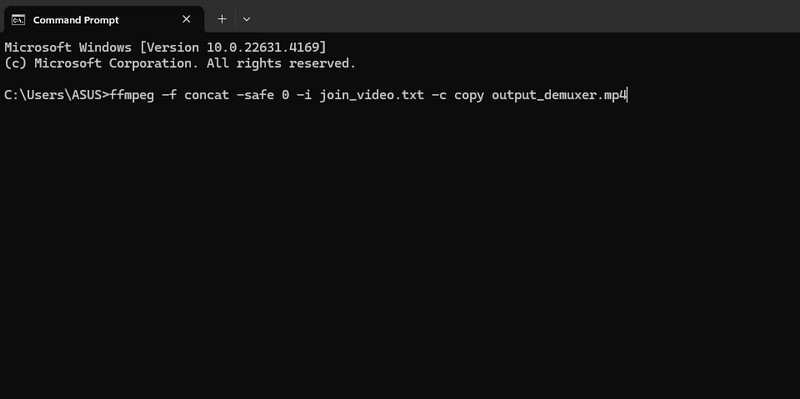
concat = to join videos
-safe = to accept any file
-c copy = to copy the streams
demuxer = to extract files for further encoding, processing, or filtering
Part 3. Much Easier Way to Combine Videos
So, if you are looking for a much easier method to combine your videos, try Vidmore Video Converter . This is the most powerful video and audio editing software you can utilize to replace the FFmpeg tool. When it comes to procedure, you can tell that this tool has the upper hand. It can let you merge various videos using the Video Merger function. Through this function, you don't have to insert any commands or codes, which is a complicated task. All you need is to pick all the videos you want and merge them using your mouse.
What we like here is that you can even enhance and beautify your videos based on your preferred outcome. You can insert various effects and filters, change the video color, change the video speed, crop, trim, and more. Plus, after you merge the video and make it a single file, you can transcode your file into various digital formats. Vidmore Video Converter can convert your video into 200+ formats. It includes MP4, M4V, AVI, FLV, VOB, MOV, and more. So, use this offline software and explore its combining video features and other enjoyable features to use.
Key Features
- Combine videos through the video merger feature.
- Convert videos to 200+ digital formats.
- Edit Videos using various editing functions.
- Make a video collage.
- Create a music video.
Now, if you are interested in learning how to combine videos easily and perfectly, check and follow the simple instructions below.
Step 1. First and foremost, go to the main website of Vidmore Video Converter and download it by ticking the Download button. After that, start running it on your computer once you are done with the installation process.
Step 2. Go to the top part of the interface and select the Toolbox panel. When various functions show up on your screen, select the Video Merger function.

Step 3. Then, click the + button from the middle interface to add the video from your computer folder. Note that you can insert more than two videos.
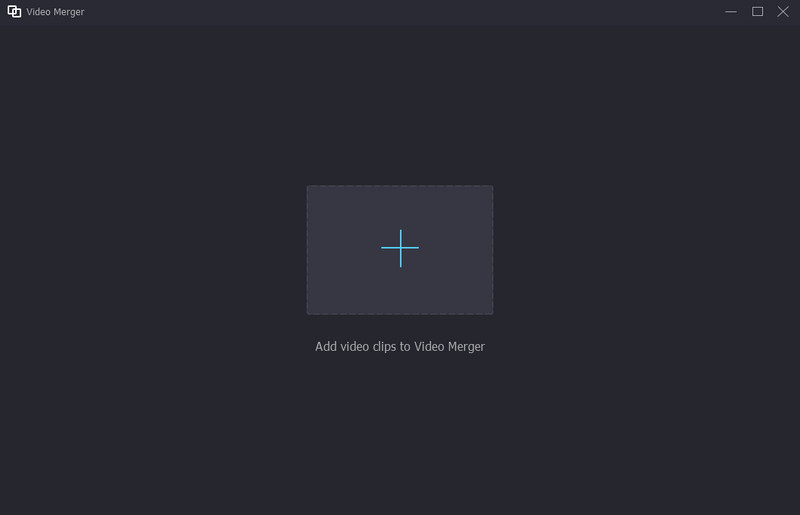
Step 4. You can now start organizing your videos using your mouse. You can also hit the Plus button if you want to add more videos to the interface.

Step 5. If you want to edit your videos, you can click the Edit function. Then, you can edit them by adding effects, filters, rotating, cropping, and more.
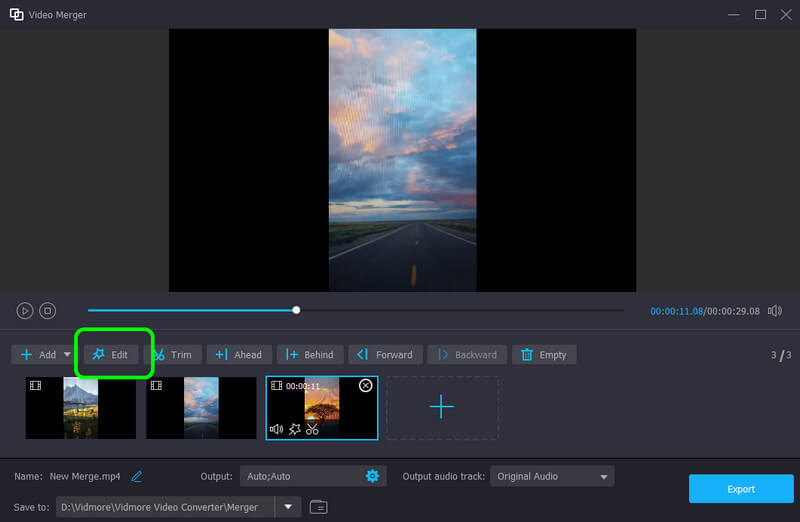
Step 6. Once you are done merging and editing your videos, you can start saving the video on your computer by hitting the Export button. With that, you can already play your video on your computer.
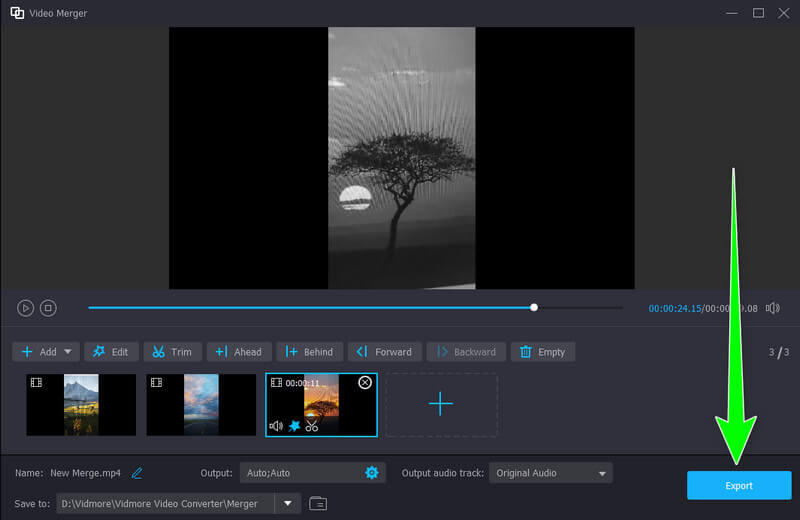
Part 4. FAQs about Using FFmpeg to Combine Videos
Can I merge two videos side by side?
Definitely, yes. You can combine two videos side to side using the Vidmore Video Converter. With this software, you can achieve your task without encountering any hassle. Plus, the good thing here is you can add videos as many as you want, making it a powerful program.
Can VLC merge video files?
Yes, it can. If you want to merge videos, you can click the Open Multiple Files option from the file menu. Then, you must create a playlist. After that, you can already play the merged videos on VLC.
How to merge videos on a phone online?
To merge videos on mobile devices online, there are tools you can rely on. You can use Kapwing, Clideo, Online Convert, and more. All you need is to access the tool and add the videos you want to merge. Then, you can arrange the videos and edit them as you want. Once done, you can start saving your combined videos.
Conclusion
Well, there you go. To combine videos on FFmpeg, you can visit this post to get all the information you need. However, when using the FFmpeg tool, you must be knowledgeable enough to learn all the commands. So, if you are a beginner and prefer a much easier method to merge videos, use the Vidmore Video Converter. This is a perfect program since it can offer a simple procedure that lets you get your preferred result instantly.


