Master How EZGIF Crops Videos in a Minute: Step-by-step Guide
There are instances where you have recorded a video but have some issues. One of the problems you are facing is the black bar on the sides. Of course, it would be a hassle to reshoot your footage. Starting from the beginning will scratch the effort and time you exerted. Luckily, you do not have to record the video all over again.
As long as you have a cropping tool, you can quickly and easily remove the black bar on the sides of your video file. Not to mention, there are online tools that can help you with your concern. Here, you will learn about the EZGIF video resizer to crop your target videos. Check out the steps below to learn the process.

PAGE CONTENT
Part 1. Guide on How to Resize Video in EZGIF
As previously said, EZGIF is an online video and GIF editing program. It allows you to crop, rotate, resize, and perform other video editing tasks without installing any software or spending a dime. According to our observations, it will not add a watermark to your video. However, it has limitations, much like other internet programs. EZGIF can only handle one video at a time. The file size limit is 100MB. Furthermore, it only allows for lossy video editing. If you don't mind, I'll walk you through the steps below.
Step 1. To begin, you need to launch a browser on your computer. Then, visit the official website of the tool to access its video editing options. Besides resizing videos, you can also resize GIFs with EZGIF.
Step 2. Next, hit the Video to GIF from the main interface, and another set of options will appear. From here, select Crop video and upload a file by ticking the Choose File button. Then, hit Upload video!
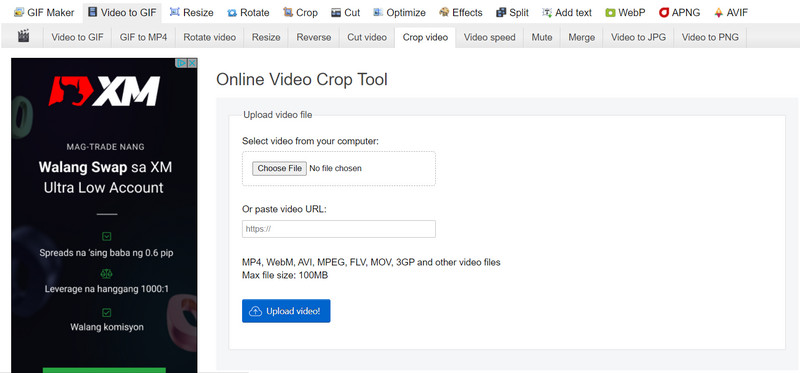
Step 3. After that, adjust the left, top, width, and height. You may also choose the aspect ratio by putting a checkmark on the selected aspect ratio.
Step 4. Finally, hit the Crop video! button at the bottom of the page to start the process of cropping.
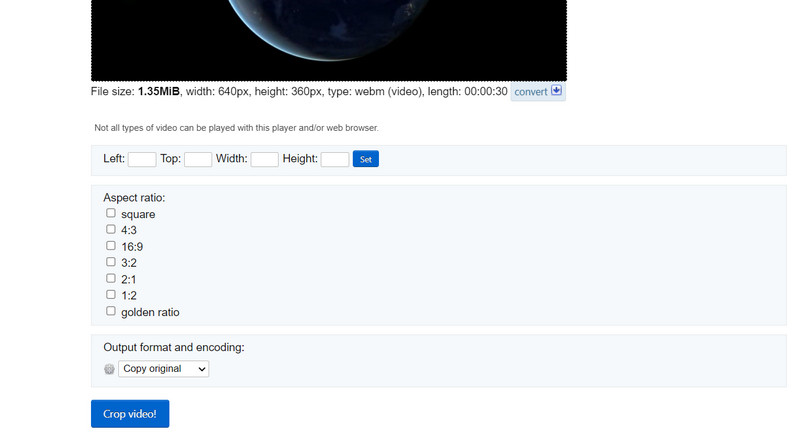
Pros
- It offers several aspect ratios for easy video cropping.
- Rotate and convert videos.
- Save output as copy original or MP4.
Cons
- It is loaded with advertisements.
Part 2. Better Alternative to EZGIF
Accept it or not, not everyone is a fan of EZGIF. If you enjoy utilizing the internet to complete jobs, you will enjoy this. However, not everyone has access to a link to the internet. However, we have a substitute program for EZGIF that will allow you to resize the video with the same quality. Vidmore Video Converter is the name of this software.
This makes it easier to trim and resize videos without having to change numerous settings. An intuitive user interface contains all the navigation and functionality. The best feature is that it only takes a few easy clicks to choose an aspect ratio or trim the films. You don't need to spend time reading and comprehending orders. Additionally, it is a quicker and more practical approach to crop films. The steps to learning EZGIF crop video the Vidmore way are listed below.
Step 1. Install the software after getting it
You must first download the utility using the Free Download options shown below. Install and run the software on your PC after that. After that, you may begin circumnavigating to become used to the gadget.
Step 2. Insert a video file to be cropped
On the primary interface, you may have seen a plus sign symbol. Click it, then use your file explorer to choose the video file you wish to crop. Then, it will be loaded into the software with all of its attributes shown, including the video's current dimension.
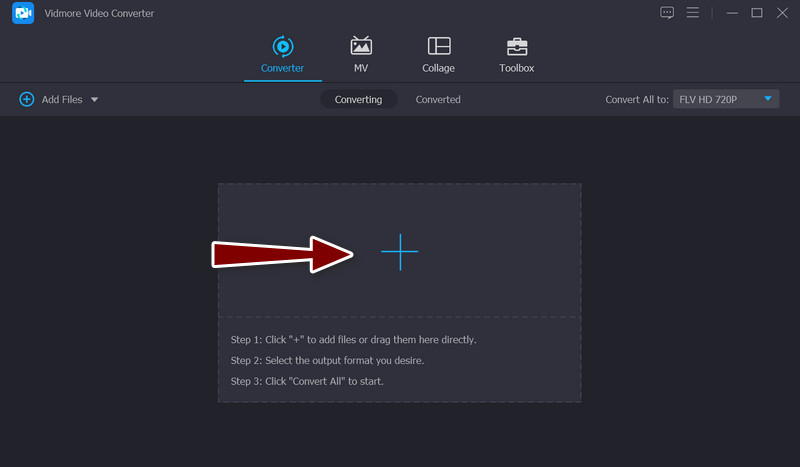
Step 3. You can use the video editor
Select the wand symbol, which stands for the program's video editing studio, on the thumbnail for the video. You may access the video editing window by clicking this button.
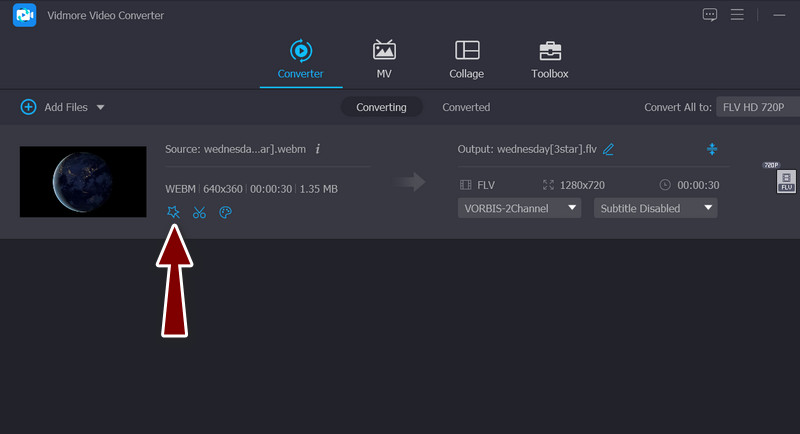
Step 4. Resize the video
The Crop Area menu should be located at the bottom of the interface after you go on to the main procedure. By entering the desired width and height values, you may change the dimension. In the editing pane, you may manually modify the cropping sliders. The video may also be panned, rotated, and zoomed. When finished, click the OK button to preserve your changes.
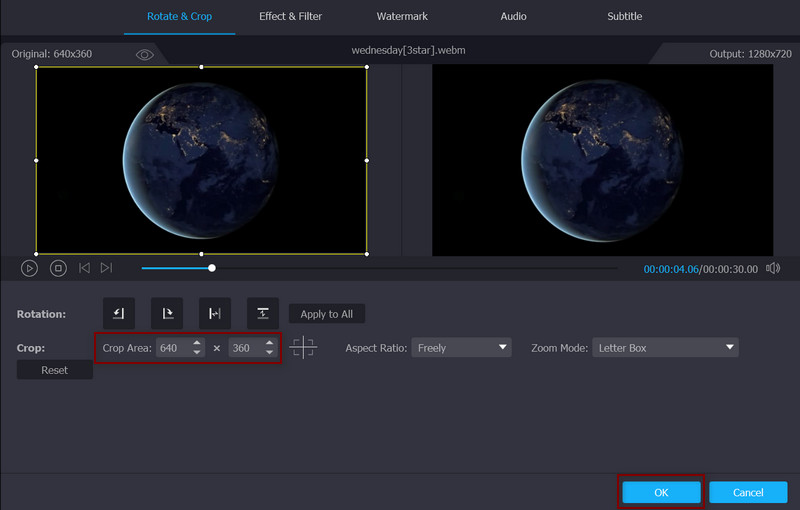
Pros
- Crop videos manually and automatically.
- It does not leave a watermark.
- It supports many video file formats.
- Enhance the quality of the video.
Cons
- Upgrading to a premium account is required to access all advanced features.
Part 3. FAQs about Resizing Videos in EZGIF
Is it possible to crop videos online without losing the quality?
The majority of web video editor applications and desktop software can only conduct lossy editing. It indicates that you will not be able to get the same output quality under the original conditions. On the other hand, you may crop a video online with Kapwing to retain the quality.
Can I use EZGIF for free?
Yes, EZGIF is absolutely free, with minor restrictions, such as file size. Furthermore, because there is no purchase or membership on the website.
How can I resize GIFs on EZGIF?
Besides resizing videos, you may upload your GIF files and crop them using the tool.
Conclusion
With the tutorial above, you should learn how to use EZGIF to resize videos online with ease. Therefore, you do not have to download software. Apart from that, you may also use the alternative if you are not into cropping videos on the web.


