How to Use AI Tools to Create Videos - A One-Stop Guide
AI is now becoming more and more potent for making videos. We can not only input text and image material to let AI make a video but also let AI modify the footage made and even extract the beautiful clips in the video. So why do people trust AI video makers so much? What are the benefits of using AI to create videos? In this article, we will address each of these queries and provide you with specific steps to follow. One of the best video aftercare software will be recommended. Our article will solve your problems.
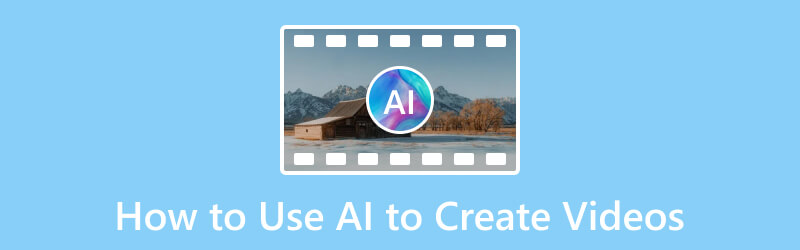
PAGE CONTENT
Part 1. Why to Use AI to Create Videos
High Output Efficiency
AI video-generating tools can automate repetitive tasks, such as cutting, trimming, and adding effects, saving time and streamlining the video creation process. They can quickly process large amounts of data, enabling users to generate videos faster and meet tight deadlines.
Save Cost
AI video generators can help reduce production costs by minimizing the need for manual labor, editing expertise, or expensive software licenses, making video creation more accessible to a broader audience.
Enhance Visual Effects
AI technology can enhance visual elements, such as color correction, image stabilization, object recognition, and special effects.
Part 2. How to Make AI Video
Apart from the first method, you can use some third-party AI tools to help you generate a video that meets your requirements. There are already many similar programs on the market. Choose one you like and follow the step-by-step guide below to create your AI videos.
Here, we will take Invideo AI as an example.
Step 1. Sign Up
After choosing an AI generator, you should create an account on the platform and log in.
Step 2. Start A Project
Open a new project within the platform and select the template you want to use in the video production.
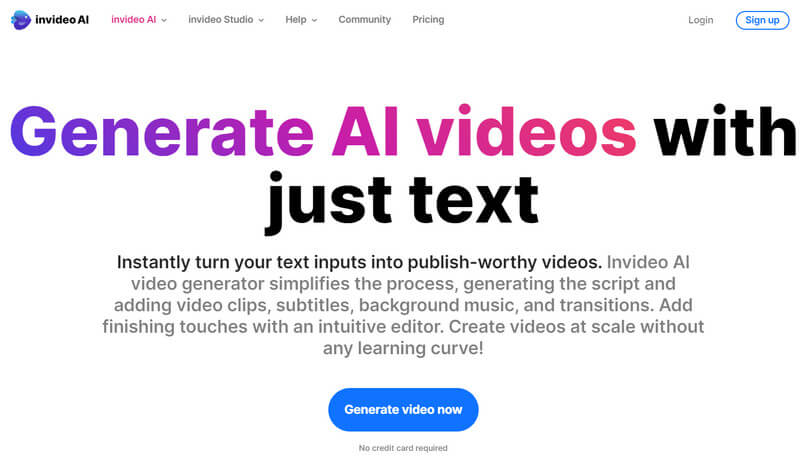
Step 3. Enter Text Content
Next, you should input the text order. It will serve as the basis for your video. Any written material can be accepted.
Step 4. Generate Your Video
After finishing these settings, let the AI video generator analyze the text and automatically create a video based on the content.
Step 5. Preview And Adjust
When the generation process is over, you can preview the video and make any necessary edits or adjustments to ensure it meets your expectations.
Step 6. Export Your Work
Once you are satisfied with the video, export it in the desired format and resolution.
Part 3. Drawbacks of AI Video
Even though AI technology is now quite powerful, there are still some shortcomings. Only by understanding the shortcomings of AI tools in more detail can we take better measures to compensate for them.
Lack of Creativity
AI tools still lack the human creativity and intuition to produce truly unique and emotionally resonant content. They follow the same trends, and the content is patterned.
Lack of Personalization
AI inevitably relies too much on pre-defined templates to achieve efficient video output. This causes them to produce different content while the structure of the output video remains similar. This can lead to a need for more individuality in the work.
Requires Secondary Modification
While the AI video quality is relatively high and the output is fast, it could be more consistent. Sometimes, the AI videos appear off-topic or have some other errors. This requires manual revision and touch-ups again.
Part 4. Recommendation: Best Tool for Converting And Editing AI-Generated Video
Following along with the previous article, We are sure you're ready to use your footage to get AI to help you create a video. However, there are still many imperfections in the current AI technology, and the video works produced by AI tools often need to be reviewed and modified by people again. At this time, you need a professional video editing tool to touch up your exported video. We recommend you try Vidmore Video Converter. It is a professional audio and video editing software that allows you to modify your video, including editing, cropping, compressing, trimming, merging, etc. Also, it is your best helper if you want to change your video format to be compatible with more platforms. It supports more than 200 formats, and you can convert your videos to any popular format with its help. It's versatile, and you can find more functions in the toolbox. Please download it and give it a try.
Here, we will teach you how to convert and edit your AI videos with Vidmore Video Converter.
Step 1. Download and install the Vidmore Video Converter on your computer. Launch it on your desktop.
Step 2. Click the big plus button on the center of the interface or the Add Files button. Thus, you can upload the AI video to the program.
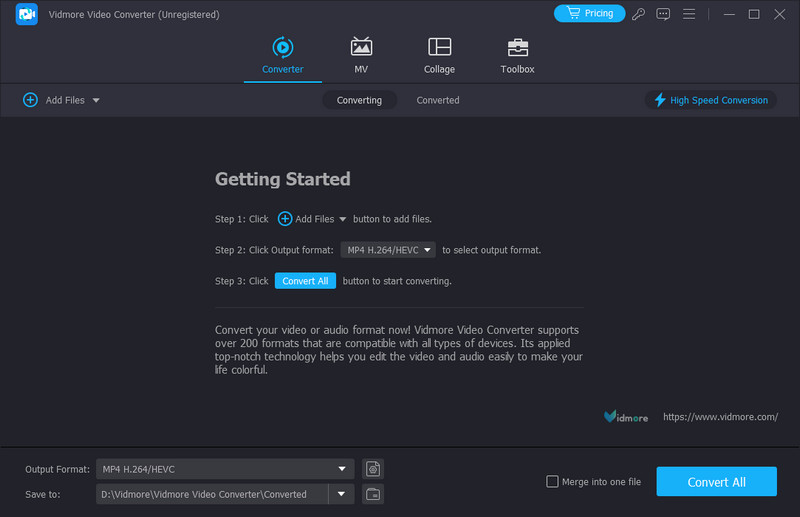
Step 3. If you want to change the format of your video, click Output Format. Here, you can select your target format.
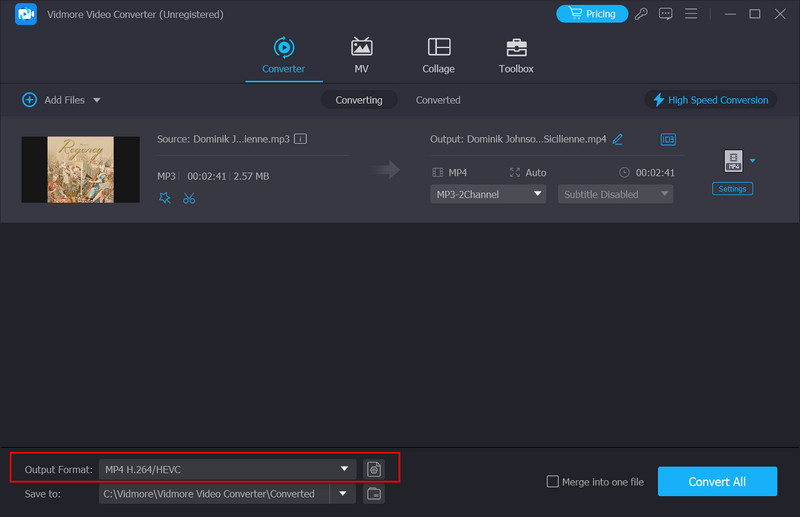
Step 4. If you want to edit your video or improve the video quality, click the Cut, Edit, and Enhance option beneath the name of your video file.
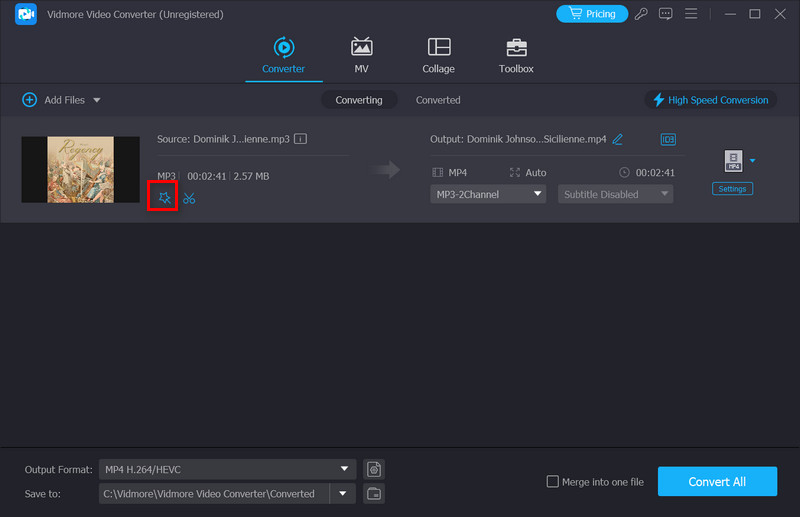
Step 5. After entering the new edition window, use the options provided to modify your video. You can preview the result on the top right corner of the screen. When you feel satisfied, click OK.
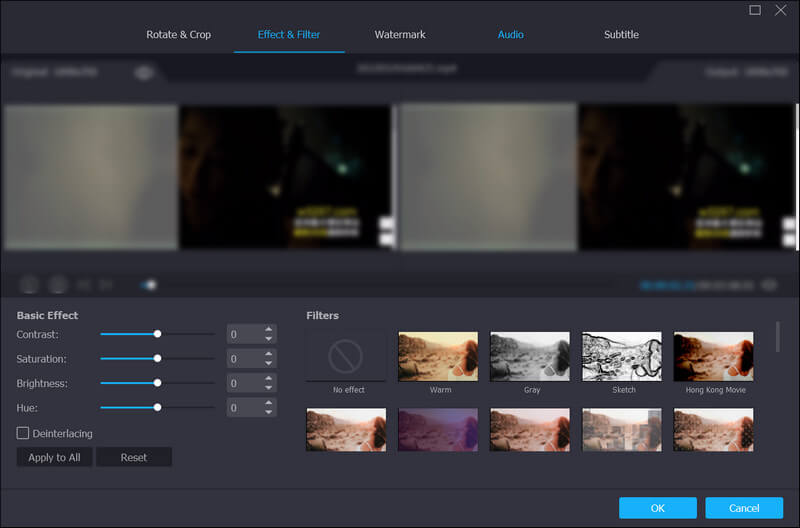
Step 6. On the conversion page, click Save to and choose a folder. Your exported video will be saved there.
Step 7. Finally, click Convert All to let the program process your video.
Part 5. FAQs on Using AI to Create Videos
Can I create a video with AI?
Yes, you are allowed to create a video with the help of AI tools. AI technology has significantly advanced in the field of video upscaling, modifying, and production. AI-based tools offer solutions to streamline the video creation process and enhance visual effects. With their help, users can save significant time when creating video content. Even if you are not a professional, you can create professional videos.
What is the AI that turns photos into videos?
Several AI tools already create videos available on the market that support users in entering text commands and provide image clips to create a brand new video. They each have their strengths, and Animoto is one of them. This is an online video creator that comes with AI technology. It supports users to generate videos from a series of photos. You need to upload your images, choose a music track, and customize the style to use it. Then, the AI algorithm will create a video automatically.
What is the AI that turns text into video?
Many creative AI tools are available for this task. They support you in inputting text, images, and short videos as clips and generating brand-new videos based on them. They can even create lively videos from photos. One popular AI tool that turns text into video is Lumen5. This tool is an online video creation platform that applies AI technology to automatically transform text content, such as posts, articles, or scripts, into video content. With it, we can quickly create professional videos by entering text, selecting visuals, and adding music.
Conclusion
This post provides you with a one-stop guide to creating videos using AI. Before we get started, we explain why you should let AI tools help you, and this knowledge will lay the groundwork for what follows. After this, we cut to the chase and show you how to create AI videos. Inevitably, after you get a video exported by AI, you must modify it before posting it on social networking sites. That's why we have again recommended one of the best video editing software. If you still have any questions about this process, feel free to comment, and we will answer your queries as soon as possible.


