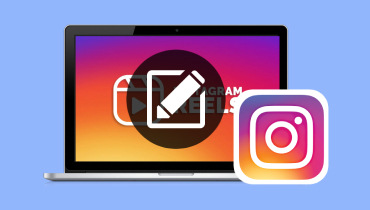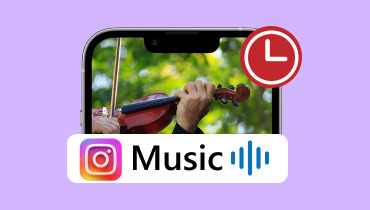Updated Approaches to Upload Videos on Instagram Explained
As one of the most used and popular social media platforms globally, Instagram is a perfect place to share videos. But like every single app, Instagram is always introducing new features, which can make it difficult to stay on top of the various video posting methods. In the following sections, we will show you the updated methods to upload videos on Instagram. This includes uploading 4K videos and 3-minute videos or longer. This way, you won’t have to restrict yourself to short clips and lower-quality videos.
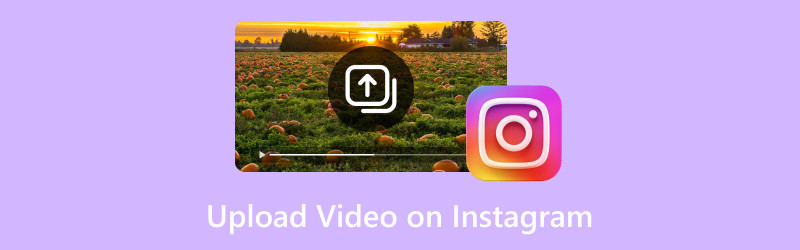
PAGE CONTENT
Part 1. How Can I Upload Video on Instagram from Phone
The Instagram app on smartphones allows you to upload videos in several ways, including uploading an IG Story. This feature allows you to share videos, photos, and other content for a limited time. It is a way to share updates in real-time without adding them to your profile. The best part? You can customize it by adding GIFs, texts, music, polls, and interactive elements.
Here’s how to upload a video on IG Story from the phone:
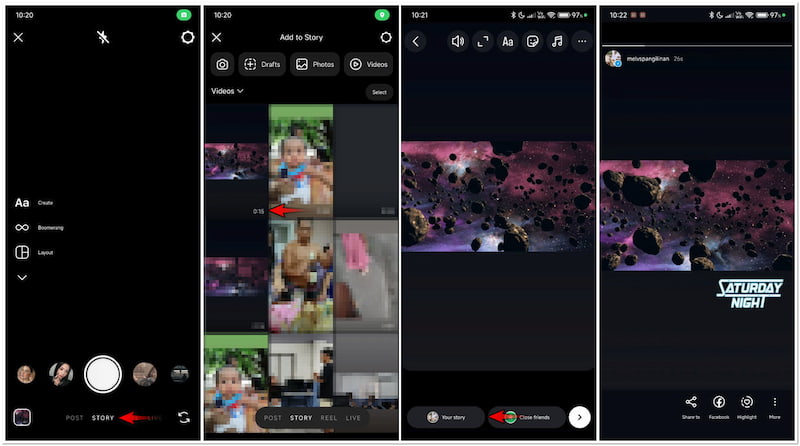
Step 1. On your Instagram feed, swipe right to open the STORY camera.
Step 2. Then, you will need to swipe up to access the videos from your gallery.
Step 3. Tap the video to select it and start making edits according to your desires.
Step 4. Once that is done and your video is ready, tap Your Story to upload your video.
Note: Stories will disappear after 24 hours unless you add them to your Story Highlights. After uploading and Instagram video is not playing, try turning off the Low Power Mode or Power Saving Mode on your phone. Also, check your internet connection to see if it is stable.
Part 2. How to Upload Video to Instagram from PC
On the Instagram web version, the process of uploading a video is very different from how it’s done in the app version. Although you can’t share a video on IG Story, you can still upload it to Instagram Reels. This feature allows you to upload up to 90 seconds long. Uploading videos to Reels gives you the chance to reach a broader audience beyond your followers.
Here’s how to upload high-quality videos to Instagram from a PC:
Step 1. Using a web browser on your PC, reach Instagram by navigating to its official website. Log in your account credentials, including username and password, to proceed.
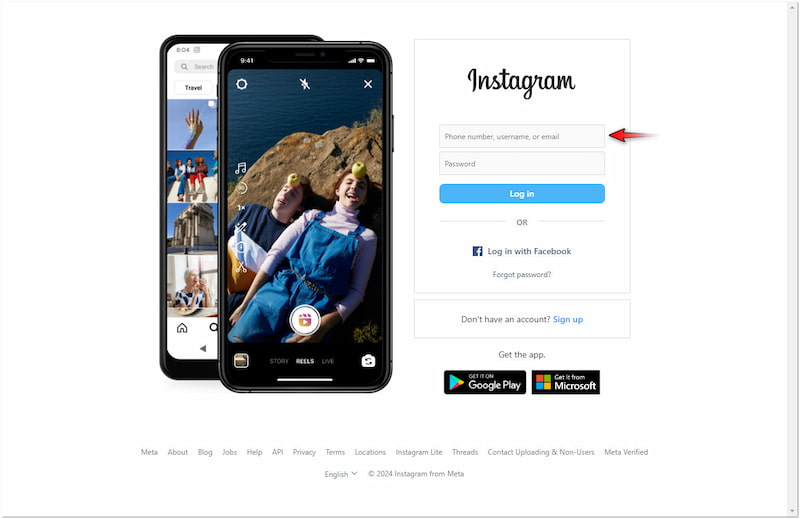
Step 2. On Instagram’s home feed, look for + Create on the left navigation pane and click it. Choose the Post option and click the Select from Computer button to add your video.
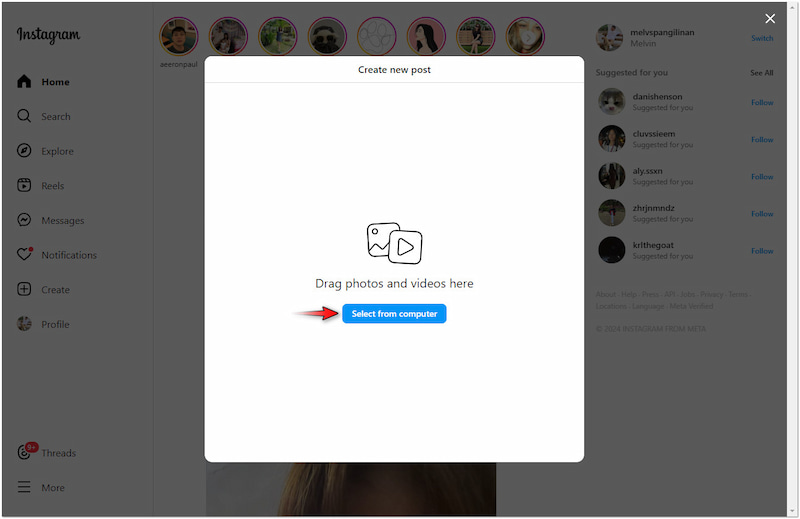
Step 3. Once the video is added, Instagram will give you the option to resize it. Some of the options you can choose from are 1:1, 9:16, 16:9, and Original. Then, click Next to proceed.
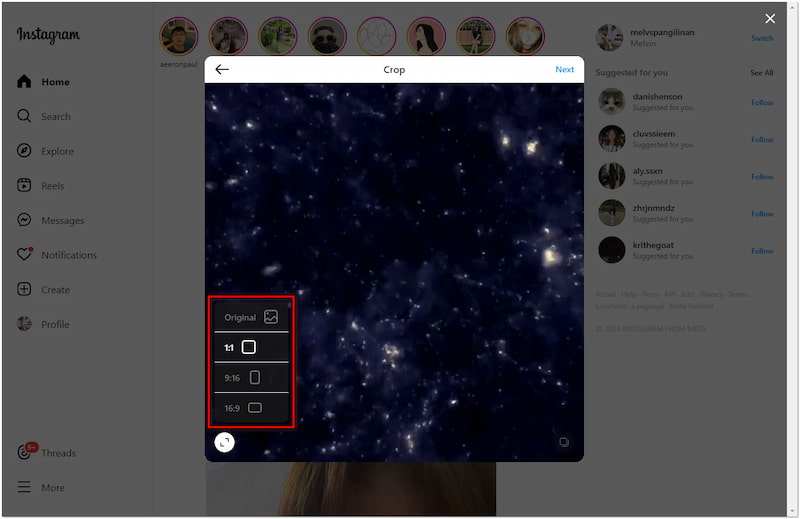
Step 4. In the Edit window, set your cover photo and trim unnecessary video parts, then click Next. At this stage, write a description, add location, add collaborators, etc.
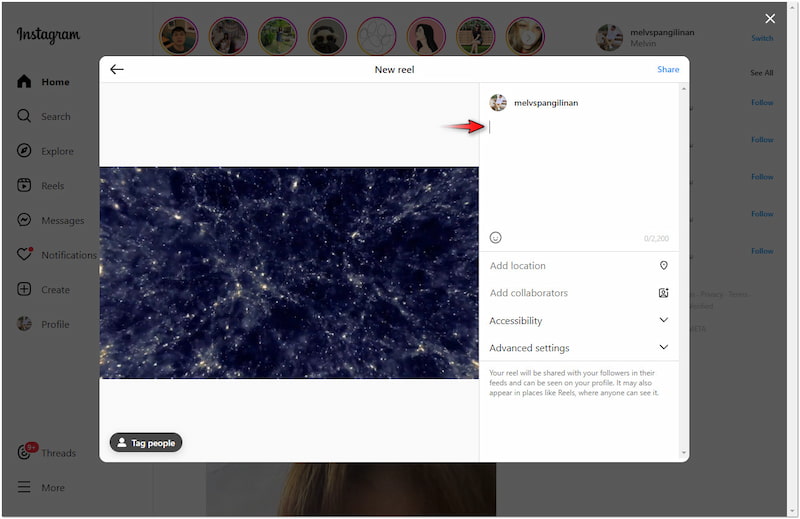
Instagram provides a straightforward solution for uploading videos directly on your web browser. However, you should be aware that the web version has a limited tool for editing. If you want to add filters to Instagram videos, the web version doesn’t support this feature.
Part 3. How to Upload 4K Videos to Instagram
In actuality, Instagram doesn’t officially support uploading and posting 4K video resolution. If you attempt to do so, the platform will compress the video to optimize it for mobile viewing. But worry not as there’s a workaround you can try. With the right process, you can achieve the highest quality possible while uploading a video with 4K resolution.
Here’s how to upload 4K video on Instagram:
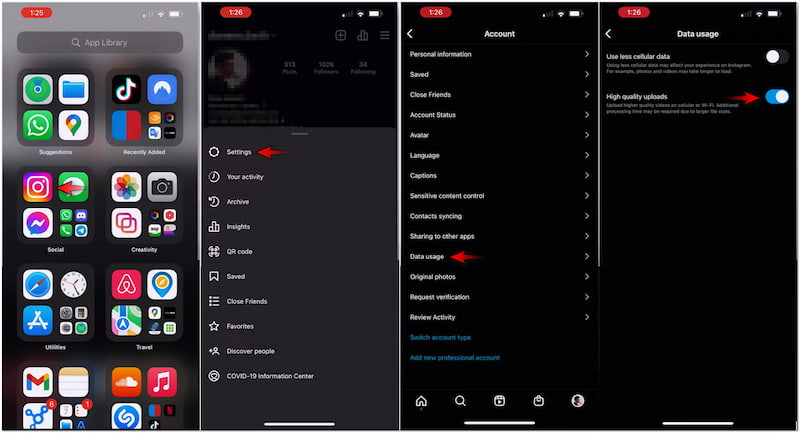
Step 1. Before uploading, ensure the video is edited using a 4K video editor.
Step 2. After completing the previous step, open the app on your smartphone.
Step 3. Move to your Profile, tap Settings, and select Account from the option.
Step 4. In the Account section, head straight to the Data Usage option and tap it.
Step 5. Turn off the Use less cellular data option and toggle on High-quality uploads.
Step 6. Switch back to Instagram’s home feed for uploading your 4K video.
Although you can’t upload 4K videos directly on Instagram, there is still an alternative way to maintain high-quality videos. By following this guide, you can ensure your videos maintain the highest possible quality despite Instagram’s quality restrictions.
BONUS: Best 4K Video Upscaler
As mentioned, you have to make sure your video is in 4K before uploading it. If you’re in search of a dedicated 4K video upscaler, Vidmore Video Converter is a top recommendation. The name might imply something different, but it’s actually a well-rounded software. Vidmore Video Converter comes with a Toolbox kit boasting 20+ essential editing tools. One of its flagship features is the Video Enhancer tool powered by the newest AI. This feature comes with advanced tools that can help you improve your video’s overall quality. It allows you to upscale video resolution, optimize video effects, remove video noises, and even reduce video shakes.
Part 4. How to Upload a 3-Minute Video on Instagram
Before, Instagram imposed limits on video duration depending on the format. For instance, Stories are limited to 60 seconds per clip. But with the new update, Instagram allows users to upload longer videos, including 3-minute or longer, in a single post through Reels.
Here’s how to upload a 3-minute video on Instagram:
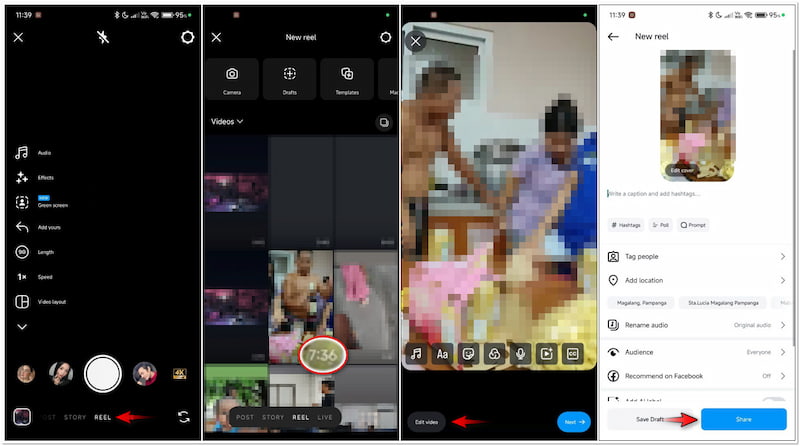
Step 1. Open the app, swipe right, and choose the REEL camera.
Step 2. After completing the previous step, swipe up to access the 3-minute video.
Step 3. Tap the 3-minute video to select it and make edits if needed.
Step 4. Afterward, continue by tapping Next and add captions to your 3-minute video.
Step 5. Change the Audience to Everyone to reach a broader audience, then tap Share.
Note: It is recommended not to edit the video or add anything to it. This includes text, stickers, GIFs, polls, or any interactive elements. Not to mention, editing your video and adding elements can compromise its quality. But if you wish to proceed with editing, here’s how you can add text to Instagram Reels.
Part 5. FAQs about Uploading Videos on Instagram
How do I upload a video from YouTube to Instagram?
The best way to upload a video from YouTube to Instagram is to download it. After downloading the video from YouTube, follow the guides provided to upload it on Instagram.
Why can’t I upload a video on my Instagram?
The most common reason why you might not be able to upload a video on Instagram is due to incompatible formats. Ensure your video must be in MP4 format with an H.264 codec.
How to upload a long video to Instagram Story?
Unfortunately, you cannot upload a long video to Instagram Story. As mentioned, IG Stories are limited to 60 seconds per clip. It would be best if you speed up videos to meet the required limit.
Conclusion
Understanding the updated techniques to upload videos on Instagram provides flexibility in sharing videos with your friends and followers. We also introduced you to the Vidmore Video Converter as the best 4K video upscaler. You can use this multimedia software to improve your video quality, making it more engaging to watch on Instagram.