Speed Up a Video Playback on Android: 3 Easy-to-Use Apps
When you take a video, you may wonder if it would be more appealing if the pace were sped up or slowed down somewhat. You will most likely want to film the video all over again. On the contrary, you don't have to do so since you can adjust the video's pace on your mobile device. You can either speed up a clip or slow it down. When you want to minimize the movie's overall length but still view it at an average pace, speeding it up is a helpful tool. Let's look at how to speed up a video on an Android device.

- Part 1. How to Speed Up a Video Clip on Android
- Part 2. FAQs About Speeding Up a Video Playback Android
Part 1. How to Speed Up a Video Clip on Android
1. PowerDirector
The video editing tool, PowerDirector, is available for download on Android and iPhone platforms. Because it is so simple, even someone who has never done it before has a good chance of succeeding. It can make the editing process more manageable for beginners by providing learners access to a choice of pre-made templates. You have some options to smooth the abrupt transitions when the video switches between its sped-up and average rates.
Step 1: You need PowerDirector to get started. Select New Project, then label your work. Change your name in the appropriate box, and the change will take effect immediately. You may customize the film's ratio to suit your tastes. After making these modifications, you may speed up a video on your iPhone or Android by selecting it from the media library.
Step 2: Click the Media button to proceed. You may find the Speed in the submenu when you hit the Media button. There will be a speed slider that you can use to adjust the speed to suit your needs after you click it. Bringing the slider to the left will make things more sedate. After making adjustments, choose Play to see the final product. Keep experimenting with different speeds and watching the outcomes until you hit the sweet spot.
Step 3: Once you've given your movie the speed-up treatment, many methods exist to share it with others. You may make the video whenever you want, save it on your phone, and then upload it whenever you want.
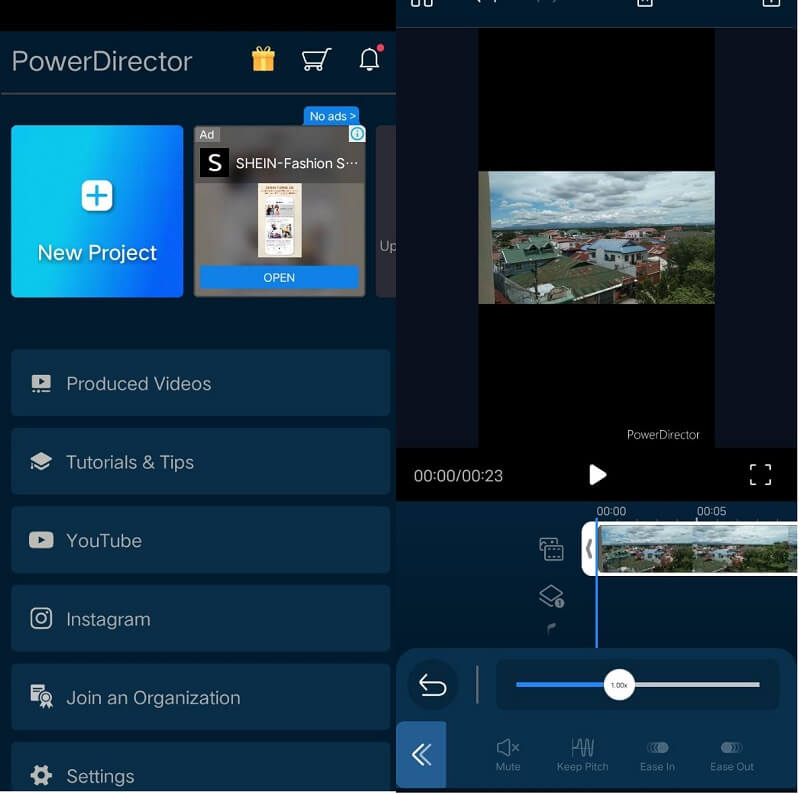
2. InShot
InShot is an established video editing tool widely recognized as one of the most powerful applications for accelerating the playing speed of movies on mobile devices. InShot was developed by the company that created ShotCut, another popular video editing tool. It is compatible with the operating systems of both Android and iPhone. Incorporating a slider into the player's user interface makes it easy to alter the movie's speed at which it plays. You can modify the video, cut it, add text, overlays, music, transitions, and glitch effects, and even alter the pace at which the movie plays. Imagine that you are just starting and are seeking an app that will help you speed up the video while also providing you with a wide variety of extra options. In this scenario, the most suitable option is InShot since it has all these components.
Step 1: Get the InShot app from Google Play and use it on your Android device. Click the icon labeled Video. Make sure you choose the New option. After that, choose the video whose speed you wish to alter and click the Next button.
Step 2: A video editing interface will open. Select the Speed option from the list of choices at the very bottom. Use the scroll bar to choose a different playback speed. To speed up, slide the scroll bar to the right; to slow down, use the opposite side. Just tap the box next to the checkmark to confirm the new rate.
Step 3: Click the Save button at the very top to save your changes. When saving the movie, you can select a different resolution in addition to the frame rate. Again, tap the Save button to continue. The gallery on your phone will now display the updated version of your video with the new speed.

3. Vidmore Video Converter
Let's pretend for a second that you're having trouble navigating your Android smartphone's screen. Additionally, if you need space, you may depend on Vidmore Video Converter to save the day. It's the best software available for speeding up video playing on Windows and Mac computers without severely compromising video quality. You may change the video's frame rate without sacrificing its regularity or quality. In addition, you may modify the format of the videos, edit them, cut them, or trim them using this video speed controller before you export them. It is a handbook that will help you figure out how to utilize it.
Step 1: After downloading Vidmore Video Converter to your Windows or Mac computer, proceed to set up and run the program. The next step is to enable the program to operate.
Select the Toolbox option from the primary option to open it. Then, choose the Video Speed Controller and add the movies you want to slow down by clicking the Plus sign.
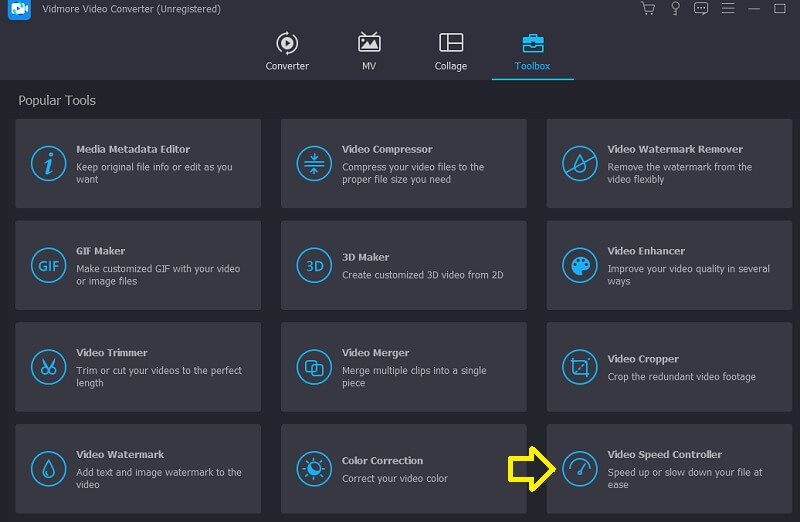
Step 2: After that, you'll be able to choose the pace you wish to go. After that, a real-time preview of the effect will appear on the top screen before you have the option to export it. You can change the speed rate at any time to ensure that it suits your requirements.

Step 3: Following the production of videos, you will need to choose the output settings you wish to apply to the videos. Then, choose the directory that you want to use for storage. After making your selection, click the OK icon to apply the changes to the settings.
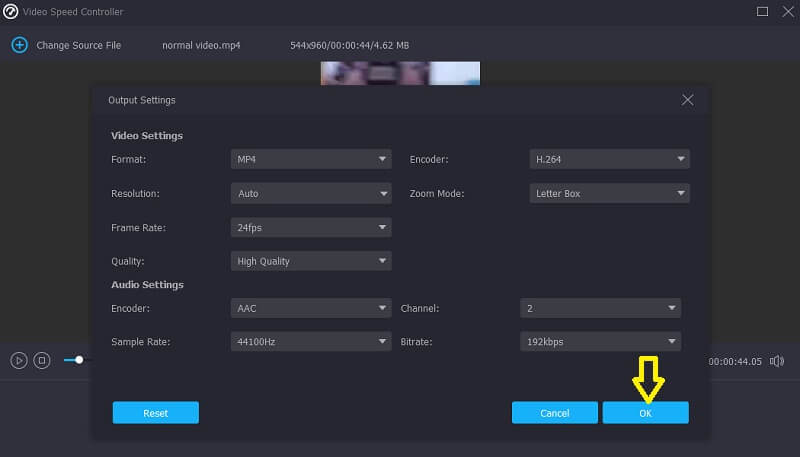
Select the video you wish to keep and select the Export option from the menu.
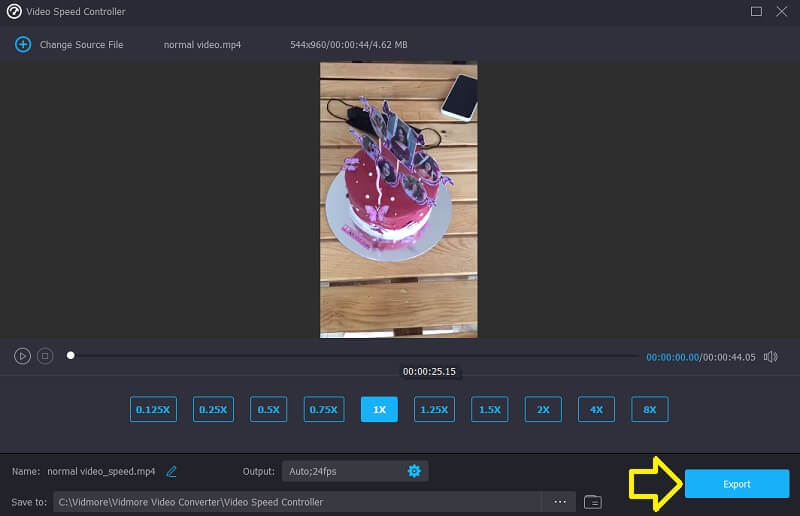
Part 2. FAQs About Speeding Up a Video Playback Android
Does video quality suffer while using InShot?
The video quality of the clip you submit to InShot is somewhat diminished. In addition, the quality of the final product will suffer somewhat if you use a video editing program. There is a quality loss that occurs whenever a video is rendered. When a video is rendered more than once, the quality of the output decreases.
What file formats does PowerDirector work with?
MTS, M2T, and WTV are only a few file types compatible with PowerDirector.
How fast can Vidmore Video Converter work at its fastest?
On Vidmore, you can speed up your video up to 8 times.
Conclusions
You can quickly speed up video playback on an Android device. The only thing you need is to follow the instructions and the guidance that are provided in this post, and everything will be fine. On the other hand, if there is an issue with your Android smartphone, you may use a desktop editing program called Vidmore Video Converter.


