How to Shorten a Video on Windows, Mac, and Mobile Devices
Suppose you have a video that is too lengthy for the maximum length criteria of your social media platform. Did you try to transmit a video file but were unsuccessful because the film was too long? Cutting down the length of your video might be the solution! You could want to lop off a few seconds at the beginning or finish of your movie to preserve the funniest portion of it. Additionally, you might want to remove sections from the center of your video to shorten its total running time. You also have the option to cut the part of the video to make it shorter without changing the content. This blog will show you how to shorten a video quickly and easily, including how to do it without cutting.
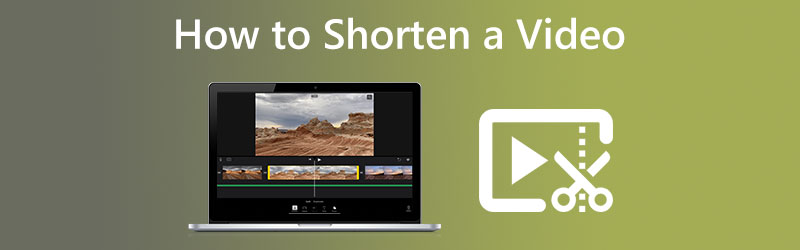

Part 1. How to Shorten a Video on Mac and Windows
Vidmore Video Converter is reliable whether you're working on a Mac or a Windows device, regardless of whether you want to cut down the length of your video. It is both an audio editor and a video editor. It is equipped with a variety of editing tools, which you can find under the interface section named Toolbox. You have two options when reducing the length of your movies when you use Vidmore Video Converter. First, by shortening the total running time, and second, by accelerating the pace over the whole of the film.
This program has a trimmer that enables users to swiftly cut the length of the video by fast splitting only the segment. It might be helpful if you want to reduce the running time of your movie by cutting the length. There is, moreover, a choice to have the sliders move in an automated fashion.
If, on the other hand, you want to cut down the length of your movie without having to edit anything, the speed controller is the option for you. You may want to speed up the movie just a bit to cut it down to a more manageable length. You may still watch the whole video, but it will play at a much faster pace for you this way. To provide you with an example, these are the processes that you could observe.
1. Video Speed Controller
Step 1: Once you've permitted it to work, put the Vidmore Video Converter on your device. Then, once the app has been installed correctly, run it.
You can change how fast the video plays by going to the Toolbox menu and choosing the Video Speed Controller option. It lets you change how quickly or slowly the action happens in your directing movie.
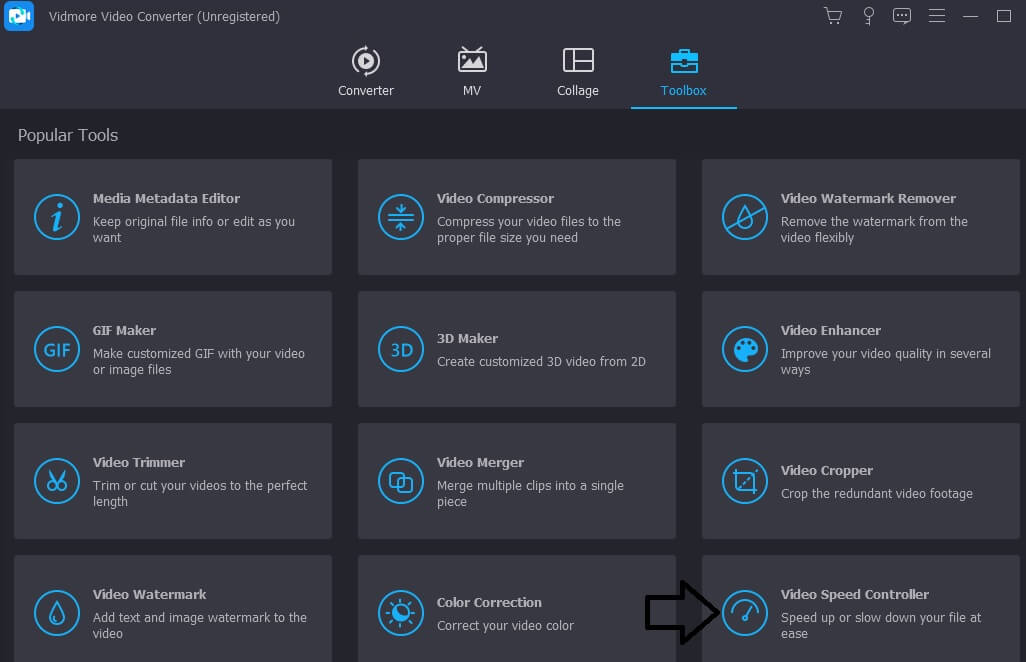
After selecting Video Speed Controller from the menu bar that runs down the side of the screen, you will see a Plus symbol in the middle of the screen. At this point, you will need to tap on the plus sign. The navigation panel may be seen on the screen's right-hand side.
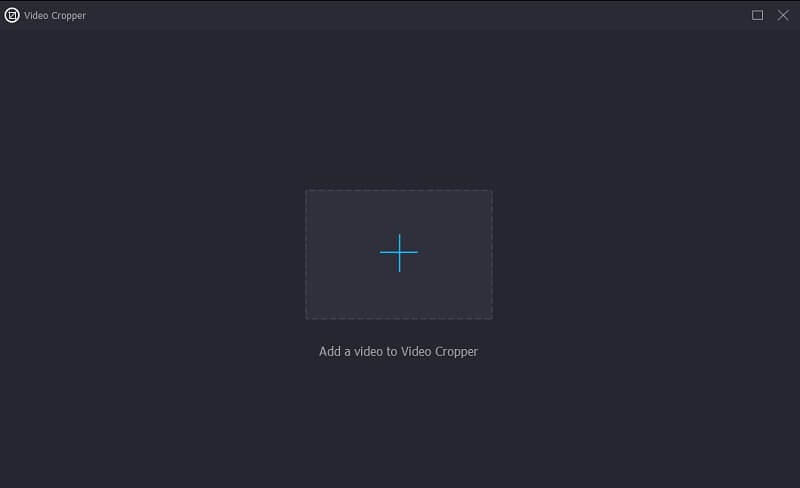
Step 2: Once the film has finished playing, a menu will display that will give you the option to modify the speed at which the video is played. You may adjust the level of challenge presented to the player and the speed at which the game is played simply by pressing a button.

Here, in the section under Settings, you'll find the controls for determining the output's quality. To do this, use the tab key on your keyboard. The frame rate, resolution, and other parameters are all customizable. You may proceed with the adjustment if there are no immediate intentions to alter the values being questioned.
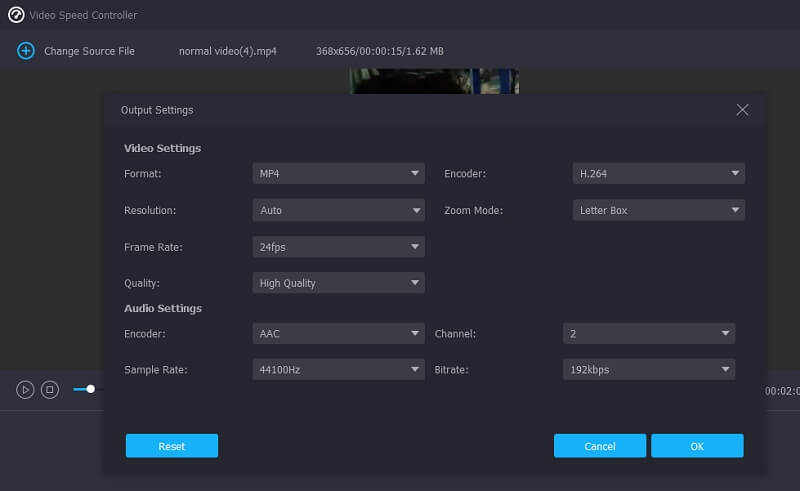
Step 3: To start the process of downloading, click Export from the drop-down option that appears. It will bring up the export window. It will result at the beginning of the operation. After that, you must wait until the process is completed before moving to the subsequent step of the sequence.
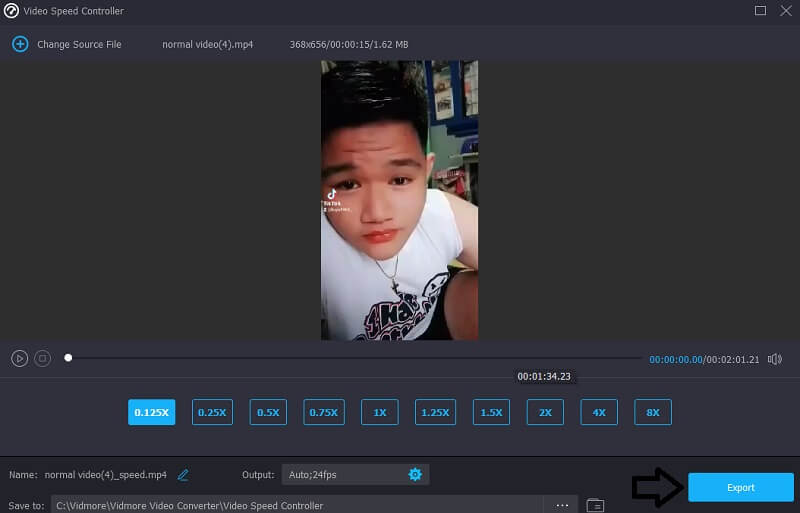
2. Video Trimmer
Step 1: Move on to the next section of the Video Trimmer once you've visited the Toolbox. After that, choose the Plus symbol and select the video file you want to edit from your computer.
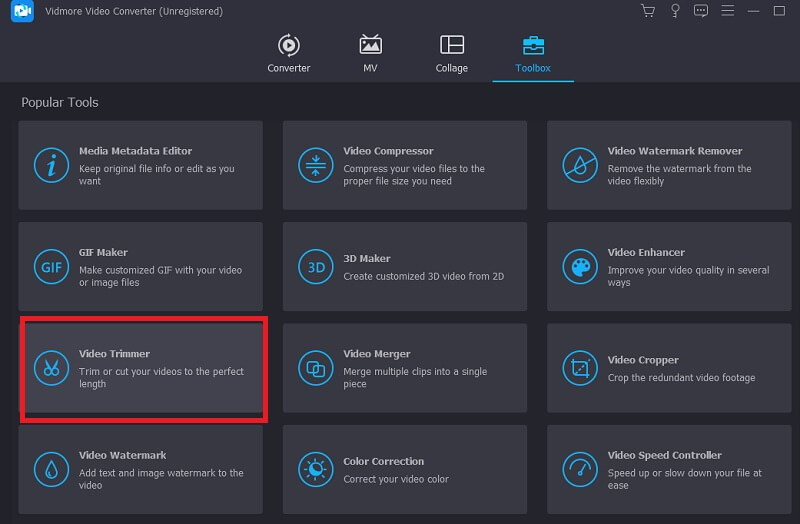
Step 2: You may cut the movie to the length you want by dragging the slider to the left or right.
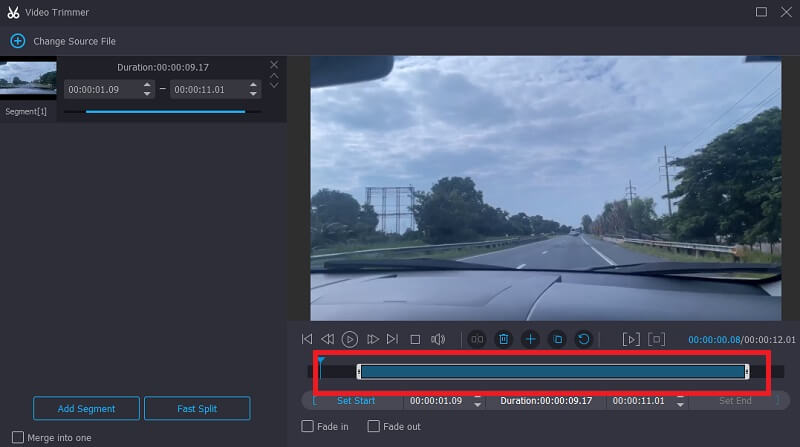
Step 3: After completing the segment to the desired length, you may click the Export option.

Part 2. How to Shorten a Video on Android and iPhone
You may utilize the built-in editing tool inside the Photos app on either an Android device or an iPhone to trim a video to a shorter length if you choose. It is an example of how to cut a video on an iPhone device down to its essential parts.
Step 1: Open the Photos app and pick the video you want to edit. Tap the Edit symbol at the top of the screen, represented by three lines running horizontally.
Step 2: You will notice a slider at each end of the video when you look at the timeline for the project. You may trim the movie by dragging the sliders to the left or right.
Step 3: Tap the Done button in the screen's lower right-hand corner after you have obtained the desired video clip. After that, you can choose to overwrite the initial video by pressing the Trim Original button or create a new file by tapping Save as New Clip.
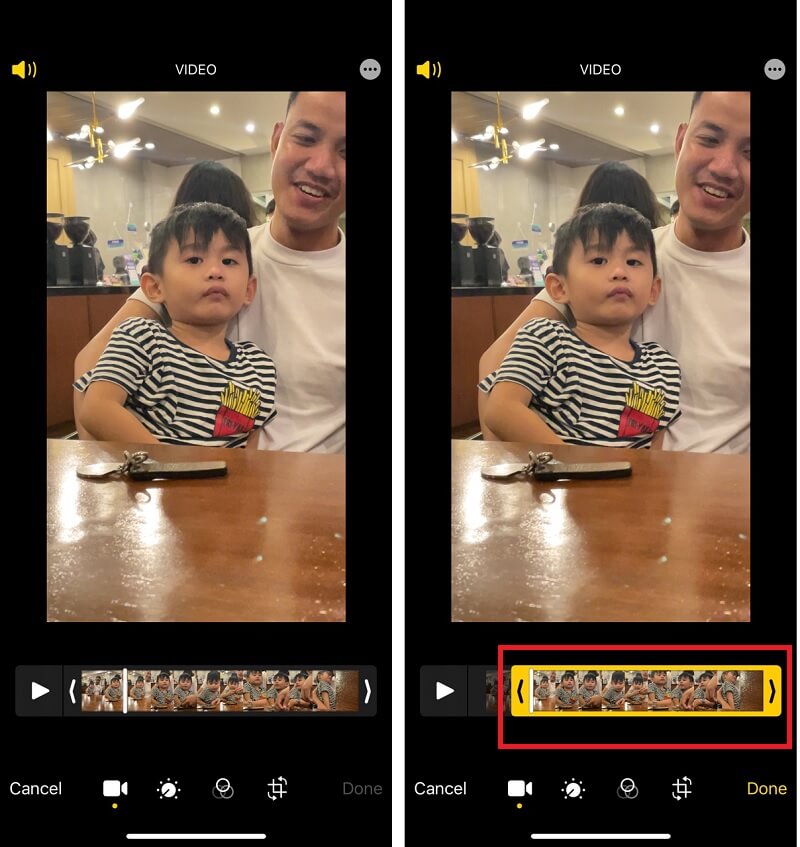
Part 3. FAQs About Shortening a Video
Why does the size of a video get bigger after editing?
You may take a substantially compressed video with lower quality or bitrate and then export it in a less compressed format or with a higher resolution or bitrate.
Why does cutting a video make it more prominent in size?
The encoder strives to maintain the quality of the resultant file at a level that is as nearly identical to the original file as feasible, which causes the file to grow in size.
Does cutting a video down save space?
That will count against your storage space, yes. You might try saving the film with a different name and creating a new file with it that way. The next step is to see whether or not you can roll the change back. If this is not possible, the original file should be deleted so that more space may be available.
Conclusions
You should now be familiar with the many ways how to shorten a video. You may make it shorter by cutting down the length of the clip or by increasing its playback speed. Vidmore Video Converter is your finest choice if you want to experiment with both approaches.


