Review of Pentaho Metadata Editor with How-to Guide and Pros and Cons
Many of such familiar situations happened to you and the majority. Editing metadata makes media files easy to recognize or organize for sorting purposes. Now, your goal is to find a suitable program to use for editing metadata. Then, you came across the Pentaho metadata editor and got interested in using the tool.
This program is excellent. But the truth is it is more challenging to navigate. In this post, we will dig deeper into this tool and how you can use it to manage metadata on your media files. Check out the review of the Pentaho metadata editor and the walkthrough on how to use it.
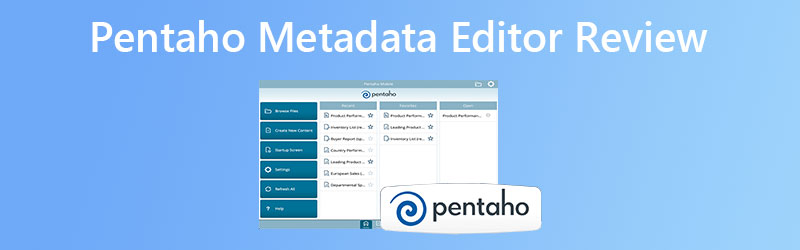
PAGE CONTENT
Part 1. Pentaho Metadata Editor Review
Pentaho metadata editor is not your usual editing app for metadata. It offers features and functions different from what famous metadata editing tools offer. Moreover, the tool requires the user to have background knowledge and skills in database management. That being said, you must know how to perform importing tables, assign aggregations, create relationships between tables, assign security, and other database-related tasks. Thus, extensive knowledge of database management is very much needed.
As overwhelming as it may sound, you can expect that the program does the job well. Your patience will be tested as well due to the complicated and bothersome setup. In the end, you will reap what you sow for being patient. Nonetheless, we prepared a list of pros and cons and a Pentaho metadata editor tutorial guide for your reference and further scrutiny of the program.
Pros
- The program is valuable and more functional for businesses.
- It is capable of creating rich metadata gathered from different sources.
- Connecting the model you made with the database is possible.
Cons
- It has a high learning curve, especially for absolute beginners.
- It is useful only for people running businesses.
- Database administration is a must-have skill.
- It requires the software and the server to work.
How to Use Pentaho Metadata Editor
Step 1. Install and launch the tool
The foremost thing you need to do is to download the Pentaho metadata editor on your device. Simply visit the official site of the program and get its installer. After that, please install the program and launch it on your computer.
Step 2. Import from XMI file
From the main interface of the program, tick the File menu. Then, you should see a selection of options. Next, hit the Import from XMI file.
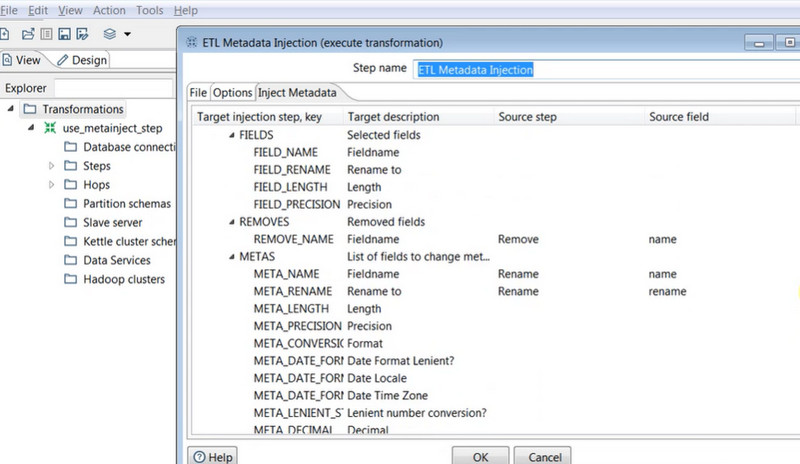
Step 3. Access the Pentaho server
This time, locate where the Pentaho Server is and access the steel-wheel menu. From here, select the .xmi file you have just imported.
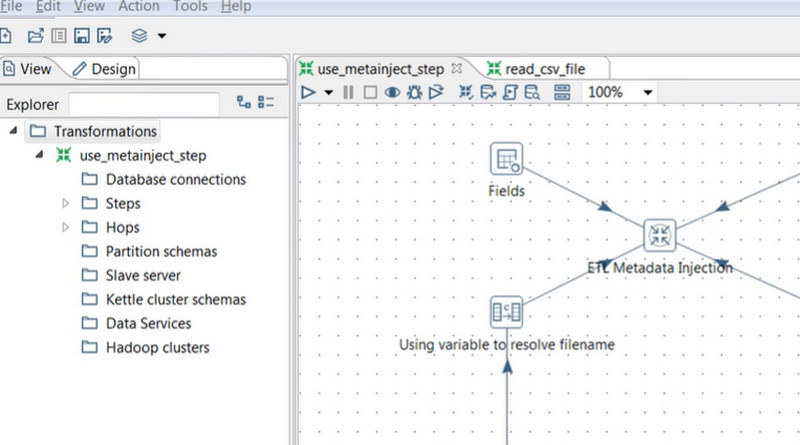
Step 4. Generate a report
To generate a new report, type Sample Data in the Save Model dialog box. Log in to the User Console, and hit the New Report button. After that, the data on the file should be saved.
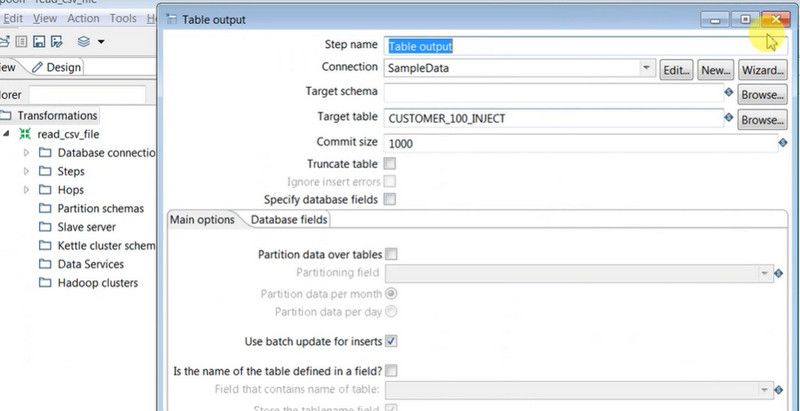
Part 2. Great Alternative to Pentaho Metadata Editor for Windows/Mac
You may switch to a simpler program if you think the Pentaho metadata editor is too complicated to handle. Good thing there are straightforward programs like Vidmore Video Converter. The tool enables you to quickly edit your metadata without tweaking any complicated settings or without the need to have any technical knowledge.
The program is enabled with the latest metadata editor tags, allowing you to modify the title, artist, album, composer, track, and a lot more. For genre, there is already a set of genres available for you to choose from. You can choose among pop, rock, alternative, folk, country, and much more. Apart from that, users may also upload various audio and video files. To use this Pentaho metadata editor alternative, see the steps below.
Step 1. Download and install the tool
First, you must get the program by clicking the Free Download button below. Just be sure to get the right installer according to your computer’s operating system. After that, install and launch the tool to see its working interface. Then, you can circumnavigate to get familiarized with how it is navigated.
Step 2. Open the Media Metadata Editor
Upon opening the program, it will present four major tabs. The tabs include the Toolbox tab. Tick this option and select Media Metadata Editor from the collection of options in the toolbox.
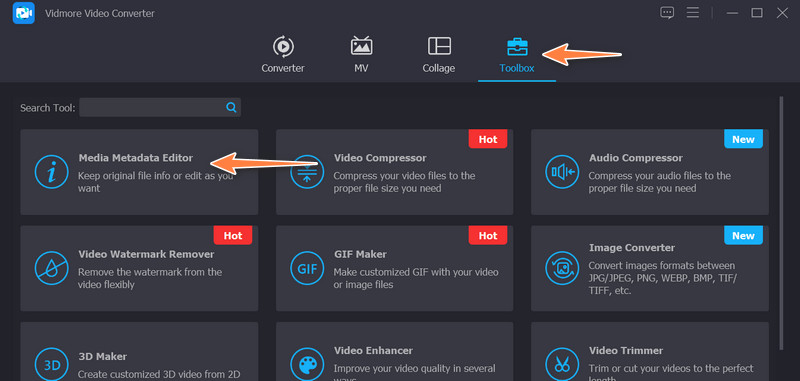
Step 3. Import the media file to edit metadata
After ticking the said option, a dialog box will appear. Now, press the Plus sign button and locate the media file you wish to upload. Once the file is uploaded, the editor will display the metadata you can edit.
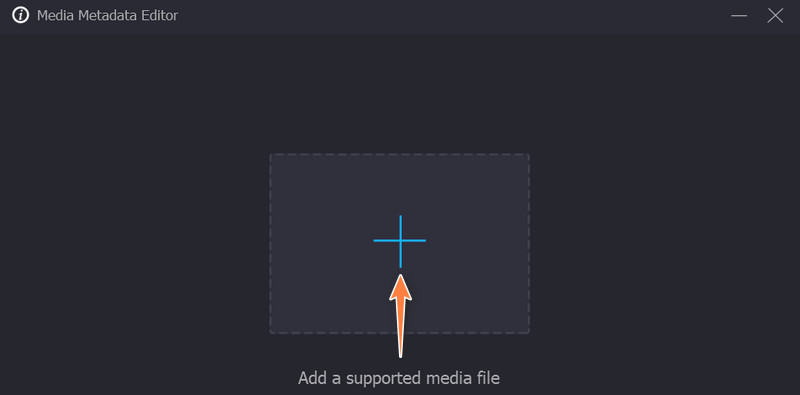
Step 4. Edit the metadata and save the changes
This time, click on a specific field of certain metadata. By then, you can edit the metadata by keying in your desired information. If you are through editing, hit the Save button at the bottom right corner to confirm the changes.
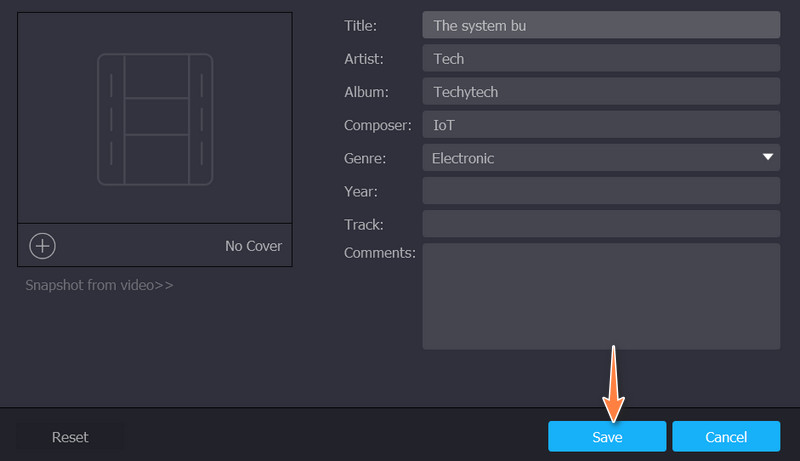
Part 3. FAQs about Pentaho Metadata Editor
Can I use Pentaho Metadata Editor on Mac?
Yes. It is possible to use the Pentaho application on other systems, such as Mac, for editing metadata. However, it does not have any changes when it comes to its interface, features, and functions. Therefore, if you are only after the changes for more straightforward navigation, there might be better solutions than finding its counterpart on other systems.
Can people with DBA skills only use the Pentaho Metadata Editor?
It will be a huge help if you have skills and technical knowledge regarding database administration. On the other hand, DBA skills can be acquired with a determined body and mind. It is safe to say that anyone can utilize it, given the patience to learn the tool.
Is there any reason why I cannot utilize Pentaho?
Yes. One of the most common reasons for it not to work in connection with the server is. It is impossible to function when the program is not connected to the server. Both the tool’s server and the program should be launched.
Conclusion
Exploring peculiar yet effective programs for editing metadata, such as Pentaho Metadata Editor, is good. They may offer some features that are absent in the most commonly used programs online. Meanwhile, the process can be bothersome, but it will be worth the patience and time. In addition, you can use an easy alternative like Vidmore Video Converter while learning your recently discovered program for editing metadata. Nevertheless, these programs are both effective for metadata editing.


