Everything You Need to Know about Movavi Video Editor
This post gives you a comprehensive Movavi Video Editor review that covers everything you need to know about it, including its main features, system requirements, pricing, and pros and cons. Moreover, we introduce you to a great alternative to Movavi Video Editor.

PAGE CONTENT
Part 1. Movavi Video Editor Review
Movavi Video Editor offers many commonly used editing features for creating various video content, such as vlogs, social media videos, and more. It is designed with a user-friendly interface that is easy to navigate, even for beginners.

The main window of Movavi Video Editor is divided into three sections: the media library, the preview window, and the timeline. The media library is where you import your video and audio files, the preview window shows you a preview of your edited video, and you can arrange your clips and add effects on the timeline.
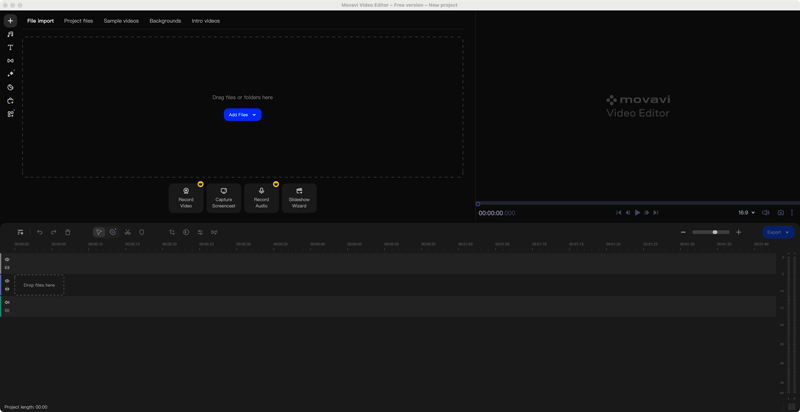
Key Features of Movavi Video Editor
Movavi Video Editor lets you easily trim, cut, split, and merge video clips. Moreover, you can handily add effects, transitions, and titles to your videos. Also, it can help to add music and sound effects to your videos. You can also customize the volume, fade in and out audio, and remove noise. Besides the basic editing options, it allows you to adjust the contrast, saturation, brightness, and white balance of your videos. Movavi Video Editor can convert your videos to desired formats, including MP4, AVI, MOV, and WMV.

Movavi Video Editor Pricing
Movavi Video Editor gives a free trial version for you to access its basic functions. Many advanced options are limited to the paid version. Its one-year license starts at $54.95. You can try it for free for 7 days before you buy it.
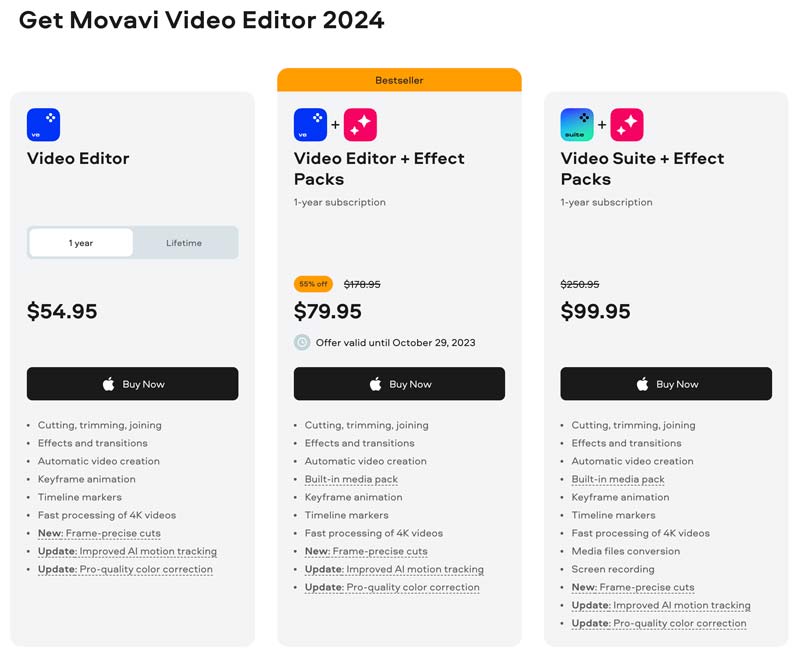
Pros and Cons of Movavi Video Editor
Movavi Video Editor carries a user-friendly interface that makes it easy to access its features and use them. The drag-and-drop editing makes it easy to add and remove clips, and the timeline editor provides a clear overview of your project. It carries many basic video editing tools and has an affordable price.
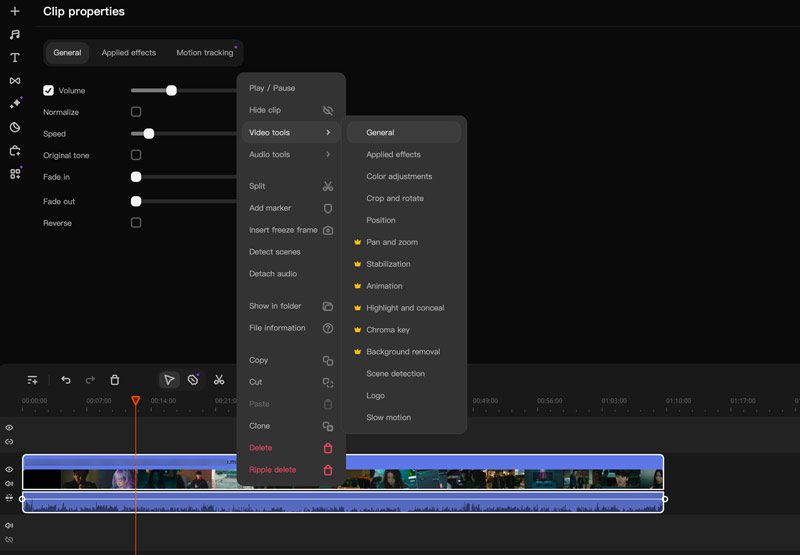
Movavi Video Editor gives you a free trial version to use the software for 7 days with some limitations. It can handle complex projects without any lag on most computers.
However, some advanced features are limited to the paid version. The free trial version has some limitations, such as a watermark and a shorter export time. That means you cannot export your videos in their full resolution or without a watermark.
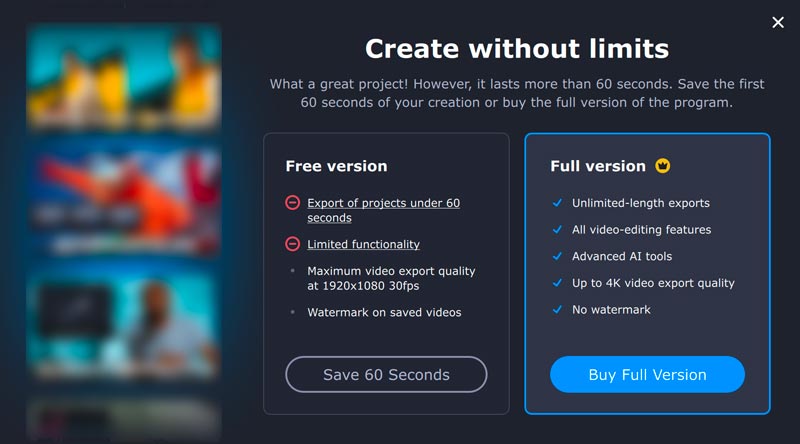
The user interface of Movavi Video Editor can be a bit cluttered, especially for beginners. There are too much buttons and menus, and it can take some time to learn where everything is. Some users have reported that they experience bugs and glitches while using Movavi Video Editor. Through our tests, it may easily fail to complete the installation. We take over one hour to finally install it.
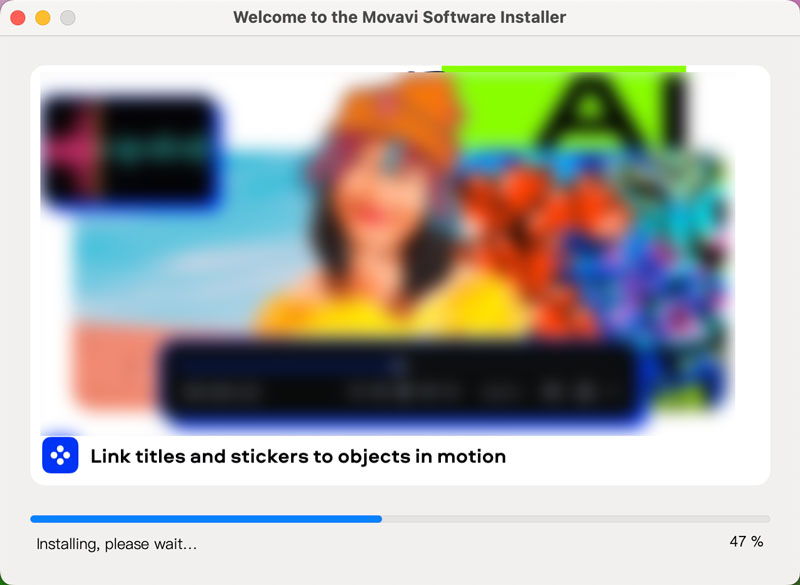
Difference Between Movavi Video Editor and Video Suite
Movavi Video Editor is a standalone video editing software. Movavi Video Suite is a bundle of Movavi Video Editor and other Movavi products, such as Movavi Video Converter, Movavi Photo Editor, and Movavi Screen Recorder.
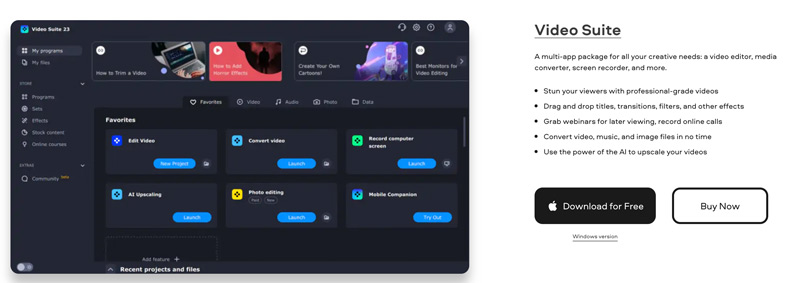
Part 2. Best Movavi Video Editor Alternative
If you prefer more powerful video editing software, you can turn to Adobe Premiere Pro or Final Cut Pro. However, these software options are more expensive and require more time to learn how to use them. Considering that, we like to recommend the all-featured Vidmore Video Converter for you. It is a powerful video editor that is easy to use and offers all commonly used editing features.
![]() Best Alternative to Movavi Video Editor
Best Alternative to Movavi Video Editor
- Best Movavi Video Editor alternative to edit videos.
- Offer all regularly used basic and advanced editing tools.
- Add text, titles, music, effects, and transitions to your videos.
- Support import and export of a variety of video and audio formats.

Compared with Movavi Video Editor, Vidmore Video Converter offers a wider range of features and has a more user-friendly interface. It is available for Windows and Mac computers and is more affordable.

In addition to video editing and conversion, Vidmore Video Converter also offers a number of other features, including screen recording, GIF making, 3D making, and video compression.
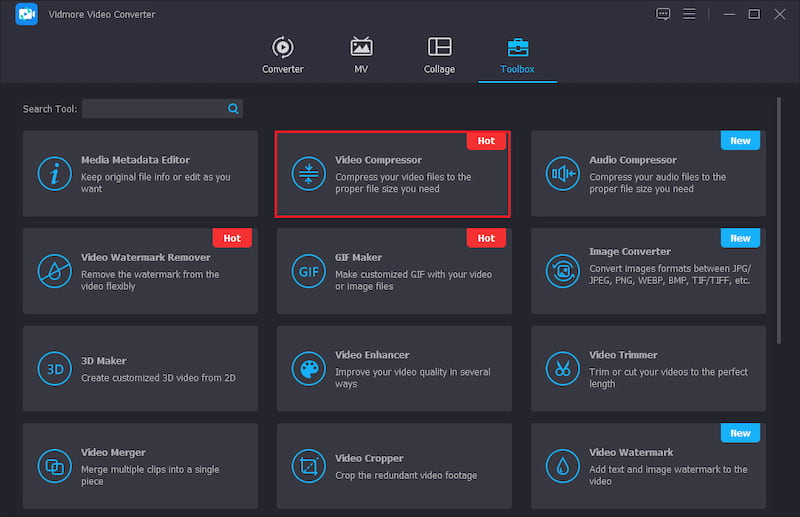
Part 3. FAQs of Movavi Video Editor
Is Movavi Video Editor free?
Movavi Video Editor is not completely free. There is a free trial version that allows you to use the software for 7 days with some limitations. After 7 days, you will need to purchase its full version in order to continue using it.
Is Movavi Video Editor safe to use?
Yes, Movavi Video Editor is safe to use. It is a reputable software company that has been developing video editing software for many years. Movavi Video Editor is also regularly scanned for viruses and malware by antivirus companies.
How can I add text to a video using Movavi Video Editor?
Open Movavi Video Editor and add your video. Drag it onto the timeline for editing. Click the Text tab in the toolbar and choose a text style. Double-click on the text box and enter your text. You are allowed to customize the font, size, color, and alignment of the text. Once you are finished editing your text, click the Apply button.
Conclusion
Movavi Video Editor is easy to use and offers necessary editing features at an affordable price. If you are looking for a video editing software program that has a lot of functions, then Movavi Video Editor is a good option to consider.


