A Complete Review of DVDFab Video Enhancer AI
In this modern era, offering high-quality videos is the best thing to do if you want to give your viewers an excellent viewing experience. With that kind of content, we can tell that you can give satisfaction to everyone. So, if you want to enhance your video content effectively, you must know what video editing software or enhancer you must use. In that case, you must read this review as we introduce the DVDFab Video Enhancer AI. This is among the programs you can rely on when it comes to enhancing your videos. So, if you are interested in discovering about this enhancer, don't miss this opportunity.
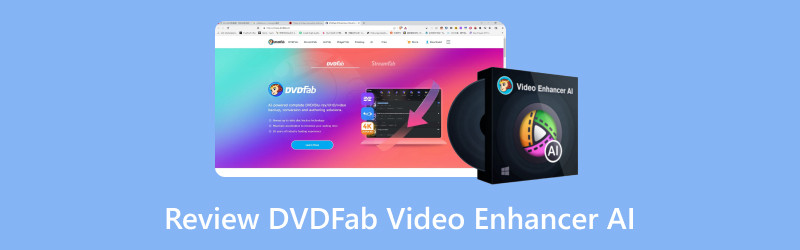
PAGE CONTENT
Part 1. What is DVDFab Video Enhancer AI
This video enhancer AI is currently known as UniFab. It is offline software available on your Windows computers. Its main function is to enhance and upscale your videos to the maximum with the help of Artificial Intelligence. With this tool, you can even improve your old videos and transform them up to 4K resolution, making it an exceptional program. What's more, you can also rely on this editor when it comes to removing video noise. Using its Denoise feature, you can eliminate any noise from your videos that can lead to perfect video playback. Thus, we can tell that this AI video enhancer is perfect if you want to achieve an excellent result after the video-enhancing procedure.
Part 2. Main Functions of UniFab
In this DVDFab Video Enhancer AI review, we will discuss its overall capabilities. So, if you want to explore more about the software, get all the details below.
Video Quality Enhancement
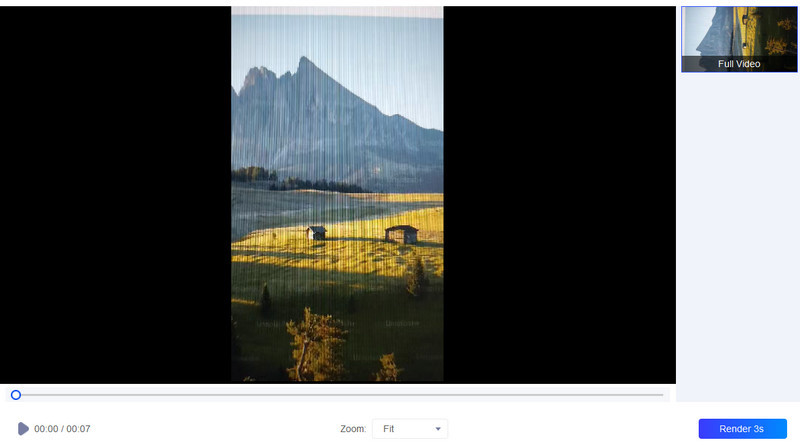
The core function of the software is to enhance the video content. It means that you can change the video resolution of your file based on your needs. You can enhance and enlarge the file up to 1× and 2×. With that, you can view the video clearly and largely. What's more, you can even change the video quality up to 4K, making it ideal for all users. What we like about this function is that it can give us a simple procedure. It also has a fast uploading process, which can save more time. So, we can conclude that this video enhancer is perfect for achieving your desired result.
Basic Video Editing
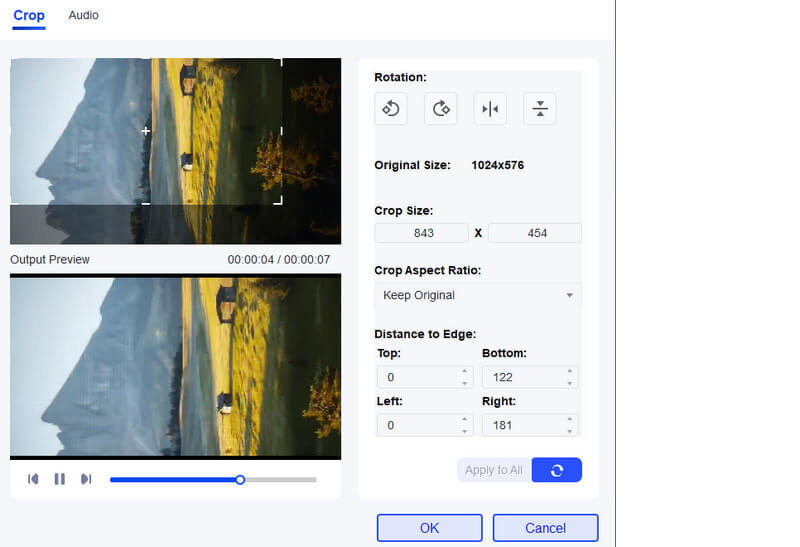
Besides enhancing video files, Unifab can also offer basic video editing functions. It can offer a video crop editor tool that lets you delete the edge and corner parts of the video. You can even pick your preferred aspect ratio to crop and change the size of the video automatically. You can also use the video trimmer to trim your videos based on your preferences. Another one you can also rotate and flip your video content in any direction. After experiencing this function, we can tell that it is helpful when removing unnecessary parts of the video. It can also provide a simple procedure, which makes it more accessible for everyone.
Audio Volume Booster
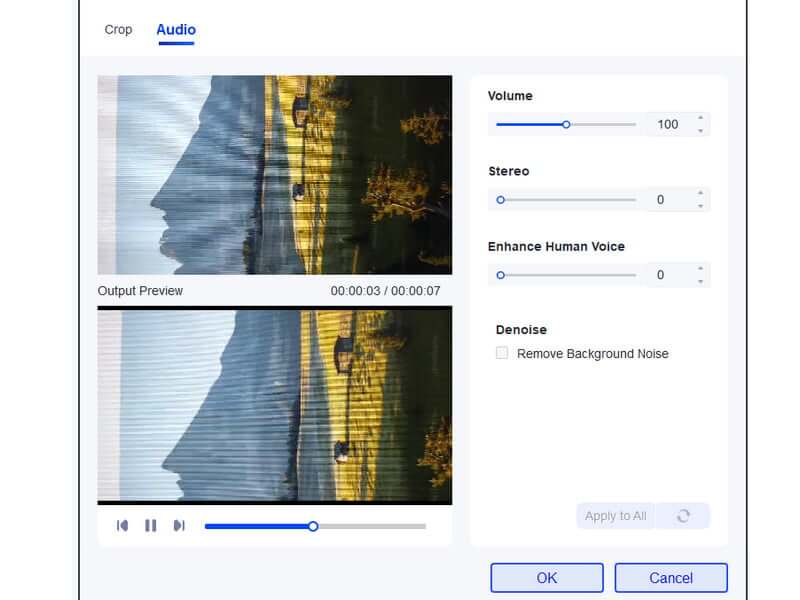
You can also increase the audio volume of your video using the volume booster function from this tool. It lets you adjust the volume up to 200%. So, after selecting your preferred volume, expect that you can listen well to the video without missing any sound from it. Plus, you can also adjust some parameters from this function. You can change the stereo and human voice based on your needs. You can even remove the background noise. After experiencing this function, we were amazed at its result. It can give a higher volume and can eliminate noise that can lead to a better viewing and listening experience.
Part 3. How to Use DVDFab Video Enhancer AI
Do you want to know how to use the program to enhance your videos? In that case, proceed to this section. We are here to guide you in enhancing your files smoothly and effectively. So, without further ado, check all the processes below and begin editing your videos.
Step 1. Go to the main website of the UniFab to download the program. After that, launch its interface to start the main procedure.
Step 2. From the interface, proceed to the Upscaler section and click the + button to see your computer folder. Afterward, browse the video you want to upscale/enhance.
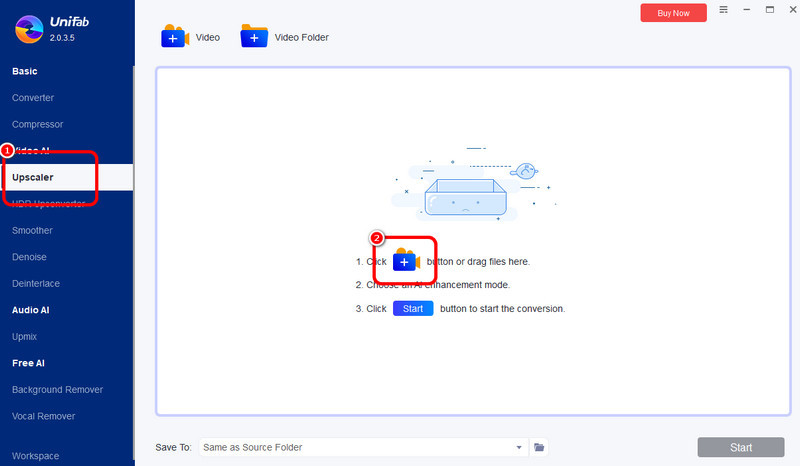
Step 3. To upscale your video, go to the Settings option and proceed to adjust the video resolution. You can enhance your video up to 1× and 2× under the Resolution option. You can also select the 4K option if you want. You can also go to the top interface and use the slider to adjust the video quality to the maximum level. Then, click OK.
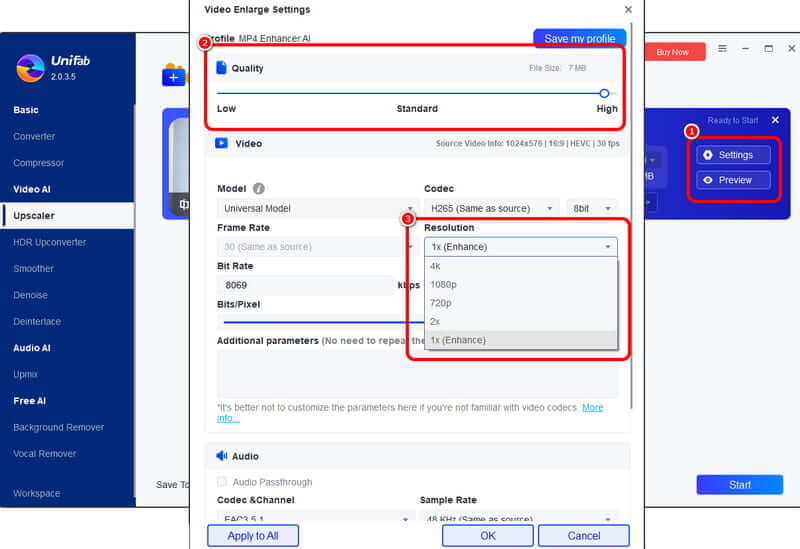
Step 4. If you are done changing all the parameters, you can proceed to the final process by hitting the Start button below. Once done, you can already save your enhanced video on your computer.
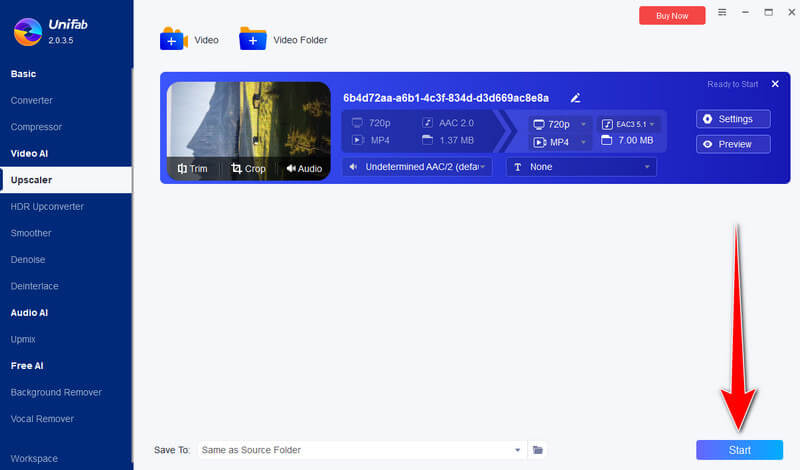
With this method, you can easily and effectively enhance your videos. The good thing here is that the process is simple. The only drawback here is that the program has a slow video-enhancing procedure. There are also times when it doesn't perform properly. But you can still rely on this software when it comes to obtaining a video with great quality.
Part 4. What We Recommend and Not Recommend on DVDFab Video Enhancer AI
What We Recommend About The Tool
What we recommend about this tool is its video enhancement function. This function lets you enhance your video files effectively. It can also let you turn your old home videos/movies into a grat video with an excellent quality of up to 4K. Plus, the good thing here is that you can enhance multiple videos at once, which lets you save more time.
What We Don't Recommend About The Tool
What we don't like here is the program's final procedure when enhancing videos. It takes some time to get the final result. There are also some circumstances when it can't enhance the video for some reason. In addition to that, the software has a limited editing function.
Part 5. Best Alternative to DVDFab Video Enhancer AI
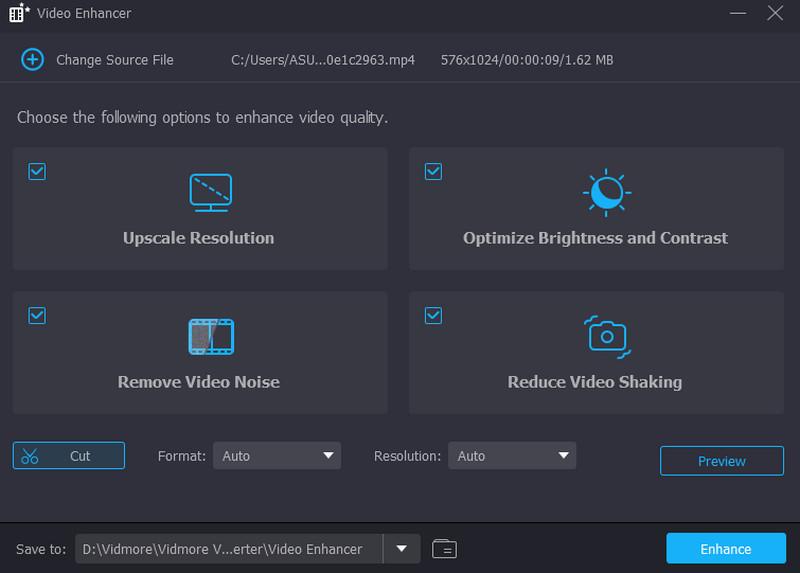
As we have discussed, the software is an effective video enhancer. However, it has a slow video-enhancing procedure. So, if you want to save more time while improving your videos, the best alternative you can access on your computer is the Vidmore Video Converter. This program can enhance your videos using the Video Enhancer feature. You can improve your videos in various ways. You can select your preferred resolution, remove the video noise, upscale the resolution automatically, and reduce the video shake. With this exciting feature, you can enhance your videos perfectly. Aside from that, compared with UniFab, the software has an ultra-fast video-enhancing process, making it the most powerful and perfect alternative. So, if you want to save more time when upscaling and enhancing your videos offline, it would be best to use the Vidmore Video Converter on your computer.
Conclusion
This is where our review of DVDFab Video Enhancer AI ends. With this post, you have learned everything about the software. In addition, if you are looking for the best replacement for the software, try accessing the Vidmore Video Converter. This program can offer a fast video-enhancing procedure, making it an ideal video enhancer.


