How to Repost on Instagram Without Watermark: Online and Offline
Instagram is a well-known social media platform nowadays. It differs from other social networking websites owing to its advanced features. In a short time, you may upload photographs and view movies. Some of the articles are instructive and convey a message to the audience. You can download programs from digital stores that allow you to repost a video on Instagram. However, all of these repost programs post with their watermark, and some films already have it. The purpose of this essay is to instruct you on how to repost an Instagram video without a watermark.
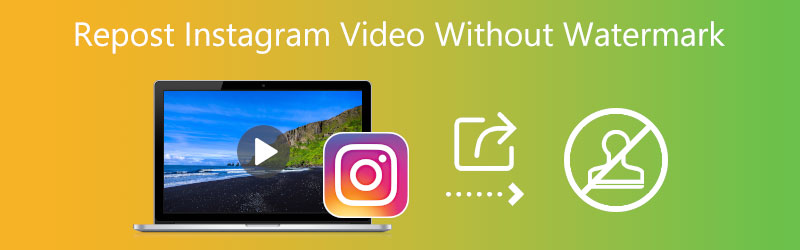

Part 1. How to Remove Watermark from Instagram Video
1. Vidmore Video Converter
We are aware that many who are more used to using mobile phones may find it challenging to remove watermarks using a desktop or personal computer. However, this approach is both more professional and more effective. Vidmore Video Converter is an excellent software for users to eliminate items from still and moving images. In addition, it allows you to erase watermarks from various parts of the video without reducing the quality of the video. It's important to note that not every application will provide you with the ability to accomplish this.
People who are fed up with watermarks appearing in unexpected places may find relief with the comprehensive watermark tool and solution provided by Vidmore Video Converter. The instructions on how to use this tool to remove the watermark from Instagram video and repost it are provided.
Step 1: To install the program on your device, go to the Vidmore Video Converter webpage, where you will see a Free Download button. The launcher must be downloaded and installed first for the software to run right.
Step 2: When you have finished opening the software, go to the Toolbox section so that you may get familiar with its various features. When in the Toolbox, go down the list of features until you find the Video Watermark Remover. Then select it using the mouse.
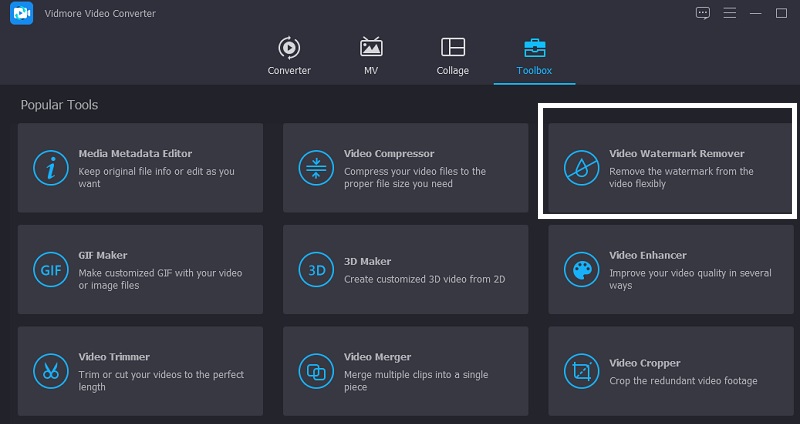
After choosing the Video Watermark Remover option, you need to click the Plus icon to add the video file from your computer containing the watermark you want to remove.
Step 3: Tap the button that is labeled. After the video has been appropriately uploaded into the timeline, add the section where you may remove the watermark. When that is complete, a box will appear in the upper right-hand corner of the video. Place the box at the location designated on the sticker on the floor.
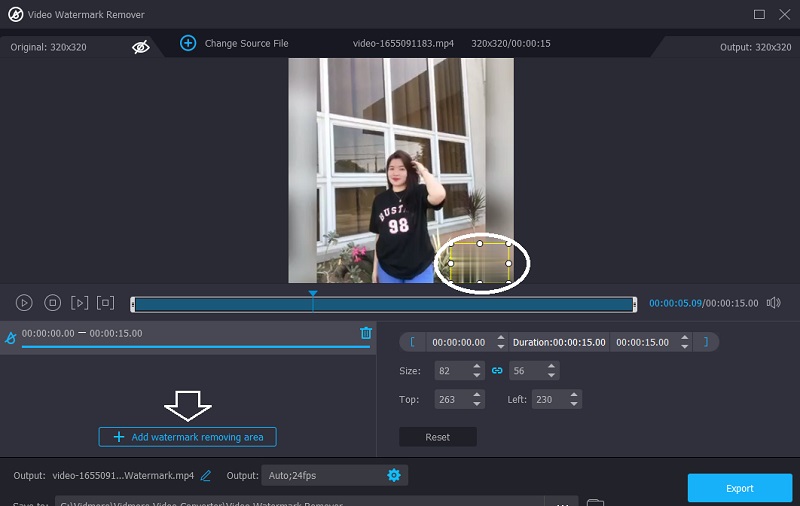
Step 4: After adding the emoji to the post, you can click the Export button to save the video to your computer for later viewing.
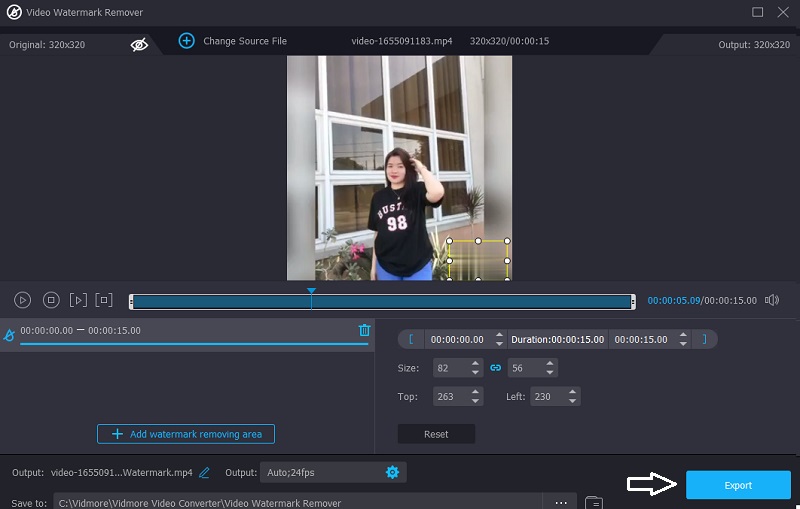
Pros of Vidmore Video Converter:
- The Toolbox provides access to a wide variety of editing options.
- It doesn't have a significant file restriction.
- It still works even when it's not connected to the internet.
Cons of Vidmore Video Converter:
- The interface is so simple.
2. Apowersoft Video Watermark Remover Online
Apowersoft Video Watermark Remover Online is a mark remover compatible with machines running the Windows operating system and computers running the Mac operating system. It is possible to erase watermarks that have been placed on films and photographs. You will also have the option of selecting one of three distinct methods for removing watermarks. You can remove some components of a watermark sign while still retaining the ability to see other aspects of the mark in your video and other media.
Apowersoft is suitable for all of today's most used video file types. Therefore, you may import your movies into the program by simply dragging and dropping them from the storage capacity on your computer into the application.
Step 1: You may remove a watermark from a video by going to the Apowersoft Online Image Watermark Remover website and uploading the video. Then, in the middle of the screen, you'll see a button labeled Remove Watermark from Video. Click that video.
Step 2: A box will show the location of the text previously in the video. Locate the box so that it may be positioned within the watermark.
Step 3: Last, choose the watermark from your video that you wish to remove by choosing the Erase option and then selecting the watermark.
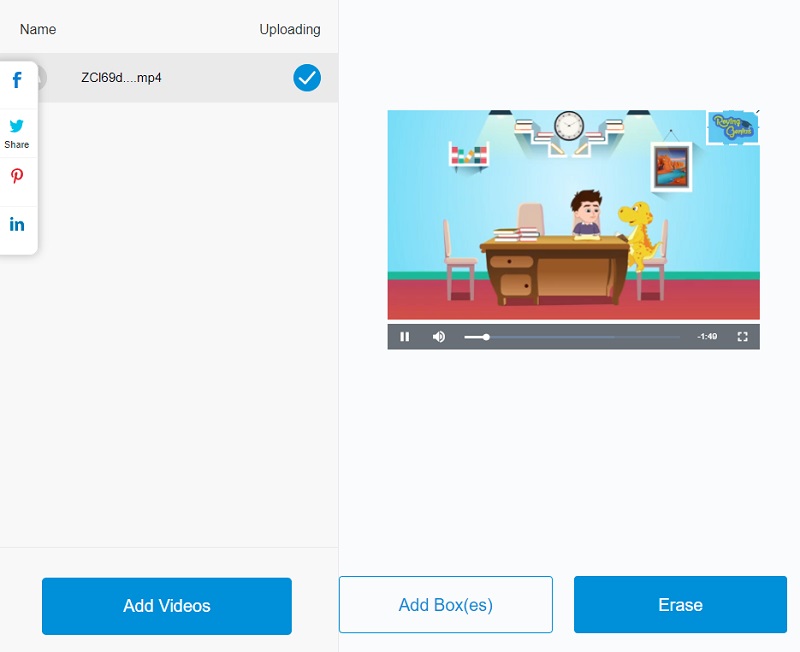
Pros of Apowersoft Video Watermark Remover Online:
- Free removal of internet watermarks available.
- Choices of watermarks that are adaptable.
- It eliminates watermarks from both still photos and moving movies.
Cons of Apowersoft Video Watermark Remover Online:
- The capabilities of the free edition of Apowersoft Watermark Remover are restricted. You need to purchase the lifetime license for the price of $39.
- The online version of the Apowersoft watermark remover includes a maximum file size restriction. You can submit a video with a maximum file size of 50 megabytes to remove the watermark for free.
- The Mac edition of Apowersoft does not come with a watermark remover.
Part 2. App to Repost Videos on Instagram Without Watermark
Another way to repost a video on Instagram is through the Regram: Repost for Instagram. It is a program that is downloadable on mobile devices. The app is straightforward to use besides letting you reshare anything on Instagram with a watermark. It has some impressive bonus features as well. You can download Instagram photos or videos and do Instagram story reposts. It is a comprehensive tool to repost Instagram online with easy steps which anybody can follow.
Step 1: Touching the app's icon will launch it for you.
Step 2: When you have found the post you're looking for, click the three dots in the upper right corner of the screen, then choose Copy Link or Share to.
Step 3: Go back into the app. After that, paste the URL into the address bar and start uploading or downloading.
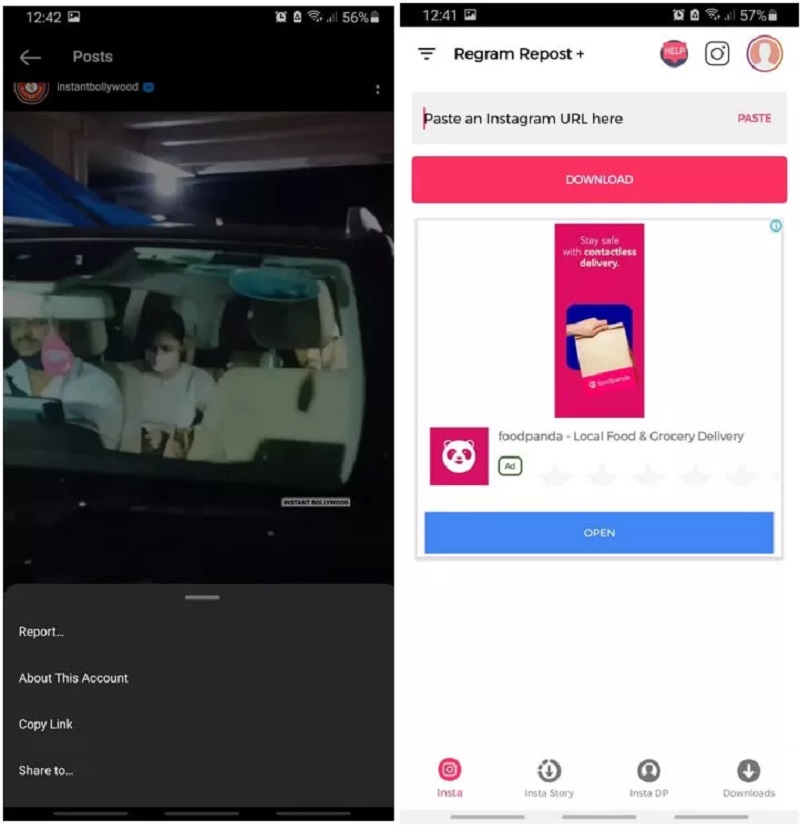
Part 3. FAQs About Reposting Video on Instagram Without Watermark
Is it possible to repost on Instagram?
One of the things that Facebook opted not to include in Instagram was the ability to repost content. The short answer to this is no. You cannot repost anything on Instagram; however, a workaround is available for those interested.
Is it against the rules to repost videos on Instagram?
When you repost another person's intellectual property on social media, you risk being sued for an expensive copyright violation. In legal terms, reposting the information created by another user violates their copyright.
Why can't I copy and paste someone else's Instagram post?
You won't be able to paste a post from someone else's Feed into your own story. Unless that person's account is public and they've chosen to enable resharing of their content. Not everyone has access to the ability to share content from their feeds to their stories.
Conclusions
By finishing the tools above, you will know how to repost a video on Instagram without a watermark. Be careful to follow the instructions above to remove the watermark on your clips successfully. But suppose you want to secure the quality of your image with a touch of a straightforward interface. In that case, you must consider using the Vidmore Video Converter.


