Remove Logos From Videos Using Windows Movie Maker with Alternative
Logos are attached to the videos to protect them from theft or use without your permission. Thus, many videos we can find online have watermarks splashed on them. If you are a Windows user, you might think of Windows Movie Maker to eliminate logos or watermarks on the video. Through this tool, you can employ different methods in removing elements like logos, stamps, subtitles, etc.
There is a lot more to look forward to with this video editing software than meets the eye. Alternatively, you will learn about the excellent alternative to help hide or erase imperfections on your videos. This tutorial will be helpful whether you are a typical user or a video editor. Without further ado, read on to learn how to remove a logo from videos using Windows Movie Maker.
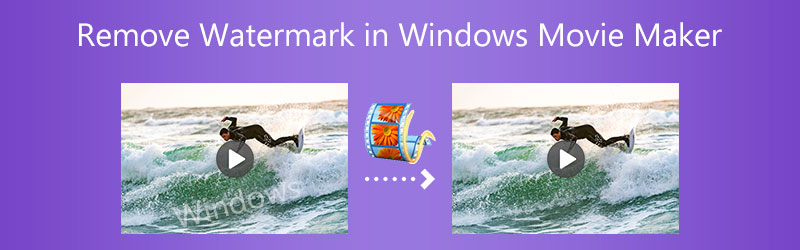

Part 1. How to Remove Logos from Videos Using Windows Movie Maker
If you have never used Windows Movie Maker to add a watermark, it might be helpful to get rid of logos from the video. You can replace the existing logo or watermark text using the caption feature. Moreover, this feature is helpful for hiding text watermarks. Follow the step-by-step process below to remove a logo from the video using Windows Movie Maker:
Step 1. First, get the Windows Essentials 2012 online and install the Windows Movie Maker from the package.
Step 2. Now, click the Add videos and photos button to import the video that has the logo to remove. Select your target video from your device’s folder and click the Open button.
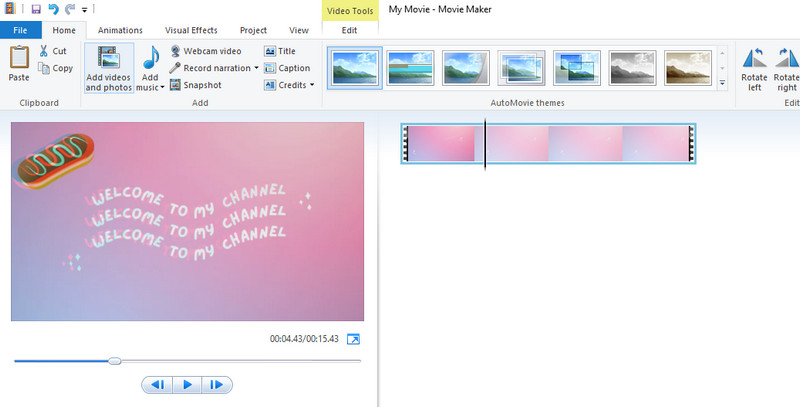
Step 3. Once done, click the Caption button from the ribbon of the program. Type in the text you want to add to the video and replace the existing logo. From the Format tab, you may edit the appearance of the text watermark.
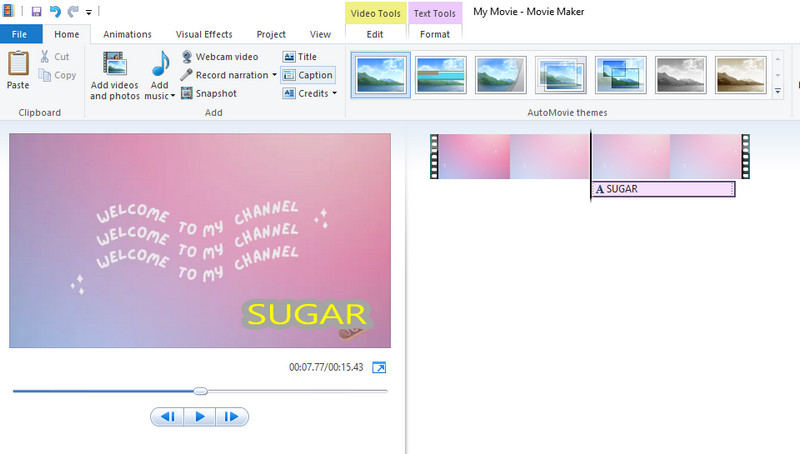
Step 4. Click the Save movie drop-down button and select a suitable format to save the video. Then, select a directory file where you wish to save it.
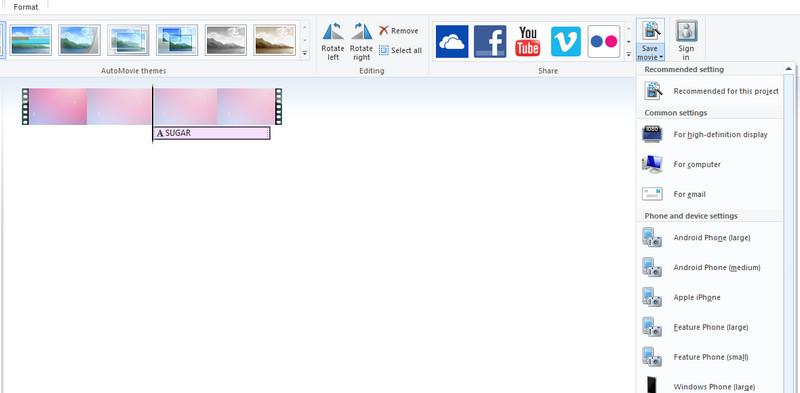
Part 2. The Best Alternative to Windows Movie Maker
One of the best alternatives to remove logos from videos without any trachea is Vidmore Video Converter. This software enables you to remove unnecessary elements from videos like stamps, subtitles, logos, watermarks, signatures, and many more. Besides, you can use the program’s cropping tool, allowing you to remove watermarks placed at the corner of the video. Aside from that, it offers an intuitive and straightforward interface suitable for beginners. To remove the logo with the Windows Movie Maker alternative, you may follow the detailed guide below. Also, you can look at its key features for your scrutiny.
- It removes a watermark from a video without any traces.
- Set the time for the watermark that appears elsewhere in the video.
- Select multiple watermarks in one video.
- It supports MP4, AVI, MOV, and 250+more video formats.
- Additional functions and features are housed in the Toolbox of the tool.

Step 1. Acquire and install the app
First off, download the program using the Free Download link buttons above. Please proceed with the installation and launch it on your computer afterward. Next, circumnavigate the program and become familiar with its interface and functions.
Step 2. Import the video that has a logo
Then, go to the Toolbox tab of the program. Now, select the Video Watermark Remover option and import the video that has a logo to remove by clicking the Plus sign icon. Right after, you will arrive at the editing panel of the tool.
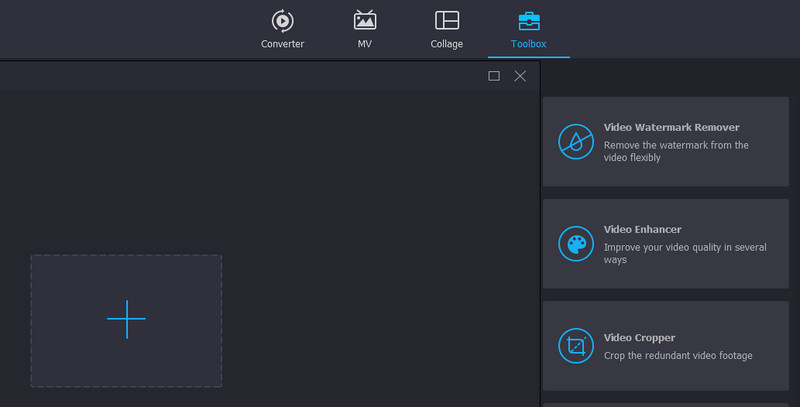
Step 3. Remove the logo watermark from the video
This time, click the Add watermark removing area to select and remove the logo from the video. You may adjust the size and position accordingly. Also, you could add more selection boxes to cover more elements in the video.
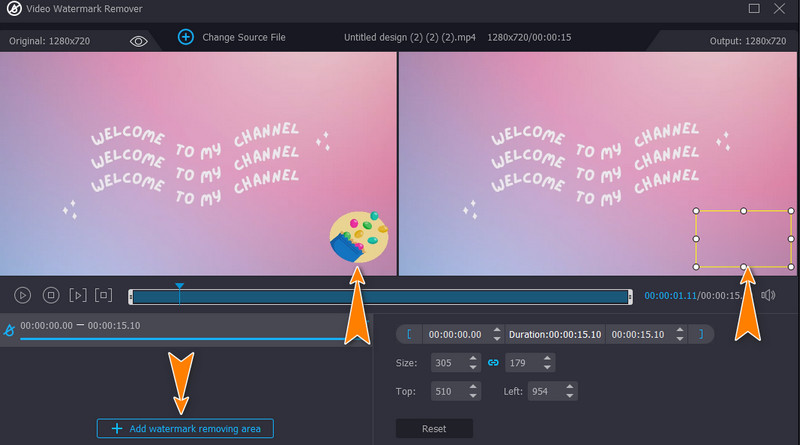
Step 4. Get the video output
If you are pleased with the removed logo from the video, you can proceed with editing the output. Expand the Output option at the bottom of the interface and edit some necessary settings. Hit the OK button if you are delighted with the settings configuration. Once done, tick the Export button to save the video to your local drive.
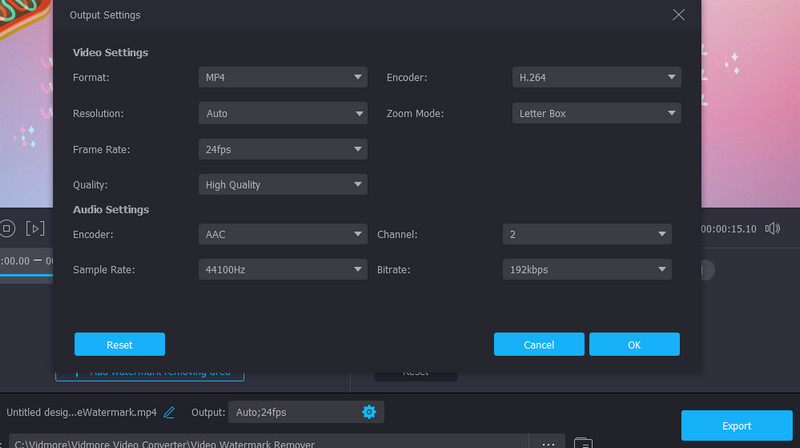
Part 3. Bonus: Great Features to Replace Windows Movie Maker
Vidmore Video Converter offers excellent features that can replace Windows Movie Maker when it comes to removing watermarks. Therefore, here are the practical features you may utilize with the tool.
1. Blurring the Watermark
With Vidmore, you have options to blur out the logo watermarks from videos. That is especially helpful when removing different elements like logos, stamps, and even a person.
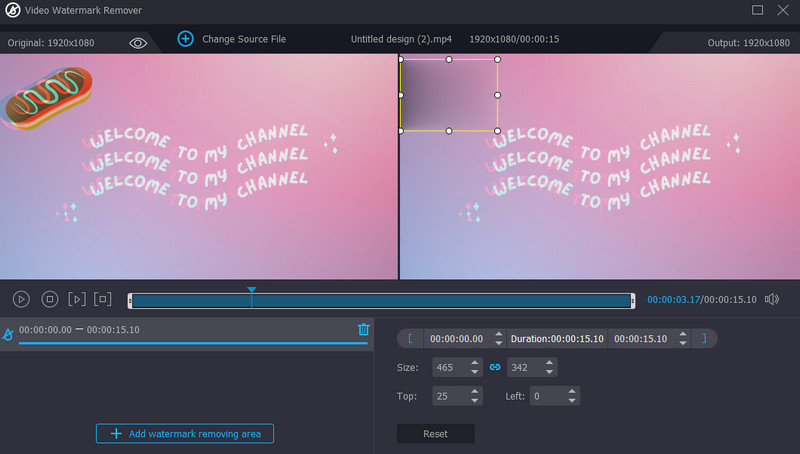
2. Cropping the Video
You may also utilize the app’s cropping function to delete the watermark from the video. This feature is much better because there is no need for you to blur any video area. You just have to crop the necessary parts of the video.
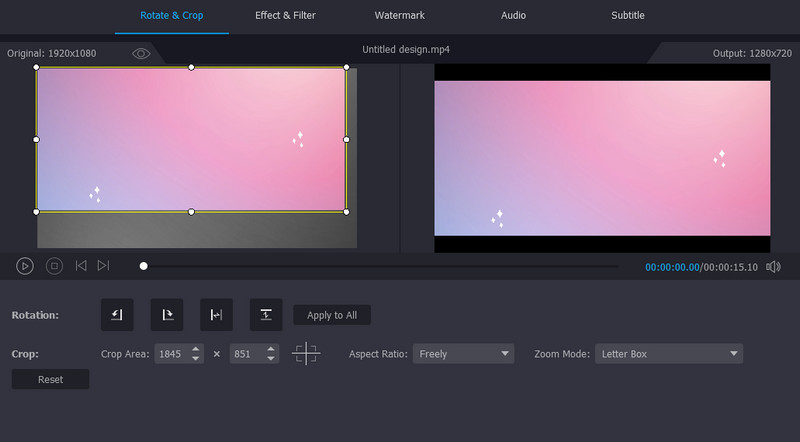
3. Replacing the Watermark
Using the Add watermark feature of the program, you can replace the existing logo with text or an image of your choice. In like manner, this process does not involve blurring.
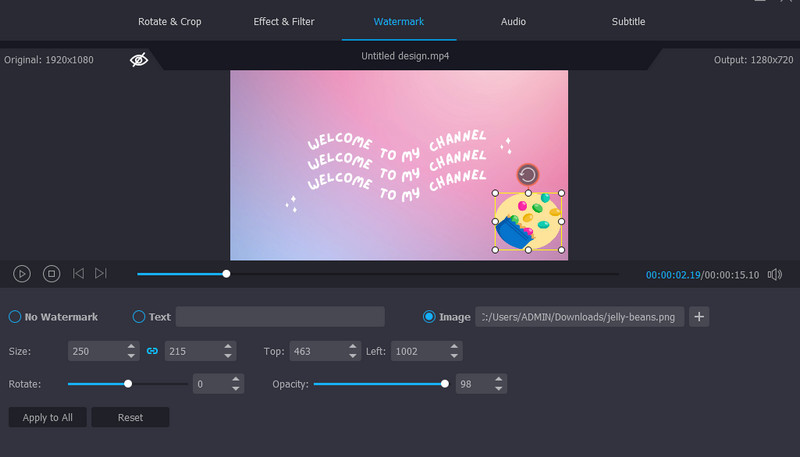
Part 4. Comparison Chart
If you wish to learn further about these two programs, you can refer to the comparison chart below.
- Tools
- Windows Movie Maker
- Vidmore Video Converter
| Platform | Video editing features | Add watermark | Supported formats |
| Windows only | Trim, rotate, animations and visual effects | Text watermark only | AVI, MP2, MP4, MPEG, MPG, WMV, etc. |
| Windows and Mac | Crop, trim, video effects, and many more | Text and image watermarks | MP4, MPV, WMV, MOV, and 250+ more |
Part 5. FAQs on Removing Logos with Windows Movie Maker
Does Windows Movie Maker add a watermark to videos?
Windows Movie Maker is a video editing software that is completely free for Windows PC. With it, you can edit and share videos. More importantly, it does not leave a watermark on the video after exporting them.
Can I crop videos with Windows Movie Maker?
Unfortunately, the Movie Maker does not have a cropping function, but you may utilize its trimming tool.
Does Windows 10 have Movie Maker?
Windows Movie Maker is not built-in on Windows 10, yet you can take advantage of the Photos app built-in on Windows PC. With this tool, you can access video editing tools, same with Movie Maker.
Conclusion
The post introduces the tutorial on how to remove logos from videos using Windows Movie Maker. It is a great program if you are looking for a free solution. Yet, the method of removing the watermark is relatively ineffective. Nevertheless, you can opt for a more efficient program Vidmore Video Converter to accomplish a watermark-free video.


