How to Remove the Watermark from Wondershare DVD Creator in 3 Steps
Regarding burning videos while maintaining the highest possible quality, Wondershare DVD Creator is one of the most reliable pieces of software available. However, there is a watermark on the finished product when you use this DVD generator. In addition, some steps need to be taken before you can effectively remove it from your system. But cheer up! Since this post, you won't have to worry about anything else because it will provide you with the resources and instructions needed. Learn how to remove the watermark from Wondershare DVD Creator with the steps below.
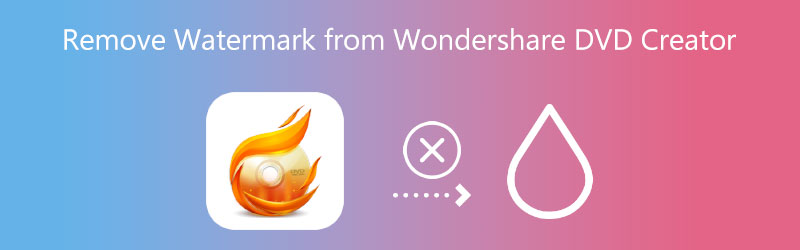
- Part 1. Remove Watermark from Wondershare DVD Creator
- Part 2. Remove Watermark from Wondershare DVD Creator for Free
- Part 3. Alternative DVD Creator: Vidmore DVD Creator
- Part 4. Comparison Chart
- Part 5: FAQs About Removing Watermark from DVD Creator
Part 1. How to Remove Watermark from Wondershare DVD Creator
1. Wondershare DVD Creator
Before we flip and burn the video files, ensure the program has been downloaded to your desktop and that the premium edition has been purchased from the product's official website. You may learn how to use Wondershare DVD Creator without leaving a watermark by following the instructions below.
Step 1: Select the Wondershare DVD Creator icon after the program has finished downloading to your device so that you can begin using it. To convert a DVD to a video, go to the main screen, click the More DVD Tool button, and then press the DVD to Video button.
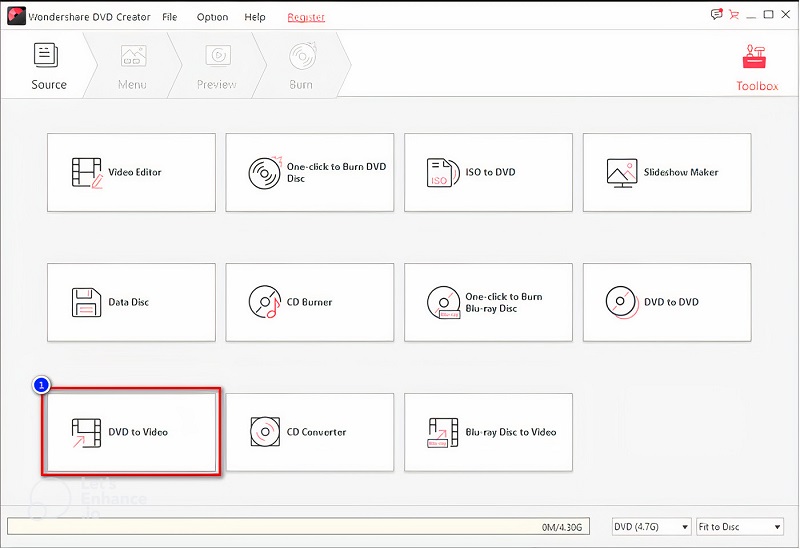
Step 2: After inserting the disk into your device, go to the Add DVD menu option. Choose the video file you want to rip off the disk before clicking the Load DVD button.
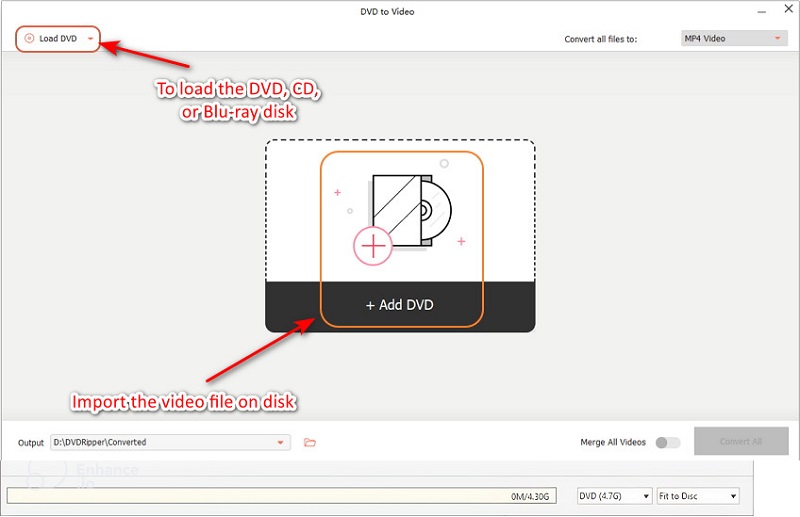
Step 3: Choose the desired file type from the pull-down menu that appears after clicking the Format button, and then click the Convert button to begin copying the movie to the disk.
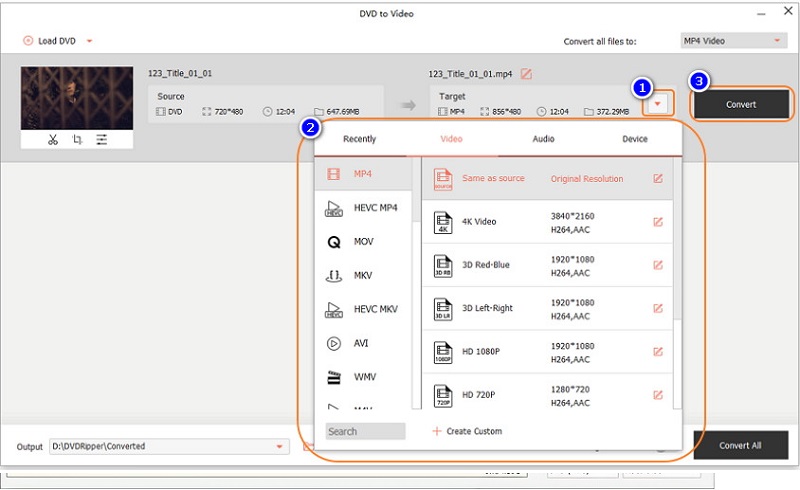
Part 2. Remove Watermark from Wondershare DVD Creator for Free
2. Vidmore Video Converter
Remove the watermark that WonderShare DVD Creator added with the assistance of the most powerful program available, Vidmore Video Converter. It is the unique approach that might cure your issue. This expert tool can remove the watermark applied to the ripped DVD, CD, and Blu-ray in a manner that is as smooth as butter. Because of the built-in features and functionalities, as well as the speed with which it may complete the process, more people could enjoy themselves while using this tool. Using this program, you may quickly and effectively erase any watermark that may be present in your movie.
It allows you to create a watermark of your own on the video. If you want to add a customized watermark to your movie, you may create one on your computer and then add it. You may follow the subsequent steps below as we explain how to remove the watermark that the WonderShare DVD Creator leaves on your movie. We do this by providing instructions on how to remove the watermark.
Step 1: Obtain the Vidmore Video Converter by clicking the Free Download on the main page. And to run the software on your device, you need to enable the launcher. If you successfully did all of the necessary steps, you may now use it.
Step 2: Since the software started running, you will see the four sections above. Tap the Toolbox tab to see the other editing features that Vidmore offers. Then, look for the Video Watermark Remover.
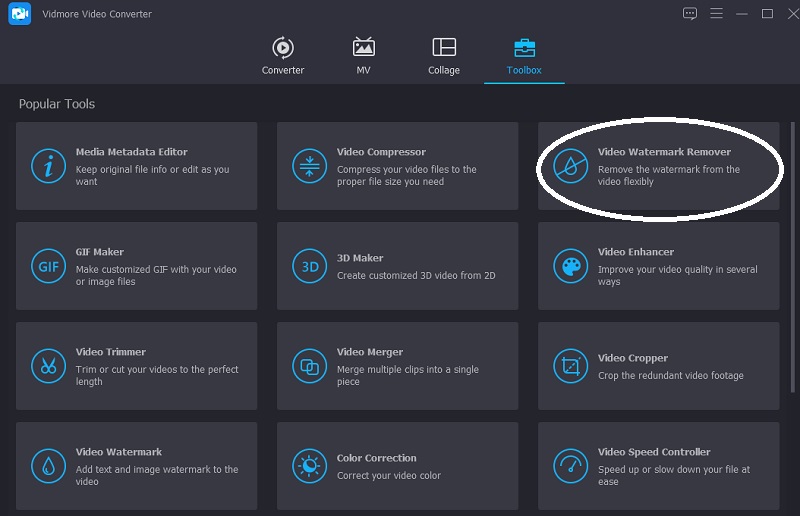
Click the Plus symbol in the middle. Upload the video that you require.

Step 3: Once the video is on the main screen, click the Add watermark removing area. You will see a box on the upper part of the video. To remove the watermark, locate the box where the watermark is placed.
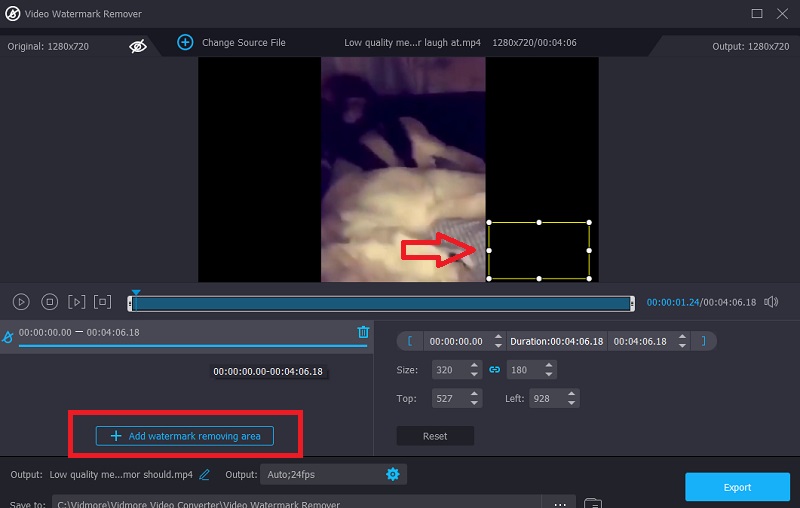
Step 4: If you are done stamping the watermark of the video, tap the Export button. And that is all you need to do.
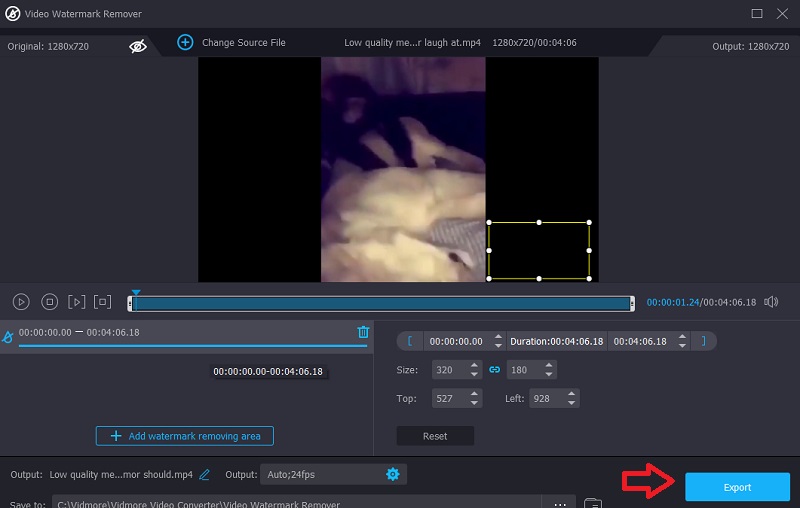
3. Media.io
Media.io will take off the watermark from the video you upload. After carefully choosing which watermark to use, the app will let you quickly remove it by letting you do so with a button. After you decide which watermark to use, you will be able to. This program can edit, lower the number of watermarks, remove watermarks from videos, and erase audio from movies and photos.
Step 1: After getting to the main page, click the Choose Files button and pick the video clip you want to post from the list of files.
Step 2: To get rid of the part of the movie where the watermark is, go to the menu and choose Add Area. Then, use the loops tool. Remember that you are not limited in any way, structure, or form in how many watermarks you can cover.
Step 3: To get rid of the watermark, click the Remove watermark button in the top right corner of the screen.
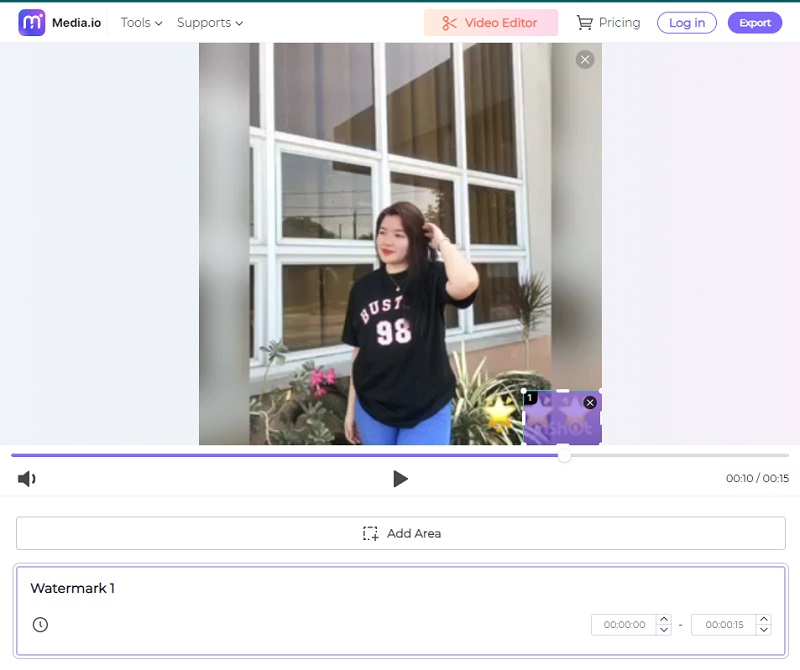
Part 3. Alternative DVD Creator: Vidmore DVD Creator
4. Vidmore DVD Creator
The Wondershare DVD Creator program requires a financial investment. Users may nonetheless rely on other software for ripping and burning DVDs. These programs are available. Vidmore DVD Creator is a good illustration of this concept. Here is a straightforward explanation of how to carry it out.
Step 1: You need to run the DVD Creator on your device. Click the Add Media Files and upload your video.
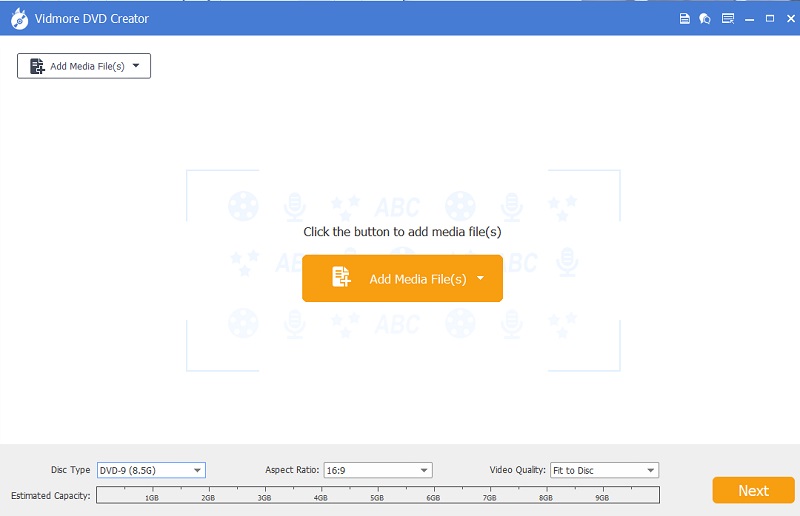
Step 2: You may modify it by tapping some buttons on the screen's right. Once you are done, click the Next icon.
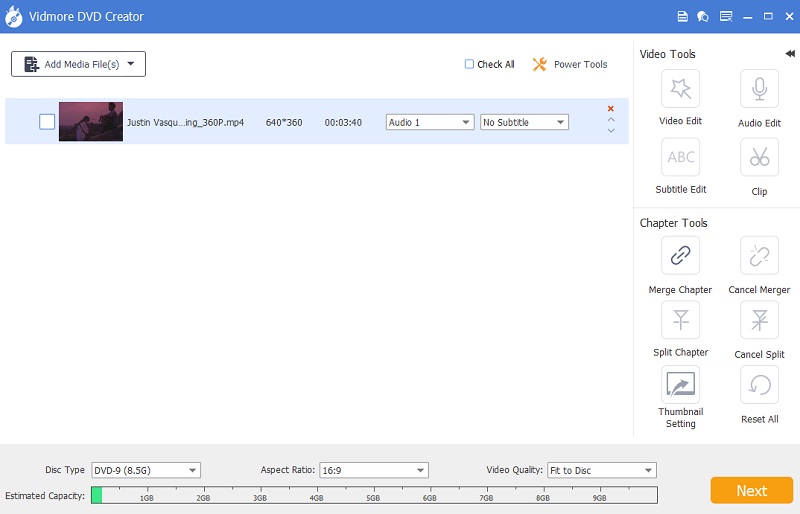
Step 3: A new screen will appear upon clicking the Next button. You can add or change the background of your video by navigating through the buttons below. You may tap the Burn symbol if you do not do other modifications.
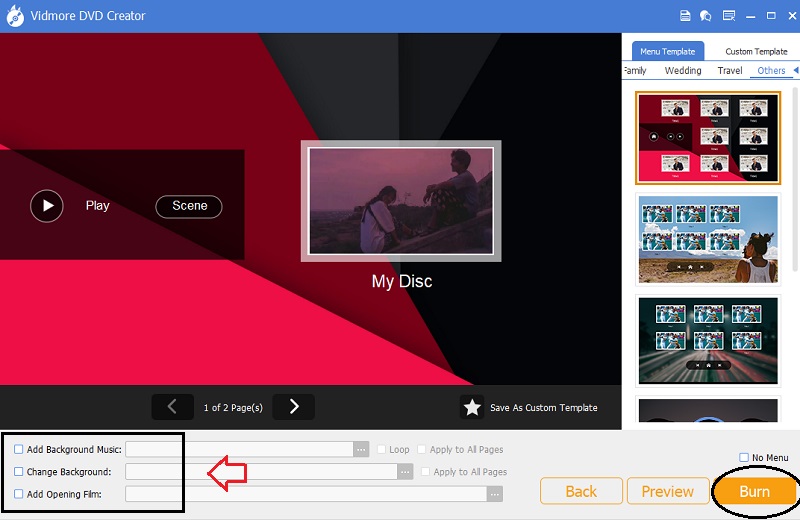
Part 4. Comparison Chart
| Features | Wondershare DVD Creator | Vidmore Video Converter | Media.io | Vidmore DVD Creator |
| Compliant on Windows and Mac | ||||
| st of editing features | ||||
| Easy interface |
Part 5: FAQs About Removing Watermark from DVD Creator
How much does Wondershare DVD Creator's Premium plan cost?
You will be required to pay $39.95 each year for a membership that lasts for one year, $55.95 for a lifetime license, and $89.95 for a multi-user license. There is no option to enroll for a single month, and if you choose to pay for a whole year, your membership will be automatically renewed each year.
When is it illegal to remove a watermark?
Section 1202 of the US copyright act says that it is illegal to remove a watermark without the owner's permission. According to the law, removing a watermark is illegal without the owner's permission. No one is allowed to change something that belongs to others without that person's permission.
Is there anything else I can do to eliminate the Wondershare watermark?
You can also use a video cutter to save the part of the video that doesn't have a watermark instead of a watermark remover. But cutting the video to eliminate the watermark is not a good idea because it will waste a lot of space and frames. The video quality will likely get worse.
Conclusions
We now have the chance to remove the watermark of Wondershare DVD creator. We may do this with the assistance of some video watermark removers available online and offline. However, the Vidmore Video Converter is the ideal alternative piece of software you can employ. It is a very different experience from the Wondershare DVD Converter's UI.


