Top 5 Easy Video Logo Removers That Are Guaranteed to Help
The majority of individuals nowadays are captivated by viewing videos. Several social media sites publish a variety of films intended to provide amusement, information, education, and much more. However, viewers could not see the footage correctly due to the presence of a logo. Fortunately, you may erase logos from films with several tools and software now available on the market. This post will check out the easy video logo remover for mobile devices and internet applications.
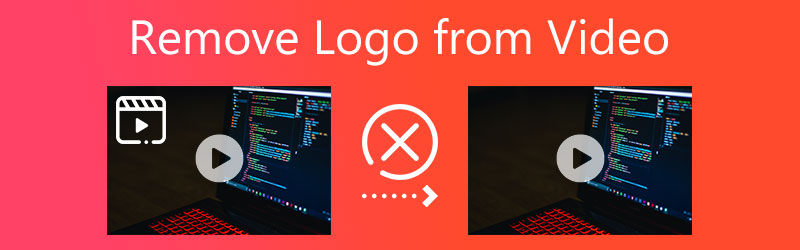

Part 1. Best Way to Remove Logo from Video
1. Vidmore Video Converter
If you have a Windows or Mac operating device and you want to remove the logo from a video, Vidmore Video Converter is the one you need. It is an all-in-one program that can convert, edit and extract audio and video. Aside from that, it can also enhance your video because it has many features, wherein logo remover being one of those.
You may find the video logo remover of the tool when you visit its Toolbox. The good thing about it is the navigation. In using the logo remover of Vidmore, you will find it as easy as ABC. You will not find complications in removing your video logo, unlike other video editors. Additionally, this program doesn't compromise the quality of your clip. That is why there is no uncertainty why it was one of the people's choices to remove the logo of their clips.
If you are interested in how Vidmore Video Converter removes the logo of a film, here is a quick demonstration.
Step 1: The most crucial part is the proper installation of the software. To do it right, go to the leading site of the Vidmore Video Converter and click the Free Download button. Then, after downloading it, allow the launcher to be installed on your device. Once you complete the process, you may proceed with operating the program.
Step 2: Upon opening the software, you will see its main interface with four sections. To proceed with the video logo remover, you need to click the Toolbox. And once you arrive at the Toolbox, find the Video Watermark Remover and tap it.
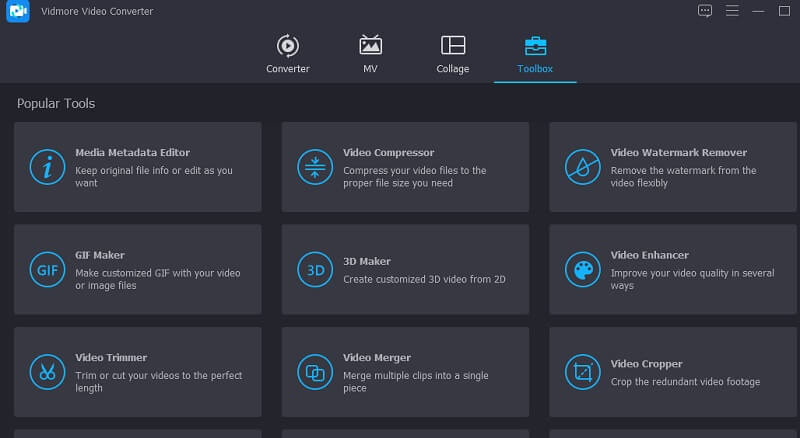
Then, to add the video from your Mac or Windows folder, click the Plus icon in the middle.
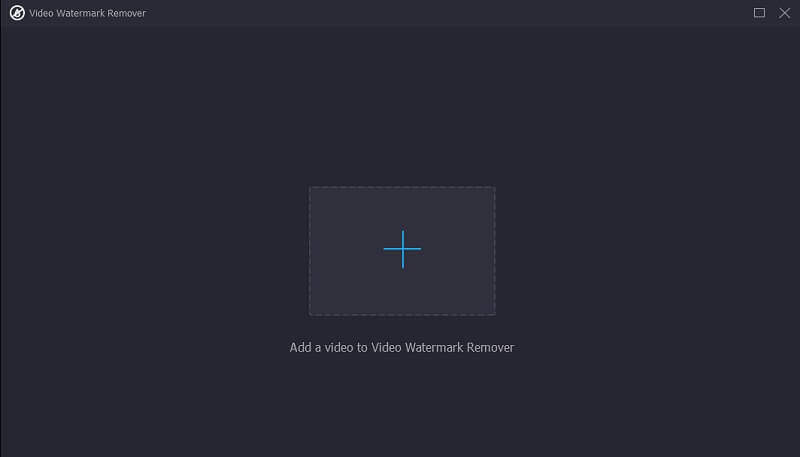
Step 3: After uploading the video, you will see the Add Watermark Removing Area and choose to tap it. Then, a rectangle will show in the top-left of the video. Place the rectangle where the logo is located.
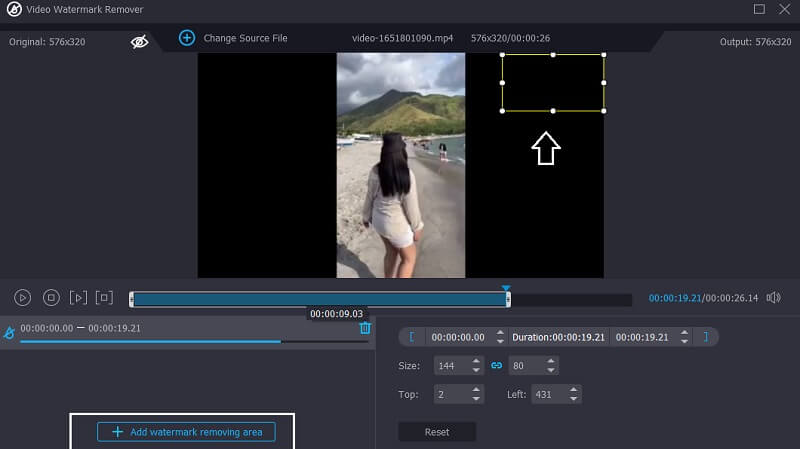
Step 4: Finally, once the logo has been tampered with, you may now click the Export icon in the lower part of the interface. And that's all! You can now watch videos without a lot of distractions.
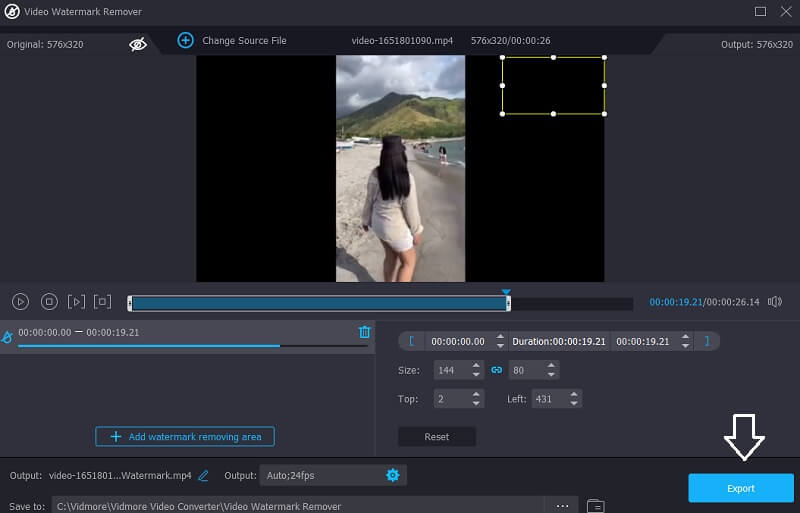
Part 2. How to Remove Logo from Video Online
2. Online Watermark Remover
If you seek a simple but efficient online video logo removal, Online Watermark Remover is an attractive option. It is straightforward to use and allows you to erase many logos simultaneously. Even though it is an online logo remover, it does not affect the overall quality of the video. In addition, you will be able to erase the logo from your film in seconds. You may see an example of a simple instruction below.
Step 1: Use your preferred web browser to get to its official homepage. Then, choose the video you want to modify from your computer and press OK.
Step 2: Using the Add Box(es) option, choose the logo regions you want to delete from the logo. After that, click on the Erase option to start the video editing process.
Step 3: Wait until the video has finished processing before downloading it straight to your computer to watch later.

3. Media.io
It is possible to erase the logo watermark using a basic online video editing such as Media.io, accessible from any computer. Videos captured in several standard video formats may have logos removed from them. When you manually choose a logo, the application will immediately remove it with a simple click of a button. This tool also can remove audio from films and images, edit and crop photographs and videos, create animated GIFs, and perform a range of other operations in addition to logo removal.
Step 1: You can access the Media.io using your online browser, and then you can select the video from the Choose Files option.
Step 2: Once the video has been mirrored, select Add Region and then use the lasso tool on the previous pages to remove the watermarked portion of the film. Remember that you may conceal as many watermarks as you want.
Step 3: If you are pleased with your findings, you may erase the video's logo by clicking the Remove watermark.
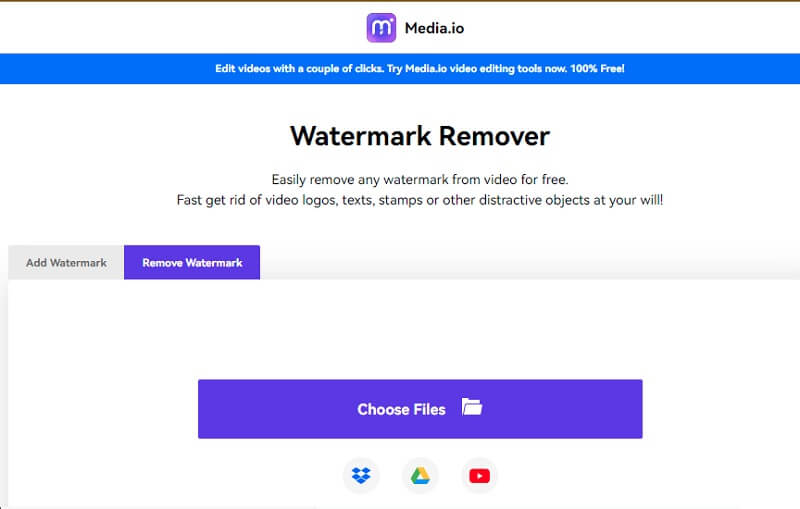
Part 3. How to Remove Logo from Video on Mobile Devices
4. Video Eraser - Remove Logo
Video Eraser is a clip logo remover explicitly designed for iOS device owners. Remove the logo from the video by either erasing the watermark or cutting it out entirely from the movie when deleting the logo. In contrast to that, you may utilize several additional video editing capabilities to enhance the quality of your video. However, it only accepts a limited number of video formats, and you may run into problems with other programs when editing the movie.
Step 1: Installing the app on your iPhone is as simple as going to the App Store. Once that is completed, launch the app and import the video into it.
Step 2: Then, select Remove Watermark from the drop-down menu and select the logo from the video.
Step 3: Finally, click on the Start button to process the video.

5. Crop and Trim Video
Crop & Trim Video is an Android application that you may use if you have an Android smartphone. This video logo removing an application is straightforward to use. You may easily remove the logo from your movie by using the crop and blur options available. Follow the steps outlined below to discover how to remove the logo from a video using this excellent tool.
Step 1: After downloading Crop and Trim from the Google PlayStore, you can modify your photographs.
Step 2: Select the Crop option and then submit the video with your video's logo in the background.
Step 3: After that, a box will appear; drag it to the place of the logo and snip it out of the picture. To finalize and preserve the transaction, you must lastly touch the Check icon.
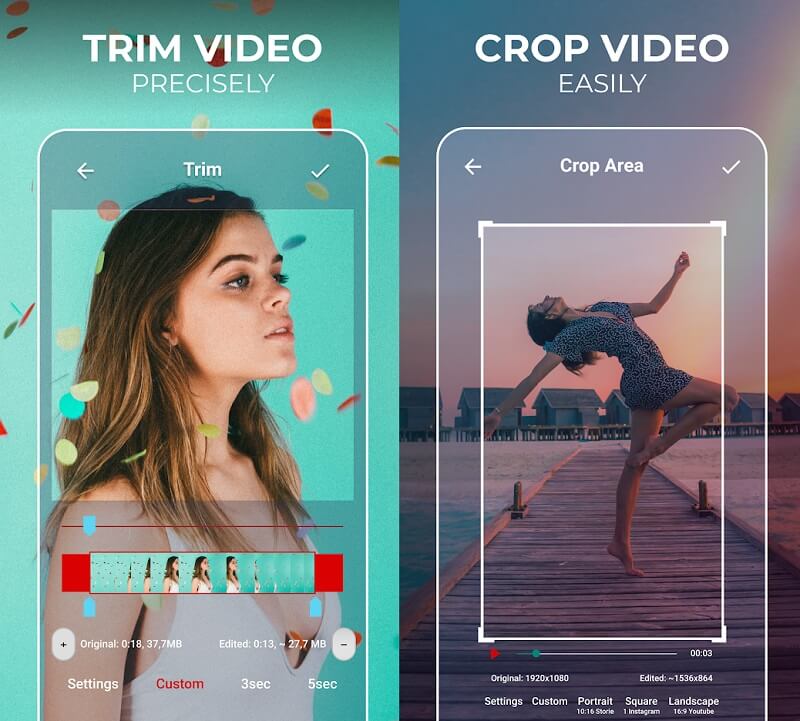
Part 4. FAQs About Video Logo Remover
Why is it vital to have a logo in a video?
The most critical aspect is ensuring the content's security. While a watermark may prevent unauthorized individuals from viewing or duplicating video material, web scraping is still possible.
Does the addition of a logo to a video reduce its quality?
Adding a logo diminishes the quality of your work since logos are often poorly designed and disrupt the viewing experience.
Does the presence of a watermark diminish the likelihood of copyright infringement?
The watermark is not a copyright in and of itself. Your work is secured by copyright from the time it is generated, and the watermark may act as a warning to people not to steal your photographs since they are protected by copyright.
Conclusions
You can easily remove logos from video now, especially these days when many video logo removers are circulating in the market. All you need to do is choose which decision suits your best.


