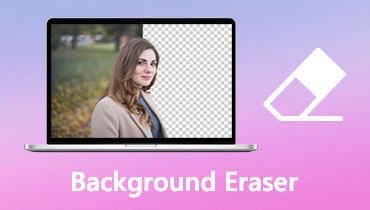Biteable Watermark Remover: 3 Great Alternatives Solutions
Biteable is an online-based video maker that allows you to generate creative and impactful videos for presentations, sales, marketing, ads, etc. This video maker is helpful, mainly if your spectators include professionals from different fields. In just some clicks, you can get your videos done using the templates offered by the program.
The only thing that makes a video unprofessional is the watermark. In the case of Biteable videos, watermarks are added if you are a free user. Worry not because we sorted out the best programs to demonstrate how to remove Biteable watermarks you can use immediately.
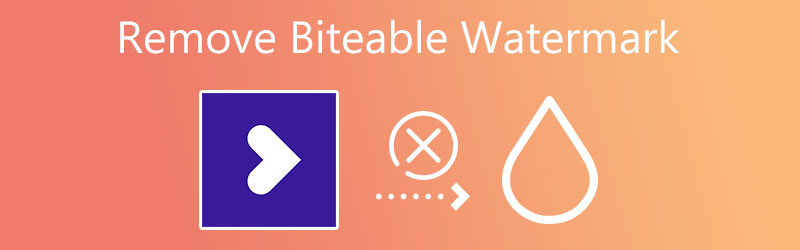
Part 1. How to Remove Biteable Watermark
1. Vidmore Video Converter
Removing watermarks is just as easy as adding watermarks using the Vidmore Video Converter. You can remove watermarks, including logos, texts, stamps, etc. Not to mention, you can select multiple objects in one video, allowing you to remove unwanted objects. You may also employ cropping the video to erase the watermark. This feature is handy when the watermark is placed in the corner of the video.
On top of that, you can utilize the tool’s adding watermark feature to replace a watermark with a logo or image. Best of all, it has a toolbox that comes with additional features and functions to manipulate videos and audio files. On the other hand, here is how to remove the Biteable watermark from a video.
Step 1. Acquire the tool
Download the program first by clicking on the Free Download button provided below. After that, open the app's installer and follow the setup wizard to install the program. Next, launch it on your computer.
Step 2. Access the video watermark remover
Open the Toolbox tab and access the Video Watermark Remover from the app's main interface. Click on the Plus sign button and add the video you wish to edit from the window.
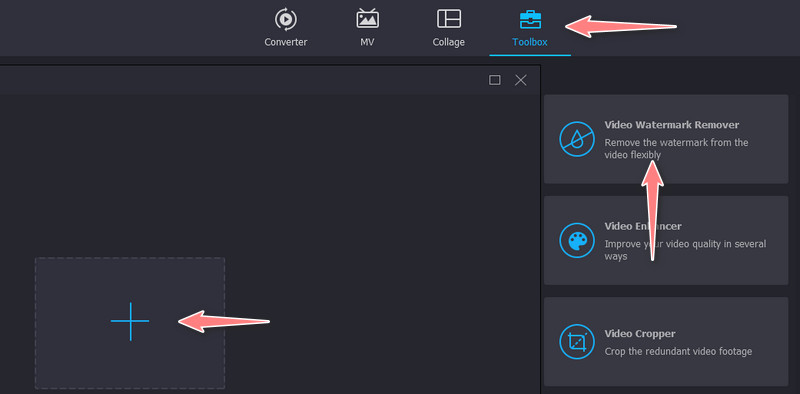
Step 3. Remove the watermark
Then, click the Add watermark removing area at the bottom of the interface, and resize it according to your needs. Next, place the selection box in the watermark to cover it.
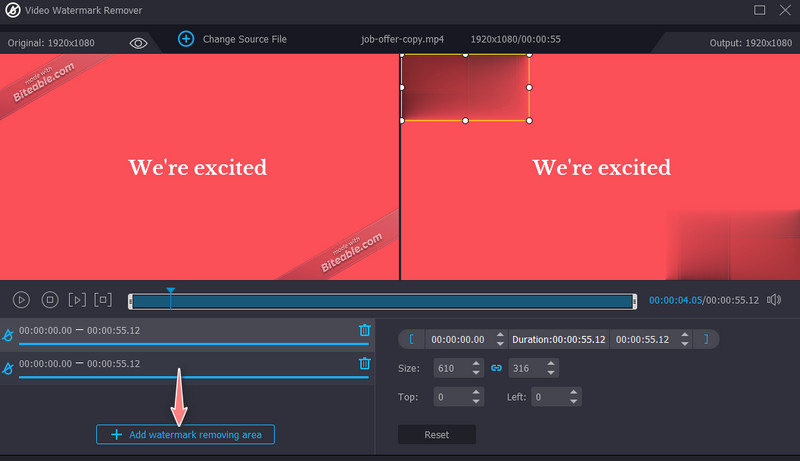
Step 4. Save the video’s final version
Now, open the Output option and edit the settings for audio and video. Once done, click the OK button to save the changes. Then, hit the Export button to save the video's final version.
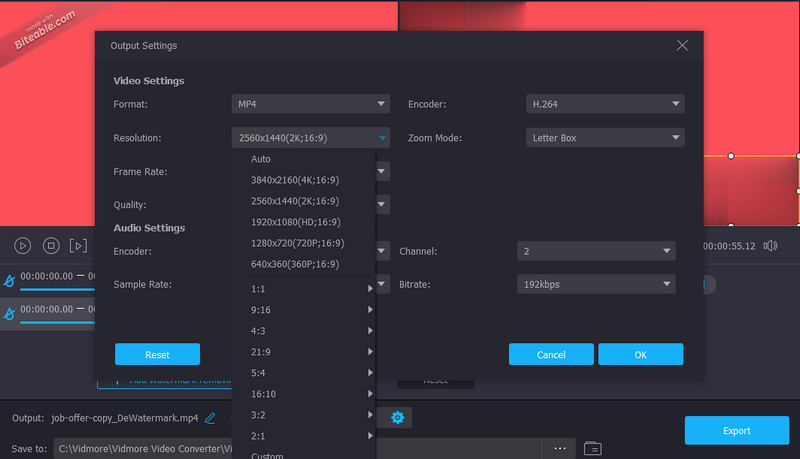
Pros:
- Remove watermarks from almost all video formats.
- Ultra-fast rendering process.
- Intuitive and straightforward interface.
Cons:
- Features are limited in the free version.
2. Remove Logo Now
Remove Logo Now is another effective watermark remover to efface imperfections on your videos. That includes the objects, time stamps, logos, and even a person in the video. What is intriguing about this tool is that you can manually select the watermark using several selection tools. You can utilize the marker, free-form, and rectangular selection tools. These manual selection tools are practical for complex and complicated watermarks. Plus, you may zoom in and zoom out to trace the watermark well. Now, here is how to remove made with Biteable watermark.
Step 1. Get the program from the program's download page and install it on your computer.
Step 2. Click the Add Files button and import your target video.
Step 3. Select the watermark and hit the Start button when the video is uploaded to commence the watermark removal process.
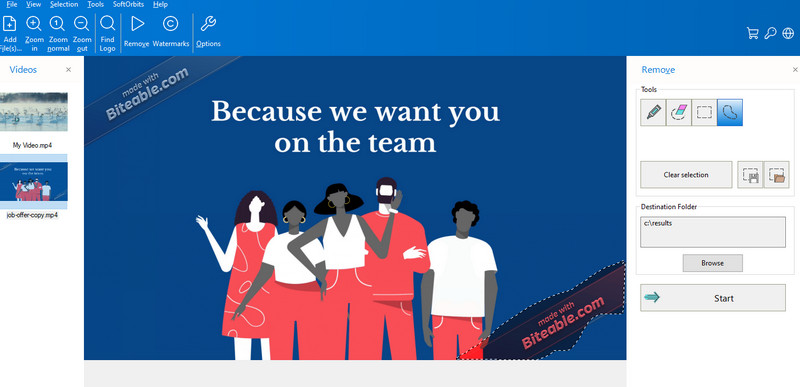
Pros:
- It allows erasing watermarks on any area of the video.
- It is pretty friendly for beginners.
- It supports a handful of video formats.
Cons:
- It leaves some residue after removing a watermark.
3. Apowersoft Watermark Remover
Next on the list is Apowersoft Watermark Remover. It is a dedicated tool for removing watermarks both on videos and photos. Besides removing watermarks, you can utilize the tool to add watermarks, allowing you to replace existing objects or watermarks from the video. However, the tool is exclusive to Windows PC. You should refer to the previous apps if you are a Mac user. Nevertheless, you can remove watermarks from Biteable videos using this tool by following the procedure below.
Step 1. Download and install the app on your PC and select the Remove watermark from video option.
Step 2. Import the video you want to remove the watermark and select the watermark.
Step 3. Finally, tick the Convert button at the bottom right corner to remove the watermark and save the video's final version.
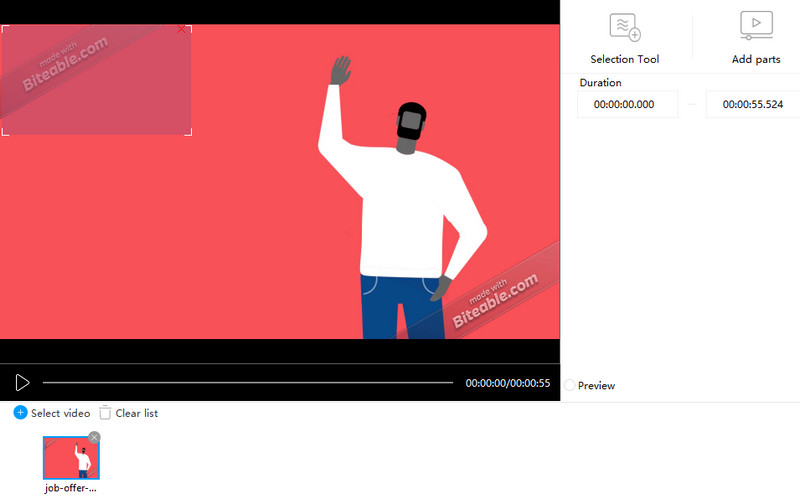
Pros:
- It can remove watermarks from videos and photos.
- Available in multiple watermarks removed.
- It comes with a user-friendly interface.
Cons:
- The final version of the video is compressed.
4. Remove Logo from Video by 123Apps
Remove Logo from Video by 123Apps is an online program that could help you easily remove unwelcomed objects or persons from a video. It supports a wide scope of codecs and formats, including MOV, MP4, AVI, HEVC, etc. Like Vidmore, the tool offers added features and functions despite being a web-based program. You can trim, merge, rotate, crop, and more. Beyond that, you can import videos from cloud storage such as Google Drive and Dropbox. Following is the step-by-step procedure to help you remove the Biteable watermark online.
Step 1. First, visit the program’s website using any browser on your computer.
Step 2. Click the Open file button or click the drop-down button to upload from the cloud storage.
Step 3. Then, select the watermark from the Biteable video and hit the Preview button to save the changes.
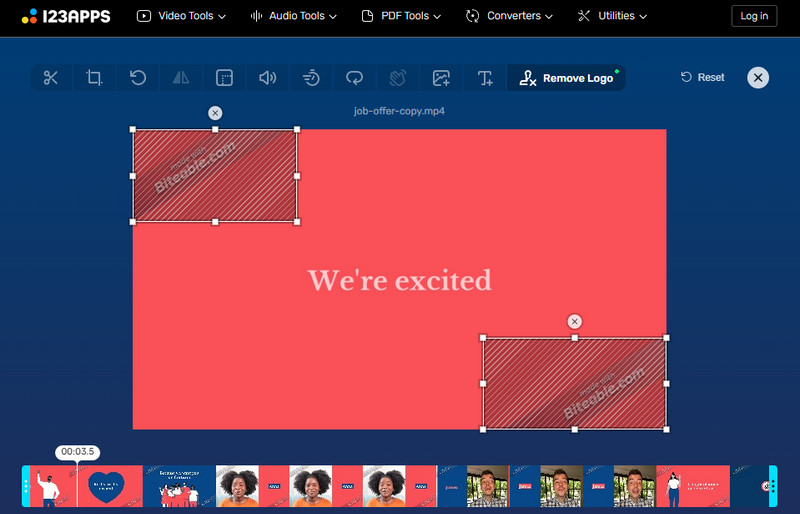
Pros:
- There is no requirement to download the program.
- Easy-to-handle program.
- It comes with a drag-and-drop feature.
Cons:
- It only supports a few export formats.
Part 2. FAQs on Biteable Watermark
How can I remove a watermark at the center of the video?
You can use any of the tools discussed above. These can help you erase watermarks in any area of the video.
What are some tricks to remove watermarks from videos?
Some workarounds to remove watermarks from a video are cropping the video and object replacement. Also, instead of removing watermarks, you can replace them with another object or image of your choice.
Is it possible to remove watermarks without blurring them?
Yes, it is possible for videos with no complicated watermarks. However, it cannot be avoided, especially for complex watermarks where video includes dynamic colors.
Conclusion
Overall, the watermark has a way of making your videos unprofessional. That is why it is essential to learn watermarks. You cannot let Bitetable remove the watermark for free unless you are a paid user. However, you can do some workarounds using the above tools to remove the watermark from Biteable video. Therefore, make your videos look professional and aesthetically using these tools.