Put Multiple Videos in One Screen: A Beginner's Guide
Are you one of those individuals who are not fond of video editing apps yet you want to put multiple videos into one screen? Well you are not alone because we experienced it too. You don't have to worry because you don't need to be an elite editor to combine your videos, we will help you how to put multiple videos together with the use of these apps for Mac, Windows and mobile devices.

- Part 1. How to Put Videos Together on Windows/Mac
- Part 2. How to Put Videos Together on iPhone and Android
- Part 3. FAQs on How to Put Videos Together
Part 1. How to Put Videos Together on Windows/Mac
More and more people are getting used to recording even a simple day that they have. They even put some edits to their videos just to make it look more appealing to those who will see it. While some are putting multiple videos into one screen because posting one video is not enough to tell the whole story. Do you agree? That is why in this post, we will share the software for Mac and Windows. You can try the following procedure so you can make beautiful combined videos.
1. Vidmore Video Converter
Speaking of a professional yet a user-friendly video editor, Vidmore Video Converter is a great fit. It is considered as a professional tool due to its capacity to edit and convert audio and videos without any hassle. It is built for both Windows and Mac. With Vidmore, you don't have to be a techy person as it was programmed even to the beginners. And if you want to put 2 videos on one screen, you can lean on Vidmore. It also offers different templates and filters that will make your videos more attractive.
And you don't have to spend a lifetime waiting for your combined videos to be converted because Vidmore has 50x faster conversion speed. Sound's convenient right? Come and check how this app works.
Step 1: Download the Video Editor
Look for the Vidmore Video Converter on your browser to acquire the app or you can just click one of the Download buttons given to install it. After installing the app, let it run on the system.
Step 2: Add Your Videos
Once the program is running, open it and click the Collage tab at the bottom part of the main screen of the tool. One you are in the Collage page, choose a layout that suits the video that you want to combine then add the clips from your library.
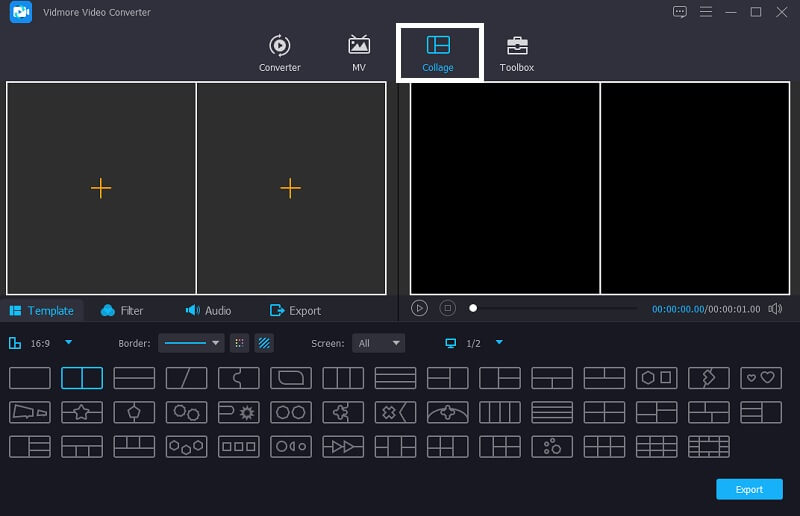
Step 3: Edit Your Videos
After choosing the template that you want and adding the videos that you want for putting multiple videos together, you can add effects to make your videos more appealing. Simply click the Filter tab near the Templates tab then click one of the filters that you require.
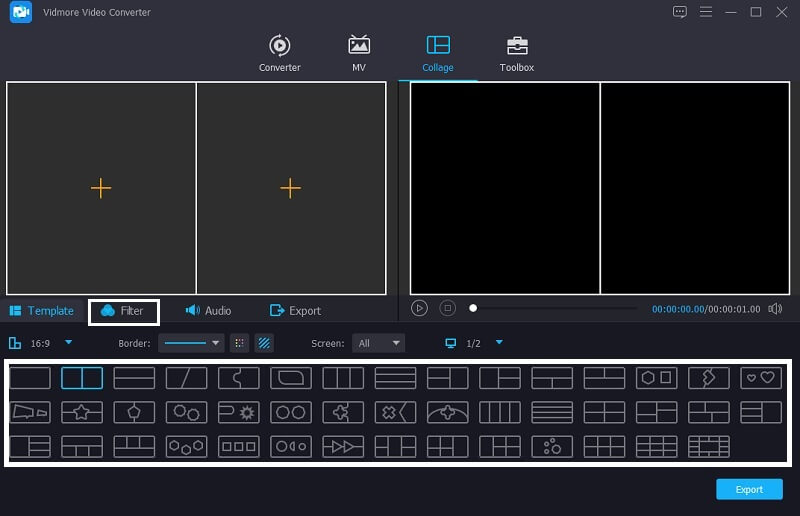
Step 4: Save the Combined Videos
If you don't want any adjustments to be made in your videos, you can now click the Export button and you will be led to another page then click the Start Export to upload your combined videos to your library.

2. iMovie
If you are looking for a software that will be compatible on Mac, consider using the iMovie app as it was only built for Mac and iOS and it was not compatible on Mac. This app is a good option for putting multiple videos together and it offers different editing tools. It can also help you to put multiple videos together. Take a look at the steps given below to see how to combine videos using this app.
Step 1: Go to your iMovie app and click the Preferences tab and you need to make sure if the Show Advanced Tools has Check mark. After that, drop the videos that you want to combine on the Timeline then place the videos according to the position that you require.
Step 2: Once you are done adding the videos on the Timeline, press the Video Overlay Settings then the Side-by-Side tab next. After that, press the Split Screen on the menu that will appear.
Step 3: Then double-click the video clip then click the Position to choose the order of your videos. Select one position for each video, either left, right, bottom or top. Once you are finished, hit the Export icon on the right upper part of the screen. And that's it!

Part 2. How to Put Videos Together on iPhone and Android
As the technology improves, there are also apps that come in handy as you can install them on your mobile device. And if you are looking for a way on how to make a multi-screen video with just using your iPhone or Android device, check on the tools we reserved for you.
1. iMovie
iMovie app is an app made really for iPhone devices. That is why some users are used to it because it is compatible on their device. It can trim, rotate, flip and also make a split screen. And now, we will give you a glimpse on how to put multiple videos on one screen using this app.
Step 1: Open the iMovie app and click the New Project then select the first video that you want to put in one screen.
Step 2: Enable the clip on the Timeline then press the Plus icon at the left side of the clip and add the next video that you require then click the Split Screen next.
Step 3: When you are done putting multiple videos together on the iMovie app, hit the Done tab and click the Send tab on the bottom part of the screen. Then, click the Save Video to upload your file.
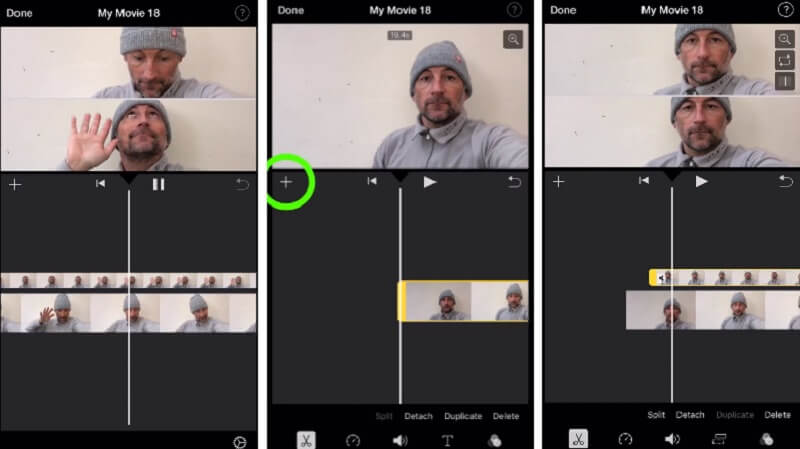
2. Vidstitch Free - Video Collage
You can quickly put videos on one screen using Vidstitch on your Android device. Furthermore, you have the option of selecting the frame of your choice. You can simply create stunning videos in the blink of an eye thanks to its user-friendly design! Would you like to learn how to use this program to put multiple videos into one screen and share it with your friends on social media? Have a look at the steps mentioned below.
Step 1: Download and install Vidstitch Free from Google Play on your device. Then, open the tool.
Step 2: Next, select the layout you want by tapping the Template button, and afterwards click the Select Video tab to insert the video you like to collage.
Step 3: After making adjustments on your video clips, you can now click the Save button to upload the video collage to your Photo Library.

3. KineMaster
The KineMaster is a well-known photo and video editor. This is a free downloadable tool that allows you to easily put the videos in one screen based on your preferences. This app has a robust editing feature that allows you to apply effects, filters, and text to your clips.
Step 1: On your device, download and install the KineMaster app. To begin, press the Start button. Then, select the Create New tab and the Aspect Ratio that you want.
Step 2: Next, click the video clip on the Timeline, then Layer, then Media to select the video that you want to put together and the layout that will be provided.
Step 3: When you're finished creating a video collage, click the Save icon in the upper right corner and then Save Video on the next page that appears.
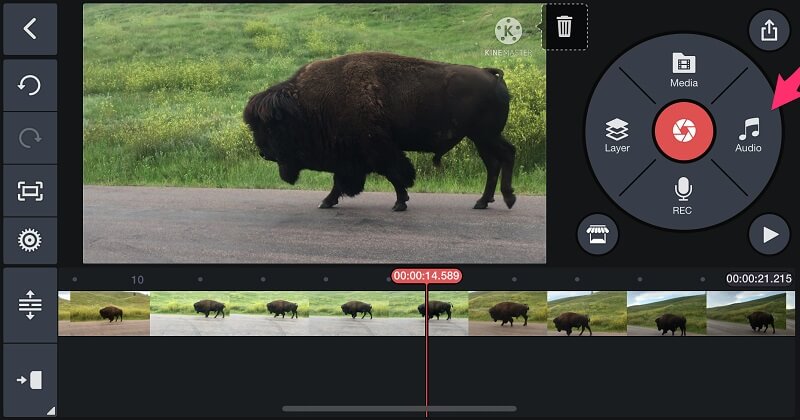
Part 3. FAQs on How to Put Videos Together
1. Why are my videos in the KineMaster app blurred?
With this, you can change the resolution of your videos. When you are going to save it, choose the highest resolution which is the 1080p.
2. Does Vidmore Video Converter have a file size limitation?
The good thing is, it converts without a limit. It doesn't matter if you have a large file size, actually it converts 50x faster.
3. How many split screens does iMovie have?
You can only add two video tracks, you can only display two videos side by side in iMovie.
Conclusion
With all of the applications given above, you can easily put multiple videos into one screen and make your videos appealing. What are you waiting for? Come and try one of them.


