Best MPEG Cutter and Joiner Free Download Apps You Should Utilize
One of the most frequently used and well-known touch-ups to enhance a video is cutting. This enables you to remove the unwanted scenes or parts in the video you recorded with your device. Also, this is used as a technique that serves as a transition to create impressive movies. At first, it looks like a simple video cut but is helpful, especially when showcasing different camera angles.
If this is the case for your MPEG videos and you would like to cut them, this blog post will help you. Having a video cutter is one thing, but it would make a massive difference if you find the tool that suits your preference. We will mention some helpful MPEG cutters to flawlessly trim your MPEG video files.

- Part 1. Convenient Professional Video Trimming Software
- Part 2. Free MPEG Video Cutters
- Part 3. Comparison Chart of the Video Trimmers
- Part 4. FAQs on MPEG Cutters
Part 1. Convenient Professional Video Trimming Software
The first tool on our list is Vidmore Video Converter. This video-converting software is equipped with tons of video editing tools uniquely crafted to produce quality videos. It provides you with various cutting options. Using this program, you can trim off certain video parts and split a video into halves or multiple segments. You could also select a part of the video with markers or sliders or enter the target time duration to cut the video. Although its primary function is to convert, this fantastic tool also works as a MPEG cutter joiner with its video merging capability. So, here is the detailed procedure to trim MPEG videos.
Step 1. Obtain the MPEG Video Trimmer
First off, acquire the app by clicking the Free Download button below. Ensure to get the appropriate installer for your computer OS. Install the program and launch it.
Step 2. Import a MPEG video to the app
To upload a MPEG video, click the Plus symbol to open a folder. Browse the video you wish to load and select it. You can also drag and drop the video to upload the video easily if you desire.
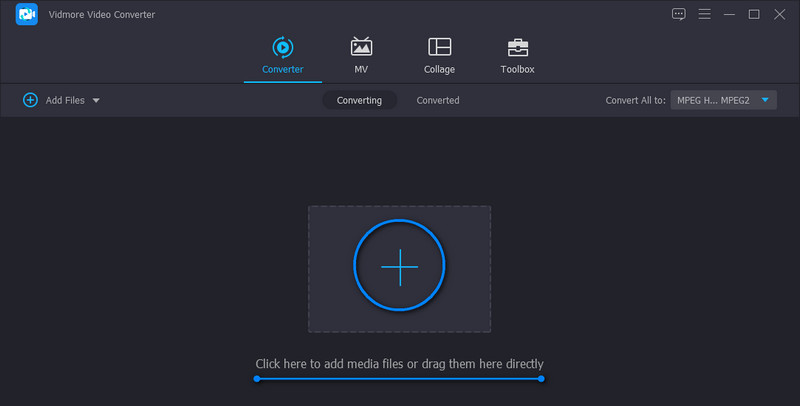
Step 3. Trim the video
Once the video is uploaded, click the Cut button from the video thumbnail. When you get to the editing interface, you will see a set of tools for cutting videos. You can use the slider bar to cut, enter the exact starting and ending points or click the Fast Split button to split videos into pieces. After splitting the video, select which segment to delete and retain. Once satisfied, click the Save button.
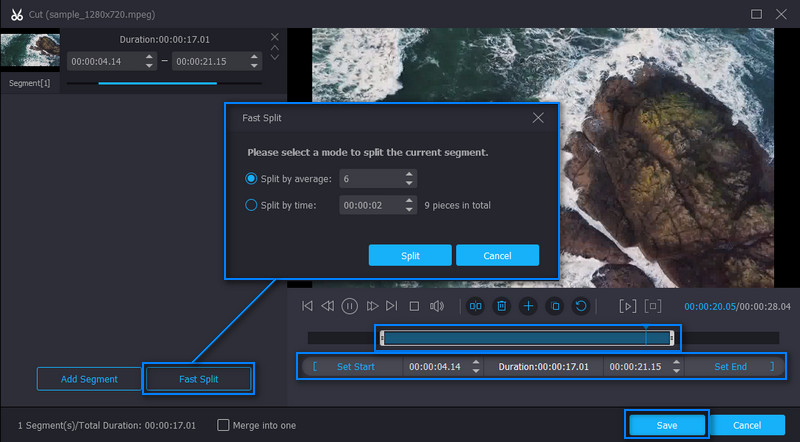
Step 4. Save the trimmed MPEG video
Resume to the Converter tab. From this interface at the bottom-most part, you will see a checkbox for the merging option. You can tick on it to enable the merging capability and merge the videos loaded into the app. Select an output format or keep the same format by selecting MPEG from the video format options in the Profile menu. After following all the steps, click the Convert All button to save the trimmed MPEG video.
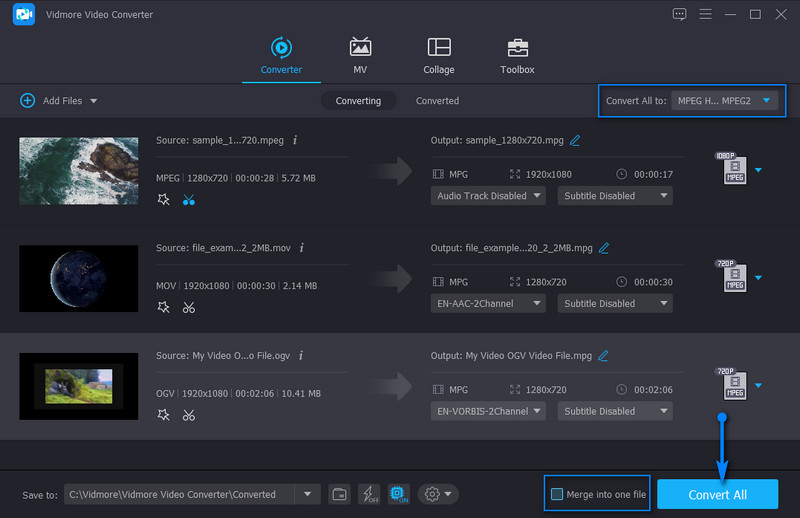
Part 2. Free MPEG Video Cutters
1. Pavtube
Another MPEG cutter to download that can help you quickly trim MPEG videos is Pavtube. Also, you can use several methods when selecting the start and end position for cutting. It lets you choose frame by frame or cut from where the video playhead is placed. Furthermore, you can set the starting and ending points as you like. Aside from that, the tool is helpful when you need to crop video, add text and image watermark, or effects to the video. Following are the steps on how to operate this MPEG video cutter freeware.
Step 1. Before anything else, acquire the tool from its official page. Install it once the download is complete.
Step 2. When the app is loaded, import the MPEG file you wish to cut. Select the video from the media library and click on the Edit selected task to trim the video.
Step 3. Move the markers left and right once you get to the editing window. Then, select the video part that you want to cut.
Step 4. Once decided, hit OK at the bottom of the interface. Next, select an output folder and hit Convert to save the video output.
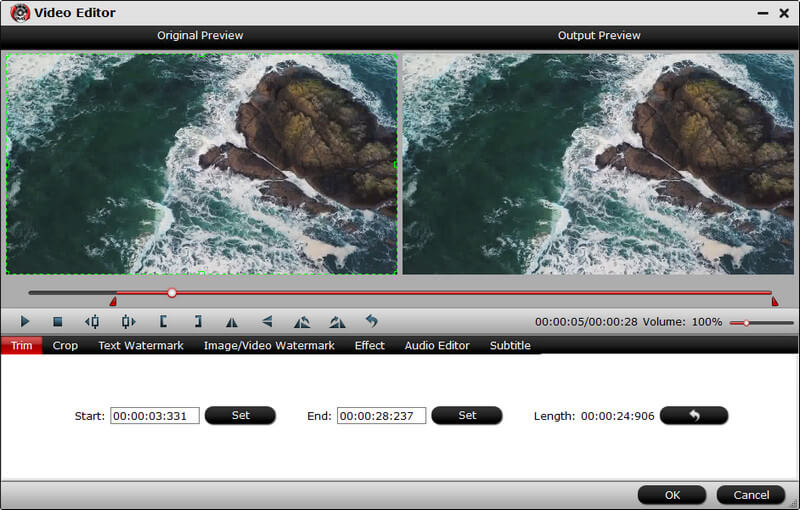
2. Weenysoft
Weenysoft is also a worth-mentioning program to assist you in cutting MPEG videos that have useless scenes or parts. In addition, this program also comes with functions such as adjusting the volume and audio quality. You can modify the video frame rate, bitrate, and size to edit the parameters. The best part is that the tool has a simple and easy-to-use interface to cut videos quickly and efficiently. You can refer below for simplified instructions on utilizing the MPEG video cutter freeware.
Step 1. Have the program downloaded on your PC and install it after the download.
Step 2. Open the tool and load your target MPEG file by clicking the Add Video File button.
Step 3. Now, let the video play and decide which video part you want to start trimming. Then, hit the Start to trim button below the viewer. On the other hand, click the Stop to trim after selecting which part of the video you want to end the cutting.
Step 4. Finally, click the Cut Now! button to commence the cutting process. Wait for the process until it finishes cutting the video.
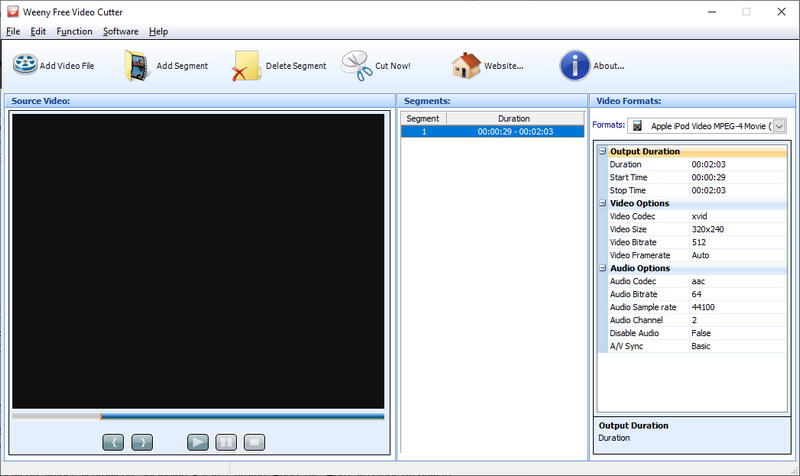
3. Aconvert.com
Lastly, we have Aconvert.com. We can call this one an instant alternative since there is no need for you to install extra programs on your computer. It is a web-based application that enables you to cut, rotate, crop, and convert video directly from the website. Moreover, the tool works perfectly on almost all browsers, including Safari, Chrome, Edge, etc. Here are steps on how to use this MPEG cutter online tool.
Step 1. Access the tool by going to the website of Aconvert.com.
Step 2. Go to the Video section on the left side panel and select Cut at the top menu.
Step 3. Now, click the Choose File button to upload the MPEG video. This time, decide which time you want to start the cutting by entering the exact start time. After that, set the duration.
Step 4. Hit the Submit button to begin cutting the video.
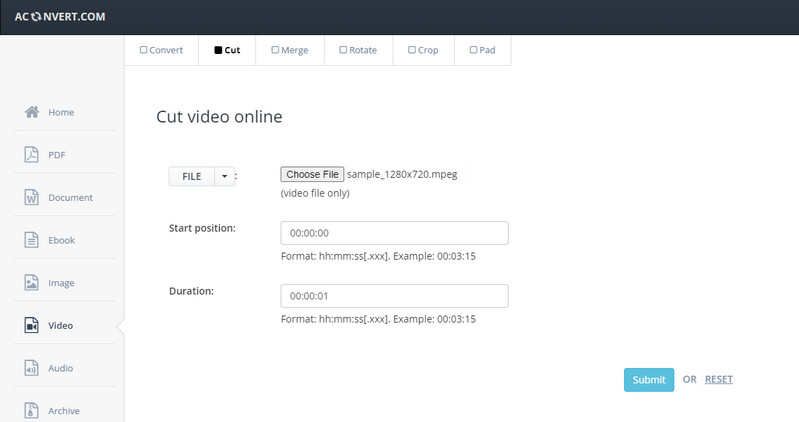
Part 3. Comparison Chart of the Video Trimmers
After learning the MPEG cutter and joiner free to download programs you can use, we suggest you look further at these programs with a comparison chart. This will help you better pick the best MPEG cutter.
- Vidmore Video Converter
- Pavtube
- Weenysoft
- Aconvert.com
| Platform | User-friendly | Editing Tools | Best for |
| Windows and Mac | Cut, rotate, crop, adjust brightness, video shaking, etc. | Beginner and professional | |
| Window and Mac | Crop, trim, add watermark | Advanced users | |
| Windows | Cut and revise video | Advanced users | |
| Web | Merge, cut, rotate, crop, etc. | Beginner |
Part 4. FAQs on MPEG Cutters
How can I split a MPEG file on Mac?
Various video splitters enable you to split or cut MPEG videos available on Mac computes. But if you are looking for a native program, iMovie may come in handy. Simply upload the video and drag it to the timeline. Select which part of the video to split using the marker and press Command + B or right-click and select Split Clip.
How can I cut MPEG into small pieces?
Only a few programs support this feature. To cut a MPEG video into small chunks, you could use Vidmore Video Converter. Upload your video and go to the editing interface for video cutting. Click on the Fast Split button and choose whether to split by time or average. Then, hit Split. By then, the video should be divided into smaller pieces.
How do I trim an MP4 in Windows 10?
You may use all the tools mentioned in this content to help trim MP4 files in your Windows 10. Each program supports Windows PC and the online tool that works on Chrome, the default Windows browser.
Conclusion
We listed here the best MPEG cutter programs suitable for beginners and professionals. Now, choose according to your needs. If you need a versatile tool, you should go with the first solution. Meanwhile, if you need freeware with basic editing features, the second and third options may come in handy. Pick the last approach, an online program for those who need an instant solution.
Video Tips
-
MPEG Solutions
-
Video Cutter


