Four Amazing Tools to Make Video Collage on iPhone
If you are looking for ways to make your captured moments even more appealing when you share it to your social media friends, you can refer to this post. Stay tuned as we will share to you the different applications that will help you how to make a video collage on iPhone.
What are you waiting for? Find the most convenient tool that will help in making your video clips more appealing to your social media friends. Check them out on the written information below.
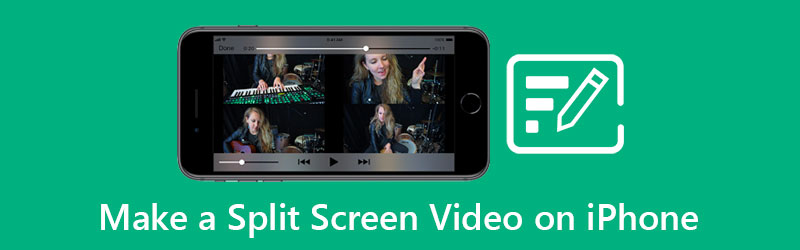
- Part 1. Recommended Method to Make a Split Screen Video Professionally
- Part 2. How to Make a Split Screen Video on iPhone
- Part 3. FAQs on How to Make a Split Screen Video on iPhone
Part 1. Recommended Method to Make a Split Screen Video Professionally
Finding a multipurpose application that you can install on Mac and Windows devices? You can consider using Vidmore Video Converter. This powerful application supports video, audio editing and even conversion of a file to different formats. And if you are looking for the one which can make a video collage using a desktop, we can say that this tool is the one you're looking for.
Vidmore offers easy navigation tools which makes it even more convenient for users to edit their videos. Another thing about this app is it contains different layouts that you can use when . Are you excited to edit your videos and make a video collage with the help of this powerful app? Well here is the list of guide information written below.
Step 1: Acquire the Video Collage Maker
Get the video collage maker by downloading one of the buttons below. After that, install it and launch it on your device.
Step 2: Add Your Video Files
Once the app is running on your device, tick the Collage panel at the upper part of the main screen of the tool. Then choose a layout that you require and after that, select the videos that you require by clicking the Plus sign.

Step 3: Make a Video Collage
After you add the video that you want to combine, you can insert an audio track by clicking the Audio tab then click the Plus icon to insert music to your collage videos. To help your videos become more appealing, press the Filter section beside the Template panel for you to apply the effects and edits on your clips.
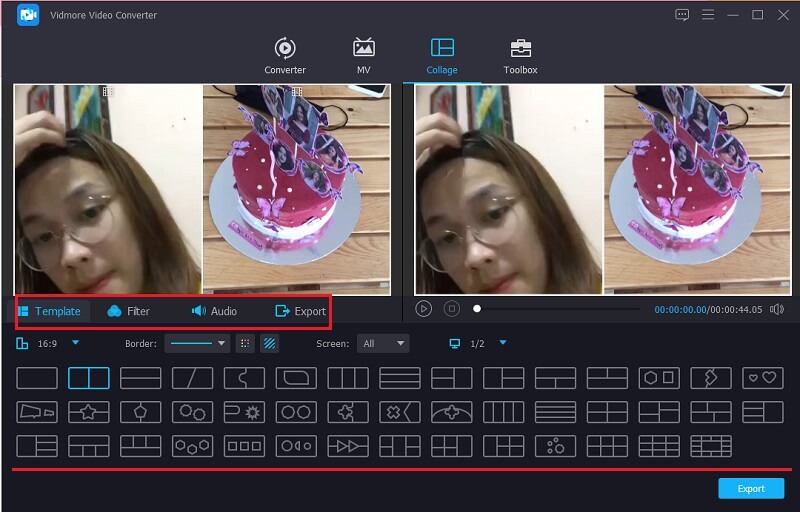
Step 4: Export the Video Collage
Once you are done applying all the changes on your videos, click the Export button at the bottom part of the screen and click the Export to successfully save the video collage.
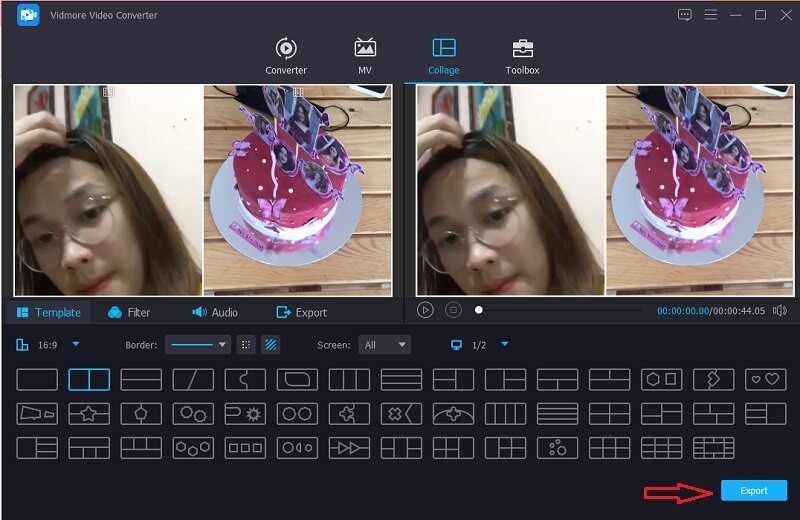
Part 2. How to Make a Split Screen Video on iPhone
As we all know, the iPhone's camera is good at capturing either photos or videos. And we cannot blame users but to share their recorded videos on their social media friends. But sometimes a single video doesn't satisfy us, it is like we want to show more.
That is why in this post, we will share the different applications on how to make a video collage on an iPhone device. Take a look at them along with their easy step by step procedure.
1. Video Collage - Collage Maker
Do you need a built-in application that can make your video a collage? Well you can consider the Video Collage - Collage Maker. You can easily create a collage video here and choose a background as an addition to make your videos look attractive. To help you navigate this tool, here are the steps you can follow.
Step 1: Download and install the tool. Once the app is up and running, select one of the Templates options below and tap on it. It gives you an option if you want to add a photo or video.
Step 2: After adding the video clips, you can control the size, effects and color of your videos.
Step 3: Once done, click on the Video Recording icon to generate the video and once it is generated you can now share or download it to your device.
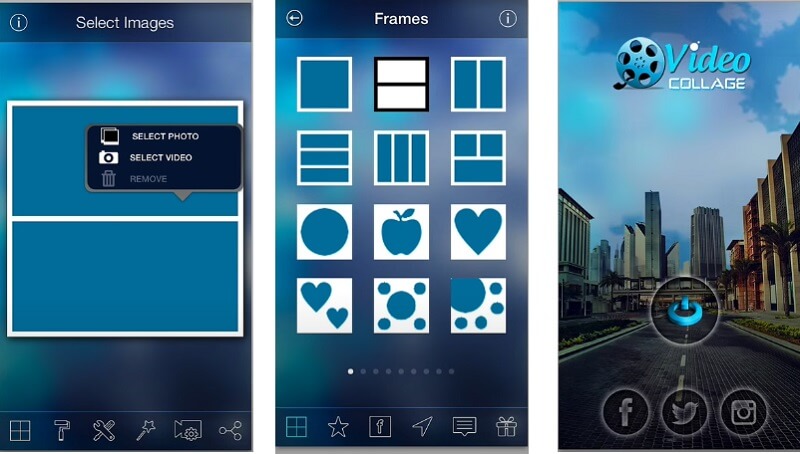
2. iMovie
If you are looking for an app to create a video collage on your iPhone device, you can rely on the iMovie app. This is one of the most popular apps that is compatible on iPhone devices yet this has a lot to offer. And to give you a guide on how to collage a video using this app, rely on the procedure below.
Step 1: Open your iMovie app and click the New Project, select the recorded videos that you require to edit.
Step 2: Click the video clip on the Timeline and click the Plus icon to add another video then click the Split Screen
Step 3: After you make a video collage on the iMovie app, begin to click the Done button and then tick the Send icon at the bottom part of the screen and click the Save Video to successfully export the video.
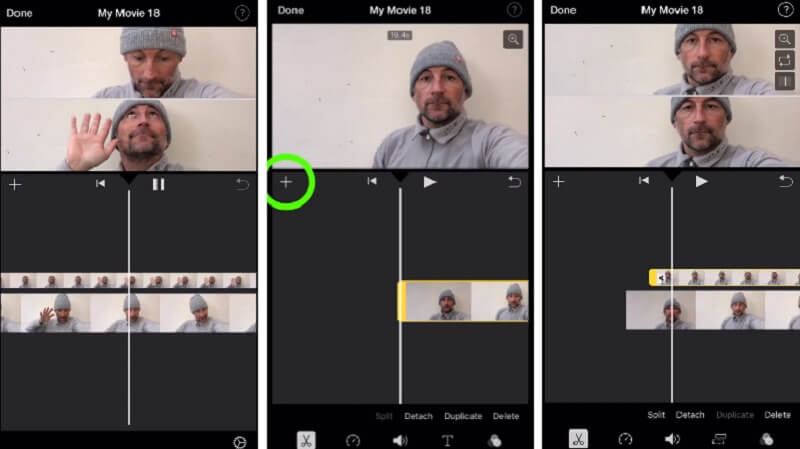
3. InShot
Next on the application that can help you to make a video collage on iPhone is the InShot. Actually, this tool is compatible on both iPhone and Android devices, that is why it is considered to be one of the most downloaded apps when it comes to video editing. And if you want to make a video collage using the InShot, here is a quick guide on how to do it.
Step 1: Go to your Google Play and look for the Video Editor & Video Maker – InShot then install it on your device. Click the Video tab and add the first video that you want.
Step 2: After adding the first clip, click the video at the Timeline and click the PIP tab from the editing tools being listed below and add the next video that you require.
Step 3: After making adjustments and changes on your videos, click the Save button on the right upper part of the screen and wait till the process is done.
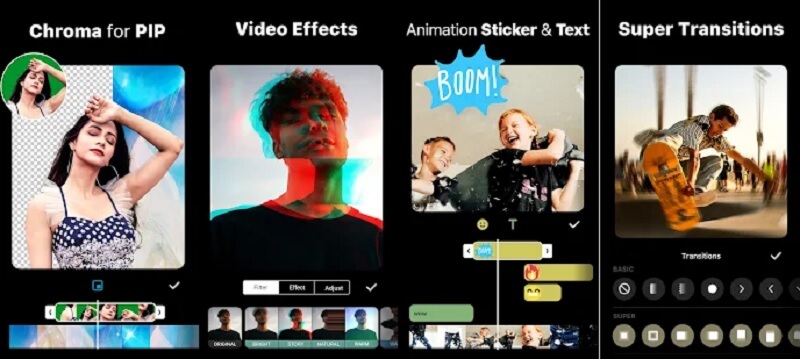
4. VivaVideo
Another video editing application that is free to use and both downloadable for iPhone and Android is the VivaVideo. This tool offers a user-friendly interface and is being used by aspiring content creators who don't have the full blown editing equipment. No wonder it can make a video collage using your most loved recorded moments. And to better assist you in using this app, take a look at the steps below.
Step 1: After you install the VivaVideo on your device, open it and click the New Project tab and add the video that you require.
Step 2: Then, click the video on the Timeline and then the Text & Fx menu below. After that, click the Overlay from the choices and choose the next video that you want to add on the collage. Click the Done button after.
Step 3: Once you are finished making adjustments, click the Save tab to export the video collage that you require.
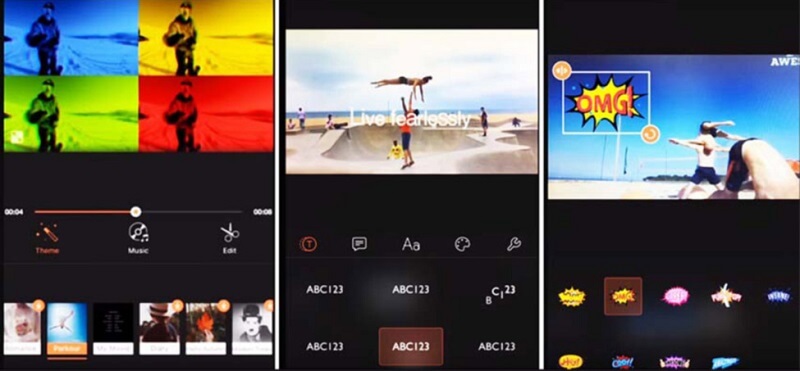
Part 3. FAQs on How to Make a Split Screen Video on iPhone
1. Why was the video collage that was edited on InShot was a bit blurry?
You can choose the resolution once you are going to export the video, in that way you will have a good video quality.
2. Am I allowed to change the format of a video collage?
Absolutely yes! You can change the format of a video collage, with that you can use the Vidmore Video Converter, this tool offers more than 200 file formats.
3. What is the maximum time when converting a video in VivaVideo?
The maximum conversion time in this app is five minutes.
Conclusion
Now you will not have to take your time finding the right video collage maker application. As in this post we have provided the different tools on how to make a video collage on an iPhone device. But if you prefer using a desktop, you can refer to the software provided above.
Video Editing
-
Edit iPhone Video
-
Edit Android Video
-
Convert iPhone Video


