How to Make a Video Collage on Android Using These Five Tools
Do you want to combine your videos all at once but you don't know how to? Well you have reached the right page! As in this post, you will learn how to make a video collage on android through the help of the four applications that are written on this post.
Without further ado, take a look on the list of data below to help you in making your videos even more appealing.
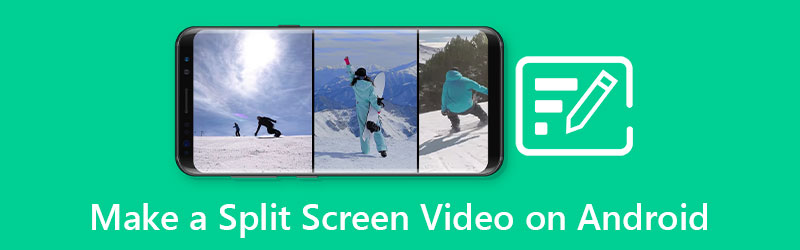
- Part 1. Recommended Method to Make a Split Screen Video Professionally
- Part 2. How to Make a Split Screen Video on Android
- Part 3. FAQs on How to Make a Split Screen Video on Android
Part 1. Recommended Method to Make a Split Screen Video Professionally
If you are looking for professional software that will help you to collage your most favorite video clips, Vidmore Video Converter is the one! This is a multi-purpose application due to its ability to convert, extract, and cut audio and videos. Aside from that, you can easily understand this app as it was built not just for professional editors but also for the beginners.
Through the help of this powerful software, you can easily make a video collage without being annoyed by the editing tools. Because as soon as you choose the templates that you want, you can instantly make a video collage. So, without further ado, to complete the written data given, here is the guide on how to make a video collage.
Step 1: Download the Video Collage Maker
As a starter, download the video collage maker by hitting the Download buttons indicated below. Then, install and launch it on your program.
Step 2: Add Your Video Clips
After the app is launched on your system, tick the Collage tab at the upper part of the main interface of the screen. Once you are led on the Collage section, choose the layout that you want and select the video clips that you want by clicking the Plus sign.
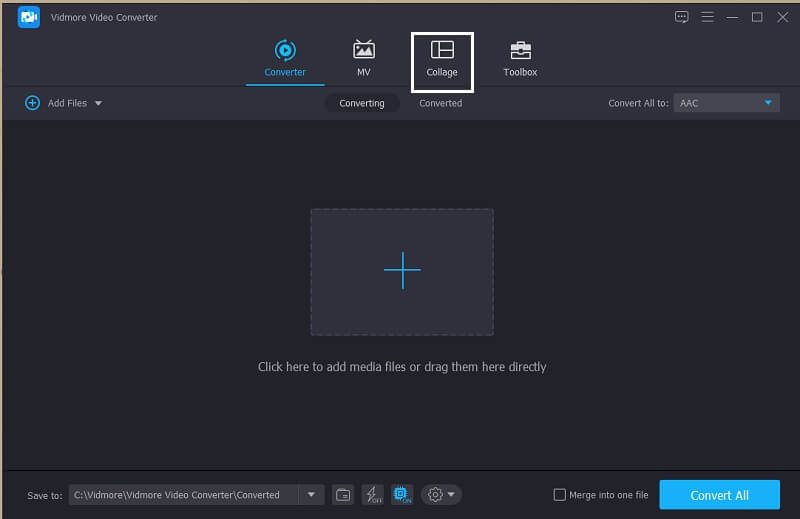
Step 3: Make a Video Collage
After adding the video clips that you want to collage, you can insert a background music. Simply click the Audio tab then tick the Plus sign then select an audio track from your Library. And to add a different effect on your clips, click the Filter panel to apply the effects on your videos.
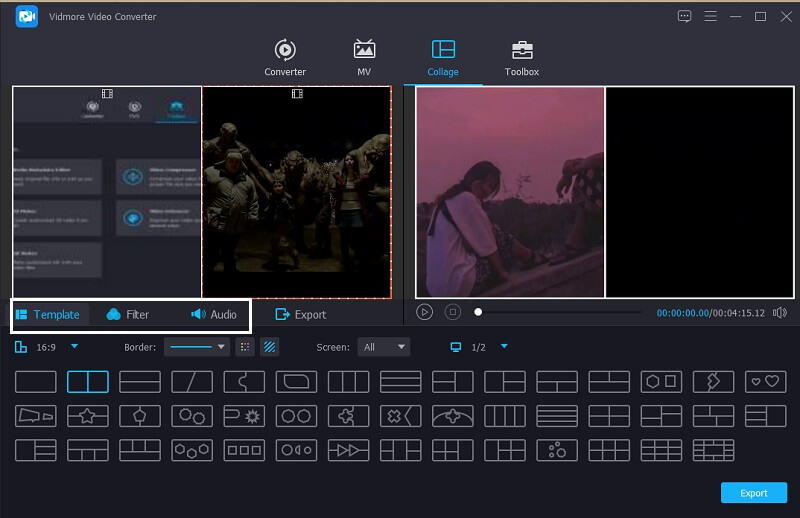
Step 4: Export the Video Collage
After applying all the templates and filters, go to the Export tab at the lower part of the main interface of the tool and click the Start Export to get the split screen video.
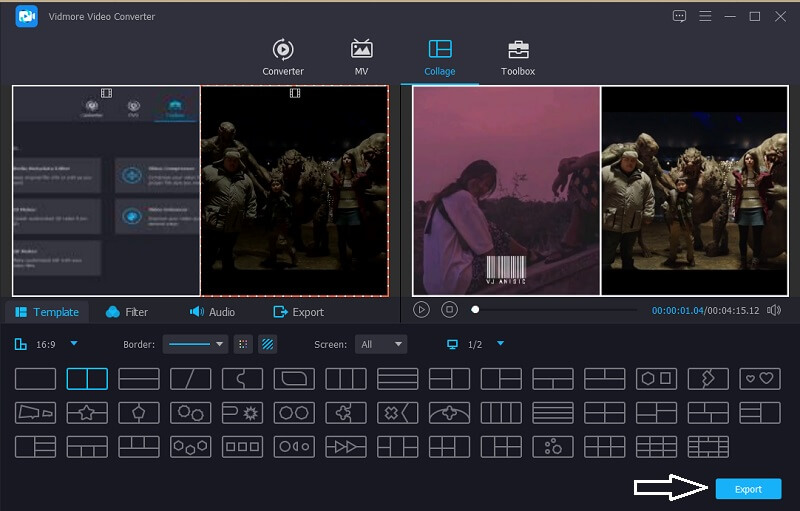
Part 2. How to Make a Split screen Video on Android
Video editing applications are indeed one of the tools that cannot be removed on a mobile device. Maybe one of the factors for having an editing app is because of the fact that we all want to be creative on our recorded video clip. For instance where you want to collage your recorded videos, editing apps is a need again. There are a lot of apps that can help you in making a video collage and in this part, we will be sharing them to you. Take a look at the list of the video collage makers below along with their step by step process.
1. Vidstitch Free - Video Collage
Through Vidstitch, you can easily create a video collage using your Android device. In addition, you can choose the frame you want. With its user-friendly interface, you can easily create great videos in the blink of an eye! Want to know how to create a split video screen in this app and share it with your friends on social networks? Check out the steps below.
Step 1: Acquire the Vidstitch Free from Google Play and install it on your device. After that, open the tool.
Step 2: Then choose the layout that you want by clicking the Template that then click the Select Video tab to add the video that you want to collage.
Step 3: After making adjustments on your video clips, you can now click the Save button to upload the video collage to your Photo Library.
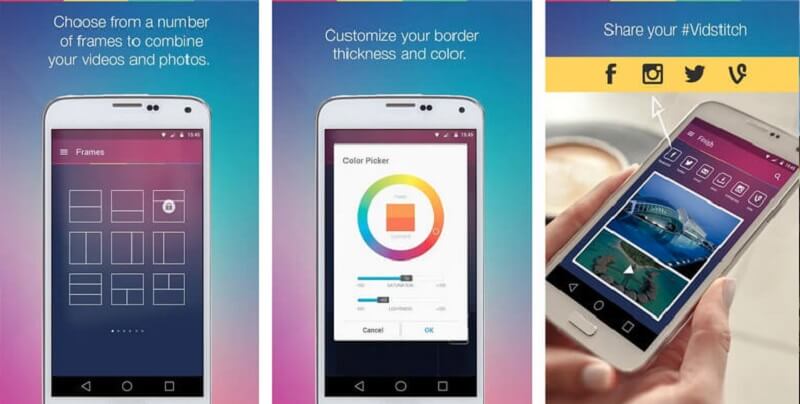
2. KineMaster
Speaking of an app that is also famous especially to those who are fond of experimenting on their video clips. As this app contains different editing features like cut, trim, rotate, and even make a split screen. And it also offers different built-in filters that you can apply on your video clips. And if you want to use this tool to make a split screen video, here's how it works.
Step 1: Download and install the KineMaster app on your device. Click the Start button to begin. After that, press the Create New tab and choose the Aspect Ratio that you want.
Step 2: Next step is, click the video clip on the Timeline then click the Layer then the Media for you to choose the video that you want to collage and choose the layout that will be given.
Step 3: Once you are done making a video collage, click the Save icon at the right upper part and click the Save Video on the next page that will appear.
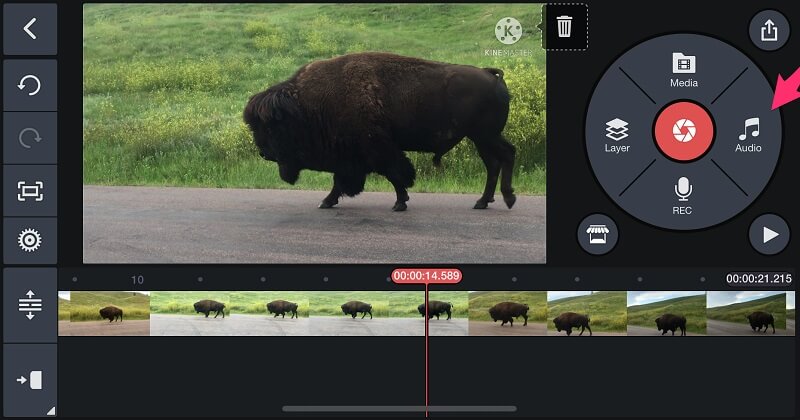
3. VivaVideo
Another free video collage maker that will help you to combine your video clips is the VivaVideo. This app is also one of the most recommended tools that everyone uses. It has high quality video templates with amazing effects and transitions. Besides, it is a good starter to have if you are planning to be a content creator. Sounds interesting right? And to better guide you how to use this tool, here is a quick guide that you can refer below.
Step 1: Go to your Google Play and look for Video Editor&Maker – VivaVideo. After you install the app, open it and click the New Project tab and add the first video clip that you want.
Step 2: After that, click the clip on the Timeline and click the Text & Fx option below then select the Overlay. Once you hit that tab, choose another video that you want to collage and hit the Done button.
Step 3: Once you are done adjusting the video according to what kind of collage that you want, you can now click the Save button to get the video collage that you have made.
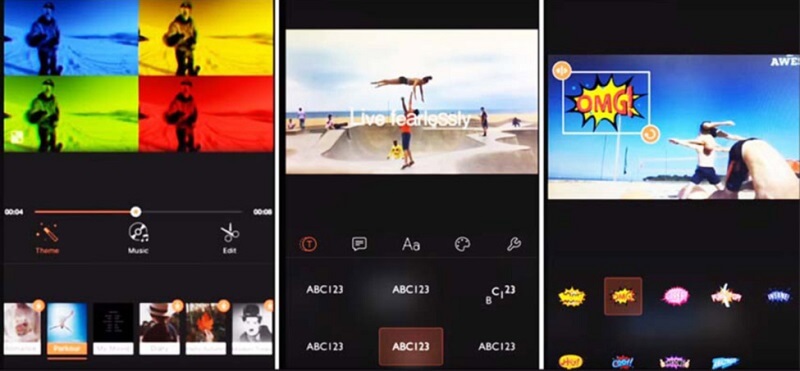
4. InShot
Last on the list of the easy to use video editing app is the InShot. This tool contains almost all the powerful editing features that an editor must have yet it is very convenient to use. The inShot app will help you to be an instant video editor without having professional skills. That is why no wonder you can easily make a video collage through the help of this app. To know how this tool works, here is a quick tour below.
Step 1: Find the Video Editor & Video Maker – InShot on your Google Play then install it on your device. After that click the Video button and add the clip that you require.
Step 2: Once you added your file, click the video clip on the Timeline then choose the PIP button from the options being offered below and add another video that you want.
Step 3: Once you are decided on the changes that were made, click the Save tab on the upper part of the screen and wait for the conversion process to be done.
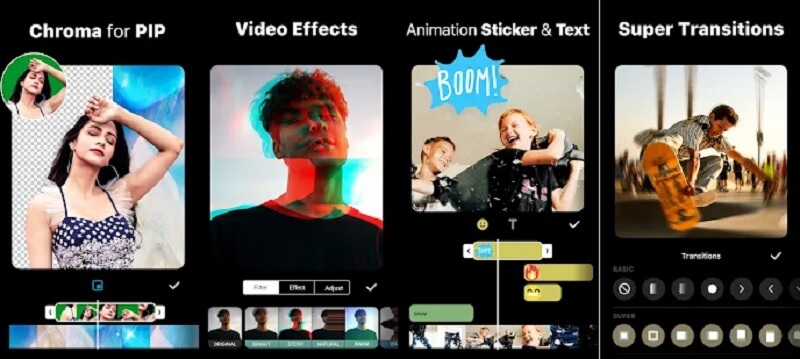
Part 3. FAQs on How to Make a Split screen Video on Android
1. Does exporting a video from KineMaster lose the quality?
No, because you can adjust the resolution to it and even choose the video quality whether you want it high or low.
2. What is the maximum minute for you to convert a video in VivaVideo?
The maximum limit of minutes that you can export a video in VivaVideo is only five minutes.
3. What app doesn't require a video limitation when it comes to converting?
The most suitable app that you can count on is the Vidmore Video Converter. You can make a video collage in this app without being afraid of the video limitation.
Conclusion
Through the help of the applications that were written on this post, you will learn how to make a video collage on android. You can now create one for you and share it with your friends!
Video Editing
-
Edit Android Video
-
Edit iPhone Video
-
Split Screen Video


