Merge WebM Files with Online Free and Professional Video Joiners
WebM is an audiovisual container format developed by Google. It is mainly designed for fluent and effective media file streaming. WebM can be used for both video and audio files, based on a profile of MKV. WebM files can be supported by all major HTML5 web browsers like Google Chrome, Firefox, Opera, and more.
Are you looking for a way to merge WebM?
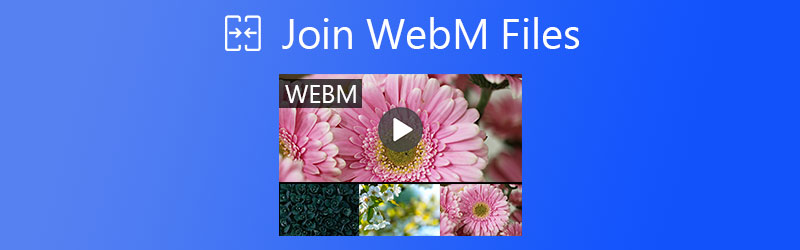
This post shares easy ways to help you combine two or more WebM files together. Whether you want a free online WebM joiner or a professional video editor, you can get what you need.
PAGE CONTENT
Part 1. How to Join Multiple WebM Files Into One Without Re-encoding
First, we like to introduce you to the powerful video editing and converting software, Vidmore Video Converter. For the video merging, it enables you to join files in any popular video and audio formats. For example, you can join FLV, WebM, MP4, MOV, AVI, MP3, WMA, WAV, FLAC, and more. What’s more, it is able to merge high-resolution videos even up to 4K without quality loss.
With it, you don’t need to worry about the file format, file size, and other related problems. Besides video merging, it also carries other useful editing functions, such as rotate, crop, cut, adjusts effects, enhances quality, compresses video, adds subtitles and audio tracks, adds watermarks, and more. In addition, it can work as a professional video and audio converter.
Step 1. Free download, install and launch this WebM merger on your computer. Click Add Files to load video clips you want to join.

Step 2. Before merging WebM files, you can freely edit them and custom output effects. Ensure you have adjusted the video order for merging.
Step 3. Tick the box of Merge into one file, and then click Convert All to start combining WebM files into one. With the adoption of advanced accelerate technology, this video merger can easily splice videos at a fast speed.

Part 2. Top 3 Websites to Join WebM Online
If you are dealing with some small video clips, you can use online video merging tools. This part gives you 3 great sites to join WebM files online free.
Free Video Joiner Online
Free Video Joiner Online is an easy-to-use online video combining tool. It requires no registrations and installations. You can open it on any browser like Chrome, Opera, or Firefox and start editing your WebM files. It can combine 2 or more files while keeping the original quality.
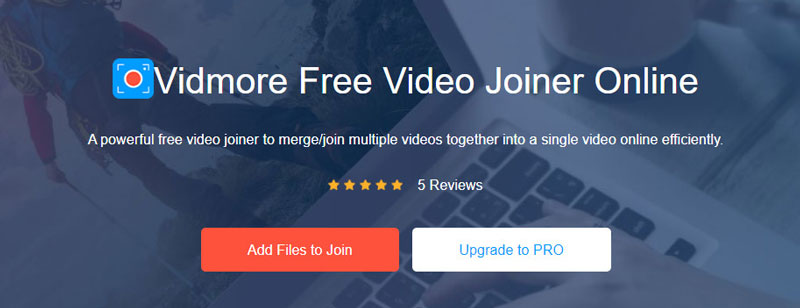
This free online video merger highly supports all frequently-used video and audio formats. You can join VOB, WebM, MKV, MOV, MP4, MP3, AAC, and more. It can merge videos with resolutions varied from 320*240p to 1920*1080p.
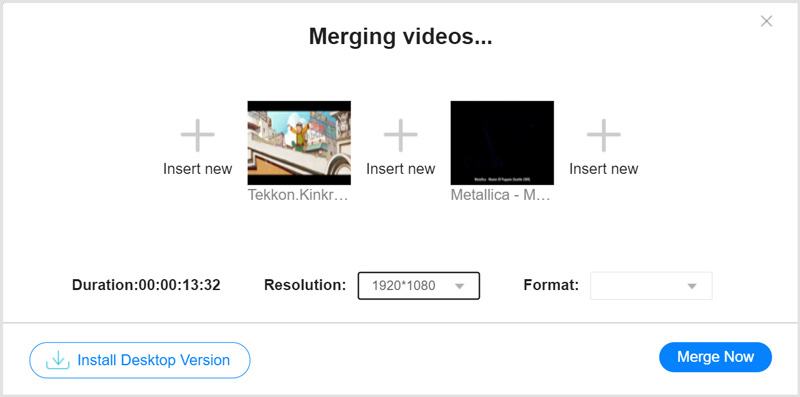
Clideo
Clideo Free Online Video Editor is a popular online video editing tool. It is designed with many basic editing functions like merge, resize, cut, crop, rotate and compress, and so on. It is compatible with many video formats like WebM, MP4, AVI, VOB, MOV, and MPG. You can use it to join WebM files on a web browser either on the computer or mobile phone.
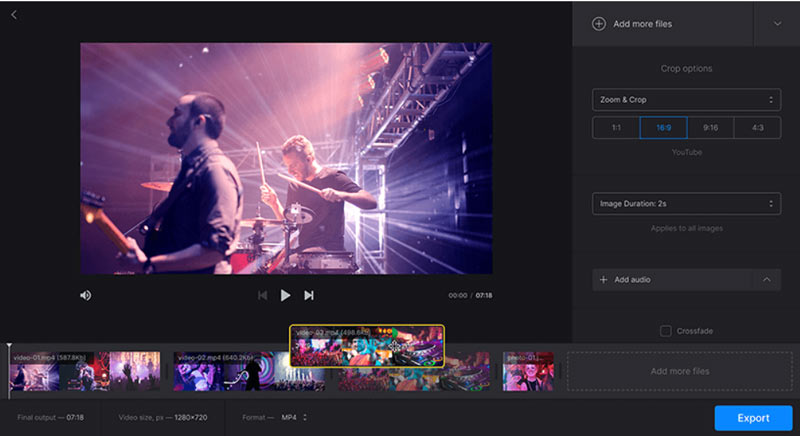
Bandicut
Bandicut Free Video Joiner is a video cutting and merging tool. It has the capability to trim one video into several parts. Also, it can work as a video joiner to combine multiple video clips together. This free video joiner allows you to join WebM files while keeping the original video and audio quality. While the video merging, you can view the added files and add more clips to it based on your need.

Part 3. FAQs of WebM Files Joining
Question 1. How do I play a WebM file?
As mentioned above, the WebM format can be supported by HTML5 web browsers including Chrome, Firefox, and more. When you want to play a WebM file, you can directly open it with your browser. Also, you can rely on some WebM players like VLC to view WebM files with ease.
Question 2. Can Windows Media Player play WebM?
No, Windows Media Player can not play WebM files unless you have previously installed the right codec packs. You can install WebM & VP8 video DirectShow Filters to get the WebM playback on Windows Media Player.
Question 3. How can I combine videos in Windows Movie Maker?
Open Windows Movie Maker and click on the Add Videos and Photos button to import your video clips. Arrange the order of these clips in the Timeline. Then use the Save feature to export all added videos as one single file.
Conclusion
The proven tutorial shows how to join WebM files in lossless quality. You can choose your preferred video joiner to combine clips into one new file.
WebM Tips


