How to Join Multiple SWF Files into One (Freeware Included)
I have 2 .swf files which need to be joined. Is it possible by doing that with a free, open-source, online app or software?
We have a straight-up YES for this.
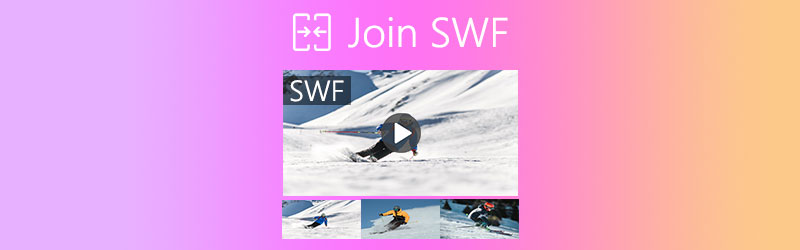
SWF, the ShockWave Flash file format, is commonly used in a web browser. When you download online video clips, they are mostly saved as SWF.
It is not cool to open those SWF video clips one by one, especially when you want to watch a master movie or full episode.
Thus, joining more SWF files into one file is entailed.
Such 2 SWF joiner software outlined below can help you combine multiple SWF videos into one file.

Part 1. How to Safely Merge SWF Files into One on PC/Mac
If you possess some private SWF videos, and do not want to put them risky with online freeware, you can try the desktop SWF joiner software.
Vidmore Video Converter is such an SWF merging program on Windows and Mac computer. It is an all-in-one video converter and editor, and joining SWF files is one of its features. Without a number limit, it can merge more SWF files in the order you wish. This software is safe enough and you can perform the whole process without an Internet connection on your local drive. What’s more, its hardware acceleration enables you to merge more SWF files quickly.
- Convert over 200 formats (video, audio and DVD).
- Edit SWF and other video files (crop, watermark, rotate, filters, etc.)
- Create MVs with videos, images, and audio.
- Collage video and photos to create side-by-side videos.
- Compress large files, edit video metadata info, and do more.

Step 1: Add SWF files
Free download this SWF joiner software on either Windows or Mac computer. Launch it after a successful installation.
In the main window, drag and drop your multiple SWF files into this software.
Alternatively, click the Add Files button at the top-left corner to import multiple SWF files or the whole SWF folder.
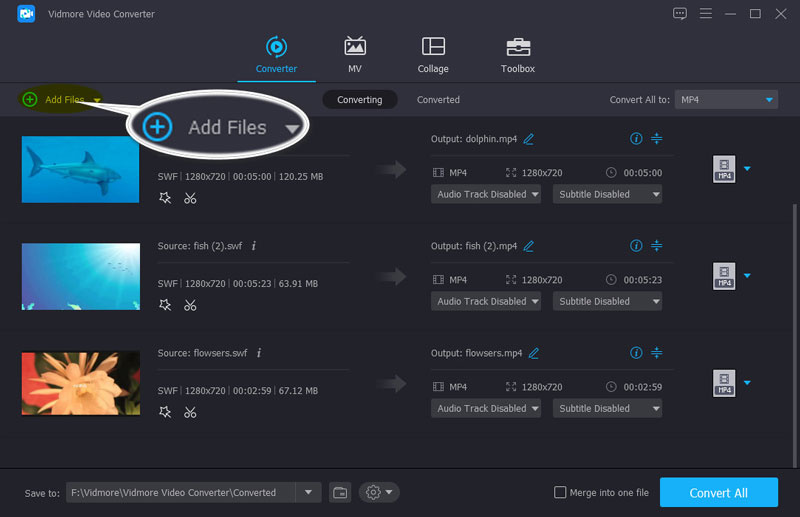
Step 2: Adjust the SWF files’ order
To put those SWF files in order, you can hover and drag one SWF file in the order you want. Those SWF files are arranged in order from top to bottom.
Besides, you can find the move-up or move-down icon on the right pane to arrange the order.
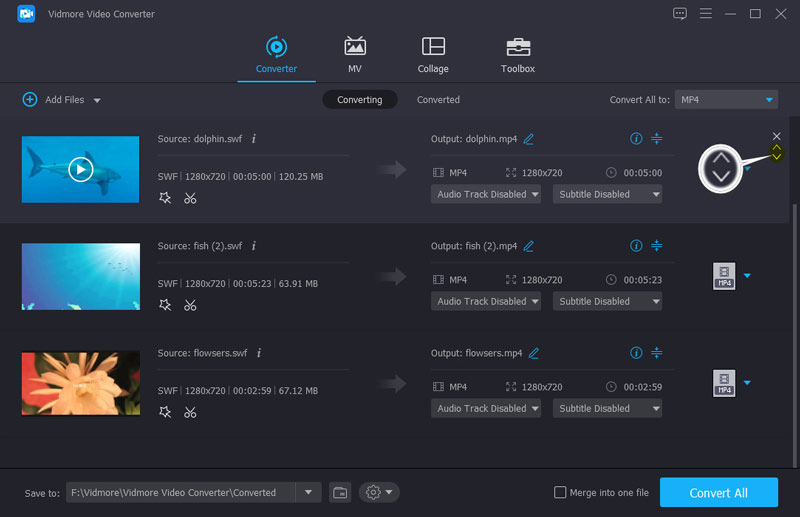
Step 3: Merge SWF files
When the order settings are complete, tick the box before Merge into one file on the bottom-right pane.
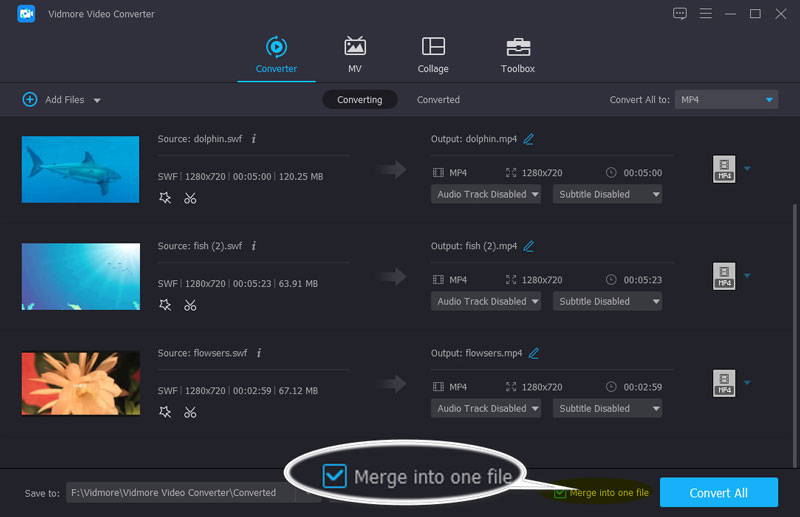
Then, you should select the output format for the combined SWF file by clicking the drop-down list of Convert All to at the top-right pane, and picking SWF from the left pane in the pop-up window.
You can change your SWF format and resolution as you wish from the drop-down option.
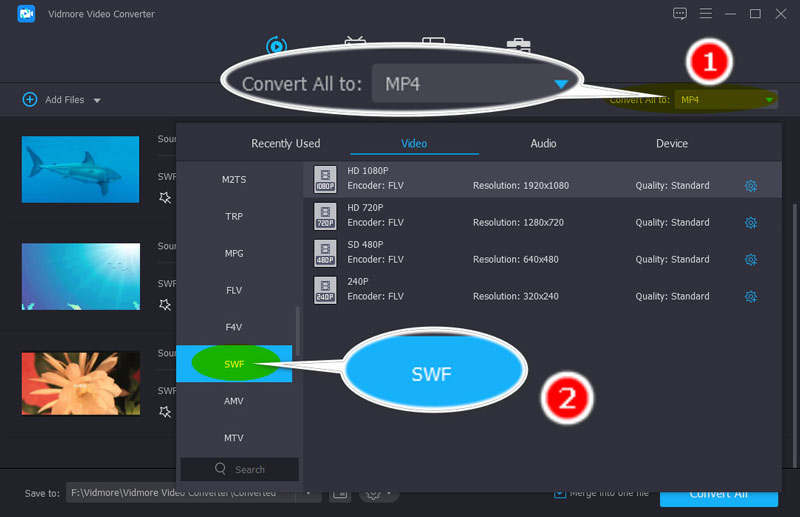
Finally, click the Convert All button at the bottom-right corner to start mering SWF files.
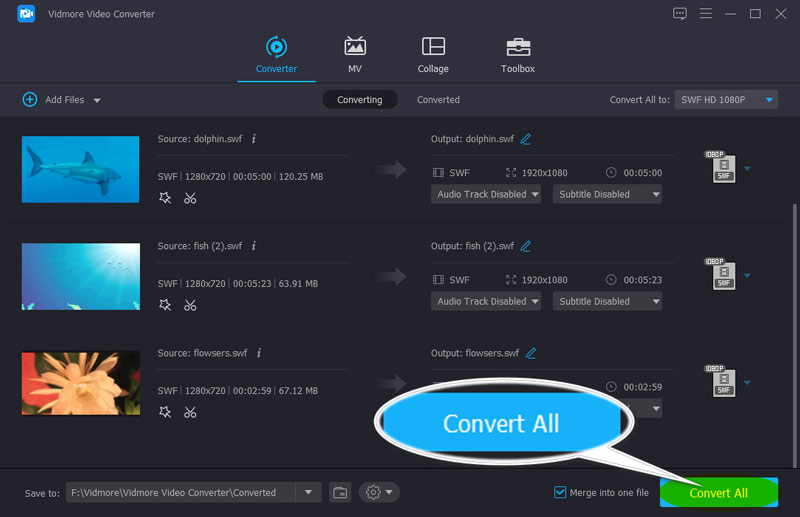
When the SWF combing process is complete, the merged SWF file will be located by opening the folder automatically.
After that, you can play the SWF file with your SWF player directly.
Part 2. How to Free Combine SWF Videos into One Online
Another option to put multiple SWF files into one file is getting freeware online.
Before you upload multiple SWF files online for merging, there are several caveats you should note:
The merging process is slow online;
It is not 100% safe for every online SWF joiner tool;
Also, the advantages of online SWF merger are obvious:
It is free to combine SWF files;
You do not need to download any software.
After getting to know the pros and cons of merging SWF files online, let’s dive right into the steps by taking Aiseesoft Free Online Video Merger as an example:
Step 1: Open this SWF joiner freeware online (https://www.aiseesoft.com/video-merger-online/) via your browser on Windows or Mac computer.
Step 2: Click the Add Files to Merge button and install a video launcher in the pop-up notification, which can merge and download the SWF file automatically.
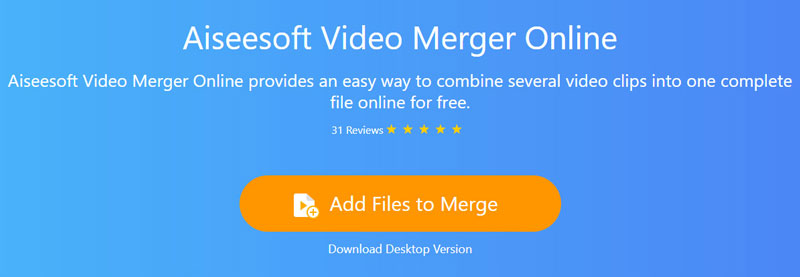
Step 3: After the successful installation, the open-source window will appear, select the SWF files on your local computer and upload them online.
Note: You should select the SWF file in order because they will be merged in the order you selected.
Step 4: Choose the output resolution and output format, and click Merge Now to start combing and downloading the SWF file on your local drive.
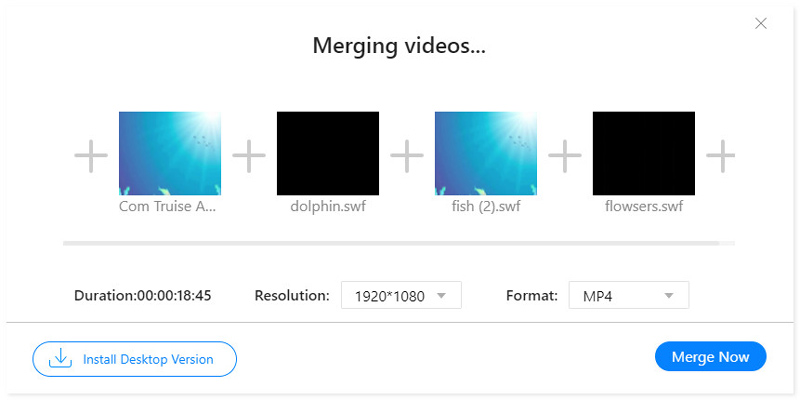
This free online SWF merging tool does not support SWF output format except MP4, MOV, MKV, M4V, FLV, WMV, VOB, and MPG.
If you want to keep the original SWF format, the first method of using Vidmore Video Converter is recommended to you.
Part 3. FAQs of Joining SWF Videos
How do I open a Shockwave Flash file?
Before, you can use Adobe Flash Player to open the SWF file directly. However, after Adobe Flash player ended in 2021, you need to open an SWF file with SWF player like VLC, Windows Media Player, Vimore Player, and more.
Are SWF files still used?
Though SWF files are not supported by Adobe Flash Player, it still could be an interactive game or non-interactive ad or tutorial.
What can I use instead of Flash Player?
Currently, HTML5 is probable to be used as an alternative to Adobe Flash Player to open videos and audio within web pages.
Conclusion
To get multiple SWF files into one single file is easy with an SWF joiner. This page shows 2 ways to combine more SWF videos into one file on a computer and online. Both methods can achieve the goal easily, but they also have disadvantages. To safely and quickly combine SWF files, Video Video Converter is recommended to you. If you need the freeware to merge SWF videos online, the free online video merger software is what you need.
Does this post help you?
If yes, do not hesitate to leave your comments below.
Video Tips
-
SWF Solutions
-
Merge Video
-
Trim Video with


