Quick Guide to Funeral Slideshow Maker to Create Lasting Memories
When a loved one passes away, the bereaved family looks for a way to honor the life lived by the deceased. They want to keep memories of their loved ones alive, even in a simple way. That is why having a slideshow of the deceased at a funeral became popular. If you’re planning to do that but don’t have a tool to use in mind, we’ve got you covered. In this guidepost, you’ll learn how to make a funeral slideshow with the best funeral slideshow maker.
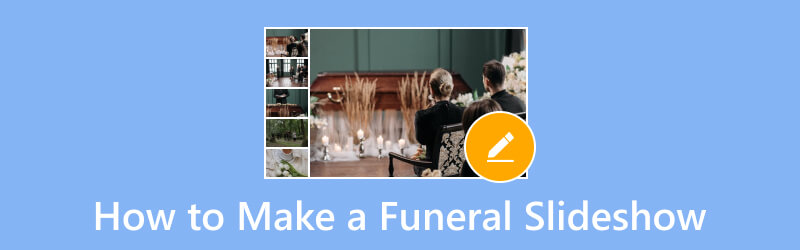
PAGE CONTENT
- Part 1. How to Make A Slideshow for A Funeral with Vidmore Video Converter
- Part 2. How to Make A Funeral Slideshow on PowerPoint
- Part 3. How to Create A Photo Slideshow for A Funeral on Phone with Vid.Fun
- Part 4. Tips: Best Songs for Funeral Slideshow
- Part 5. FAQs About How to Make a Funeral Slideshow
Part 1. How to Make A Slideshow for A Funeral with Vidmore Video Converter
If you have prepared a funeral slideshow template in mind but don’t know what tool to use, worry no more. Use Vidmore Video Converter to put your template in a video. Though its name suggests it’s a converter tool, creating and editing videos here is also possible. It empowers you to make a personalized memorial video in an instant. Also, this tool allows you to import not only videos but also photos. Plus, you can add music, text, filters, and effects. That way, you will craft a meaningful funeral slideshow according to your needs. Further, it provides editing tools like trimming, cropping, merging, etc., you can use. What’s more interesting is that it supports a wide variety of video, audio, and photo formats. That is also why we consider it the best program for funeral slideshow because of its capabilities. Finally, know how it works below.
Step 1. Get started by clicking the Free Download button below to acquire Vidmore Video Converter. It will launch automatically once the installation is through.
Step 2. From the tool’s interface, select the MV at the top menu. Then, click the plus sign or Add button you’ll see at the lower-left part. Then, choose the videos and photos you want for your slideshow.
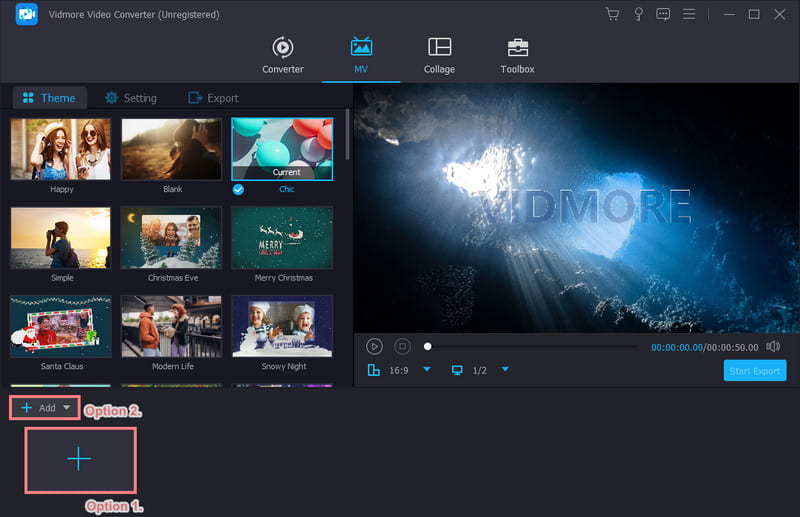
Step 3. In the Theme section, you can use the provided ones to apply to your videos. Then, you can head to the Edit for further editing of your slideshow.
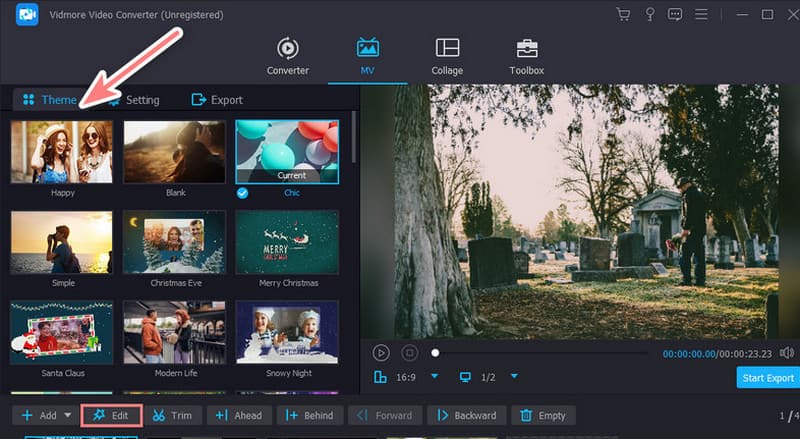
Step 4. Then, another window will appear where there are editing tools you can use. You can adjust the orientation of your clips and add effects, filters, or audio.
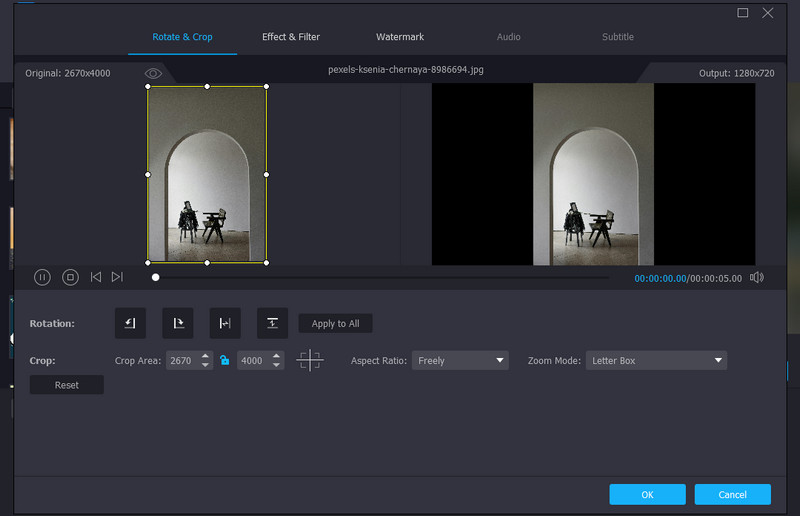
Step 5. Once ready, go to the Export section. You can rename the video file and select a format, resolution, quality, and frame rate for it. Also, you can decide where to save it. Lastly, hit Start Export to save it.
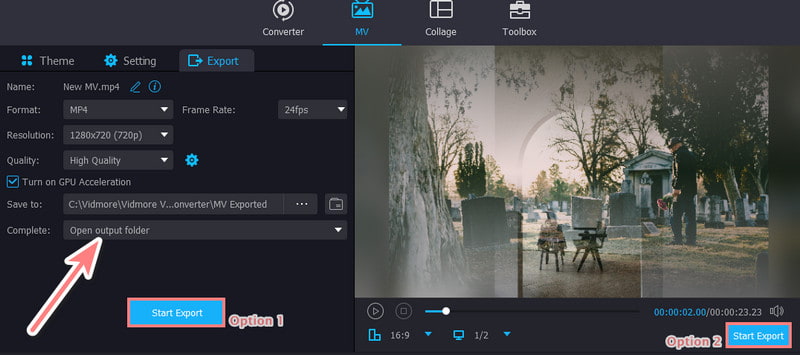
Part 2. How to Make A Funeral Slideshow on PowerPoint
The next tool you can use to make a funeral memorial slideshow is PowerPoint. Everyone is familiar with this tool since it is the most used software for making presentations. With it, you can create a series of slides containing videos and photos of your loved one. It offers various transitions and animations you can use for your slideshow. Aside from that, there are also different designs or templates that this tool offers. But in order to use this, you need to avail a Microsoft license. Nonetheless, here’s how to use this to make a slideshow.
Step 1. Open the PowerPoint software on your computer. Then, select a Blank Presentation or choose the ones designed already.
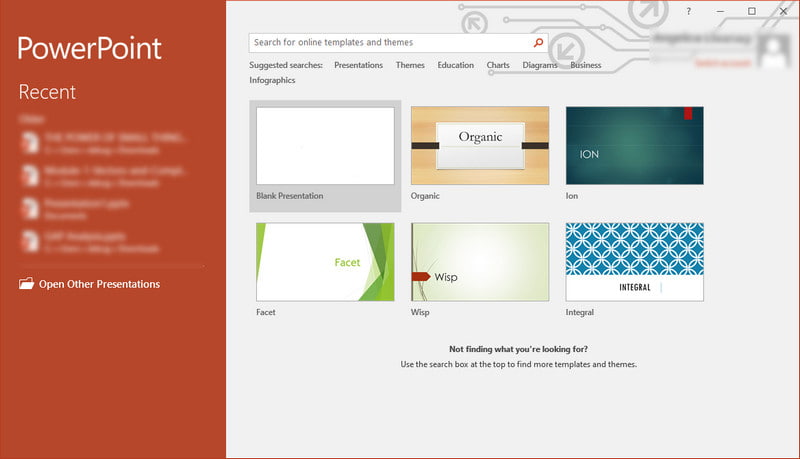
Step 2. Then, go to the Insert tab and select Pictures to upload photos from your computer. Adjust the size and position of the image(s) as needed. Then, click Text Box to add text captions on your slide.
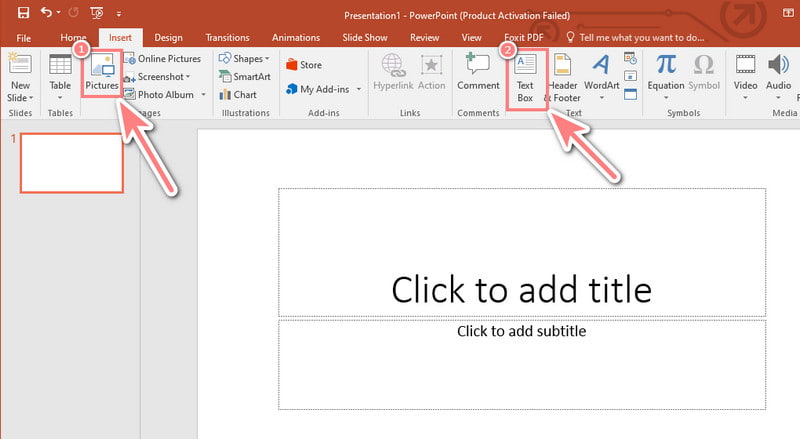
Step 3. After that, you can also add music to it under the Insert tab and choose Audio this time. Then, head to the Transitions tab to add subtle transitions between slides.
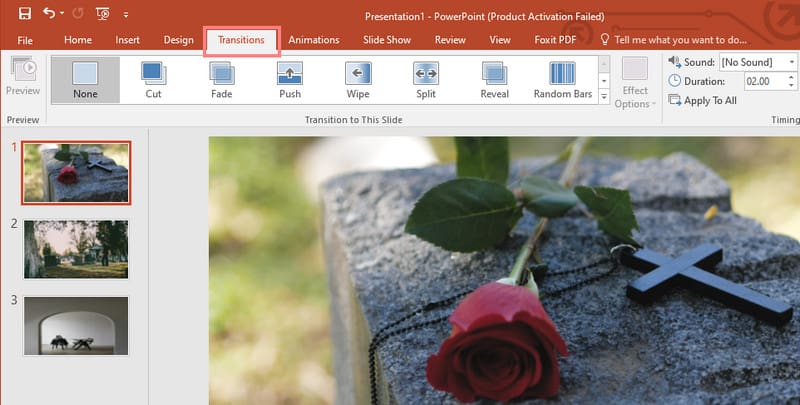
Step 4. Next, preview your work by clicking on the Slide Show tab. Then, choose the From Beginning option to see the entire slideshow.
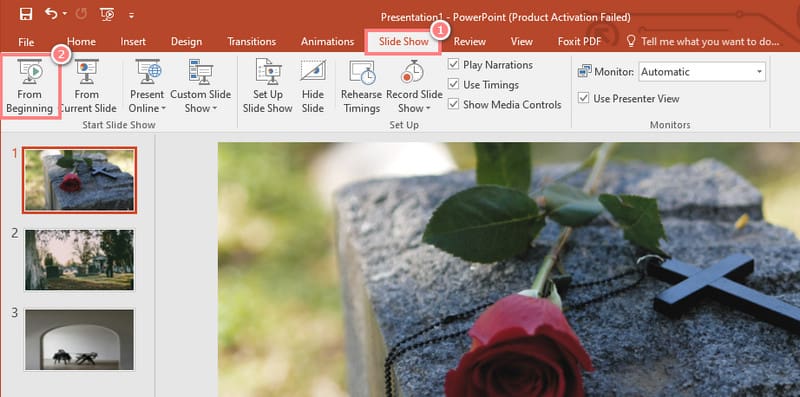
Step 5. Finally, head to the File tab and click Save or Save As to export your presentation.
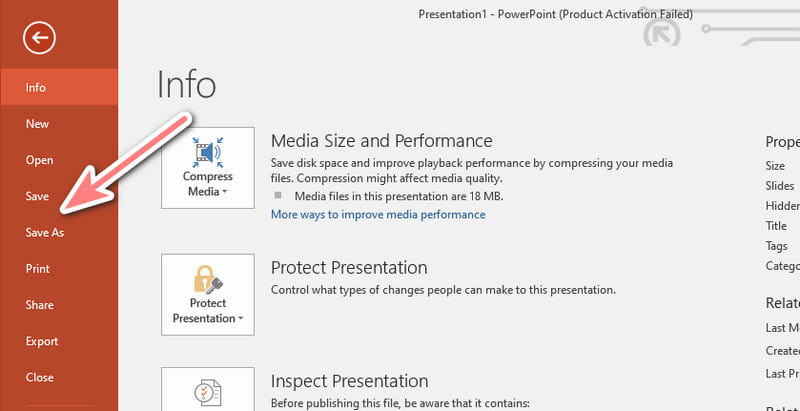
Part 3. How to Create A Photo Slideshow for A Funeral on Phone with Vid.Fun
Are you looking for the best app for a funeral slideshow on your mobile phone? Vid.Fun will allow you to make the slideshow you need on your device. It is an app that enables you to compile and customize photo slideshows. With it, you can also trim, crop, rotate, use provided filters, etc., to make your videos. But compared to the solutions mentioned above, this tool has limited editing capabilities. You might have less control over picture adjustments, text formatting, and more. Overall, Vid.Fun offers a convenient way to create a funeral slideshow on your phone.
Step 1. Search for the Vid.Fun application on Google Play Store and install it on your mobile phone.
Note: Unfortunately, it is no longer available on the App Store.
Step 2. Once done installing, open it. From its main page, tap the Start Editing option and pick the photos and videos you want for the funeral slideshow.
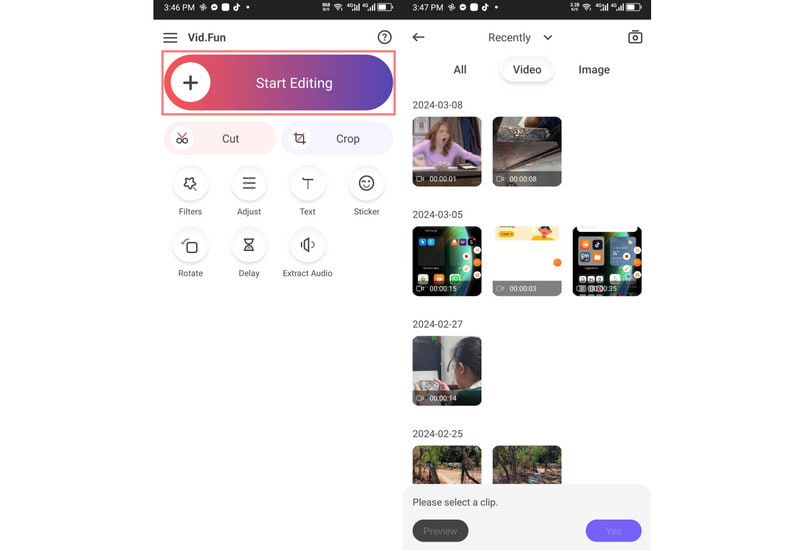
Step 3. After choosing, you can edit the photo or videos you’ve chosen. Use tools like cropping, rotating, and applying filters.
Step 4. Tap and hold on a photo or video to drag and rearrange them in the desired order. Adding text and music is optional but also possible. So add them as needed.
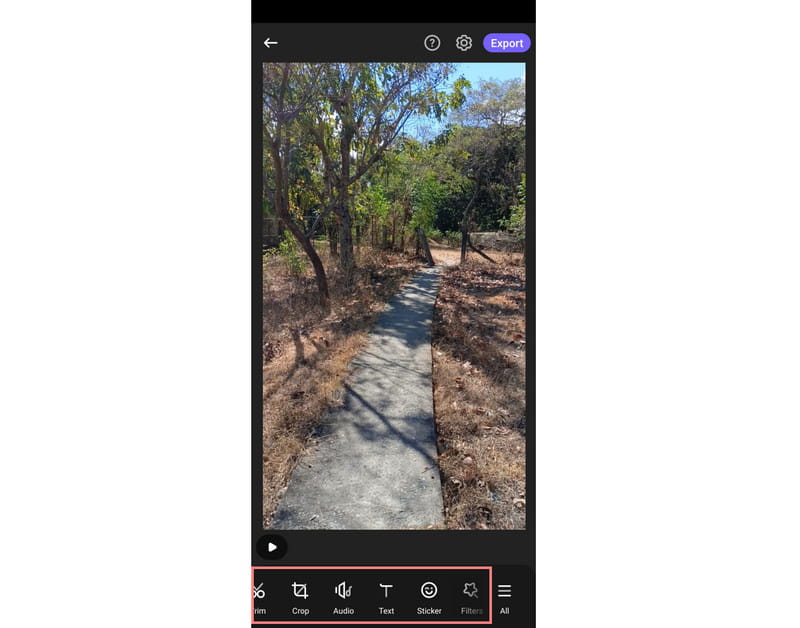
Step 5. Now, tap the Play button to preview your created slideshow. Once satisfied, tap the Export button to save your slideshow.
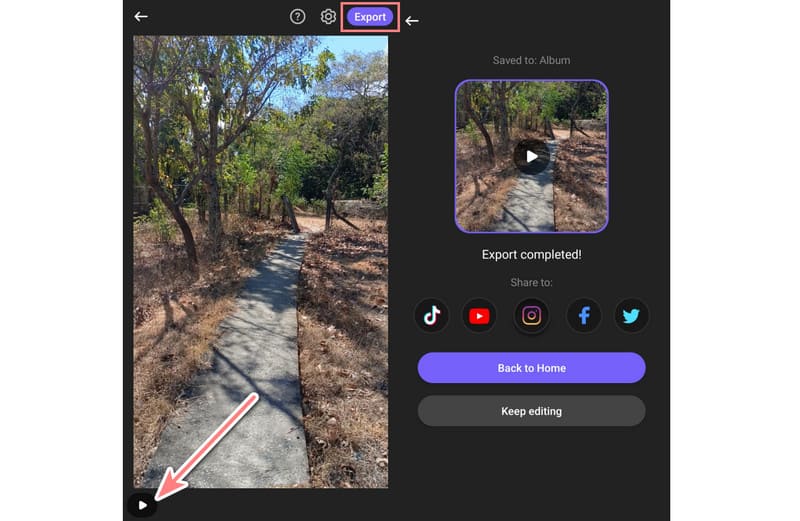
Part 4. Tips: Best Songs for Funeral Slideshow
Selecting the right songs for a funeral slideshow is crucial to creating a meaningful and touching tribute. Here are some timeless and appropriate songs for a funeral slideshow:
- You Raise Me Up by Josh Groban
- Amazing Grace (instrumental or sung)
- Wind Beneath My Wings by Bette Midler
- My Heart Will Go On by Celine Dion
- What a Wonderful World by Louis Armstrong
- I Will Remember You by Sarah McLachlan
- Time to Say Goodbye (Andrea Bocelli and Sarah Brightman)
- Over the Rainbow by Israel Kamakawiwo’ole
- You’ll Never Walk Alone by Gerry and The Pacemakers
- Tears in Heaven Eric Clapton
Part 5. FAQs About How to Make a Funeral Slideshow
How to make a funeral slideshow in Canva?
To make a funeral slideshow in Canva, open it and search Tribute video to find templates. Next, upload photos and videos and customize text and music. Canva offers drag-and-drop editing for an easy creation process. Then, export your slideshow.
What is the online video maker for funerals?
There are several options that exist for online video makers for funerals. Popular ones include Canva, Kapwing, and Animoto. These offer templates, editing tools, and music libraries suit for the creation of memorial videos.
How many pictures should be in a funeral slideshow?
It’s up to you. There is no specific set of pictures that should be in a funeral slideshow. But aim for a concise and impactful presentation. 10-20 photos is a good starting point and adjust based on your content.
How long should a funeral slideshow be?
Ideally, keep it between 5-10 minutes. This duration allows for a meaningful and reflective tribute without becoming too lengthy and overwhelming. Also, a longer slideshow may lose the audience's attention.
Conclusion
As shown above, that’s our complete guide on how to make a funeral slideshow. Creating one doesn’t have to be complicated. Luckily, tools like Vidmore Video Converter make your creation easy. You also don’t have to acquire any skills to use it. It offers a straightforward way to edit your videos or photos for a better slideshow.


