How to Flip/Mirror a Video Using Professional Editing Tools
Maybe you are one of the novice editors out there who aims to make your video stand out. Perhaps you accidentally started filming with a flipped iPhone camera; as we all know, iPhone cameras sometimes flip up video the wrong way, especially when we do not set the setting properly. In either case, you may be asking by now how to flip or mirror a video clip. Well, a video flipper is an excellent tool for correcting mirrored text mistakes. For that, today we will explain what it means to flip a video and will give you some of the best video flippers available for a quick and easy editing process. Let us dive more about it.
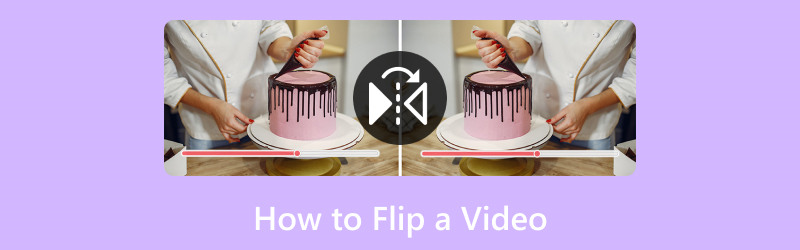
PAGE CONTENT
Part 1. Best Way to Flip a Video
This guide post must be started with a great tool to use in flipping videos on Windows or Mac. First, we introduce you to the incredible Vidmore Video Converter. With this tool, an instant flipping of your video horizontally and vertically can be done with so much ease.
It is a perfect tool that we can use in modifying our media files with ease and with high-quality output. This tool is mainly for converting our videos from their original format into another and much better file format you need. Yet, more than that, it offers incredible editing features, including the video flipper it possesses, alongside cutting, trimming, splitting, enhancing, and more processes for making your video much better.
As we prove it, please see more of its features and how we can use them below.
Recommendations:
- With Hardware Accelerations for a quick editing process.
- It supports 4K/5K/8K videos for a quality output.
- Multi-processor for editing videos.
Step 1. From their website, get and install Vidmore Video Converter as we start this exciting editing process.
Step 2. Now, open the tool on your computer and see the Toolbox above the interface. This is where we can access the feature for the Video Rotator. This feature will help us flip our video with ease. Please click it to proceed.

Step 3. Next, we shall now click the Add button to select the video we want to flip. Click the video you want, then click the Open button.
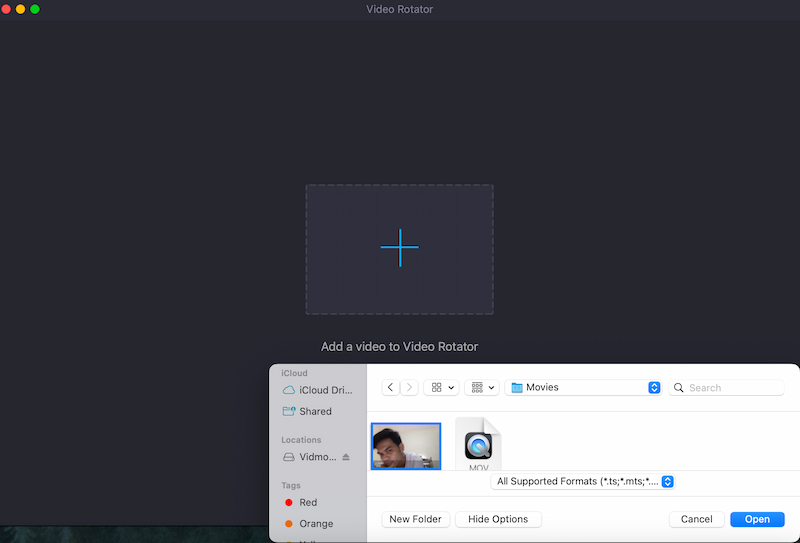
Step 4. After that, we can now see the video on the tool. From there, we can use the Flip icons: Flip Horizontally and Flip Vertical. Finally, your video is now good for the Export.
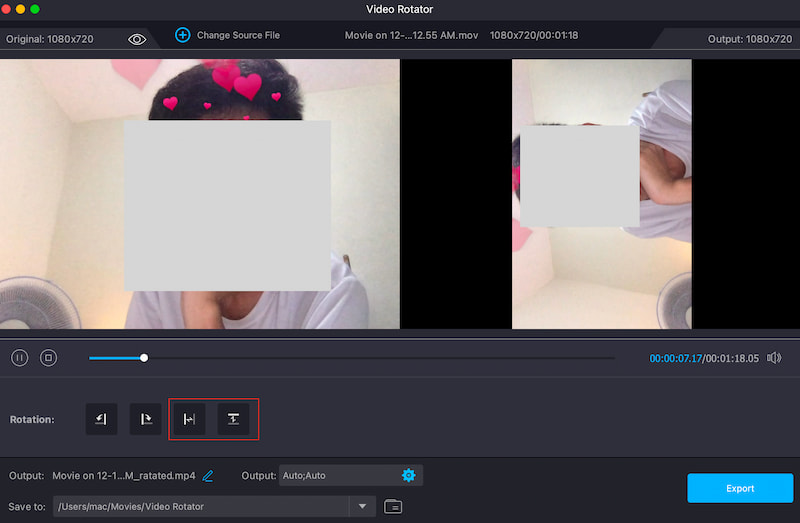
That is the easiest way to flip your video without having any complications. We can see that the tool is very easy to use, and if you notice, the quality of the video is as clear as you expected.
Part 2. How to Flip Video in Premiere:
The majority of video projects are made up of multiple clips. Sometimes, you want one of those clips to face another direction to create a different effect. To flip a full clip in Premiere Pro, simply follow these steps:
Step 1. In the top toolbar, click the Effects menu. After that, we need to select the Transform tab among the options.
Step 2. Now, let us select Horizontal Flip or Vertical Flip, depending on your preferences, from the drop-down menu that appears.
Step 3. After doing that, we shall now click and drag whatever flip you want onto the clip. Notice the changes after doing the process. Finally, if it’s flipped, then your video is now good for saving to your media folders.
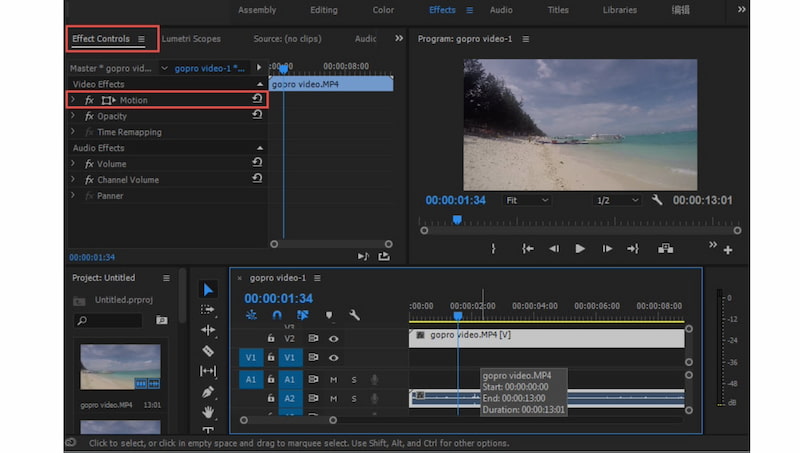
There you go, a simple way to flip your video using Adobe Premiere Pro. Remember that it comes with high-quality and professional editing features, yet it is not for free. You will need to purchase subscriptions before using it.
Part 3. How to Flip a Video in Final Cut Pro
Final Cut Pro, one of the most popular professional video editing tools, is simple to use and allows you to completely personalize your videos by flipping, rotating, and performing a variety of editing jobs. To flip, cut, resize, or move clips, simply follow the steps listed below.
Step 1. On the Timeline of Final Cut, select the media file you want to flip.
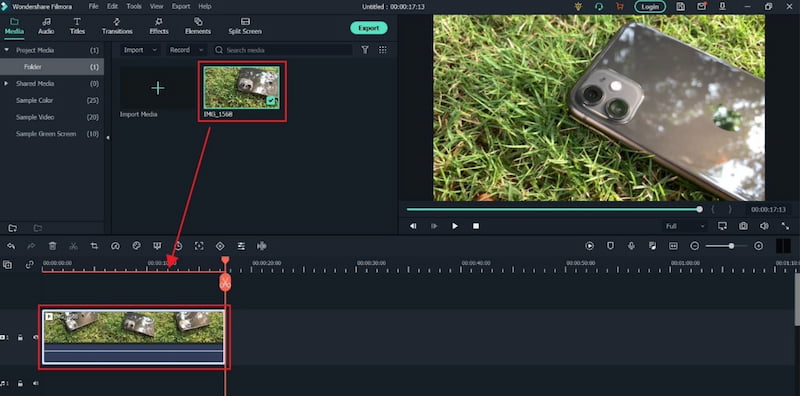
Step 2. That thing will now give you access to the Transformation Options of the tool.
Step 3. To flip the video clip, simply type -1oo in the X sidebar and hit type. The selected clip in the timeline will then be flipped horizontally in another direction. More than that., you can also enter -100 in the Y sidebar to flip the clip vertically.
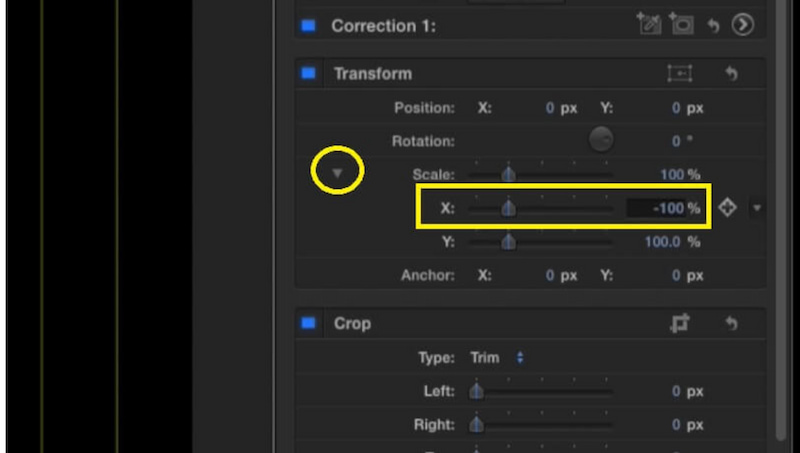
That is the only process we need to take in order for Final Cut Pro to flip the video we need. With this, we can see how the tool can intimidate us due to its comprehensive features and tools. No wonder why enormous users see it as complicated to use too for a simple editing process.
Part 4. How to Flip Video in Movavi Video Editor
The next tool we are going to use in flipping our video is the Movavi Video Editor. This tool also gained popularity as one of the leading video editors. Now, we shall see how it can help us.
Step 1. Drag and drag the video into Movavi Timeline. Then, in the Filter menu, select Flip Horizontal, Vertical, or Both.
Step 2. Drag and drop the Flip Effect onto your video clip until a small star icon appears on it. Double-click the video clip to change its parameters or add additional effects.
Step 3. After flipping, click the Export button on the right side and select Output to save the flipped video.
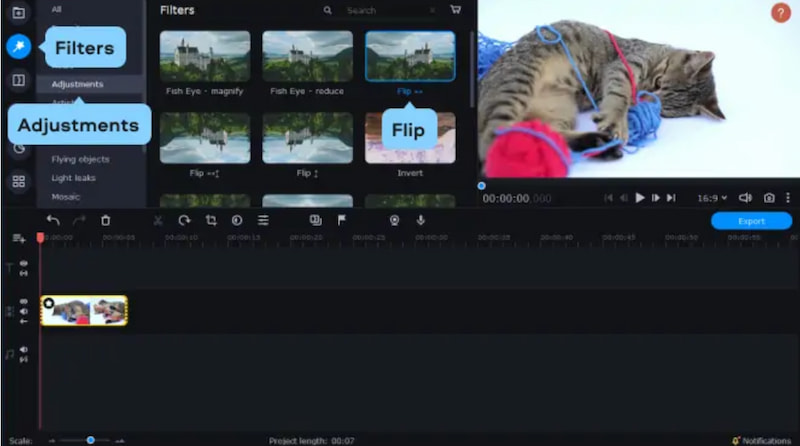
There you have it; the tool offers only the basics of editing. Similar to other tools above it can also flip your video vertically or horizontally depending on the preferences or needs you have. Moreover, what is important is that Movavi Video Editor can help us with our process.
Part 5. FAQs about How to Flip a Video
How do you mirror-flip a video on an iPhone?
We need to launch the Camera app. Then, choose the video that you wish to reverse. Now, select Edit from the upper right corner. Press the bottom crop icon and press the horizontal arrows-shaped flip icon. Finally, click Done to flip a video on the iPhone.
Can I flip a video vertically on an iPhone?
The Photos app on an iPhone only lets you flip images horizontally. You might need to use a third-party video editing tool that's accessible on the tool Store to perform vertical flipping. If you need that process, then Vidmore Video Converter will help you since it offers a feature for flipping your video vertically.
Why does my iPhone not flip the video view?
Make sure you are performing basic editing with the Photos app. If the problem continues, it can be because of restrictions in the Photos app, or your movie might already be in the right orientation. For more sophisticated editing capabilities, think about utilizing a third-party tool.
How to flip a video online?
Make use of an online video editor such as Clideo or Kapwing. Put your video online. Seek out the option to flip or mirror. To download the altered video, apply the flip. Observe any restrictions on file size or duration that the online tool may have established.
Conclusion
Those are the four incredible video editing tools that we can use in flipping our video. We can see that each of these tools possesses strengths. Yet, the Vidmore Video Converter stands out because of its comprehensive features with easy-to-use processes. No wonder why many people recommend this. Use it now and flip your video without complications.
Video Editing
-
Flip Video
-
Rotate Video
-
Crop Video


