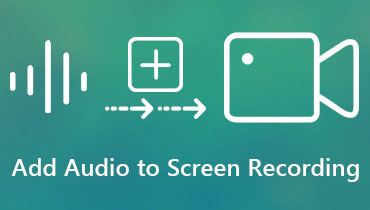How to Create Training Videos: A Tutorial and Engaging Tips to Follow
We cannot deny that training videos have become essential in today's context. As a matter of fact, they play a crucial role in delivering top-notch customer service and creating lasting customer experiences. In addition, they facilitate immersive virtual onboarding and bring online business ideas to fulfillment, such as launching an online course. Guess what? According to a survey by Shift E-learning, 42% of companies attribute increased revenue to online learning through videos, including training videos.
Thus, if you want to create training videos, since you currently operate an online course website or are navigating the vast online landscape in search of such a video, then we've got you covered. The content below provides comprehensive insights into everything you need to understand about such a video creation.
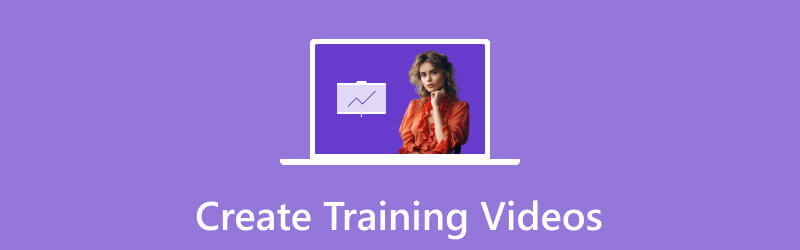
PAGE CONTENT
Part 1. What is Training Video
So, what is the precise meaning of a training video? A training video is to instruct or train people on specific subjects or skills by using visual and audio elements. These videos find applications in education, sports, and other fields. Meanwhile, they cover diverse topics, including software tutorials, product demonstrations, safety procedures, and many more. It works by incorporating visuals like animations and graphics, and training videos enhance comprehension and facilitate practical application. In other words, to make the video more efficient for knowledge transfer, incorporate audio-visual elements utilizing a versatile training video maker, aiding learners in understanding and applying concepts in real-world situations.
There are various types of training videos, and some of them are as follows:
A How-to Video
This type of training video provides clear, step-by-step instructions for specific tasks or skills. It simplifies complex processes into easy-to-follow steps. Moreover, it is commonly employed for software tutorials and hands-on training, and it offers practical guidance through clear demonstrations.
A Traditional Training Video
This video is also known as the instructor-led training video. It replicates the structure of a typical classroom, with an instructor presenting information to viewers. They are beneficial for clarifying intricate subjects and recreating live training sessions in academic or corporate environments.
A Screencast Video
Next is the screencast video. It is a training video that contains recordings of document activities on a computer or device screen, along with spoken explanations. Suited for instructing on software usage or showcasing products, this video provides a thorough look at digital procedures, often employed in tutorials and guides for resolving issues.
An Interactive Video
Then, there is this interactive video. This type of training video involves viewers by incorporating interactive elements like quizzes or clickable hotspots. In addition, this interactive format boosts engagement and memory retention, which proves effective in situations where practical application and decision-making skills are essential.
Part 2. Things to Prepare Before Making a Training Video
If you are planning to create a training video, regardless of what type it is, you must have preparations to make. So, aside from reliable software to create training videos, here are the things to prepare.
• Script - Plan and write a clear script. This must outline the key points you want to cover. A script helps maintain focus and ensures you convey information in a structured manner.
• Visual Aids - Also, you must prepare any necessary slides, graphics, or additional visual aids to complement your spoken content. You must know that visuals enhance understanding and make the video more engaging.
• Device - You also need to ensure you have a good-quality camera, microphone, and lighting to enhance video and audio quality. Remember, a clear and well-lit video with good sound improves viewer engagement.
• Environment - Of course, you need also to choose a quiet and well-lit location for recording. Ensure that background noise and distractions are minimized to maintain a professional and focused atmosphere in your training video.
Part 3. How to Shoot or Record a Training Video
Now that you are ready to record, let’s use this handy software to make training videos: the Vidmore Screen Recorder. This software is a handy tool that lets you effortlessly capture video-related activities on your computer. One cool feature this tool offers is the Webcam recorder, allowing you to record videos with your computer's camera. This is super useful for creating tutorials, presentations, or demonstrating something visually or any content where you want to show yourself. With this recording tool, you can easily capture what's happening on your screen along with your webcam feed, making it a simple and practical solution for various recording needs. Therefore, whether you are explaining a process or just want to add a personal touch to your videos, this tool makes it easy to record your on-screen actions and include yourself through the webcam.
Step 1. Install the software on your computer, then fire it up.
Step 2. Once you reach the interface, click the Webcam recorder. Then, set it up according to your preferences.
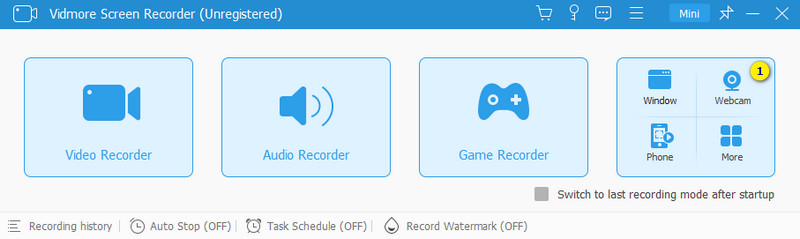
Step 3. When ready, click the REC button and start creating your training video. You may click the Stop button anytime and save the video to your folder.
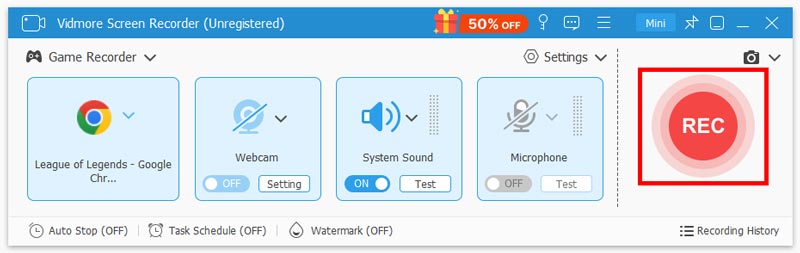
Part 4. How to Edit Training Video
After shooting the video, it is necessary to edit it. That said, you will need this all-in-one training video editing software called Vidmore Video Converter. A comprehensive video converter that is equipped with essential editing tools to enhance your videos. Among its standout features is a versatile Toolbox that contains powerful utilities like a cropper, reverser, rotator, merger, compressor, trimmer, and numerous other robust tools. In addition, the video editor seamlessly integrates these tools into its conversion panel, providing easy access to editing functions. Within this interface, users can apply a variety of filters and primary effects simultaneously to edit multiple files efficiently. Here’s a quick guideline to edit your training videos.
Step 1. Download and install the software on your computer using the provided Download buttons.
Step 2. Launch the installed software, and click the Plus button in the center of the interface to import your training video files.
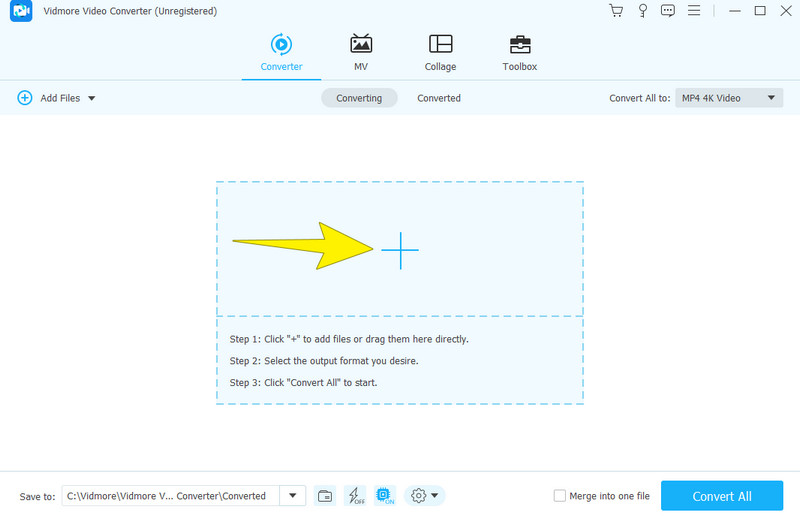
Step 3. After the videos are loaded, click the Star buttons under the file thumbnail to access the editing tools. You can choose the desired editing menu at the top of the interface, such as Effect & Filter. Adjust settings for contrast, brightness, saturation, and hue. Then, click the OK button to apply the changes you made.
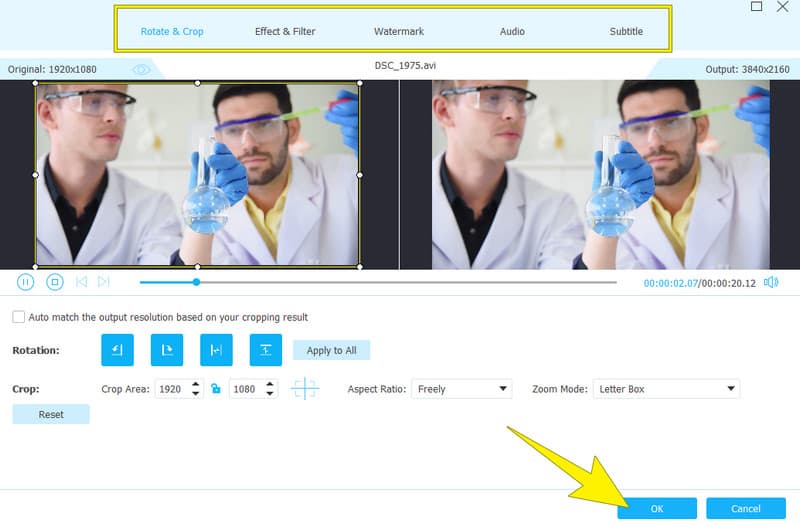
Step 4. Finally, click the Convert All button and save the newly edited files.
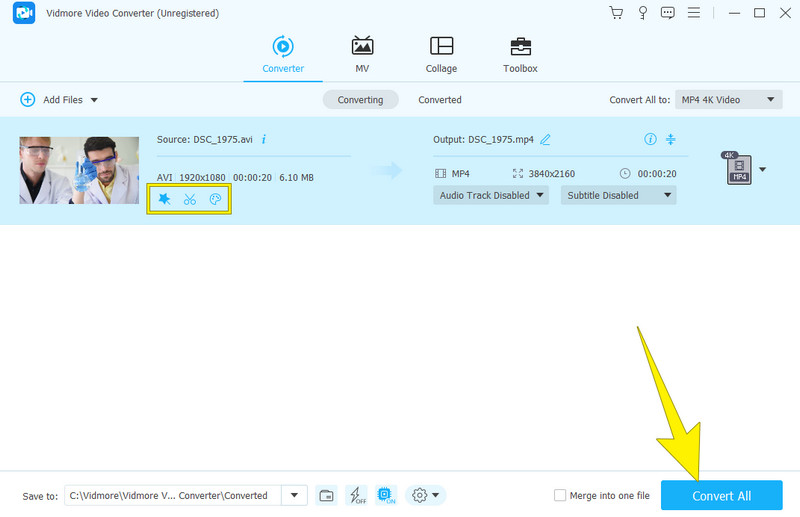
Part 5. FAQs Regarding Training Videos
How do you make a learning video?
If you want to make a learning video, you must plan your content, script it, record footage, and edit it for clarity.
How do you make a product training video?
If you want to make a product training video create a tutorial video, outline the key features, create a script, demonstrate product usage, and edit the footage for effectiveness.
How much does it cost to make a training video?
The cost of making a training video varies widely based on factors like production quality, length, and complexity.
Conclusion
In conclusion, this article encapsulates the comprehensive instructions and preparations for creating training videos. You know, it is crucial to maximize the utility of these guidelines while also considering the use of highly efficient tools for an optimal recording and editing recording procedure.