3 Simple Ways to Brighten a Video
How do I change the brightness of a video? I like to capture things with my iPhone. But frequently, I get videos with dark images, especially shooting in low light and dim environment. Is there any simple way to brighten a video? Please help!
Are you searching for a good way to make dark videos brighter and clearer?
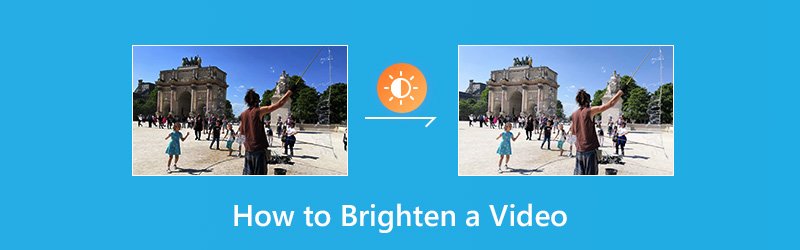
Actually, lighting or brightness is one key point of a high-quality video. If your video is too dark to watch clearly, it will undoubtedly affect the video quality. In that case, you need to brighten up a dark video. But how do you lighten a video? Which video brightness editor you should use?
This post shows 3 simple and effective ways to help you make a video brighter. You can pick your preferred solution to lighten a video and make it much more attractive and beautiful.
PAGE CONTENT
Part 1. How to Brighten a Video (Best Way)
First, you will show you the best way to lighten a video and make it brighter. Here we strongly recommend an easy-to-use video brightener, Vidmore Video Converter to help you brighten dark videos. It carries many frequently-used video editing features like clip, crop, merge, adjust effects, and enhance quality and more. It enables you to brighten a video on your computer with ease.
![]() Vidmore Video Converter - Video Brightness Editor
Vidmore Video Converter - Video Brightness Editor
- Adjust video effects and make video brighter
- Upscale resolution up to 4K, H.265/HEVC, etc.
- Enhance video quality, remove video noise, and reduce video shaking.
- Support MP4, MOV, MKV, 3GP, FLV, SWF, MTS/M2TS, VOB, DVD, etc.
- Edit video effects like rotate, mirror, crop, clip, merge, watermark, etc.

Step 1. Free download video brightness editor
Double-click the download button above to quickly install and launch this video brightener on your computer. It offers both Windows and Mac versions. Download the right version based on your system.
Step 2. Add video you want to lighten
Click the “Add File” button to load the video that you want to brighten. Here you can add one or more videos at a time.

Step 3. How to brighten a video
Choose the video you want to brighten and then click the “Edit” button to enter the main editing window. Click “Effect” and then adjust the “Brightness” option under the “Video Effects” to make your video brighter.

As it mentioned above, this video brightness editor also has the “Enhance” feature. It provides very convenient slider bar that makes it possible to improve brightness and contrast of the video automatically. You can click the “Enhance” tab and then use the “Optimize brightness and contrast” function.

This video brightener provides you with a built-in video player to preview the changes. When you are satisfied with the brightness, click “Apply” to confirm the operation. You can easily adjust the brightness, contrast, hue and saturation and so on.
Step 4. Output brightened video
Click “Profile” and select a suitable video format from the drop-down list. Then click the “Convert” button to save the brighter video on your computer.

It highly supports any popular video and audio formats like MP4, MOV, AVI, FLV, MKV, MP3, FLAC and more. You don’t need to worry about the unsupported format issue. More importantly, there won’t be any quality loss during the editing process.
Part 2. How to Lighten a Video in PowerPoint
In fact, you can also rely on the Microsoft PowerPoint to make a video brighter. It offers a simple way to adjust the brightness of a video (relative lightness) and the difference between the darkest and lightest areas of a video (contrast). Now you can take the following guide to brighten a video with PowerPoint.
Step 1. Open PowerPoint on your computer and then add the video you want to lighten to it.
Step 2. Choose the video on the slide, and then click “Format” tab under “Video Tools” and choose “Corrections” option in the “Adjust group”. When you open the Corrections panel, you’ll see that the brightness and contrast are set to Normal. You can change that here.
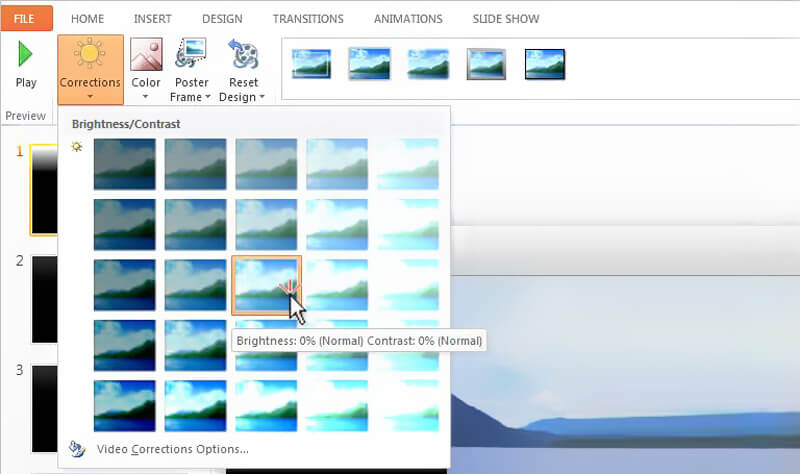
Now you can adjust the video brightness. You are offered options there under the “Brightness/Contrast”. While moving your mouse pointer over the recolor effects, you can view the changes with the Live Preview feature.
Part 3. How to Free Make a Video Brighter Online
For some small-size videos, you can use online video brightness editor to brighten dark videos. There are also many online video editing tools offered on the internet claiming that they can help you lighten a video with ease. Here we introduce you with a popular online video editor, Kapwing. It can help you change brightness, contrast, and saturation of your video without having to ever leave the browser.
https://www.kapwing.com/adjust-video
Step 1. Open your browser and navigate to the online video brightness editor site. Here you are allowed to upload a local file or online video URL for lightening the dark video.
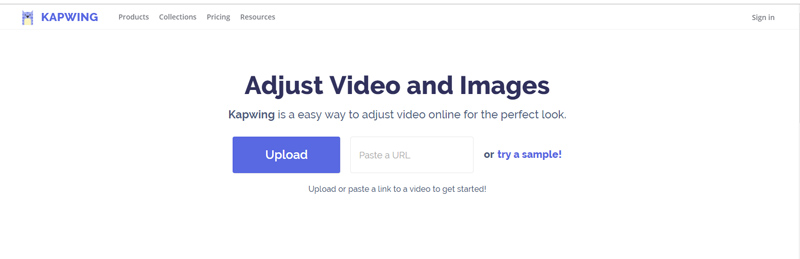
Step 2. The video will be automatically played after loading. You are provided with many filters on the left. You can try them one by one to check if there is good one for you.
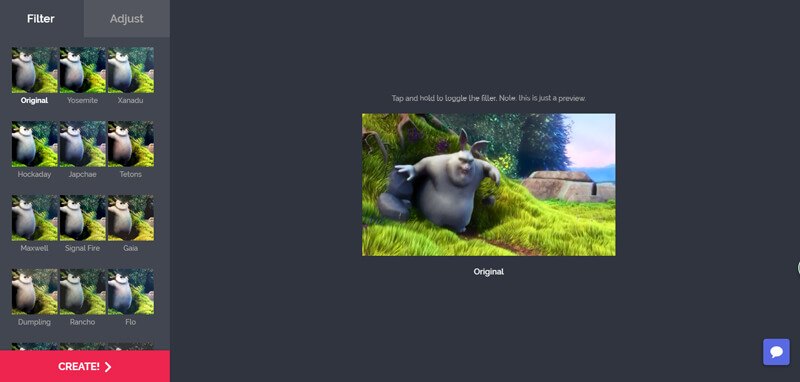
Step 3. Click Adjust next to the Filter. Now you can adjust the brightness, contrast, saturation, fade effect and more. You can move the slider under the “Brightness” option to brighten your video.
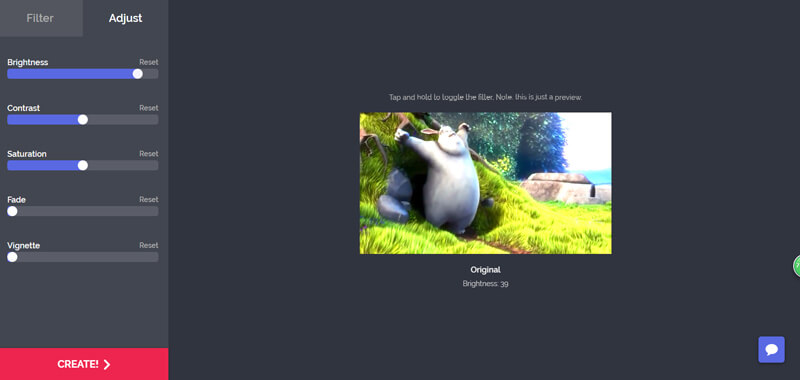
Step 4. Click “Create” button to output the edited video. After that, you need to click “Download” button to save the brightened video to your computer. There will be a watermark in the video. Here you can sign in to remove it.
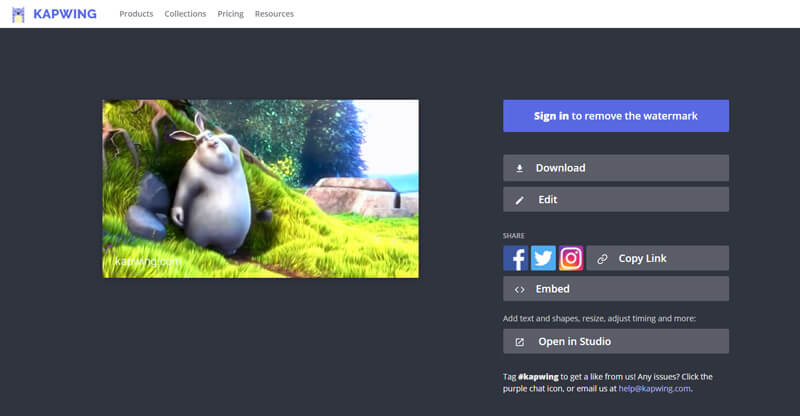
Conclusion
We mainly talked about how to brighten a video in this page. We show 3 simple ways to help you lighten a video. We still recommend the powerful Vidmore Video Converter for you to do the video lightening job. You can free download it and have a try.
Video Editing
-
Brighten Video
-
Crop Video
-
Merge Video


