Is There a Way to Flip a Video on an iPhone?
Are you looking for a tool on how to flip a video on your iPhone? There is no need for you to take your time browsing your internet, because we have tried the most convenient tools that you can use to flip your videos quickly. And we are happy to share them with you.
Therefore, all the methods and tools listed in this post are just easy to follow whether you are using a high-end mobile device, Mac, or even Windows.
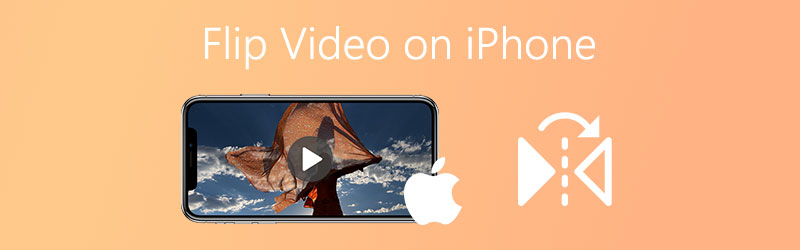
- Part 1. How to Flip or Mirror a Video on iPhone
- Part 2. Best Way to Flip/Mirror Videos on Windows/Mac
- Part 3. 3 Popular Online Tools to Flip Videos Online
- Part 4. Additional Tips on How to Flip Videos
- Part 5. FAQ on How to Flip or Mirror a Video on iPhone
Part 1. How to Flip or Mirror a Video on iPhone
1. Using iOS Photos
Step 1: Click the Photos app on your device. Choose a video that you want to mirror or flip and tap Edit.
Step 2: Once you are led to the editing features press the Cropping icon located at the lower right side of the screen.
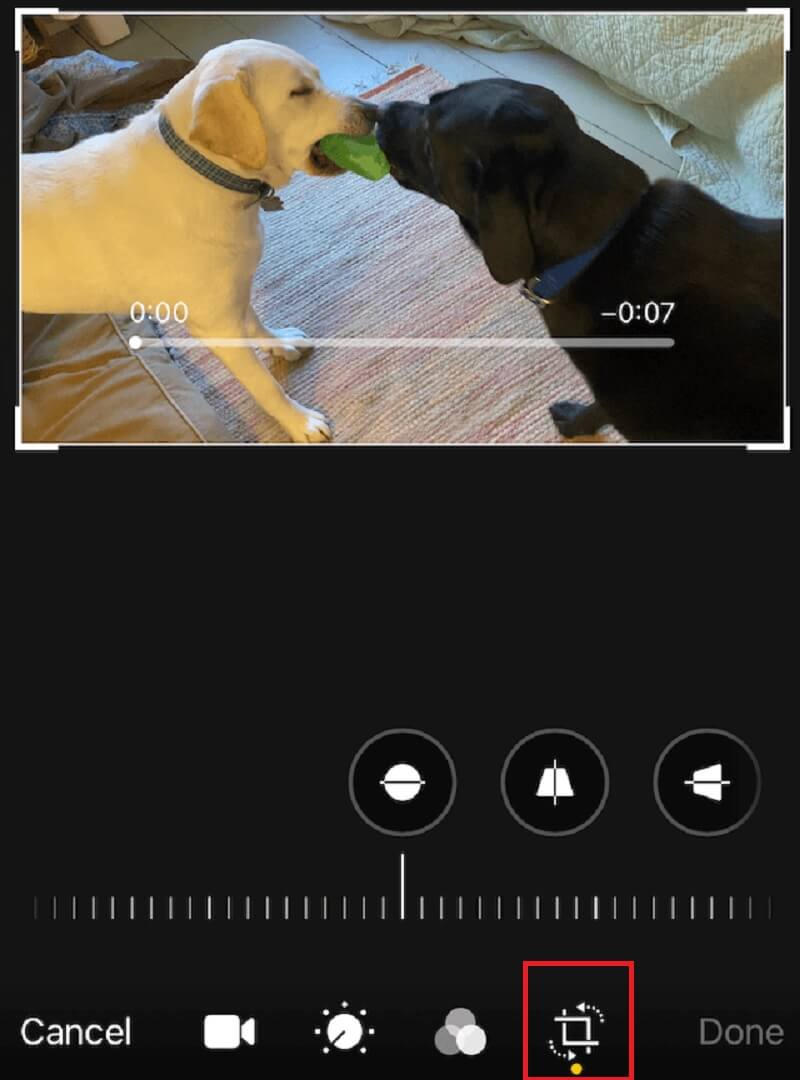
Step 3: Tap the Flip icon which symbolizes a triangle with an arrow on top of it. Once the video is flipped, click Done.
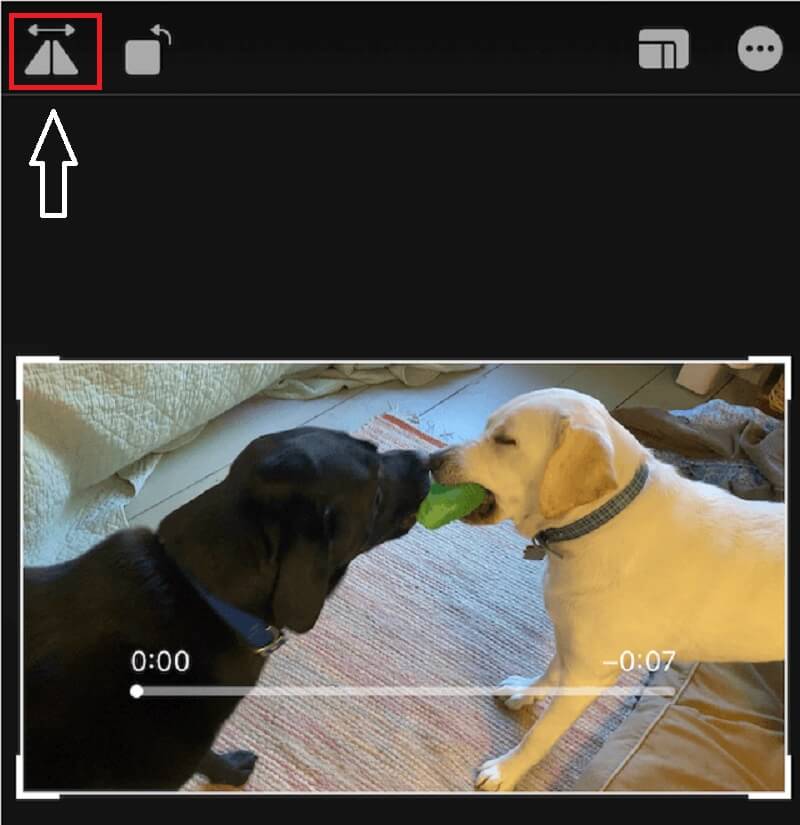
2. Using Video Rotate + Flip
Video Rotate + Flip is a free editing app that is built for iPhone devices. If you accidentally captured a video on the proportion that you don't like and you want to flip your clip upside down or from right to left, you can use this app to flip your videos. So to better guide you on how to use this tool, here is a quick instruction below.
Step 1: Download Video Rotate + Flip and install it on your iPhone.
Step 2: Once the app is installed, open it and tap the Arrow to import your target video.
Step 3: After that, you can select from the Flipping icons above the video which represents Triangles.

Step 4: When you are satisfied with the result, click the Save Video to Library to successfully export the video.
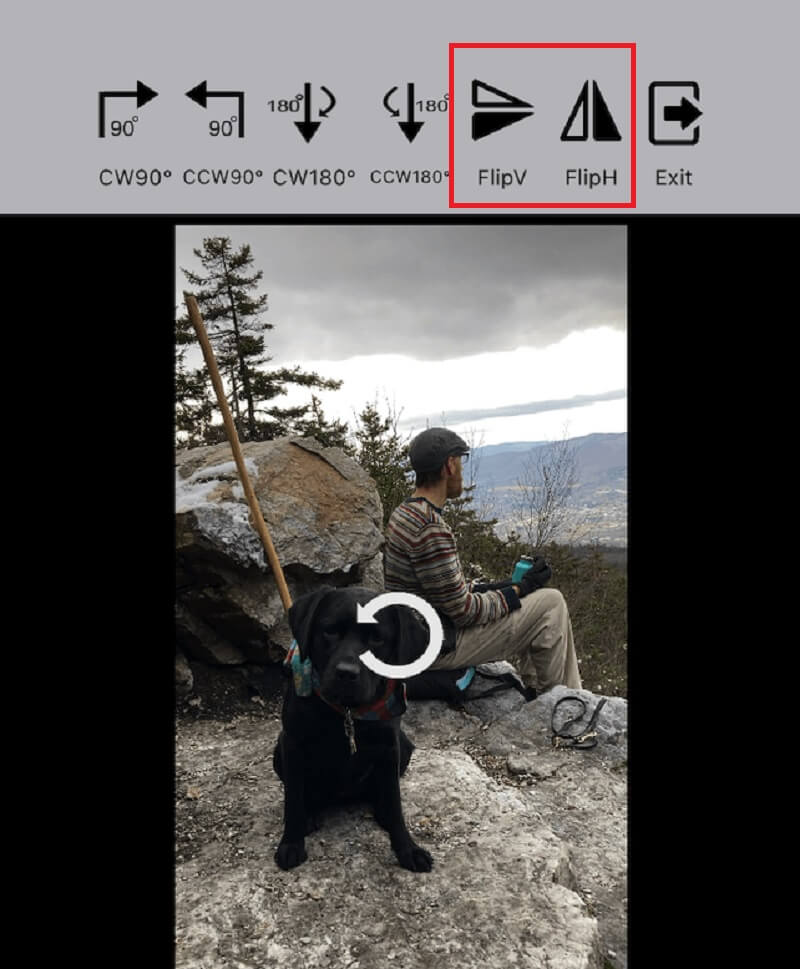
These are the two easiest ways on how to flip or mirror your videos on iPhone. However, if you want to download an app to flip or mirror your clips, take a look at the alternative tool here.
Part 2. Best Way to Flip/Mirror Videos on Windows/Mac
Finding the best way on how to flip your videos on Windows or Mac? You don't have to waste your time browsing because Vidmore Video Converter is the one you are looking for. It is a free downloadable tool that allows you to easily flip your videos without any hassle. With the use of its flipping tools you can flip and adjust the size of your video in just a snap of an eye! Aside from that, you can see the actual result of the changes that were made on your video because Vidmore has a powerful feature where you can see the before and after of your clips.
You don't have to watch a lot of tutorials before you can successfully flip your video because it was made even for beginners. With that, to better guide you, here are the simple steps that you can follow.
Step 1: Download and Install the Application
Acquire the software by downloading the links provided below. Choose the link that is compatible with your device. After you download the app, install and launch it on your computer.
Step 2: Add a Video File
After launching the app, add your target video by clicking the Add Files or you can also tick Plus sign at the main interface of the tool.
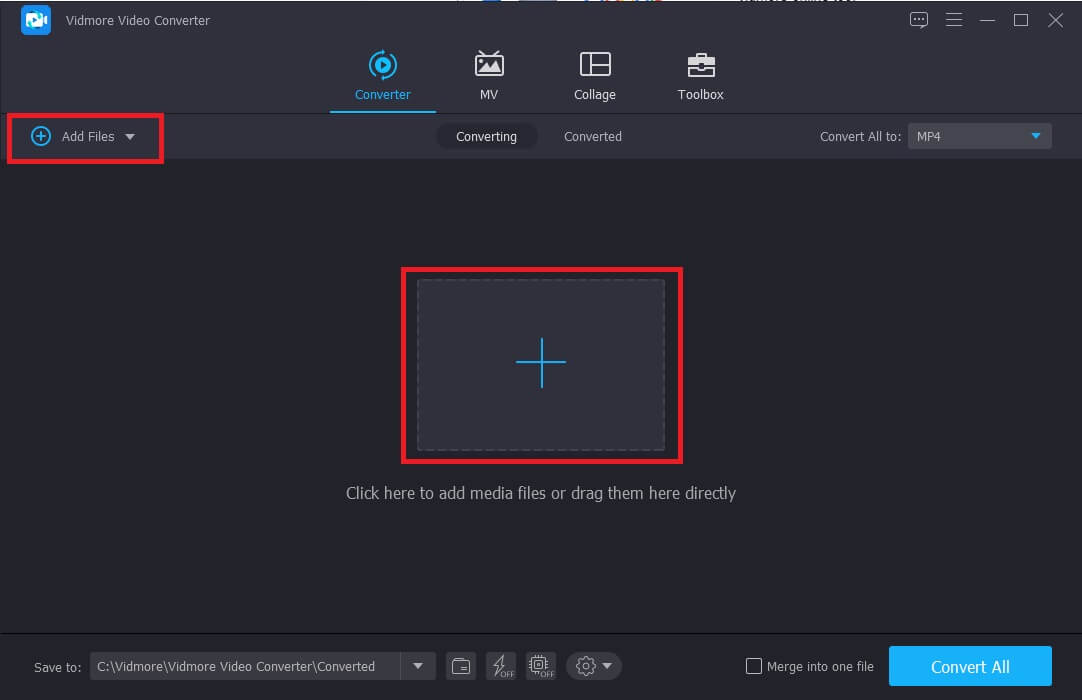
Step 3: Flip the Video File
Once you have imported the video on the app, start flipping it by clicking the Edit icon located at the left side of the video's thumbnail. After that, choose from the Flipping options at the bottom of the video and click the action that you require. And then click OK to apply the changes.
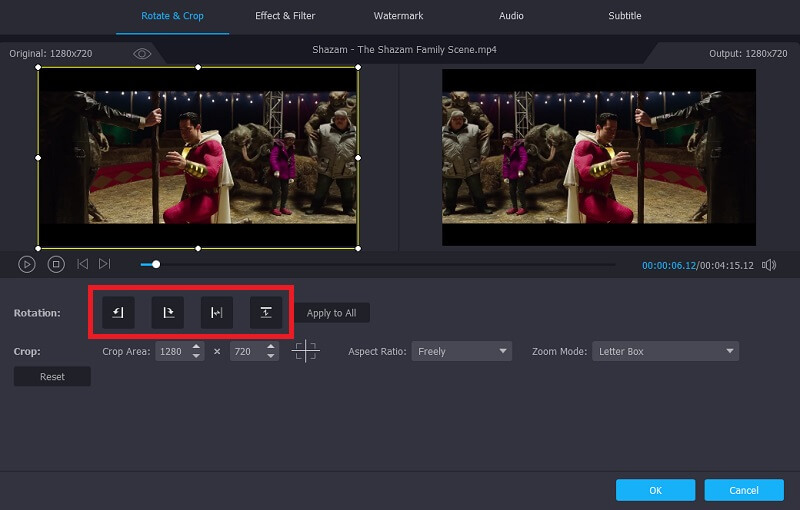
Step 4: Save the Flipped Video Output
Once you have chosen the format that you want, resume to the Converter tab and click Convert All button to successfully convert your video clip.
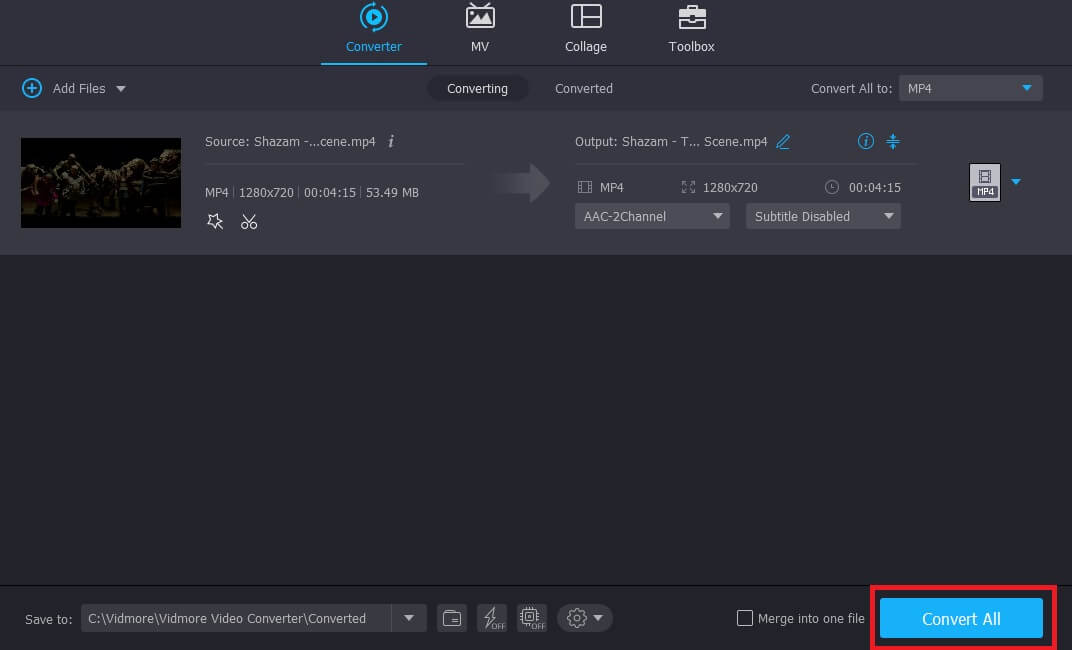
Part 3. 3 Popular Online Tools to Flip Videos Online
Do you want to flip your videos but you don't have enough storage on your device? Well, we have gathered these online tools to help you to flip your videos without having to download an application. Take a look at the listed tools provided below.
1. Kapwing
First on the list of online tools is Kapwing, it is an easy-to-use application that will help you to flip or rotate your videos even without downloading software. It also has rich editing features wherein you can put effects and other editing features to your clip. So, to give you a glimpse of how to flip your video with the use of this online tool, here are the simple steps below.
Step 1: Go to your browser and search for Kapwing. On the main page, click Upload File.
Step 2: When you are done uploading the video, choose the Mirror icon to flip your video.
Step 3: After applying the changes, click Create to successfully export the video that you flipped.
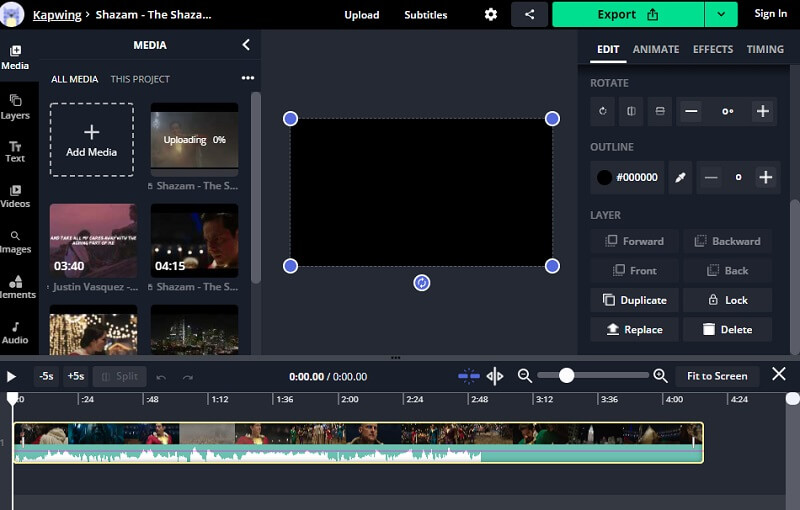
2. Clideo
Another online tool that you can lean on is this Clideo application. It is also a handy tool that you can use to flip your video because you don't need to have experience in editing to use the tool due to its feature's simplicity. You can upload files on this online tool for up to 500 MB free.It also has rich editing features wherein you can put effects and other editing features to your clip. So how to flip your video upside down? Here is a simple guide below.
Step 1: Select the target video that you want to flip and then wait for it to be uploaded.
Step 2: Once it was uploaded, you can now flip your video horizontally or vertically, by clicking the button below the video.
Step 3: When you are finished flipping and converting your video, click the Download button.
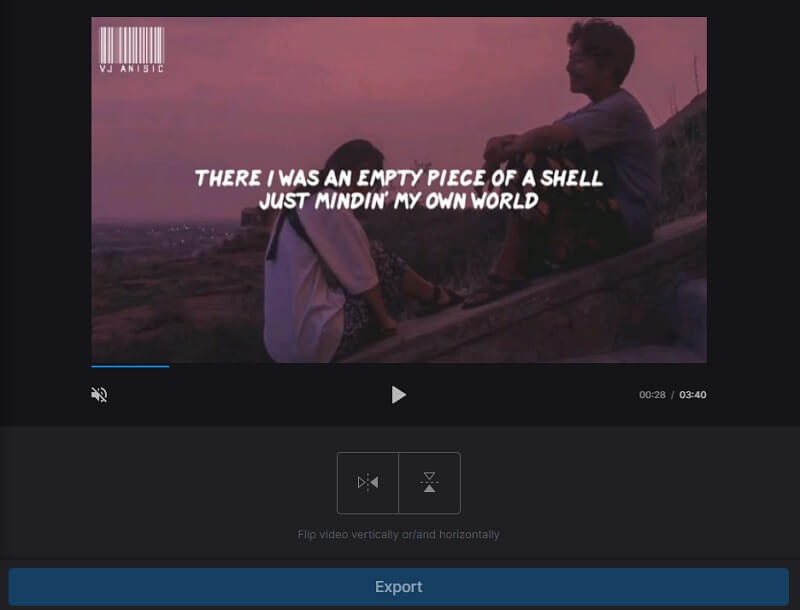
3. Ezgif
With the help of this online tool, you can successfully flip your video horizontally, vertically, or even turn it up to 270 degrees. It supports several video formats to make your video clips even more wonderful. It also has rich editing features wherein you can put effects and other editing features to your clip. You can use this handy tool to get your video in the right proportion and it allows you to upload your files up to 100 MB. Therefore, take a look at the steps below.
Step 1: Upload a video file from your computer device or you can also paste a URL.
Step 2: Choose from the rotation option below and then click the Rotate Video button.
Step 3: Once the changes were applied, click the Save button below the video output.

Part 4. Additional Tips on How to Flip Videos
There is also a tool that you can use to flip a video on your iPhone and it is the RFV. It was an app built just to flip horizontally or vertically. So to use it, open the tool and then tap Camera to open your video clip. After that, begin flipping your video by ticking the Horizontal or Vertical flip buttons. And then click Save.
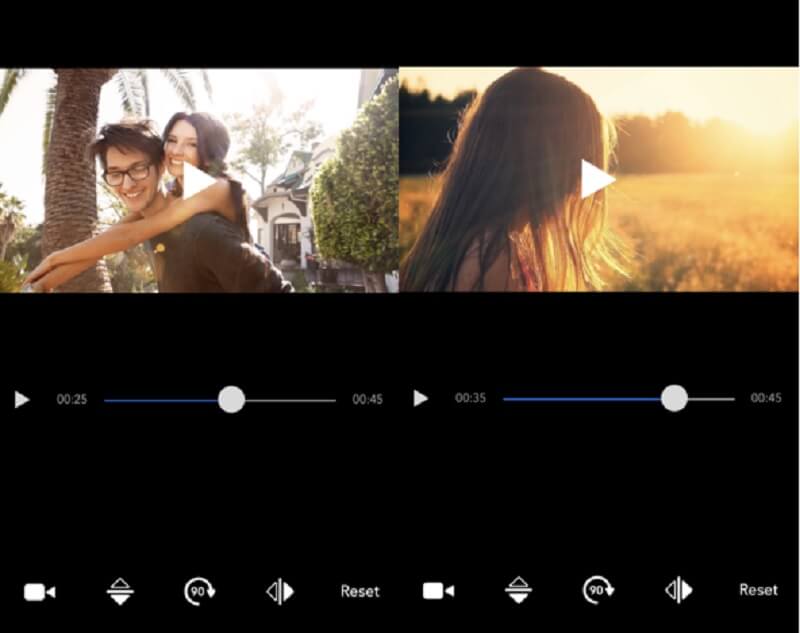
Part 5. FAQ on How to Flip or Mirror a Video on iPhone
Is there a watermark if I flipped a video on Ezgif?
Ezgif doesn't add any watermarks to the video after it was exported. It will still come out as if there were no changes made.
What is the difference between a flip and rotate buttons?
Rotate buttons were intended to turn videos clockwise or vice versa, while Flip buttons were created to mirror your video horizontally or vertically.
Can I flip a video on Clideo even if it has a big size?
With Clideo, you can just flip a video and convert it but on a limited MB which is 500. You can use Vidmore Video Converter because you can flip a video easily on this app and it doesn't have a limit when it comes to uploading.
Conclusion
Now you don't have to worry about how to flip your videos on your iPhone or even look for the best tools to use because we have gathered the most convenient methods and applications in the above post. You can check them now.
iPhone Video Tips
-
Flip Video
-
Edit iPhone Video
-
Convert iPhone Video


