Learn How Does Google Drive Compresses a Video Using 3 Steps
Google Drive has a lot of tools that are useful for documents, presentations, spreadsheets, forms, and many more. Google Drive includes Google Sheets, Google Photos, and Slides. They have different purposes, but they make sure to help you in your tasks. But sometimes, there are instances where a file contains a huge file. But there is no need to think about it because Google Drive can help you with that. You may be thinking about whether this application supports file compression. This post will provide you with the answer if you can compress a video on Google Drive.
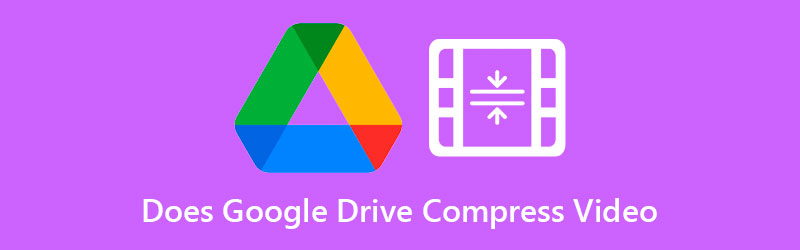
- Part 1. Does Google Drive Compress a Video?
- Part 2. Other Ways to Compress a Video for Google Drive
- Part 3. FAQs on How to Compress a Video for Google Drive
Part 1. Does Google Drive Compress a Video?
There is no way that Google Drive can compress the video and reduce its size directly. But there is a way to reduce the size by zipping it when you download it. And if you want to know how to zip your video on Google Drive, you may follow the steps here.
Step 1: To begin, go to the Google Apps button in the top right corner of Google and locate Google Drive. Following that, select the file or folder to compress.
Step 2: Locate the Download button by selecting the file using the right-click menu.
Step 3: After you have downloaded your file to your personal computer, it will instantly begin downloading your zip file to your computer.
Part 2. Other Ways to Compress a Video for Google Drive
1. Vidmore Video Converter
When compressing a movie without sacrificing quality, Vidmore Video Converter is a realistic option to consider. It is the go-to program for folks who have trouble surfing Google Drive on their computers. Additionally, it is a video converter, compressor, and editor that you can use offline. Because of this, it has a significant advantage over other tools. In a nutshell, this application has everything you need.
Vidmore Video Converter is a simple and uncomplicated interface, which will not hinder users in their ability to use the editing tools. When you use the Toolbox to compress a video, you will not be burdened with the process since the Toolbox will automatically display the compression process results.
Additionally, Vidmore Video Converter enables clients to lower the size of their recordings by cutting out unnecessary segments. However, no matter whatever method you use, you will be able to reduce the size of your movie without compromising much of its quality.
Suppose you want to learn more about how Vidmore Video Converter operates with the aid of the Toolbox. In that case, you may follow the instructions in the following tutorial.
Step 1: Finish the Installation Procedure
The most critical step in ensuring that the application runs well is understanding how to install it correctly. If you're on the online webpage, click the Free Download button and complete the on-screen directions to install it. After that, you should allow the program to run.
Step 2: Integrate Video into the Software
After granting access to the application, you may now launch it to begin compressing the video you want. Once on the main website, go to the Toolbox section, which you can find in the top portion of the main interface. You will be able to view the different editing tools available in the application.
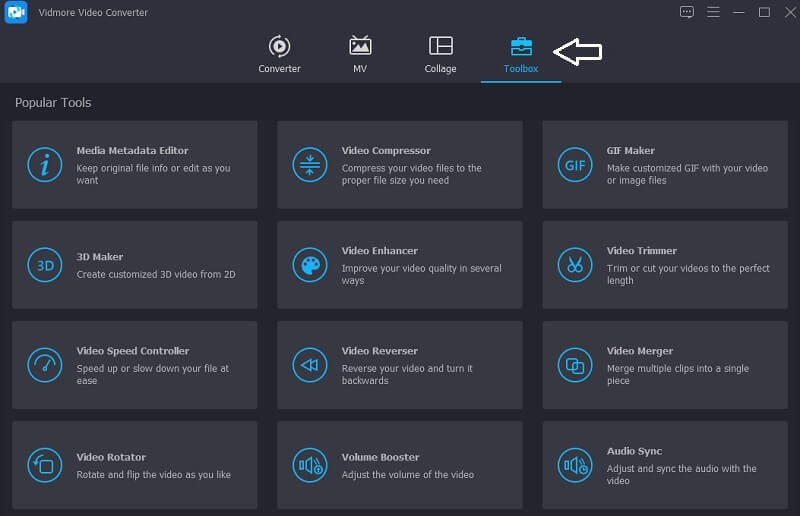
Step 3: Continue to the Video Compressor
The Video Compressor is one of the tools available in the Toolbox, and you can find it on the list. Select the movie you wish to compress from your folder by selecting it with the Plus symbol.
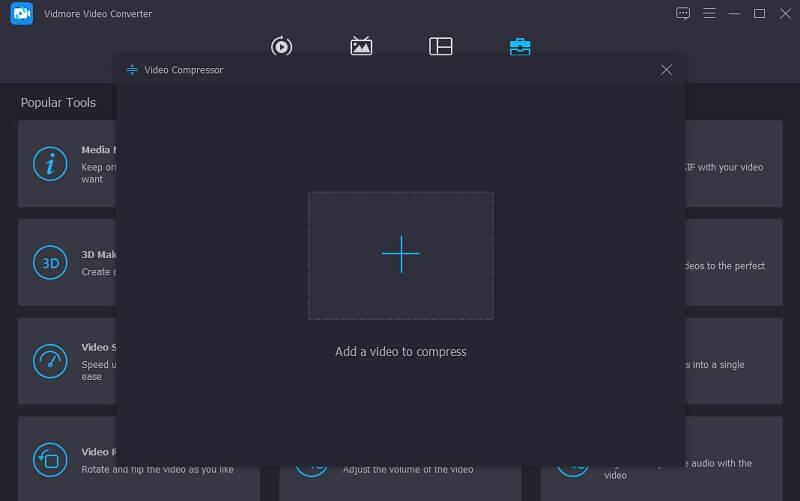
After you have added your video to the Video Compressor, you will be able to view the results of the amount of compression that has been applied to your video. If you are dissatisfied with the size, you may minimize it by dragging the slider to the left of the screen. Alternatively, you may manually adjust the size by dragging the dropdown arrow.
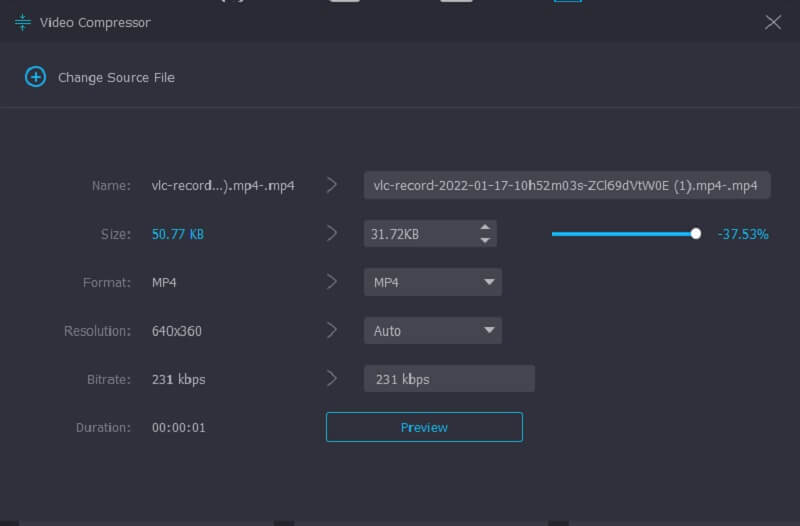
Step 4: Commence the Conversion Process
If you're happy with the video's size, click the Compress button in the bottom-right corner of the screen to begin compressing the video.
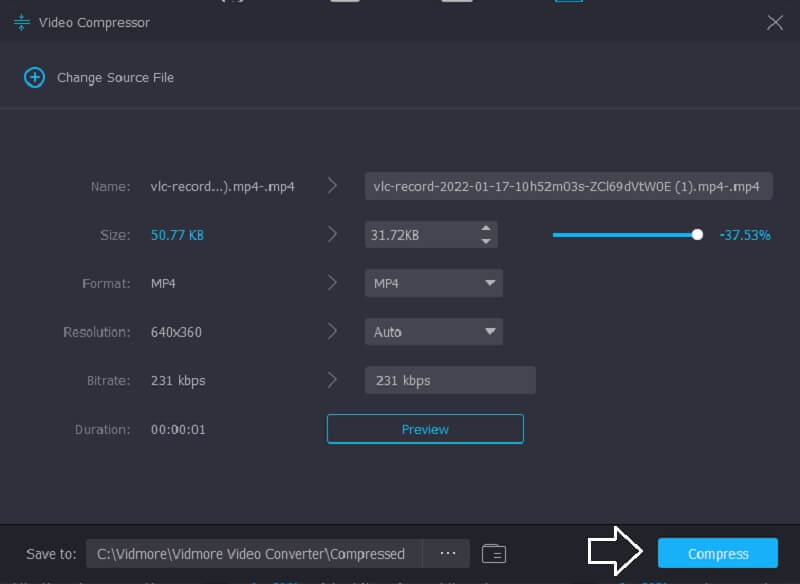
2. Vidmore Free Video Compressor Online
The Vidmore Free Video Compressor is another famous tool for compressing videos. It does not need the installation of any software or third-party applications before compressing a video. This software is pretty similar to the offline version in that it also has a user-friendly interface. Additionally, Vidmore Free Video Compressor supports a wide variety of file types. Rather than that, this application is a pure video compressor. However, the advantage is that you are not restricted in file size. Additionally, it does not need you to subscribe or login to utilize it. To learn more about this tool, you may refer to the instructions below.
Step 1: To access the video compression tool, click the Compress Now button and download the launcher to your device. Once the launcher has been downloaded, click the Compress Now option again and choose the movie from your folder.
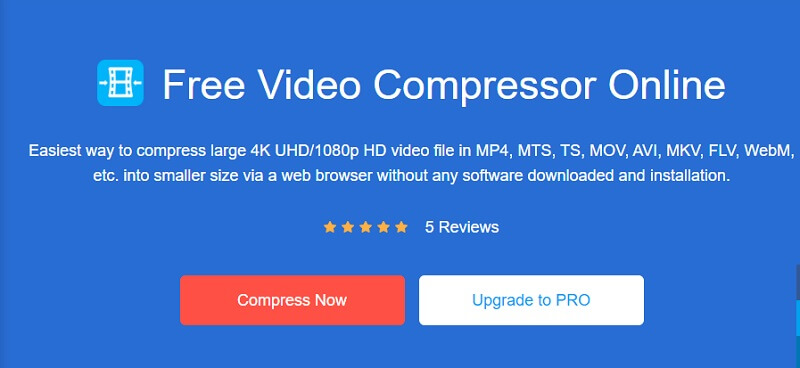
Step 2: After posting the video from the software's main interface, you'll notice the options, which include the compression percentage. Move the slider to the right if you wish to reduce the size further.
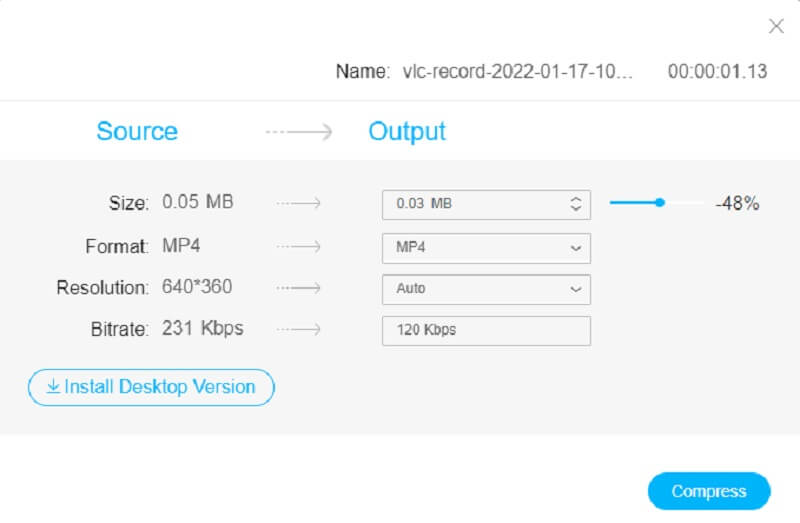
Step 3: Once the video's size has been determined, you may reduce it by hitting the Compress button below. Following that, it will ask you where you want to store your video. After making your selection, touch the Select Folder icon.
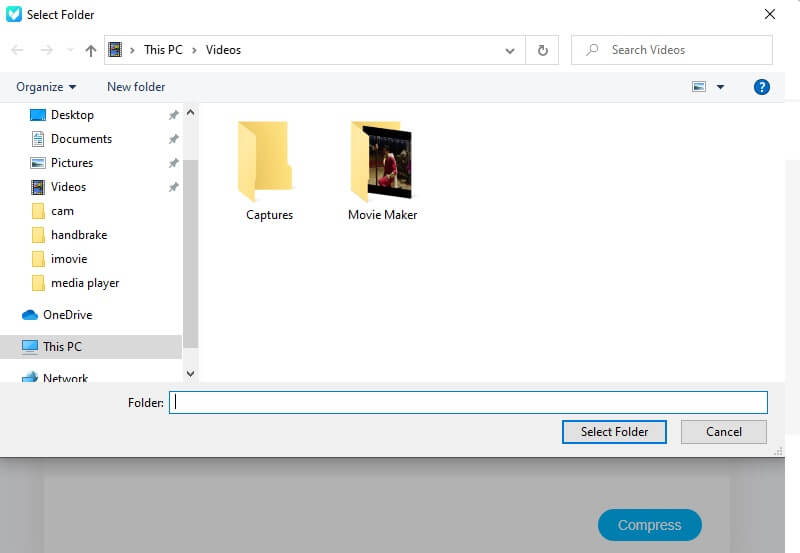
Part 3. FAQs on How to Compress a Video for Google Drive
What format does Google Drive support?
Google Drive supports a wide range of file types, including WebM, MPEG4, 3GPP, MOV MPEG4, AVI MPEG-PS, WMV, FLV, MTS, OGG, and many more.
Is Google Drive 4K compatible?
Yes. There are no restrictions on video resolution. However, since 4K movies are usually enormous, it may take a long time to complete the upload. Furthermore, you should be aware that even if you upload a 4K video to Google Drive. You will only be able to see it at 1920 x 1080. It is the highest viewing quality available on Google Drive.
What are Google Drive's limitations?
Individual users are limited to a daily upload of 750 GB among My Drive and all shared drives. Users who exceed the 750-GB restriction or upload a document more significant than 750 GB that day cannot upload subsequent files.
Conclusions
Does Google Drive compress a video? The answer is no. But it can help you zip the files. And since there is no way to compress a video on Google Drive, you can do it on Vidmore Video Converter and Vidmore Free Video Converter Online. These programs will help you compress your videos to save space in your storage.


