How to Crop A Video into An Animated GIF File for Your Websites with Ease
When you want to share an automatically playback video to your website, you should crop a video into a GIF file instead. Because the GIF file is much more large than the video file, you should keep it within 100MB, or probably less than 20MB on your mobile/metered connections, or else it will take a long period of time to load the webpage. To simplify, it infers two processes, crop the video and convert it into GIF format. Just learn more about the ultimate solution about how to crop a video into a GIF file from the article.

PAGE CONTENT
Part 1: The Ultimate Method to Crop A Video into A GIF
Vidmore Video Converter is a versatile method to crop a video into a GIF file. Besides the videos, you can also extract videos from DVD/Blu-ray disc. It also provides the basic editing features, such as trim the videos, crop the files and even enhance the video quality. Moreover, you can also edit the media metadata, compress the video, apply 3D effects, enhance the video file and convert videos into GIF files.
- Trim the unwanted part of a video and crop the video with desired frame.
- Convert between media formats, even transcode video file into a GIF file.
- Compress the video files to a desired file size for convert video into GIF.
- Adjust bitrate, frame rate, resolution, video codec and more options.

Step 1: Download and install the video to GIF converter, you can launch the program on your computer. Go to the Converter menu from the top of the window and choose the Add Files option to import the desired video into the program you want to convert into the GIF file.

Note: When you want to convert videos from a DVD disc or a Blu-ray disc, you can click the Ripper menu to load the DVD/Blu-ray file into the program, which you can convert DVD/BD disc into the recommended video format beforehand.
Step 2: Go to the Toolbox menu within the home interface and choose the GIF Maker option, which you can load the cropped video to customize the GIF with the file. Click the Video to GIF icon to make and customize the video into a GIF file.
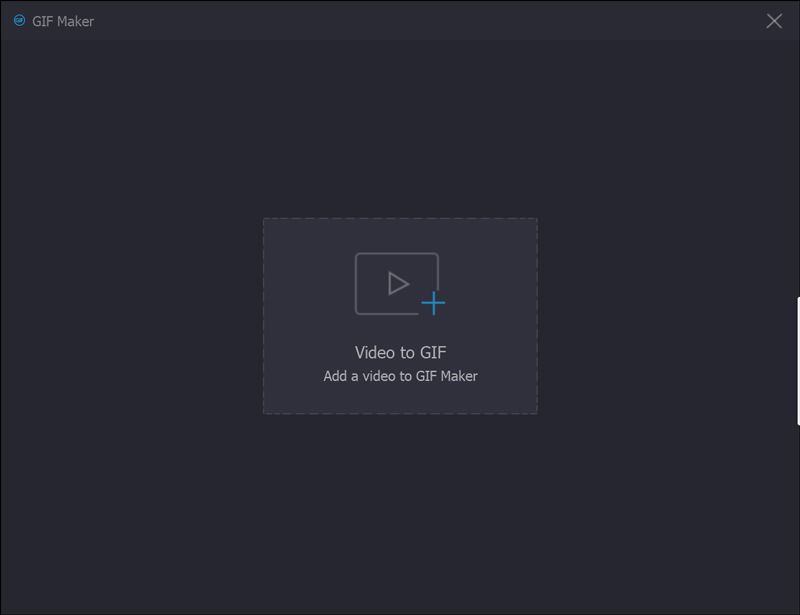
Step 3: Once you have loaded the video into the Video to GIF window, you can click the Cut icon under the preview window, which you can set the start point and set the end point to crop the unwanted part of the video and get the desired part before click the Save button.

Step 4: When you get the cropped video, you can select the desired output size, frame rate and even check the loop animation effect for cropping a video into a GIF file. Then you can click the Preview button to preview the GIF files before converting.
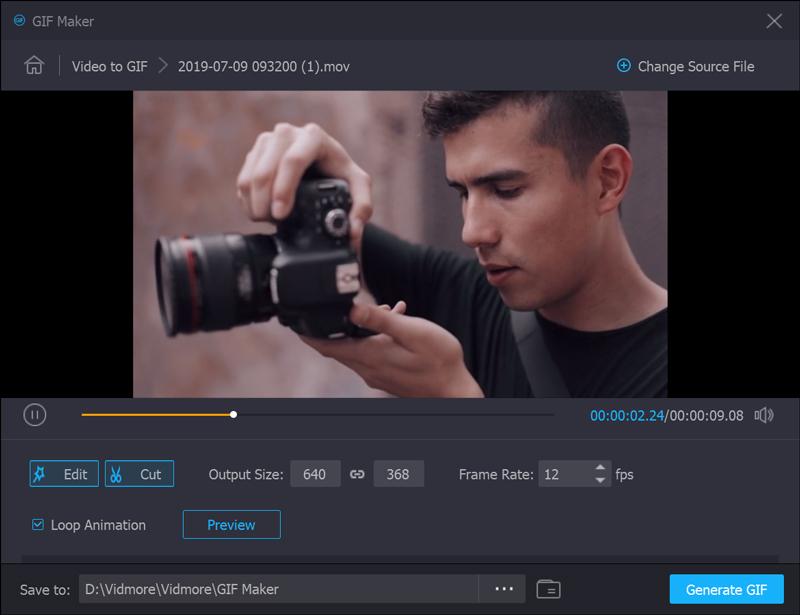
Step 5: After that, you can click the Generate File button to convert the cropped video into a GIF file. When you want to convert multiple videos, or even merge different parts, you can click the Change Source File button to change for another video file.
Step 6: To add watermark or logo on your video for cropping into GIF, for instance, go to the Watermark tab and select the Text option or the Image option. Then you can adjust the size, position, angle and transparency of the watermark accordingly.

Step 7: When you want to crop a desired video to GIF, you can check the Merge into one file option and adjust the order for the desired parts. After that, you can click the Convert All button to combine different video parts into a GIF file.

Part 2: FAQs about Cropping Videos to Animated GIF Files
1. How to Crop Animated GIFs?
There are two options to crop animated GIF images directly. You can use the desktop software GIF editors, such as Photoshop, which are available to crop an animated GIF image. Of course, you can also use web GIF editor apps, like EZGIF. So, you can crop animated GIF images online as well.
2. How to Crop Multiple Pictures at Once?
It is known that you cannot edit multiple pictures at the same time in MS Paint or Mac Preview. Photoshop can only crop a picture at once. If you want to process multiple pictures, you have to create an action and Photoshop will repeat it. Another easy way to crop multiple pictures at once is MS Word. Once you have inserted the pictures, select all of them, and click the Picture Tools menu and choose the Format option. Then select the Crop menu and choose the Crop to Shape option. Now, all pictures will be cropped in the same size.
3. What is the Best Way to Make A GIF?
The answer depends on your situations. The first way to make a GIF is to convert a video clip into GIF format. The second option is to use a GIF recorder app. When you want to convert a video into a GIF file, Vidmore Video Converter should be the ultimate solution you should take into consideration.
Conclusion
The article shares the ultimate method about how to crop a video into a GIF animated image with ease. Vidmore Video Converter is a versatile solution to crop the videos, tweak the different parameters, and turn video into a GIF format. You can also load the videos from a DVD disc, or a Blu-ray disc. Moreover, there are some advanced filters, such as 3D effects, merge the files, add watermark and more. If you have any query about cropping videos to GIF files, you can share more details in the comments.
Video & Image
-
Crop Video
-
Edit GIF
-
Resize Picture


