Most Dependable Ways on How to Compress a Video for WhatsApp
Many social media platforms are being created nowadays to help make communication more convenient. And one of these is WhatsApp. With WhatsApp, distance will never be a problem because you can exchange images and videos for getting updated with each other. On the contrary, some videos contain a large file size, so as a result, sending it will fail. And these types of concerns are not distinctive anymore because many individuals have experienced them. That is why this post has come up with solutions on how to compress a video for WhatsApp.
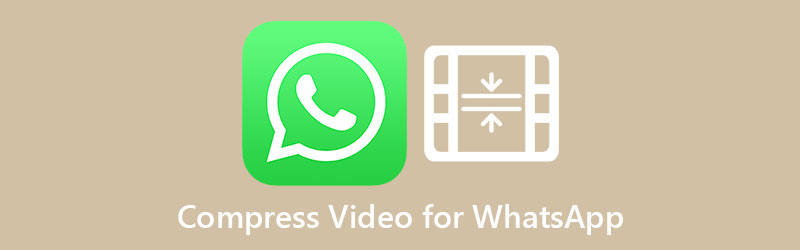

Part 1. Why Do You Need to Compress a Video on WhatsApp
Whatsapp does not support sharing files more than 64MB in size. It is inconvenient for massive media, mainly when the file requires an urgent transmission. That is why it is necessary to compress a video before sending it over WhatsApp. Because movies use a lot of space and bandwidth is restricted, video compression is employed to compress the content. Compression is compressing the contents of a file into a smaller space.
Part 2. Top 3 Ways to Compress Video for WhatsApp
Vidmore Video Converter is a flexible software that works on Windows and Mac computers. It is a stand-alone application that functions without internet access. This program will convert, improve, extract, combine, and reduce audio and video files. That is why most users appreciate this tool's capacity to do numerous jobs.
Vidmore Video Converter supports a wide variety of audio and video file types. Additionally, it enables users to improve the number of their files. And they may edit it easily, owing to the program's user-friendly interface. Furthermore, Vidmore Video Converter is capable of batch converting. In this scenario, it saves consumers time.
Vidmore Video Converter supports a variety of compression methods for MP4 movies. To begin, cut the video's length. The second method is to decrease the video resolution. Finally, utilize the toolbox's video compressor directly. Below, we'll demonstrate many methods for compressing a video.
Choice 1: Utilize the Toolbox to Compress Video
Step 1: Vidmore Video Converter must be downloaded to use this program. You must first go to the tool's home page and then click on the Free Download option.
Step 2: Navigate to the Toolbox area of the Vidmore Video Converter once it has been launched.
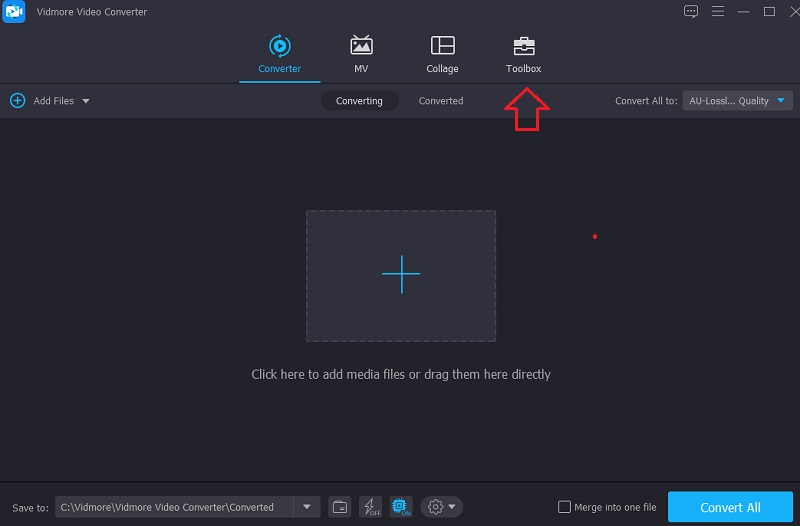
Step 3: If you are in the Toolbox area, choose Video Compressor from the drop-down menu. Then, when the Plus symbol appears, choose it and select the video you wish to upload.

Step 4: By dragging the slider to the left, you may reduce the size of your movie. Following that, hit the Compress button to the right.

Choice 2: Compress Video by Shortening the Video
Step 1: Once the software is up and running, you should be able to view the main screen. Click the Add Files button on the left-hand side of the page, or, if you prefer, press the Plus symbol in the center of the screen and choose your file to be added.
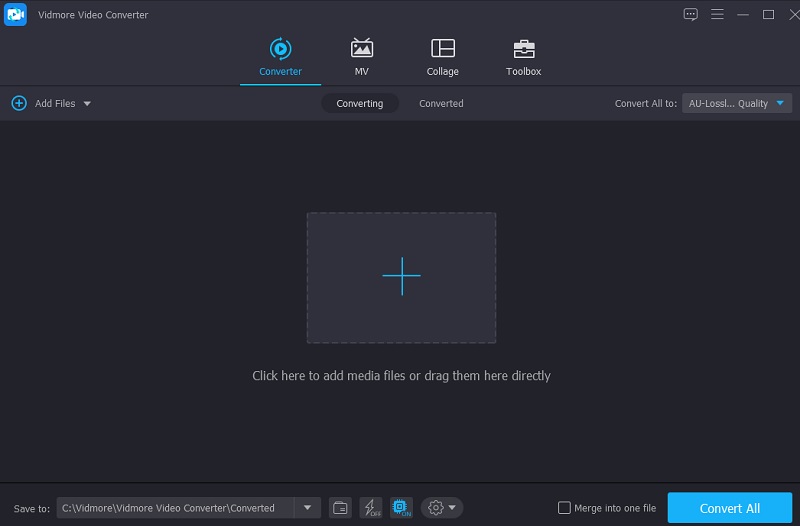
Step 2: After you've uploaded your file, you may choose it by clicking on the Scissors symbol below the video. Then it will display the trimming tools for you to use. To reduce the size of your MP4 file, you must drag the sliders to the left and right of the screen. And then, after you're finished, click on the Save button.
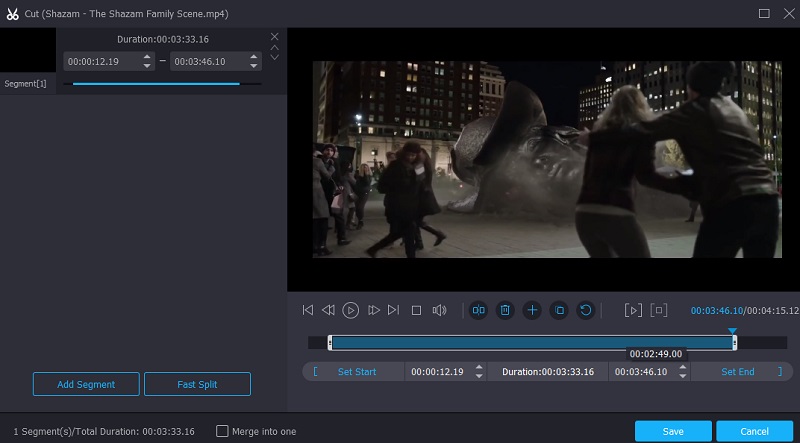
Step 3: After you have saved the adjustments you have made to your video clip, you will be sent back to the previous one. To download your compressed video, choose Convert All from the drop-down menu.
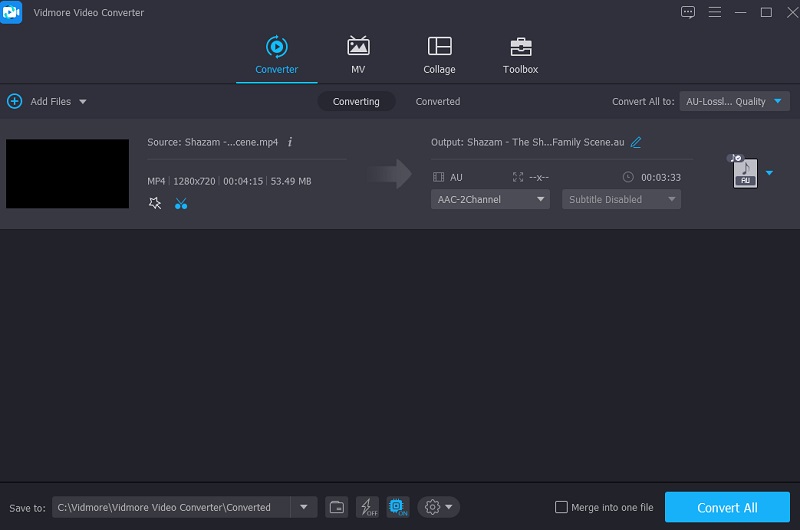
Choice 3: Reduce the Resolution of a Video to Make it Smaller
Step 1: After completing your video upload on the main page, you may move to the Profile tab.
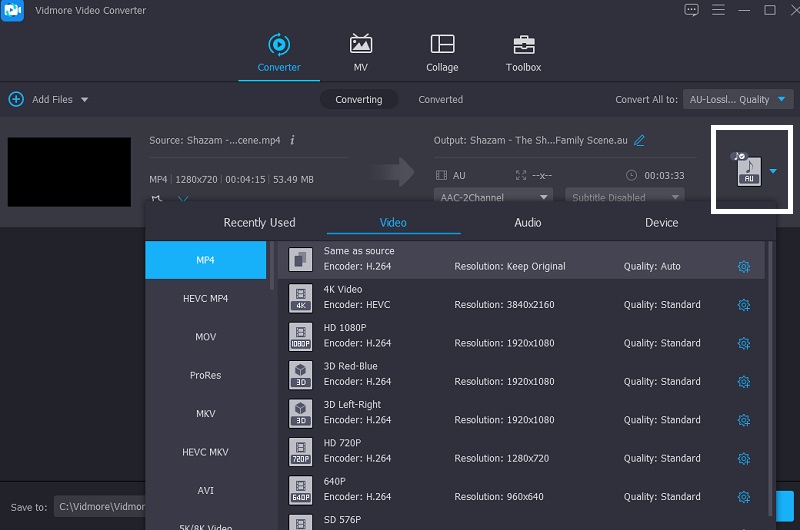
Step 2: After selecting the Profile option, choose the Video tab to view the other available formats. You may find the Settings on the right-hand side of the MP4 format, on the lower portion of the format. Following that, it will present you with the Custom Profile. Reduce the size of your video by selecting a low resolution from the drop-down menu. Once you've made your choice, click the Create New button to begin the process.
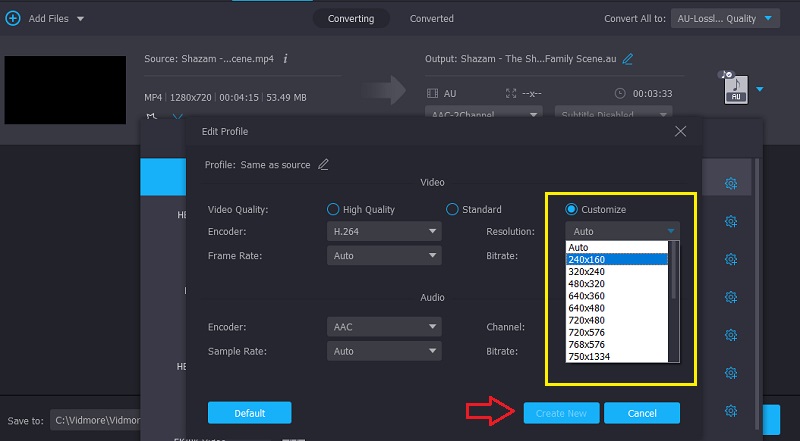
Step 3: You can now transform your file by clicking on the Convert All button on the right.
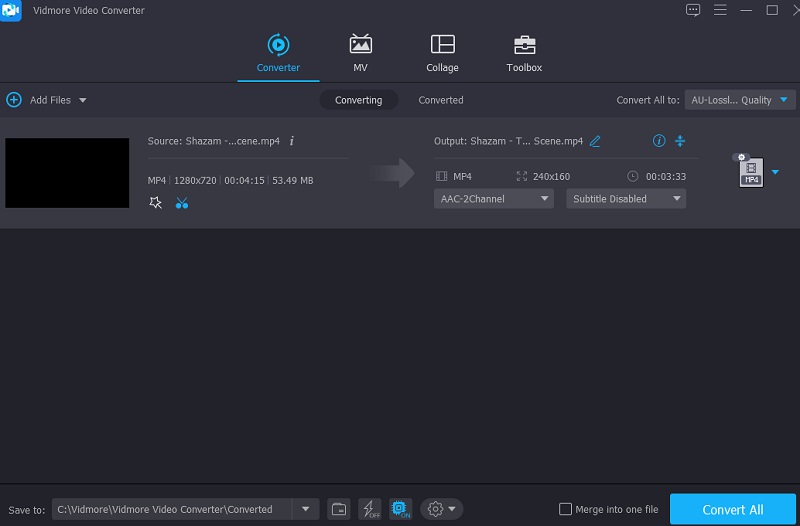
Part 3. Compress a Video for WhatsApp: Online
Vidmore Free Video Compressor, in contrast to other software, is an online video files compressor that will assist you in compressing the size of your video. Even though this is a pure compressor, it is unbeatable when it comes to ease. Vidmore Free Video Converter does not impose any limitations on the kind of files it may convert. It is compatible with a large number of audio and video file types. In addition, if you would like to compress your video files here, you may click through the options and alter the resolution of the files you create. Finally, it can do numerous file conversions, allowing users to make better decisions.
Step 1: To begin, click the Compress Now option and grant the launcher permission to access your device.
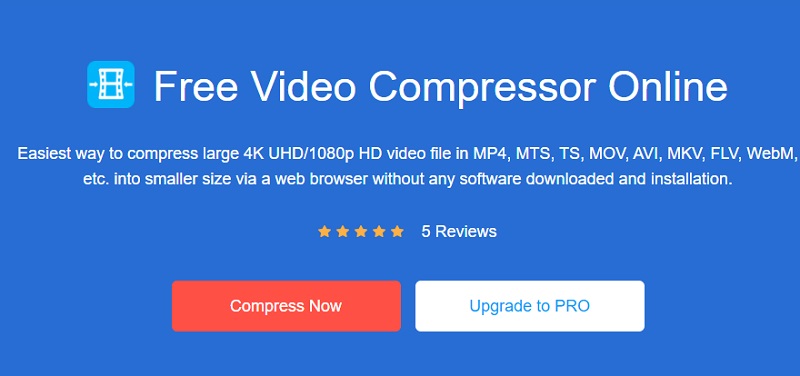
Step 2: After adding the video to the timeline, you'll see the percentage reduced from the video, resolution, bitrate, and format. Control the slider to the left if you want to compress your file more.
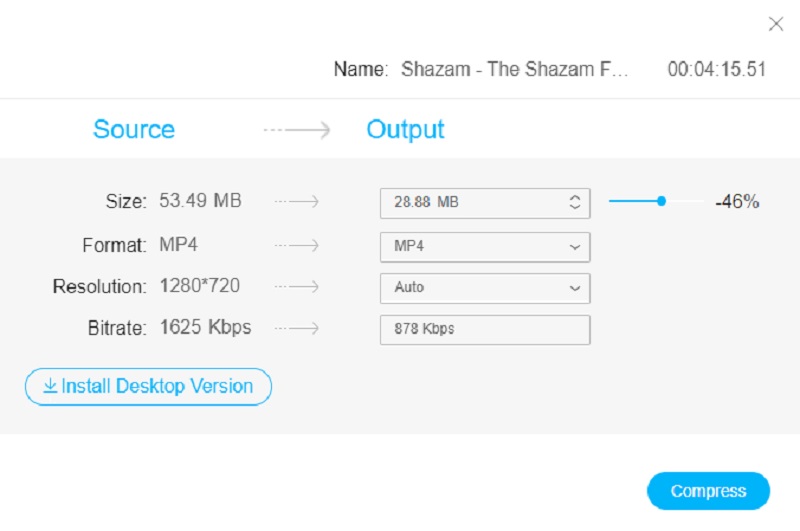
Step 3: After controlling the settings of the video, you may now compress it. Tap the Compress to complete the process.
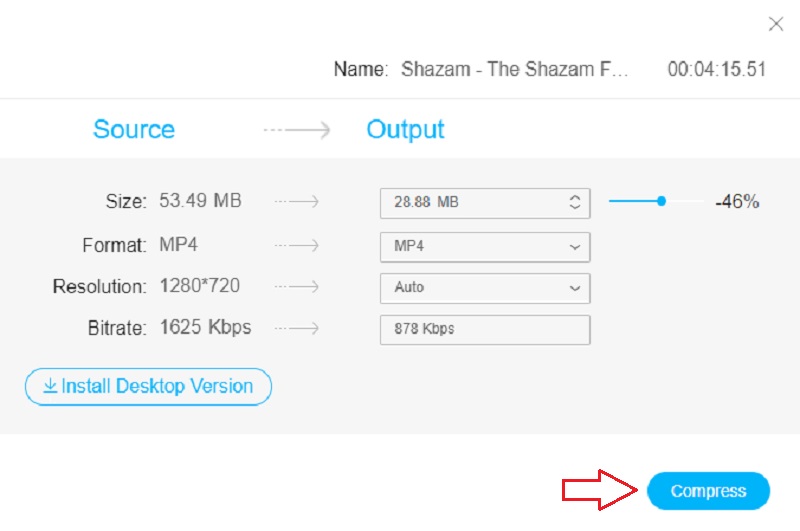
Part 4. FAQs About Compressing a Video for WhatsApp
What is the maximum file size for WhatsApp?
On all platforms, the maximum file size for any photos, videos, or voice messages transmitted or transferred over WhatsApp is 16 MB. It will equate to around 90 seconds to 3 minutes of video on most phones. The maximum time of a video will vary depending on the quality of the video camera on your phone.
Why does WhatsApp degrade the quality of the video?
Despite its privacy concerns, WhatsApp continues to be a popular messaging program with a large user base. We transmit images, movies, and documents using the platform almost every day. However, many people are unaware that WhatsApp restricts video uploads to 16MB and automatically reduces the video's resolution after uploading.
Is WhatsApp a secure and private communication tool
With over a billion users globally, WhatsApp is one of the most popular messaging programs. By default, the app encrypts texts and calls end-to-end, protecting your privacy.
Conclusions
See? Compressing a video for WhatsApp is as easy as 123! All of those ways are reliable, guaranteed as proven, and tested. So start choosing which way you will choose to compress a video for WhatsApp.


