The Best Chromebook Video Editors for Seamless Editing
Using a video editor on your Chromebook is like having your creative studio at your fingertips. If you are wondering how to make your videos more exciting, you are in the right place. This guide will walk you through the world of video editing on Chromebooks, accessible for everyone. Whether you are a beginner or looking to take your video skills to the next level. We will help you get started and make your videos stand out. To learn what Chromebook video editors are, read the following parts.
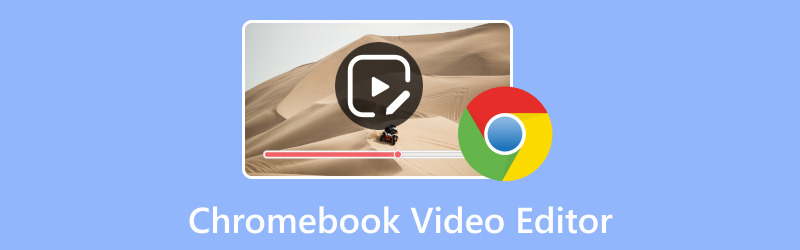
PAGE CONTENT
Part 1. Best Video Editor for Chromebook
1. WeVideo
WeVideo is a highly recommended video editor for Chromebooks, and people like it for several reasons. First, it is a powerful tool even when not connected to the internet. You do more than the basic video editing, like cutting and putting clips together. You can make your story by adding text, background music, sound effects, transitions, graphics, and more. Besides that, it can help you record what is happening on your screen and add your voice to it. It provides a vast library of over 1 million videos, pictures, and music tracks.
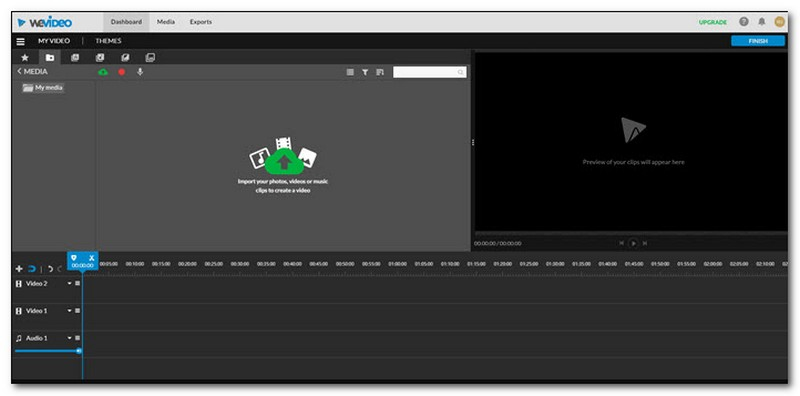
2. ClipChamp
Is ClipChamp a good Chromebook video editor? Well, it is like having a robust video editor on your computer, but you use it on the internet. It looks like what you would expect from a video editor when you open it up. There are tools on the left and a place to store your videos and pictures on the left. In addition, a window to see your video on the right, and a line at the bottom showing the order of your clips.
You can add text, change the background, make one clip go to another, cut parts out, etc. It has an extensive collection of videos and pictures you can use, which is excellent. But here is the not-so-great: you cannot put your videos from places like Dropbox or Google Drive into ClipChamp. You can only work with videos that are already in ClipChamp's library, which you can find by looking around online.
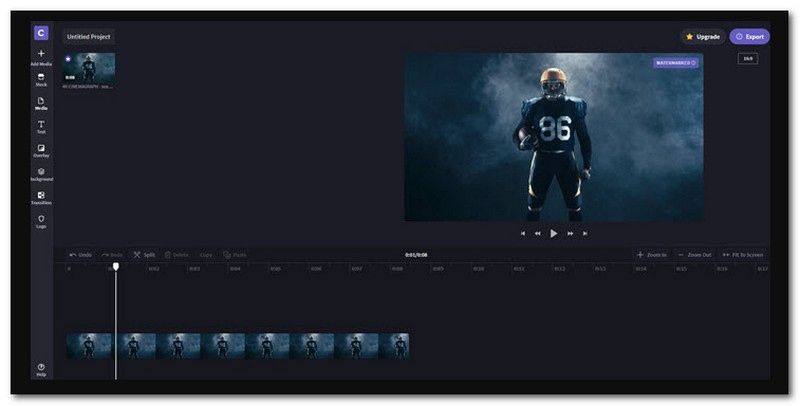
3. Magisto
It is one of the leading free video editors for Chromebooks you can use and access. When you open it, you will see a few steps on the left side of the screen. First, you add your videos or pictures. Then, you pick a style for your video, add some music, and export your video. It is a fast video editor that is good for making short and straightforward videos.
After you are done editing, you can choose a picture that represents your video. Then, you can share your video on Twitter, Facebook, Vimeo, YouTube, email, or even on your website. With Magisto, you can edit videos from your computer or Google Drive. But, since Chromebooks do not have a lot of space on them, you can only use videos from Google Drive.
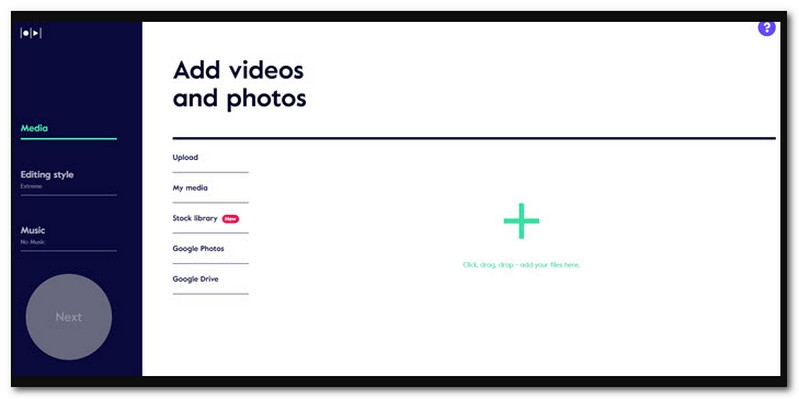
4. OpenShot
OpenShot is a video editing software for Chromebook, and you can use its online version in the Chrome web browser. It might not be as fancy, but you can still do many things with it. You can cut your videos, combine different parts, and add cool transitions between them. In addition, you can make your videos look and sound better with special effects. Unlike some other online video editors for Chrome, it cannot grab videos from websites on the internet. If you want to use videos from the web, you must download them and save them on your Google Drive.
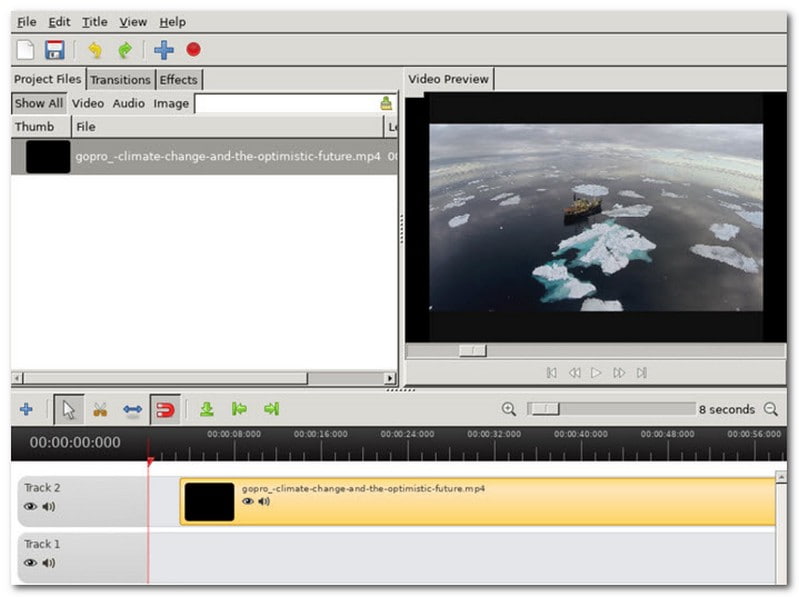
Part 2. How to Edit Videos on Chromebook
Editing videos on Chromebook using Magisto is straightforward. Here is a simple guide on how to edit videos on Chromebook:
Step 1. Start by opening the Magisto website on your Chromebook's web browser. If you have an account, log in. If not, you will need to sign up for a Magisto account.
Step 2. Hit the Start Here to bring you to the main editing section. Then, click Add Media, followed by Upload to import the video you want to edit. Once selected, press the Add to bring your video successfully.
Step 3. It offers different editing styles or themes. Pick one that suits your video. This style will determine how your video looks.
You can choose to add music from Magisto's library to your videos. Select a track that fits the mood of your video.
Step 4. Watch a preview of your edited video to ensure it looks how you want. Please wait for a few seconds to process your video.
Step 5. When your video is done, you can share it on social media, send it via email, or use it in other projects. Save your edited videos to your Chromebook or Google Drive for safekeeping.

Part 3. Bonus: Best Video Editor
Have you ever wanted to make your videos more awesome? Maybe you have shot some clips, but they need extra magic to stand out. Well, you are in luck because I will introduce you to Vidmore Video Converter, one of the best video editors! Vidmore Video Converter is like a magic wand for your videos. It is a tool that lets you edit and transform your videos into something extraordinary. Whether you are a budding filmmaker or want to make your home videos look fantastic.
Vidmore Video Converter's interface is super easy to use. You do not need to be a tech wizard to get started. You can cut, crop, rotate, trim, and merge video clips effortlessly. In addition, you can add filters, themes, background music, subtitles, and more. After all the edits, your videos will still look crisp and clear; you will not lose video quality. Vidmore Video Converter is designed to work smoothly and efficiently. No waiting around for hours while your video processes. It gets the job done quickly.
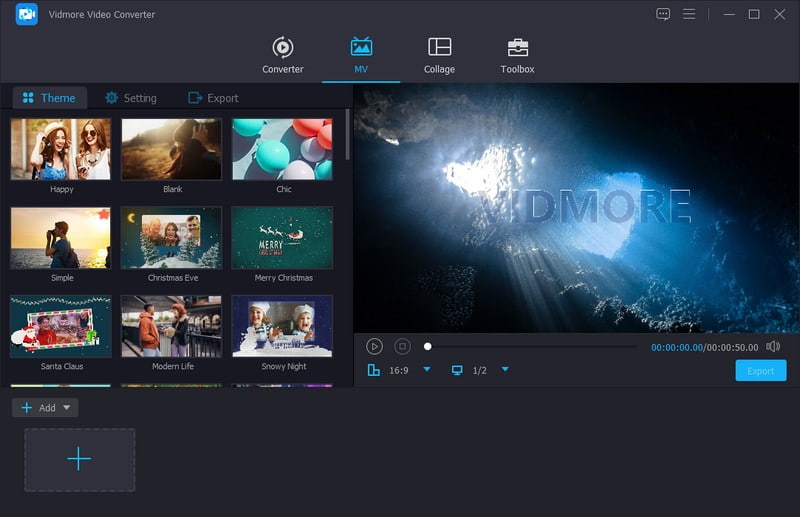
Part 4. FAQs about Chromebook Video Editor
How do I install a video editor on my Chromebook?
Installing a video editor on your Chromebook is relatively easy. Use Google Chrome on your Chromebook. In the store's search bar, type the name of the video editor you want, like Kapwing or ClipChamp. Click the video editor you prefer from the search results, then press Install. Please wait a bit while it installs. You will see the video editor's icon in your app launcher, usually at the bottom left.
Does Chromebook have a video editing app?
Unfortunately, you cannot get iMovie on a Chromebook. iMovie is a video editing program made by Apple. It is designed specifically for Apple devices, like Mac computers and iPhones.
Can I edit videos on a low-end Chromebook?
Many online video editors, including low-end models, are designed to work efficiently on Chromebooks. However, the editing experience may be smoother on more powerful Chromebooks.
Can I edit videos in 4K on a Chromebook?
Some online video editors for Chromebooks support 4K video editing. But a more powerful Chromebook may be required to handle 4K video smoothly.
Are there any limitations to video editing on a Chromebook?
Chromebooks may have limitations regarding intensive video editing tasks or running complex desktop video editing software. In addition, some online video editors may require a reliable internet connection.
Conclusion
When finding the best video editor for Chromebooks, picking one that suits your needs is essential. Consider what kind of videos you want to edit, whether you need basic or advanced features.
So, if you want to turn your ordinary videos into something extraordinary, try Vidmore Video Converter. It is your ticket to creating stunning videos that will leave your audience in awe! Happy video editing!


