Effective Methods How to Change File Details in Windows 10/11 [Proven]
Every media file must have information attached to them that tells you about their details. That includes the title name, composer, album, track, etc. Meanwhile, you found out that the information in the file you downloaded online needs more accurate details. In that case, you want to change them and insert the correct information.
Learning how to change file details in Windows 10 is just like walking in the park. In other words, it is easy to get it done in no time. On the other hand, we will introduce to you some practical methods on how to change the attributes of your media files. Without further explanation, read along to learn these methods with their instructional guides.
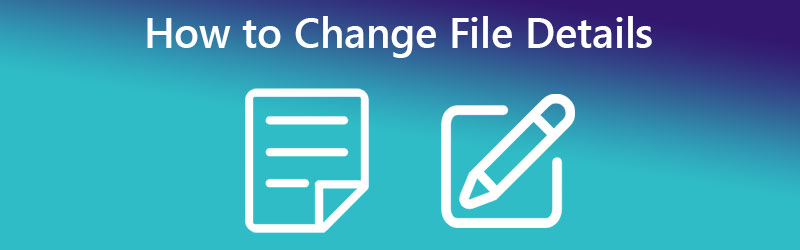
PAGE CONTENT
Part 1. How to Change File Details in Windows 10/11 with Ease
The first on the list of effective methods is by using dedicated software. That is right. Vidmore Video Converter is a desktop application that works on Windows and Mac computers. This program comes with a metadata editor for media files, such as MP3, WAV, M4A, M4R, and many more. It may also work as a video metadata editor allowing you to change the details of your MP4, MOV, WMV, etc.
Furthermore, the tool is sufficient enough to provide you with the latest detail tags you can edit. With it, you can change details, like title, album, composer, and year, and even add comments to your media files. Apart from that, you can also add a cover to your audio or video file with just a click. On top of that, you can use the program without being techy. Its interface is built to be user-friendly for ease of navigation. Check out the steps to learn how to change the details of the MP3 files.
Step 1. Acquire and run the program
First and foremost, get the tool's installer. Click one of the Free Download buttons mentioned below to get started. Ascertain that you have the correct installation for your computer's operating system. After that, finish the installation and run it.
Step 2. Open the media metadata editor of the tool
After launching the software, go to the Toolbox tab located in the upper area of the interface. You should find a list of tools attuned to various purposes. Then, hit the Media Metadata Editor button to access this option.
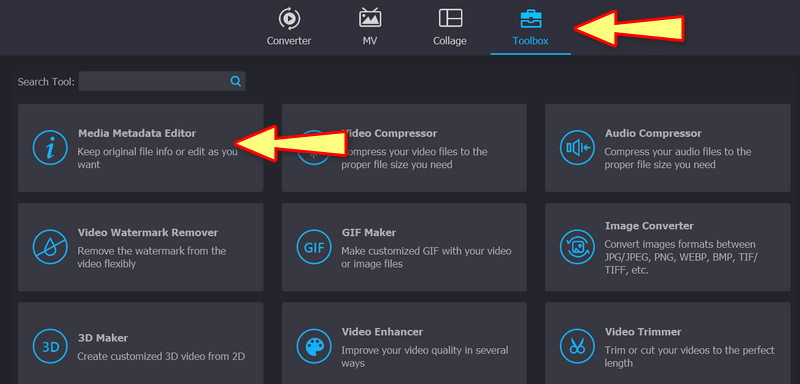
Step 3. Upload a media file to edit the details of
Upon clicking the Media Metadata Editor option, a dialog box appears. From here, you will be able to add your media file that contains the details you can edit. Now, tick the Plus sign button and access the audio or video file from the folders of your computer. When you are done, another dialog box appears, which displays the details you can change.
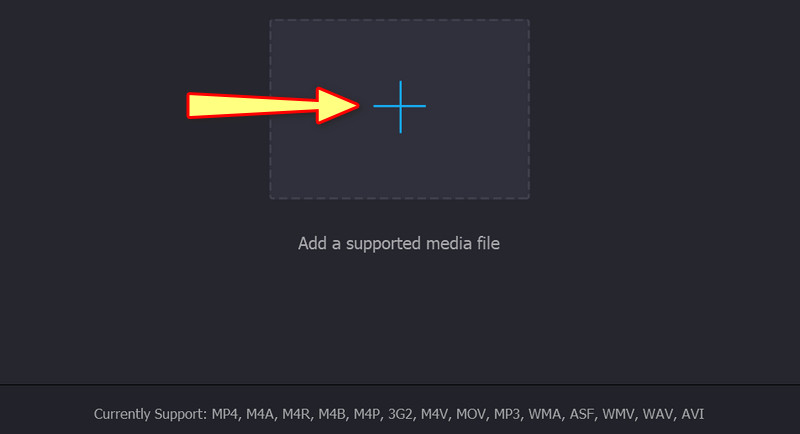
Step 4. Analyze and change the details
From the displayed details, you can change them one by one by ticking on their value fields. Key in the information necessary and hit the Save button to update the details.

Part 2. How to Change File Details on Windows Using the Default Way
The default way will not include downloading software. Also, it is free and built-in into your Windows 10 or 11 computer. The downside is the limitation of the features and functions which can be available in a dedicated program. Nevertheless, here is a simplified guide on how to change file details in Windows 10 using the default way.
Step 1. On your Windows 10/11 computer, open the File Explorer application. You can also search for an explorer by clicking the Windows button. After that, look for the media file you downloaded or saved to your PC.

Step 2. Next, navigate to the location of your media file. When you have found the audio file, right-click on it to get the choices for editing it. Select the Properties option from the drop-down menu. To access the shortcut keys, utilize the Alt + Enter key combination. Just make sure the audio file is selected. The Properties box will then appear.
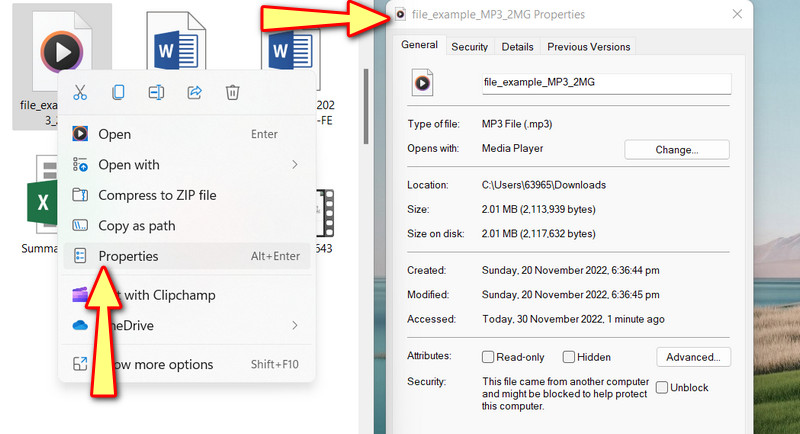
Step 3. Go to the Details tab to view and inspect the media files' properties. Now, click the highlighted text that states Remove Properties and Personal Information at the bottom of the box.

Step 4. A new dialog box will open. Tick the radio button that says Remove the following properties from this file. You may remove everything. Make sure to select Select All. Then press OK to confirm.
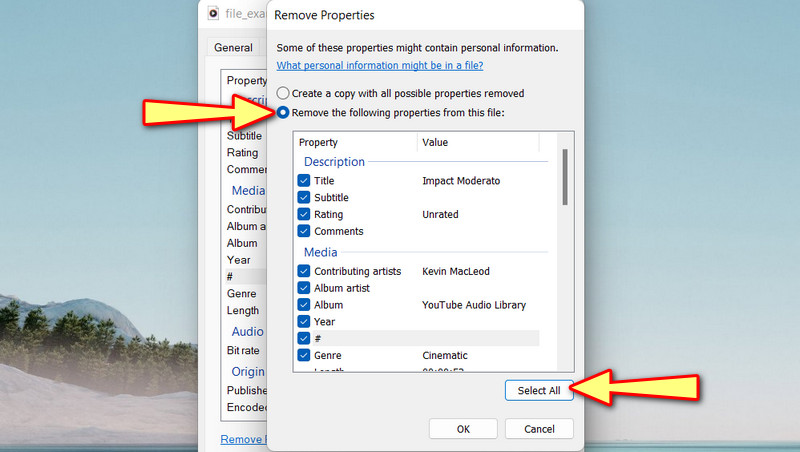
Part 3. How to Change File Details Online
Suppose changing file details online is your thing. You should consider using TagMp3.net. This program enables you to edit file details directly from the webpage. You can edit a song's title, artist, album, and track number or MP3. In addition, this web-based program is compatible with streamlined browsers, such as Google Chrome, Edge, and Safari. See the guidelines below to learn how to change file details in Windows 10 online.
Step 1. Launch any browser you like to use and access the program's official website.
Step 2. This time, tick the Choose Files button and upload the media file you wish to edit. You may also drag and drop the file from your computer folder to the upload area of the program.
Step 3. After that, the details of the program, which are editable, will be displayed. From here, you can add artwork and edit the title, album, and the like.
Step 4. When finished, hit the Done! Generate New Files at the bottom of the page.
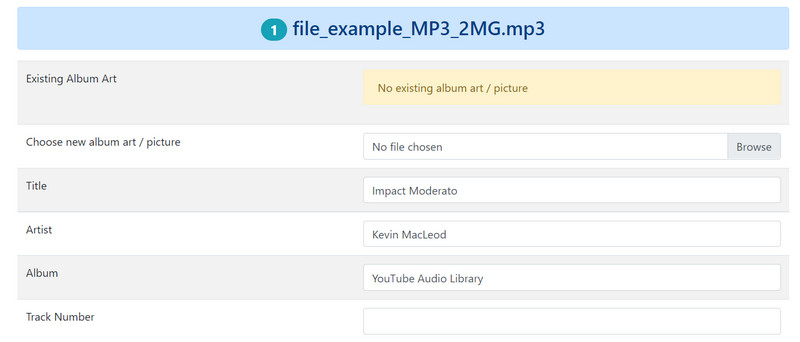
Part 4. FAQs about Changing File Details
How can I change the file attributes?
To change the file attributes, access the properties of your media file and hit the Advance option in the General tab. From the Advanced Attributes tab, tick the checkboxes for the file attributes.
Can I add property categories to the details using the default way?
Unfortunately, the only thing you can do is remove the details from your media files. If you wish to edit and add property categories, you can use programs like Audacity to do that.
Is it easy to edit metadata?
Editing metadata is not always easy. Through the metadata editors like Vidmore Video Converter, it is possible to edit metadata or properties in an instant.
Conclusion
The best methods on how to change file details in Windows 10 are given above. The default way may not give you the best functions for editing details. Hence, it is best to have a contingency plan. In this case, you have an application and an online program.


