Top 13 Most Trusted Video Compressors for Compressing Video
There are instances wherein playing a video on a device is unsuccessful or unsupported. Or sometimes people are having difficulty in sending a video on email because of the email’s restriction when it comes to space it supports. In that case, they need a video compressor to help them solve the issues they encounter.
Video compression helps to remove some information to lessen the size of the video. Once the video is compressed, the original format is changed into a different file type according to the format used. Video compression is an essential part of storing more video clips on-device storage. Therefore, if you are also having problems with the large file size of your video, you may count on the best video compressors you can use on all platforms written in this article.
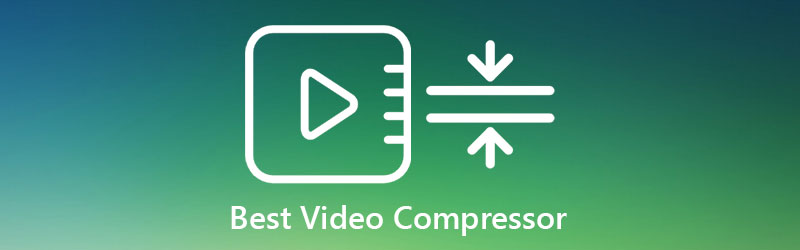
- Part 1. Best Video Compressors for Windows and Mac
- Part 2. Video Compressor Apps for Android and iOS
- Part 3. FAQs About Video Compressors
Before writing, how we test software for posts:
Disclaimer: All the content on our website is written by humans in our editorial team. Before writing, we do deep research about the topic. Then, it takes us 1-2 days to select and test tools. We test software from device and system requirements, functions, use experience, etc. To make our test more comprehensive, we also view review websites, like G2, Trustpilot, etc., to gather real users' experiences for reference.
Part 1. Best Video Compressors for Windows and Mac
1. Vidmore Video Converter
If you inquire about a video compressor that can edit images, videos, and audio tracks, you might need the Vidmore Video Converter. It is software that is compatible with Mac and Windows devices. This offline tool works at its best even without an internet connection. It supports tons of audio and video file formats such as MP3, WAV, AIFF, FLAC, MP4, MOV, MKV, etc. With the assistance of a very user-friendly interface, it will be easy for people to compress their video clips. It gives you three options for you to compress your files. The first is by moving the sliders and retaining the part of the clip that you want. Another thing is by adjusting the resolution under the settings. And lastly, it has an automatic video compressor under the toolbox.
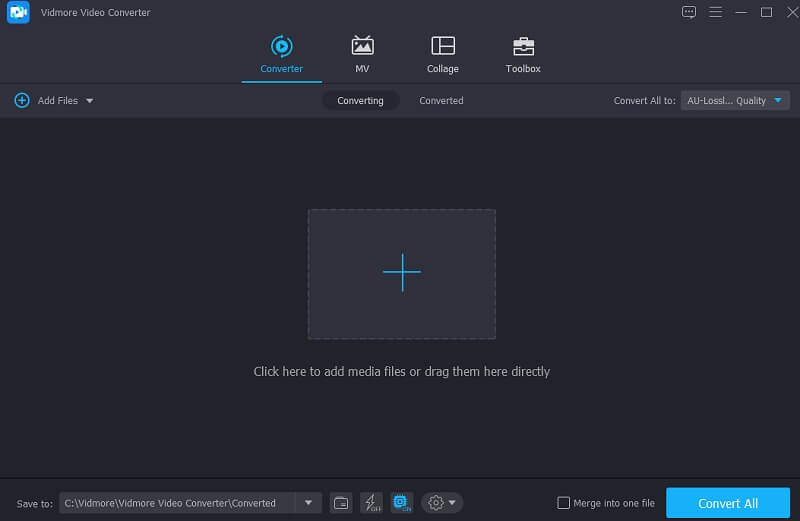
Pros of Vidmore Video Converter:
- Very friendly dashboard.
- It braces more than 200 audio and video types.
- Works without internet connection.
2. Freemake Video Converter
Freemake Video Converter is one of the video compressors you can use on Windows devices only. This video compressor is one of the most reliable tools to compress your video clips. Aside from having a primary interface, it also supports many file formats. These formats are ROM, MPG, MP4, AVI, WMV, etc. Additionally, Freemake Video Converter also rips and burns DVDs. It also allows users to add subtitles to their video clips and edit their metadata.
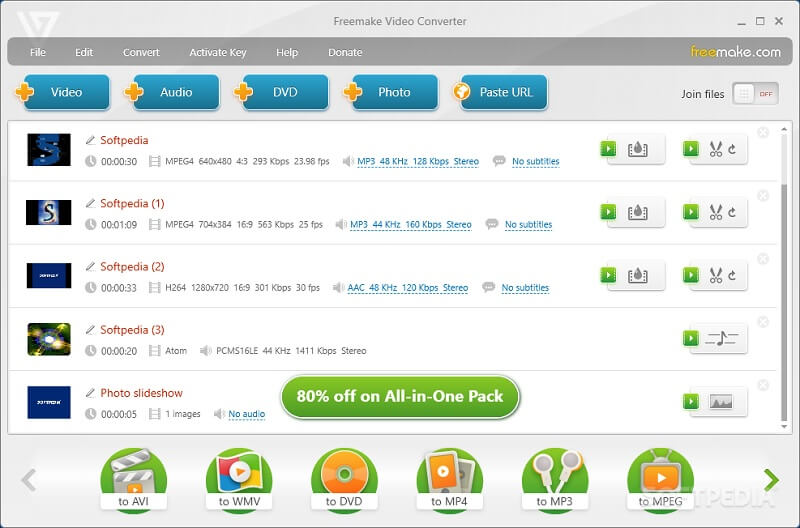
Pros of Freemake Video Compressor:
- It has a primary interface.
- It supports many video file formats allowing the users to choose
- It doesn’t contain advertisements.
Cons of Freemake Video Compressor:
- It is only exclusive for Windows devices.
- You can only use the other editing features by waiting for three days to enable the advanced features.
3. VLC Media Player
When it comes to versatility, VLC Media Player is the one. It is a media player compatible with Mac, Windows, Linux, and Android devices. Aside from playing your favorite videos and movies, VLC is also capable of converting and compressing them. People love its convenience since it is free and doesn’t include watermarks on any output videos. The intuitive interface is also an impact because it is fundamental and straightforward. VLC Media Player supports different video types and can encode X264.
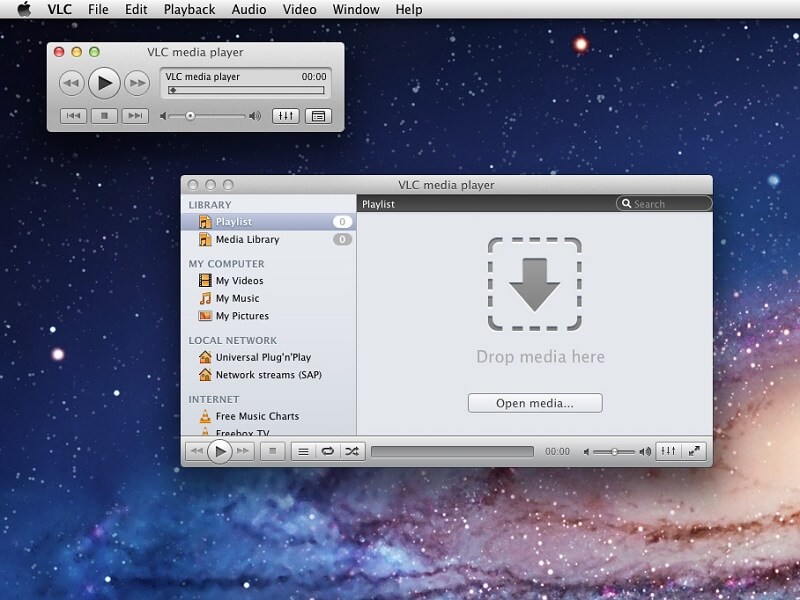
Pros of VLC:
- Usability.
- It has convenient shortcuts for the keyboard.
- Compatibility on most devices.
Cons of VLC:
- It contains a few updates.
4. VSDC Video Converter
This video converter also supports video compression, and it is only applicable for Windows users. It is also a freely accessible software that braces many file formats, especially the popular ones. Some of the file types it supports are M4V MP4. AVI, DVD, and others. Additionally, it contains some essential editing tools which allow users to split, delete and merge their video clips. VSDC Video Converter also contains advanced presets intended for all file types.

Pros of VSDC:
- Users can access it for free.
- It offers video compression without compromising the quality.
- It braces most file formats.
5. Vidmore Free Video Converter Online
If you are inquiring for a pure audio and video compressor and converter without the need to install software, you may come to an online tool. And one of these is the Vidmore Free Video Converter. It is an internet-based program that allows users to compress their video clips by controlling the resolution on the settings tab. Navigating the editing features will also not hinder because it has a user-friendly dashboard. And this online tool is also a great help, especially for on-the-go individuals, because it will save their time.

Pros of Vidmore Free Video Converter:
- Usability.
- Pure audio and video converter.
Cons of Vidmore Free Video Converter:
- It doesn’t have built-in editing tools.
6. FFmpeg
Unlike other video compressors, FFmpeg is different. It is text-based software that allows audio and video compression. This offline program also supports many file formats, like MP4, MOV, AVI, etc. But the good thing about this tool is its availability on Linux, Windows, and Mac devices.
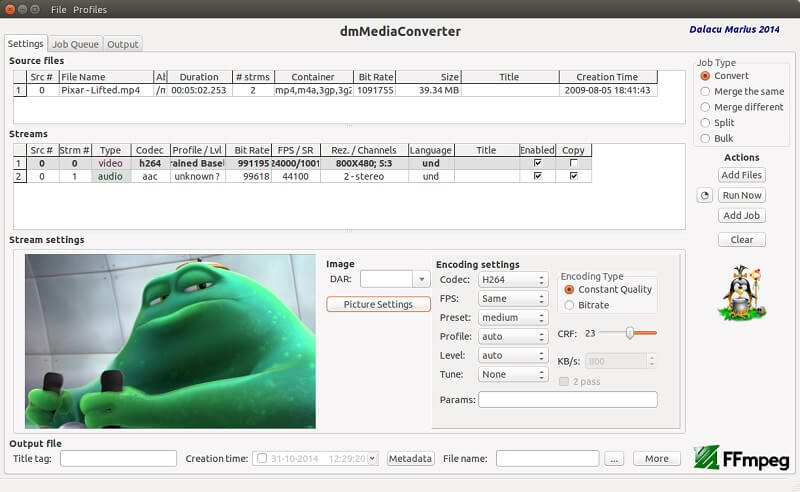
Pros of FFmpeg:
- It is cross-platform and free.
- It accepts different video file formats.
- It supports recording, converting, compressing, and streaming.
Cons of FFmpeg:
- It is not recommendable for beginners.
- There is a quality loss.
7. FreeConvert
FreeConvert is another online tool you can use to compress your videos into the size that you want. This program allows users to choose between H.265 and H.264 codecs. Additionally, FreeConvert enables users to navigate their video quality by controlling the resolution and bit rate. Users also have a hassle-free time using this online tool because it possesses an intuitive interface. On the other hand, there is a restriction in conversion, given that it is an online tool.
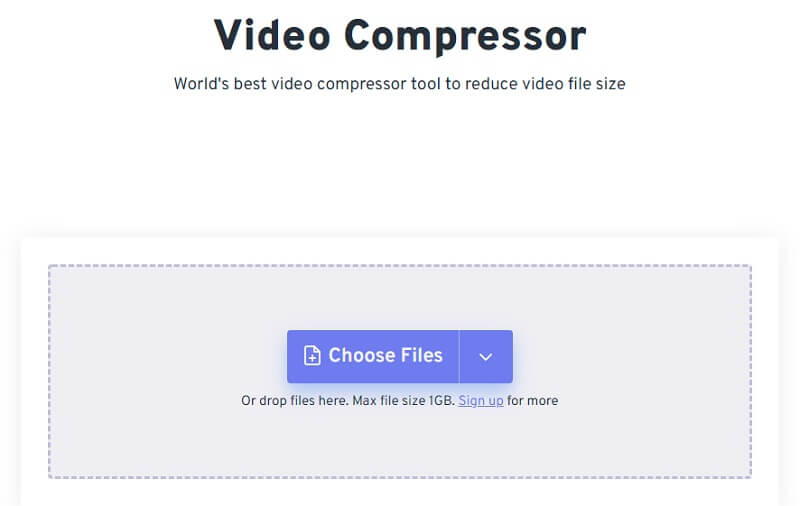
Pros of FreeConvert:
- It contains a very friendly dashboard.
- It doesn’t contain any ads, even though it is an online tool.
- It converts very fast.
Cons of FreeConvert:
- It has restrictions when it comes to conversion.
- The paid version is a bit absurd.
8. ClipChamp
ClipChamp is an online video editor. The only way to compress your video using this online program is by purchasing the paid version. But if you don’t want to avail of the subscription, you may utilize the size of your video by removing the parts that you don’t want. ClipChamp supports many file formats. Therefore it is still convenient to use. Aside from that, it contains other editing tools that you can use to optimize your videos.

Pros of ClipChamp:
- It doesn’t have limitations when it comes to filing conversion.
- It also offers fast conversion and compression.
- It offers a wide array of formats and resolutions.
Cons of ClipChamp:
- It would be best to avail of the premium plan to compress your video clips.
Part 2. Video Compressor Apps for Android and iOS
1. VidCompact
If your device is Android and you are looking for a video compressor in Google Play, you might consider using VidCompact. This tool is straightforward to navigate because it contains an intuitive interface. Some of the video formats that this tool supports are MOV, FLV, MP4, and MKV. The good thing about this tool is it compresses your videos without compromising the quality. Aside from that, it also authorizes you to do some modifications such as cutting, cropping, and trimming a video.
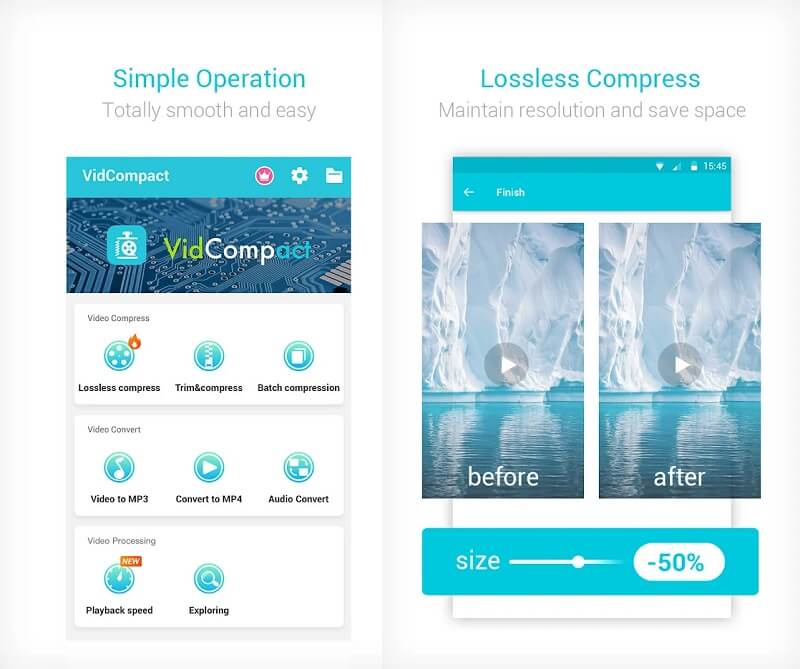
Pros of VidCompact:
- It can do multiple jobs such as converting, compressing, and editing videos.
- It braces many file formats, including MOV, WMV, MPEG, RMVB, FLV, HD, AVI, etc.
- You can remove the unwanted portions of the video.
Cons of VidCompact:
- You need to avail yourself of the paid version once the free trial ends.
2. Video Converter Compressor
Another video compressor accessible on Android devices is the Video Converter Compressor. This app enables users to compress and convert their video clips into other file formats. It supports some file types, such as MP4, M4V, FLV, AVI, etc. Users find it enjoyable because it doesn’t have a complicated interface. Aside from that, it also contains a media player that enables you to watch your video before you can modify it.
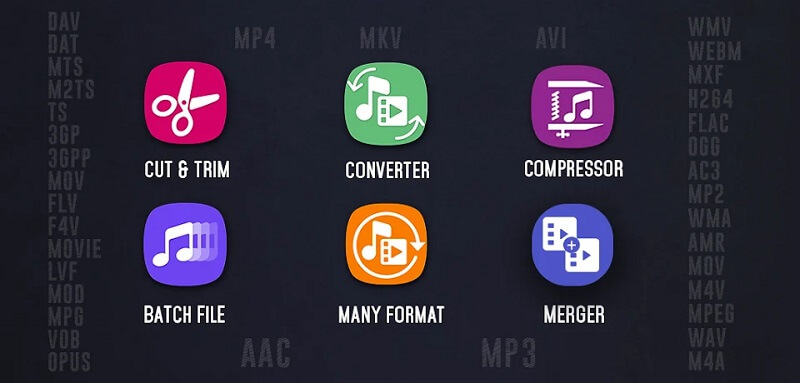
Pros of Video Converter Compressor:
- It has built-in editing tools.
- It supports the conversion of files at the same time.
- There is little to zero quality loss.
Cons of Video Converter Compressor:
- You need to finish the ads to unlock some editing features.
- You can access unpopular formats through the Pro version.
3. Video Shrinker
Video Shrinker is perfect for iOS users, and you can use it for free. This app is a pure video compressor that operates with all video resolutions. Aside from that, it also permits you to reduce the size of your video by 80%. Video Shrinker also allows you to modify the quality of your video.

Pros of Video Shrinker:
- Users can access it for free.
- It allows users to modify the resolution of their videos.
- It contains a preview feature that allows users to see the changes in their videos.
Cons of Video Shrinker:
- You can’t cancel the operation without closing the app.
4. Video Compress - Shrink Vids
Another iOS video compressor is the Video Compress. It is the only iOS app that allows batch compression of videos. When it comes to accessibility, this works on iPhone, iPad, iPod. There is also no need to worry if you are a beginner because it has a very friendly dashboard.
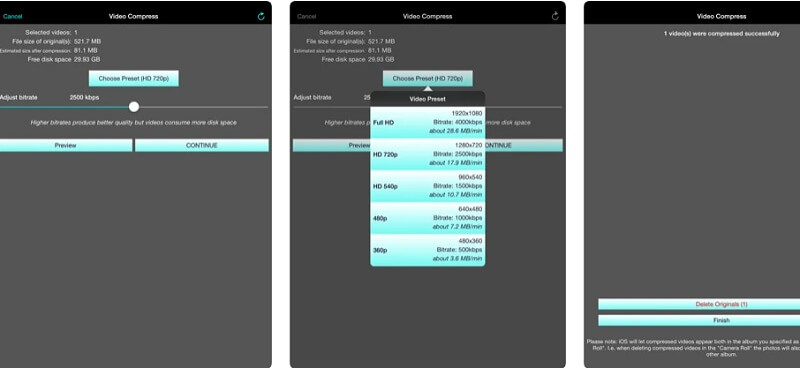
Pros of Video Compress:
- The editing features are beginner-friendly.
- It allows you to check the quality of the compression.
- It allows multiple compressions.
Cons of Video Compress:
- Sometimes it black screens after compressing some videos.
5. Video Compressor by MobileIdea Studio
Video compressor is an app that can multitask. Aside from its ability to compress files, it also allows users to convert their files into another format they want. Additionally, it enables users to extract the audio from their video. And lastly, it allows you to cut some portions of video clips that are not needed.
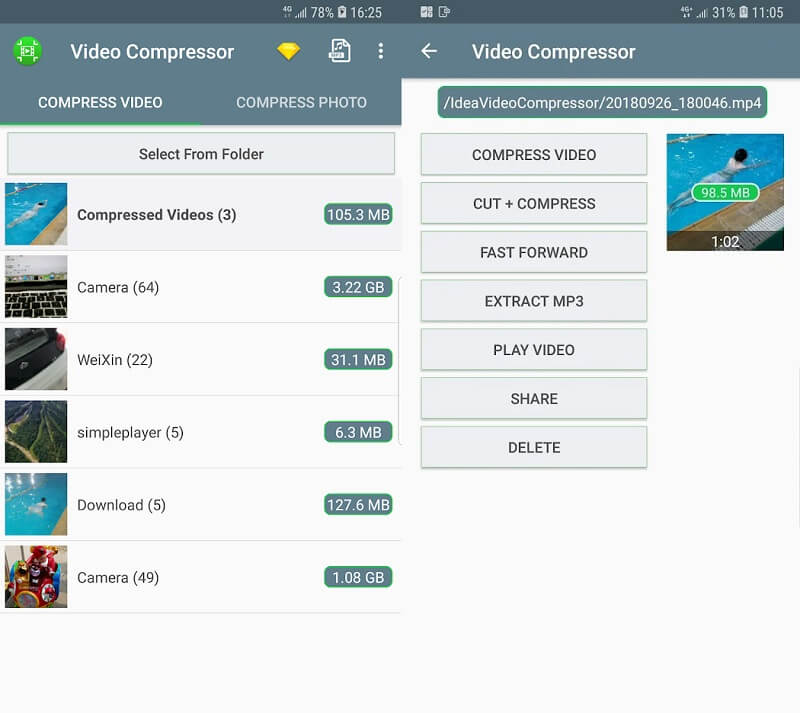
Pros of Video Compressor::
- It has a friendly interface.
- It allows audio extraction.
Cons of Video Compressor:
- Sometimes there are issues with compressing the entire video.
Part 3. FAQs About Video Compressors
What is the main disadvantage of video compression?
The main drawback of video compression is it loses some data. Additionally, a lot of faults happen during the transmission of video.
What is the leading edge of compressing a video?
Compressing a video allows users to save space and money. By saving some space on your device, you won’t have to avail another hard drive to compile your video clips.
How to compress a video?
If you need to compress a video, you may use the Vidmore Video Converter. First, upload the video you want and then navigate to the Settings icon and adjust the Resolution and Frame Rate. After that, tap the Convert All button at the bottom of the screen.
Conclusions
May this post help you in finding the best video compressor for you. If you use a video compressor online, offline or mobile device, it depends on you.


