Top 5 Best Birthday Slideshow Makers to Use Online and Offline
A decent birthday slideshow maker helps users create visually stunning birthday films. It does this with an inspired collection of customizable templates. The collection includes themes, eye-popping effects, filters, and more. Transform any of your images or videos into engrossing sequential and animated pieces. You may find a variety of photo slideshow creators and video editing tools. This post features the five best birthday slideshow makers. They have cheerful, happy birthday music, emojis, and stickers. So, let’s ignite it!
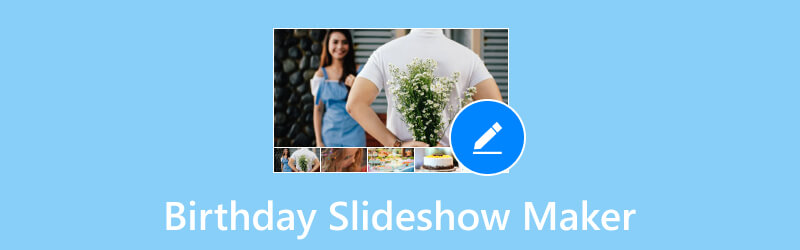
PAGE CONTENT
Part 1. Best Birthday Slideshow Maker
Option 1. Vidmore Video Converter
It's easy to tell life's stories. To preserve special occasions, like birthdays, use this easy birthday slideshow maker, Vidmore Video Converter. You may add text, music, effects, and other elements to customize your slideshow. This feature-rich slideshow maker offers many features and rich templates for various events. From mundane moments like your first trip to life-altering events like birthdays. You can make your stunning photo video slideshow in a few minutes. Just add your favorite images, clips, and music. Moreover, it can make a birthday slideshow with up to 4K UHD resolution.
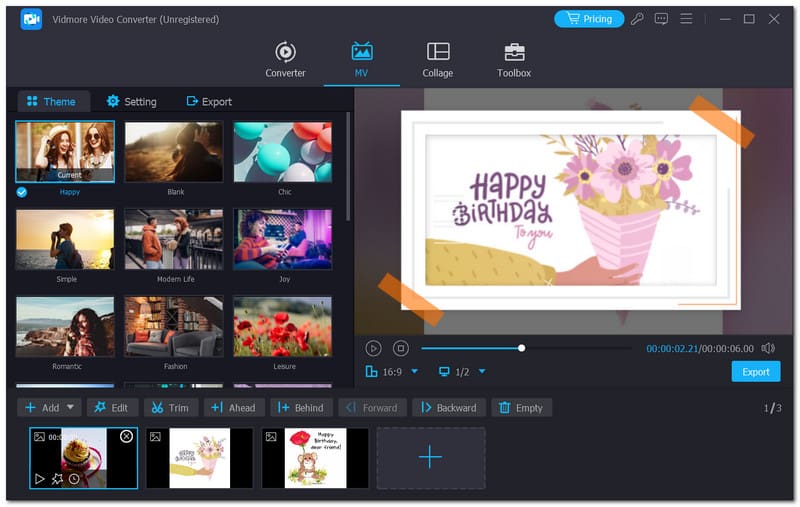
Features:
- Vidmore offers many effects and songs for birthday slideshows. Users can use them to personalize their videos.
- Edit your birthday slideshow videos with an easement. Create a masterpiece by adding effects, filters, captions, and subtitles.
- It can maintain the authentic quality of your videos with 1080p HD and 4K Ultra HD.
- Once you polish your film, you can save the beautiful work in MP4, MOV, or any other widely used format.
Pros
- It offers an easy-to-use interface and straightforward birthday slideshow editing.
- It is available on Mac and Windows.
- It has many video templates available.
Cons
- It includes a watermark in the slideshow in its free version.
Option 2. FlexClip
FlexClip birthday slideshow maker offers many templates. It can be your first choice. If you lack time or knowledge, you can use templates for a birthday slideshow. They help with text animations, motion graphics, and layout designs. It will let you quickly and easily create an engaging birthday slideshow video. Yet, FlexClip requires a stable internet connection to get and edit your projects. It is an online tool.
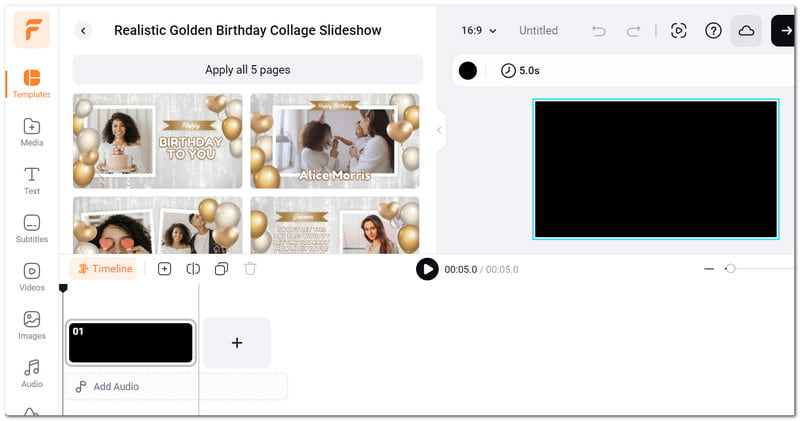
Features:
- Use many animated elements and 1,000+ pre-made text animations. These include birthday balloons, confetti, emojis, and floral images.
- Record your voiceovers and have access to many music tracks and sound effects.
- You can choose from over 200 popular transitions. These include liquid, splash, circular, zoom, glitch, and more.
- It has easy image and video editing with an intuitive timeline. It also has automatic cloud syncing to prevent project loss.
Pros
- FlexClip offers many pre-made templates to use for birthday slideshows.
- It has a simple and intuitive interface.
- It offers AI-powered tools, like the auto subtitle feature.
Cons
- The maximum video export is only up to 1080p.
Option 3. Smilebox
Smilebox’s birthday photo slideshow maker is designed to meet your demands. It is for anyone who wants something simple, adorable, and easy to use. Share your custom birthday slideshow template with your loved ones. Swap out the pre-made images, words, and music of your own. It’s as simple as ABC. Even so, it is not free, and users must purchase a subscription to the tool to access all its features. Moreover, you must sign up for an account first to use the online tool.
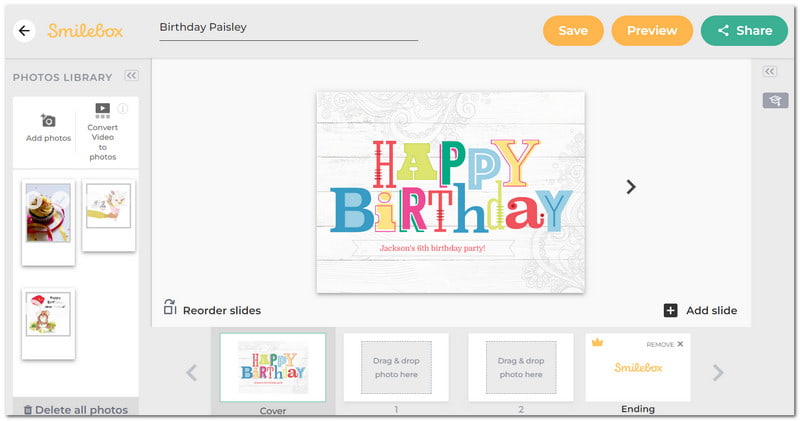
Features:
- It has a simple and intuitive editing interface and birthday slideshow templates.
- It allows users to personalize the music and text.
- It has an option to set the color scheme, add a logo, and apply image filters.
- It can change the speed of the birthday slideshow.
Pros
- Smilebox is incredible and easy to use.
- It offers a vast array of predefined templates that are not only for birthday themes.
- It provides reasonable affordable fees.
Cons
- It offers limited free music.
Option 4. WeVideo
Wevideo allows you to create high-caliber birthday slideshow videos. You can select a theme for the video. Do this by changing the clip's colors, adding motion titles, and utilizing transitions. Additionally, users can also apply and use a green screen. This slideshow creator provides premium stock templates for making birthday slideshows. Additionally, you are not required to store the videos you create on your hard drive. You can upload them to the cloud immediately. If you cannot watch the entire video at once, you can resume where you left it off. Although the platform offers many effects, it restricts customization options. For example, there may be greater flexibility in altering and adding titles.
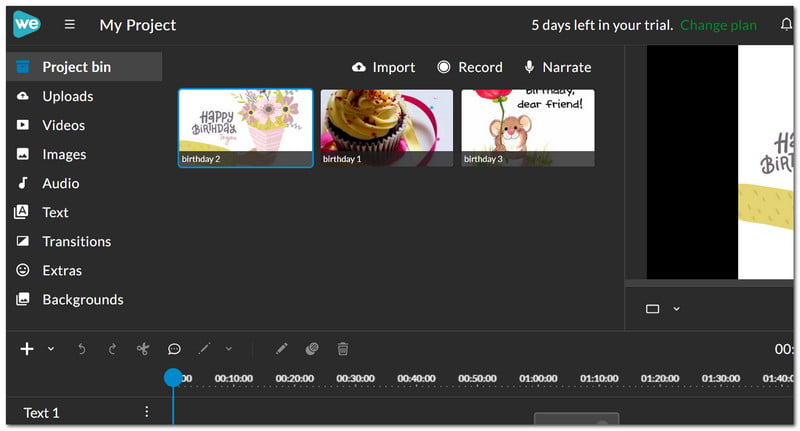
Features:
- Its green screen technology provides a high-end appearance at no extra cost.
- A million stock media items, including pictures, music, tracks, and themes.
- It is available on any platform, whether Chromebook, Windows, Mac, or mobile.
Pros
- WeVideo offers a straightforward interface.
- Its integration with cloud storage and cross-platform features lets you work anywhere.
- Wevideo technology simplifies and expedites video editing.
Cons
- Limited control over effects.
Option 5. Animaker
You’re short on time but want to create something special for the person you care about the most. Animaker is one of the best tools for making birthday slideshows. Animaker has many functions. It has earned the nickname “the Swiss knife of creativity” for a reason. It is a great choice for making unique birthday films. You can also access over a thousand stock icons, properties, and assets. It suggests you can use the Animaker tool to make anything come to life if you can imagine it. Even so, customers are complaining about the Animaker’s free edition. This is because it limits the number of creation of birthday slideshows. It also limits the length of each video, among other things.
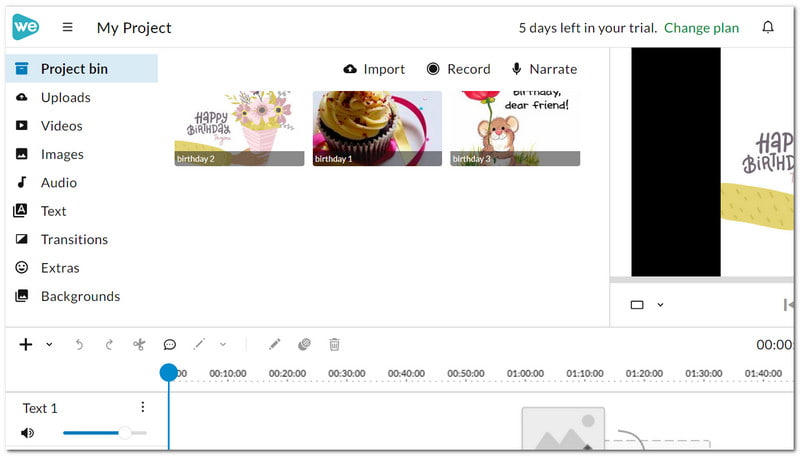
Features:
- Animaker offers an option to create personalized animated characters.
- The animated character’s facial expressions vary. They are suitable for a personalized birthday slideshow.
- Over a thousand tracks are royalty-free in a heartfelt library.
- Video formats are compatible with all social media and instant messaging services.
Pros
- Users can create animated GIFs using Animaker and include them in birthday clips.
- It is an online tool and does not need to download any software.
- It can export birthday slideshow videos of up to 4K UHD resolution.
Cons
- It includes a watermark on every output in its free version.
| Vidmore Video Converter | FlexClip | Smilebox | Wevideo | Animaker | |
| Supported Platforms | Windows, Mac | Web-based | Web-based | Web-based | Web-based |
| Templates | Moderate | Extensive | Extensive | Moderate | Extensive |
| Editing tools | Basic (Add effects, trim, watermark, crop, rotate, audio, etc.) | Moderate (Add background, elements, overlay, subtitle, etc.) | Basic (Add text, audio, subtitle, effects, transitions, etc.) | Basic (Add text, trim, crop, flip, rotate, audio, subtitle, etc.) | Moderate (Character Builder feature, Add text, elements, transitions, music, etc.) |
| Customization of Templates | Moderate | Extensive | Moderate | Moderate | Extensive |
| Price | Free trial, Paid | Free trial, Paid | Free trial, Paid | Free trial, Paid | Free version, Paid |
Part 2. Bonus: How to Make Birthday Slideshow
Step 1. Download and install the Vidmore Video Converter on a Mac or Windows desktop. After that, launch the app.
Step 2. In the MV section, choose the template from the dozens of themes you want to use for your birthday slideshow. Then, personalize it.
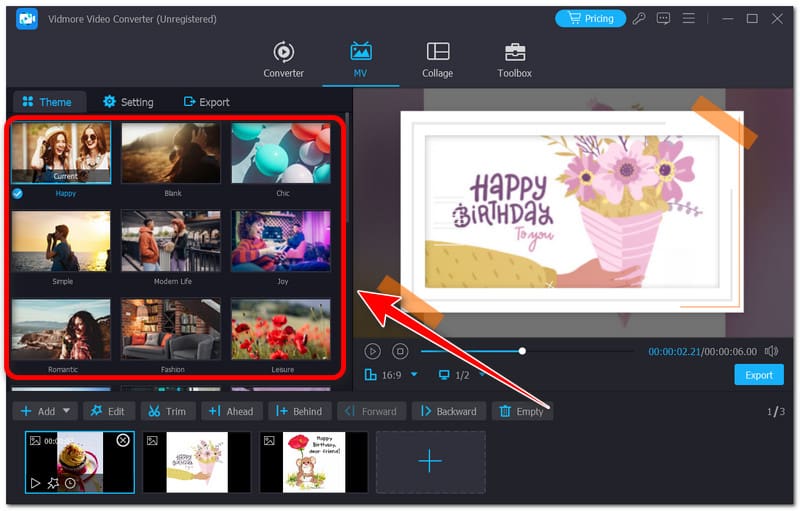
Step 3. Next, click the Add button or the plus sign below. This is to add the image file or folder you want to include in your birthday slideshow.
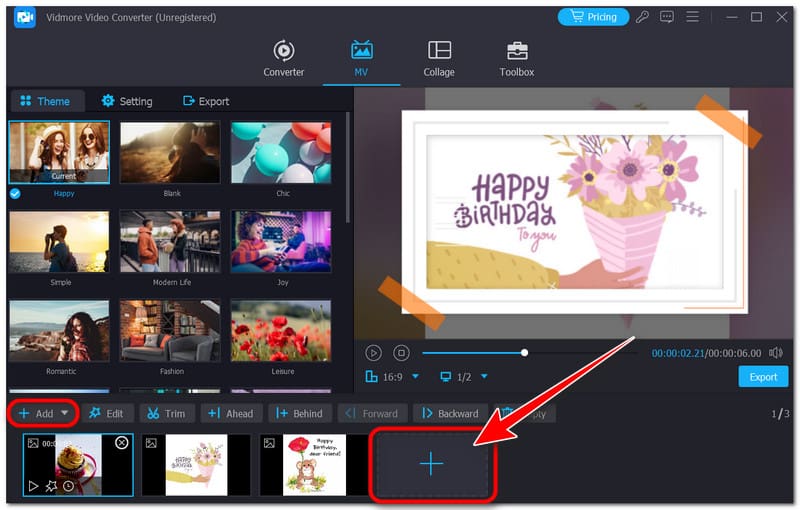
Step 4. After that, tap the Edit section. You can rotate, crop, add effects or filter, watermark, audio, and subtitle to your clips. Tweak it according to your preference, and click OK once you’re done.
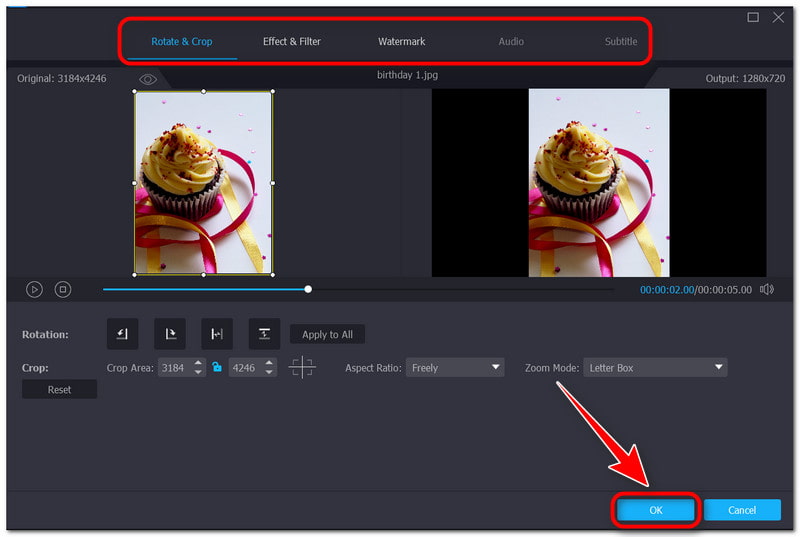
Step 5. Once you are fine with your creation, tick the Export button to save your birthday slideshow. And that’s it! This is how to make a birthday photo slideshow. Try it now by using the sophisticated Vidmore Video Converter!
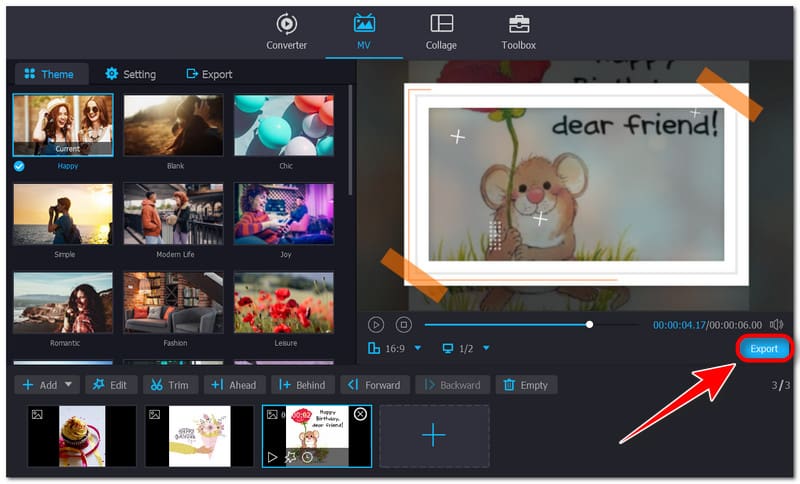
Part 3. FAQs About the Best Slideshow Maker
What is the best slideshow maker for birthdays?
Vidmore Video Converter is the best birthday slideshow maker. Its feature-rich video editor offers rich templates for various events. You may use it for mundane moments or life-altering events like birthdays. You can make your own stunning birthday slideshow video in a few minutes. Just add your favorite images, clips, and music.
What is the app that makes birthday videos with pictures and music?
There are many birthday video maker and editor apps on the Google Play and Apple App Store. YouCam Video is among the greatest free birthday video makers. Its straightforward interface has a vast array of editing tools, effects, and music. This lets you quickly and easily create unique and captivating birthday movies.
How many pictures should be in a birthday slideshow?
A five-minute video should have about 85 images. Each image is displayed for a three-and-a-half-second transition. If you wanted each photo to appear on screen for five seconds longer, the video would be 55 images.
Conclusion
So, which birthday slideshow video maker is best for you? Although it’s important to let your loved ones know how much you care, we can’t always be there on their big day. A birthday slideshow is a wonderful way to wish someone a happy birthday. You can use it when you cannot be present with the person on their special day. Use Vidmore Video Converter to create a birthday slideshow video. Ensure that the memories of the birthday celebrant will remain forever.


