How to use Apowersoft Watermark Remover with Thorough App Review
Most videos we download online are layered with watermarks. This method allows producers to keep anyone from using their videos for commercial purposes. It is considered illegal to use someone’s video property, so a watermark is attached to the video. If you are using it personally, you may get rid of the watermark.
This is where watermark remover tools come in. One of the most helpful watermark removers for videos is the Apowersoft Watermark Remover. Here, we will thoroughly review this tool and show you how to use it. In addition, you will discover an excellent alternative you can use immediately.
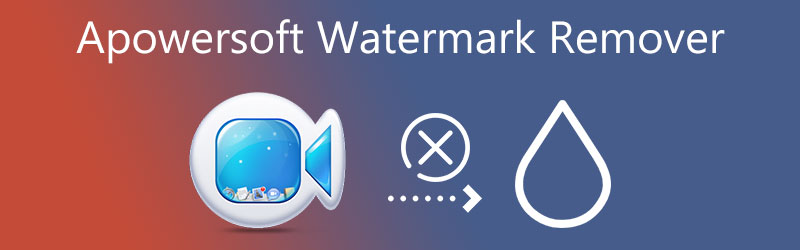

Part 1. Apowersoft Watermark Remover Review
Apowersoft Watermark Remover is a desktop software that helps you remove logo, text, or picture watermarks from your videos and photos. Plus, it facilitates batch watermark removal allowing you to remove any unwelcome objects from multiple photos/videos all at once. Apart from that, AI technology is applied for accurate and satisfactory watermark removal.
Key Features:
◆ It supports both photos and videos.
◆ It removes text/photo watermarks or any undesired object.
◆ It facilitates batch file processing.
◆ It provides several selection tools for accurate watermark removal.
◆ The output quality of the processed file is the same as the original.
Pros:
- It can add and remove watermarks from videos and photos.
- Unwanted objects from certain parts of the video/photo can be removed.
- Add watermarks and customize it.
Cons:
- It does not provide support for Mac.
- The interface can be unresponsive at times.

Part 2. How to Use Apowersoft Watermark Remover
If you wish to learn how Apowersoft removes watermarks using this tool, see the steps below.
Step 1. Download and install the program
First off, visit the official download page of the program and acquire its installer. After that, proceed to installation when the download is complete. Launch it on your computer afterward. By the way, you can use the Apowersoft Online Watermark Remover to help you remove a watermark from a video or photo without installing a program.
Step 2. Access the video watermark remover option
You can get rid of your video’s watermark by selecting the Remove watermark from video option in the main interface.
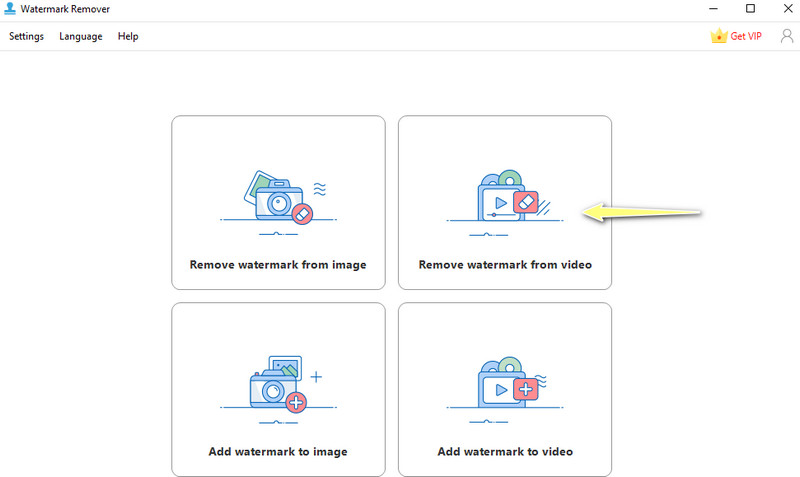
Step 3. Upload a video
Then, click the Plus icon on the next page and select your target video. Also, you can drag the video directly to the app’s interface to import it.
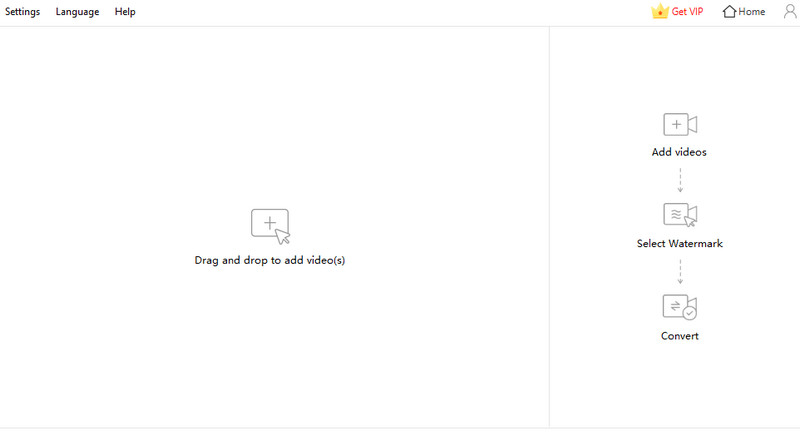
Step 4. Remove the watermark and save the edited video
Now, highlight the watermark in the video using the selection tool offered by the app. Make sure to cover the area with a watermark adequately. Then, hit the Convert button to commence the process. You will know when it is done when a notification box appears. Hit the Open folder right after to preview the video's final version.
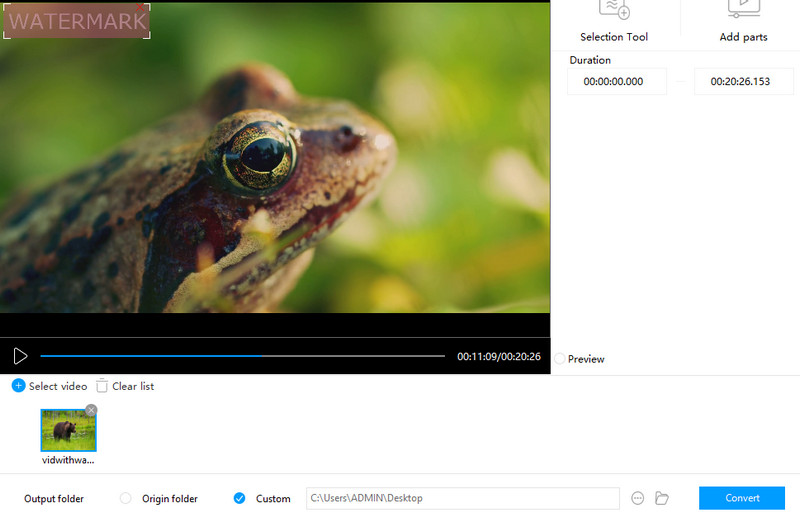
Part 3. Best Apowersoft Watermark Remover Alternative
It is also helpful to have another program that can help you also with removing the watermark of your videos. One recommended tool to use is Vidmore Video Converter. It is an excellent Apowersoft Watermark Remover video alternative, allowing you to erase text, logos, watermark, and objects on the video.
Moreover, it can select multiple watermarks in one video. Therefore, you can remove all unwanted objects in the video. Aside from that, you can also use the program to crop and edit videos. That said, if the watermark is placed just in the corner of the video, you can use the app’s cropping tool. Furthermore, you can replace a watermark with an image of your choice.
Main Features:
◆ Erase a watermark on the video without any traces.
◆ It accepts almost all video formats.
◆ Additional features like cropping and editing are available on the Toolbox.
◆ Available for Windows and Mac users.
◆ Easy-to-navigate and very responsive user interface.
◆ The fast procedure of processing videos.
Pros:
- Add and select multiple watermarks in a video.
- Crop the video to remove the watermark or replace it with an object or image.
- It keeps the original quality of the file.
Cons:
- It leaves minimal residues on the removed watermark area.
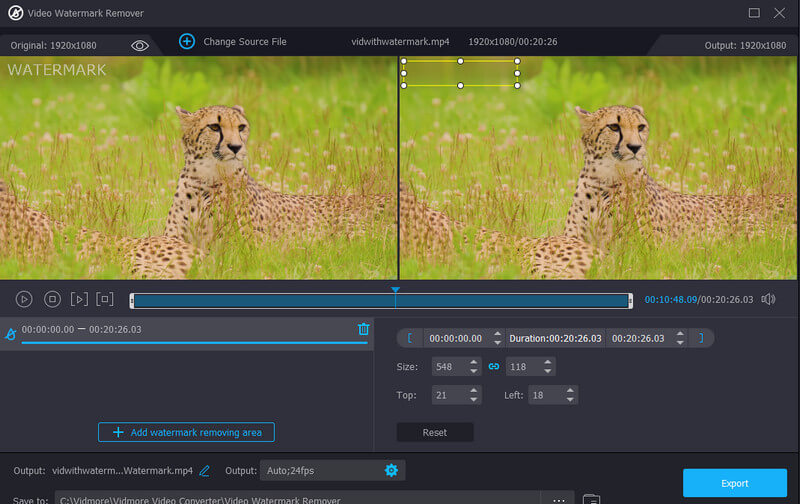
Beneath are the steps you can follow to use this alternative to Apowersoft Watermark Remover for Mac and Windows:
Step 1. Install and launch the app
Firstly, get the program by clicking the Free Download button associated with your computer OS. Next, install and run to start using it. Familiarize yourself with the program afterward.
Step 2. Run the video watermark remover
After opening the tool, go to the Toolbox tab and click on the Video Watermark Remover option to launch it. Next, hit the Plus sign icon to add the video you wish to edit. It will open up the folder on your computer. Afterward, locate and double-click on the video clip.
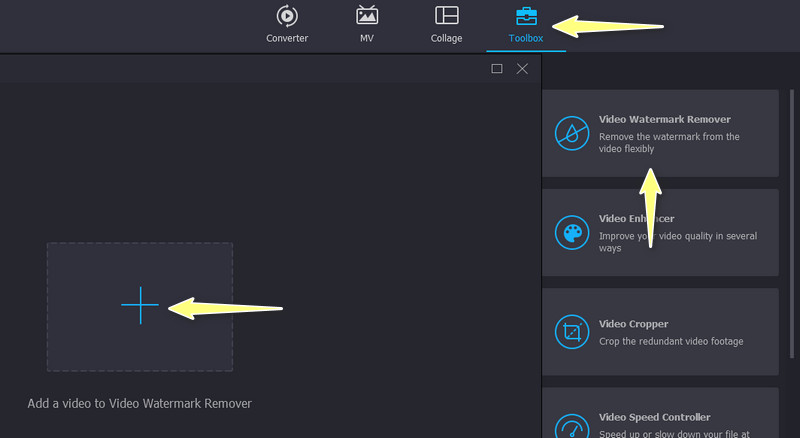
Step 3. Remove the video watermark
Click the Add watermark removing area button from the editing panel, and a selection box will appear. Now, place the box onto the areas where the watermark is placed. Then, resize the video to cover the entire watermark.
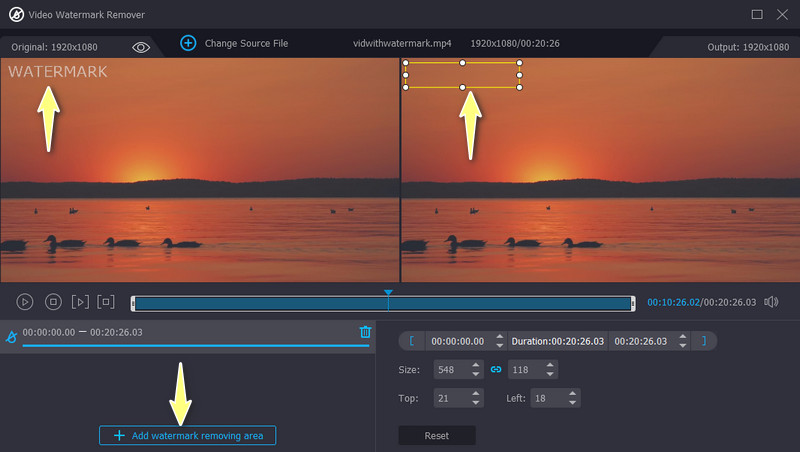
Step 4. Modify the output and save it
When you are happy with the outcome of the video, you may edit the video and audio settings by going to the Output option at the lower portion of the interface. Modify the settings according to your requirements and hit OK once done. Finally, tick the Export button to save the edited video.
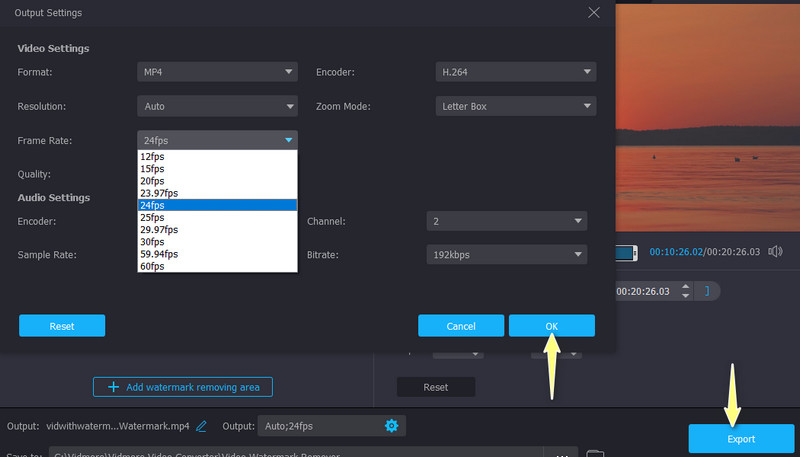
Part 4. Comparison Chart
Here is a comparison chart you may refer to that will help you compare and contrast the two competing programs for watermark removal.
- Tools
- Apowersoft Watermark Remover
- Vidmore Video Converter
| User-Friendly Interface | Online Watermark Remover | Multi-language Platform | Compatibility | Select Multiple Watermarks |
| Supported | Not supported | Windows only | Supported | |
| Supported | Supported | Windows and Mac | Supported |
Part 5. FAQs about Apowersoft Watermark Remover
Is Apowersoft Watermark Remover free?
Not entirely. It offers a free trial without any time limit. However, there are certain limitations, like selecting multiple watermarks. If you are only removing a handful of watermarks, the tool should suffice.
Can I use Apowersoft Watermark Remover to remove the TikTok watermark?
Yes. It works on any watermark. Be it a logo, text, or an object. You can actually use it for Shutterstock, Canva, and other watermarks.
How can I remove the watermark without blurring it?
You may need advanced tools like Cloak by Adobe After Effects. Yet, one workaround you could employ is replacing the watermark with an image or object.
Conclusion
That is the thorough Apowersoft Watermark Remover review. It is a great tool since it can erase the watermarks of both photos and videos. Additionally, you can use it to layer a watermark on your photos and videos. Besides, it offers watermark selection tools for your convenience. If you want an excellent replacement for Apowersoft Watermark Remover, you should go with Vidmore Video Converter. This tool provides more editing functions such as cropping and adding object replacement for watermarks.


