Get 3 Easy Ways to Add Stickers to Your Videos
For various reasons, you may want to add a sticker to a video. For instance, you can highlight key points, add humor, or simply express yourself by adding stickers. They can be used to add personality and creativity to your videos.

There are many different ways to add stickers to videos, depending on the software you are using and the desired effect. You can use a video editing app, a dedicated sticker app, or even a social media platform like Instagram or TikTok. This post will show you how to add stickers to your videos using three simple methods.
PAGE CONTENT
Part 1. Add Sticker to Video on Computer
Stickers can help to add fun and personality to your videos. Whether you are making a video for social media, a school project, or just to share with friends, stickers can help you express yourself and make your videos more engaging. To edit a video and add a sticker on your computer, you can rely on the all-featured Vidmore Video Converter.
![]() Best Video Editor to Add Stickers to Videos
Best Video Editor to Add Stickers to Videos
- Edit a video and add a sticker to it with high quality.
- Add stickers, text, music, and more to videos and convert formats.
- Offer various editing features and support many video formats.
- Enhance video quality and customize output effects.

Step 1. Download and launch the Vidmore Video Converter on your computer. Click + to add the video you want to add a sticker. Once the video has been added, click the Edit button to open its video editor.

Step 2. In the video editor window, you can access some commonly used editing options, such as Rotate & Crop, Effect & Filter, Watermark, Audio, and Subtitle. To put a sticker on your video, click the Watermark tab and select the Image option.

Step 3. Click the + button and select the sticker image that you want to add. Use the controls in the video editor to adjust the size, position, and rotation of the sticker. Once you are happy with the look of your sticker, click the OK button to save your changes.
Step 4. Select the video format and output folder that you want to use. To export the video with the sticker, click the Convert All button.
There are many other programs that can be used to add stickers to videos, both free and paid. Besides the recommended Vidmore Video Converter, you can also use iMovie, Adobe Premiere Pro, and Final Cut Pro to put stickers on videos.
Part 2. How to Add a Sticker to a Video on Your Android Phone
To add a sticker to a video on an Android phone, you can use some third-party apps. One popular app is called InShot.
Step 1. Go to the Google Play Store and free install the InShot app. Open it and load the video file that you want to edit.
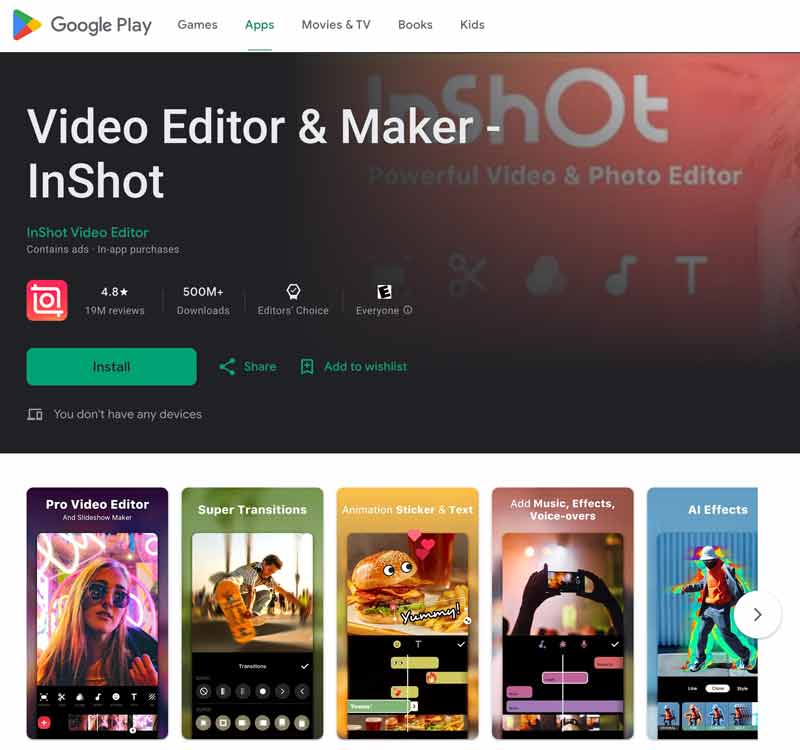
Step 2. Tap the Stickers button on the bottom screen. Browse through the library of stickers and select the sticker that you want to add.
Step 3. Drag the sticker to the desired location in the video. Use your fingers to resize and rotate the sticker. Save your changes and tap the Export button to export the video with the sticker. You also can use this app to crop videos on Android.

Part 3. How to Add a Sticker to a Video on iPhone
To pin a sticker on a video on your iPhone, you can use the built-in Clips app. If you have uninstalled Clips, you can get it back from the App Store. Take the following guide to easily add a sticker to a video using the Clips app.
Step 1. Open the Clips app and import the video that you want to edit. You should permit it to access the video on your iPhone. You can also go to the Photos or Files app, open the video file you want to add a sticker, tap Share, and choose to open it in Clips.
Step 2. Tap the video clip on the bottom screen to display more options. Tap Effects and go to Animated Stickers. Here, you can scroll down to check the available choices. Tap the desired sticker to add it. You can freely drag it to the right position, rotate, or resize it.
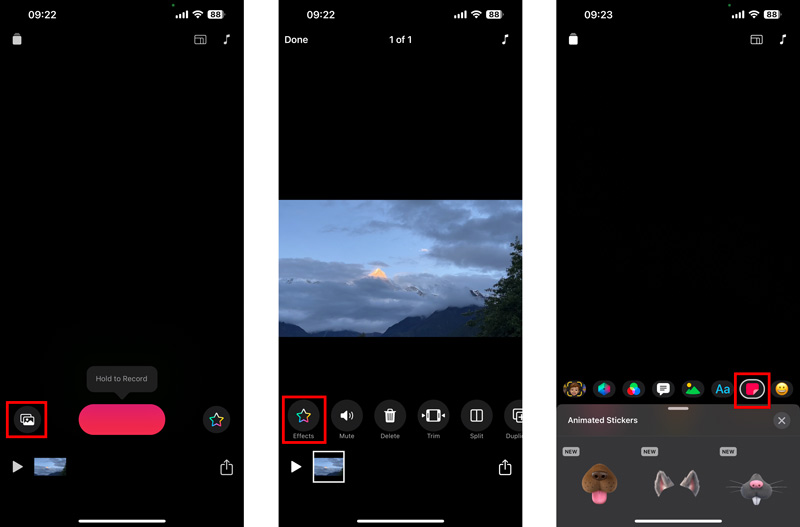
Step 3. Tap the Done button to confirm your operation. To export the video with the sticker, tap the Share button and select the desired export option.
Part 4. FAQs on How to Add a Sticker to a Video
Question 1. Can you put a sticker on a face in a video?
Yes, you can put a sticker on a face in a video. One way is to use dedicated video editing software, such as the Vidmore Video Converter, Adobe Premiere Pro, or Final Cut Pro. These software programs have built-in features that allow you to add stickers to faces. Another way to put a sticker on a face in a video is to use a mobile app. There are a number of different mobile apps that allow you to add stickers to videos, such as Clips, InShot, VivaVideo, and VideoShow.
Question 2. What is the app that makes stickers from videos?
Many third-party apps can make stickers from videos with ease. Some of the most popular apps include Animated Sticker Maker for WhatsApp, Vid.Fun, InShot, Sticker.ly, and VivaVideo.
Question 3. Can you add stickers to iMovie?
iMovie does not allow you to directly add stickers. But you can use a third-party app to add stickers to your video and then import the video into iMovie.
Conclusion
Following the three methods above, you can easily add stickers to your videos. Stickers can be a great way to make your videos more engaging. But you should add stickers that are relevant to the content of your video. Be careful not to overuse stickers.


