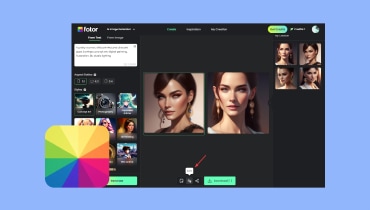Comprehensive Review of 5 Best AI Image Extenders This Year
Aren’t our favorite photos sometimes blurry, cropped, or just not quite what we had in mind? This can be frustrating, but there's a new and advanced solution called AI image extender. It is a tool that uses artificial intelligence to improve or change your photos. Furthermore, it can extend the edges, fill in missing parts, or even make the image bigger without losing quality. This means you can use this tool to fix imperfections.
Some extender tools can even create entirely new elements based on your descriptions! Indeed, there are different extender tools available, each with its own strengths and weaknesses. However, how will you know which one can give you the best help you need? Fortunately, this article comes with a review of the five most recommended AI photo extenders for you to meet.
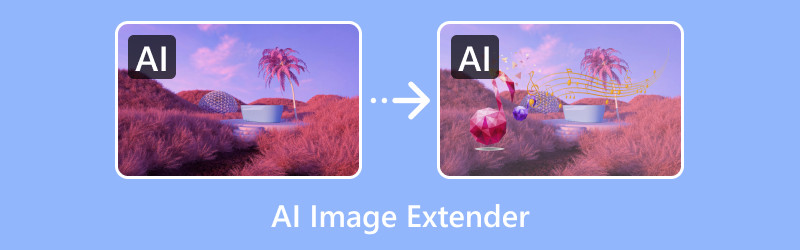
PAGE CONTENT
Part 1. Canva
Best For: Enhancing banner ads.
You shouldn’t be surprised if Canva goes on our top list today. Canva has a cool AI tool called Magic Expand and AI Art Expander that can fix common photo problems. Let me ask you, have you ever taken a picture that's zoomed in too close or cut off the scenery on the sides? Then, this Magic Expand can add more to the background while keeping the colors and style of the original photo consistent. Furthermore, this tool is handy, especially for making eye-catching designs for ads, posters, and other things. This only indicates that it is not just about making pictures bigger. In fact, you can also use it to change the size and shape of your photo to fit your design perfectly.

Drawback Review
Supported formats:
• While Canva supports almost all the popular image formats, it fails to support raw files and advanced formats like SVG and EPS.
Styles:
• If you are a free user, you will find it limited to restricted font options. This can actually hinder your ability to express your unique brand.
• Its template design can also be generic.
Resolutions:
• Its free AI image extender can sometimes produce unrealistic AI results, while its high-resolution exports require a paid subscription.
Ease of Use:
• It may or may not be handy for first-time image editors since it can be cumbersome to use, especially for complex projects.
Pricing:
• Canva Free.
• Canva Pro starts at $43.40 per year for one user.
Part 2. PicsArt
Best For: Product promotions and designs.
If you want an AI tool to turn your portrait photos into scenic landscapes, then Picsart is something to watch out for. It comes with an AI picture extender that can be your new best friend! It's even great for people who want to create brand-new backgrounds for their pictures. And the best part? You can try it out completely free! Picsart isn't just about backgrounds, though. You can edit both photos and videos, resize a bunch of pictures at once, and choose from all sorts of templates to make different kinds of content.
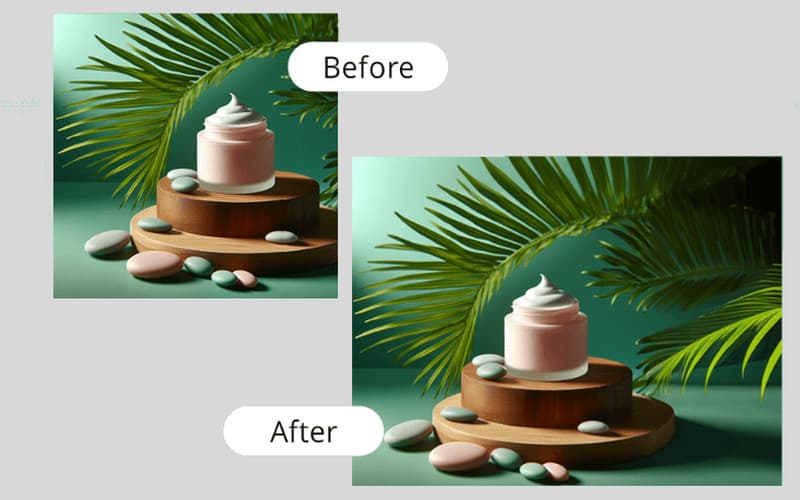
Drawback Review
Supported formats:
• The free version of Picsart tends to support only a few formats and doesn’t support professional-grade formats like TIFF and PSD.
Styles:
• If you are using its free version, you might have limited access to certain filters and trendy effects.
Resolutions:
• If you do not want to have lower resolutions, which is unsuitable for high-quality prints, then you need its paid version.
Ease of Use:
• Mastering all the editing tools it offers and navigating its interface can take some time.
Pricing:
• Picsart free version.
• The Plus plan is at $5.00 per month.
• The Pro plan is $7.00 per month.
Part 3. Fotor
Best For: Project creation that needs highlighted designs.
Another AI picture expander that is free to use is Fotor. This tool is a great tool for cleaning up and making photos look better. It can fix cropping issues, improve the overall look, and even swap out the background entirely. Furthermore, you can use it to fix framing problems or breathe some life into a flat photo. However, here’s the thing: while Fotor gives you three different options to choose from, the results weren't quite that realistic. They also added a frame automatically, which looked okay but might not always match the style of the picture you are working on.
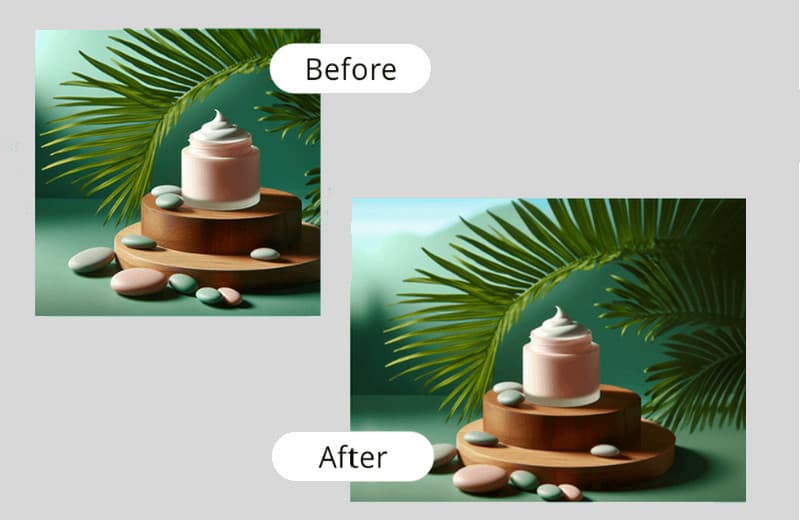
Drawback Review
Supported formats:
• Similar to other free tools, it might not handle professional-grade formats.
Styles:
• You might have limited control over achieving a specific creative style when using Fotor. Fotor's AI editing focuses on automatic enhancements that cannot go beyond the basic options offered.
Resolutions:
• If you are using its free version, then you might see a limitation in the export resolution. This also makes the edited photos unsuitable for high-quality prints.
Ease of Use:
• Overall, this tool powered by AI to extend images offers a user-friendly interface, but others might find limited control over the AI editing process.
Pricing:
• Fotor free version.
• Subscription starts at $8.99 per month.
Part 4. Kapwing
Best For: Rotating digital image for advertisement.
Yes, Kapwing is another great tool for making your photos bigger! This online tool uses fancy AI tech to give you a bunch of different options for expanding your picture. Furthermore, you can turn portrait photos into landscapes and vice versa, all while keeping everything looking good in the final image. Plus, no more weird empty spaces when you resize photos for social media because Kapwing can make them fit any platform perfectly. However, keep in mind that the cool AI extension feature is only available for paying users, not the free version.
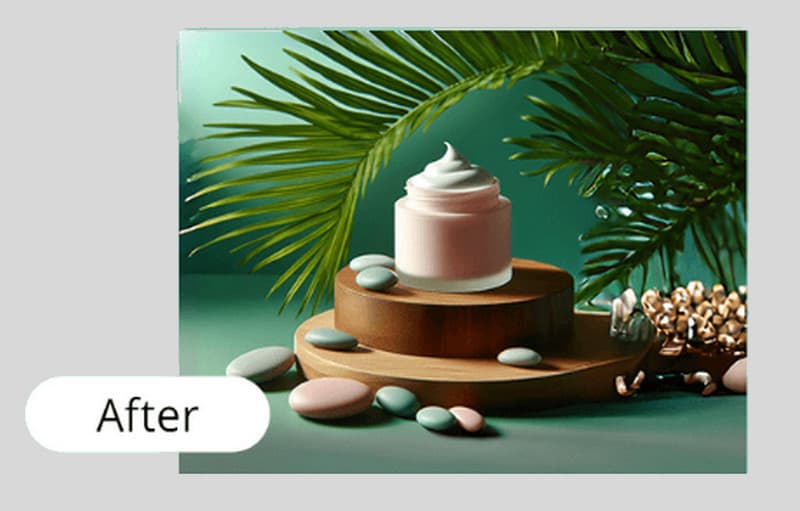
Drawback Review
Supported formats:
• The free version restricts support for various formats and access to some key features, including the AI image extension tool.
Styles:
• Beyond the basic options offered, you might need more control over achieving a specific creative style since Kapwing's AI editing focuses on automatic enhancements.
Resolutions:
• The free version also limits the export resolution, which tends to reduce the quality of edited photos for high-resolution prints.
Ease of Use:
• Novice users might find it cumbersome to use, but it is not challenging to master throughout the process.
Pricing:
• Kapwing free version.
• Pro plan at $16 per month.
Part 5. Runway
Best For: Making images more detailed by extending their boundaries.
For our final Runway AI image expander, Runway comes the way! Runway is also super fast at editing photos, thanks to its powerful AI. On top of resizing, you can even use green screens to change backgrounds, add subtitles, and create unique color effects. Furthermore, you can work with other people at the same time to come up with new ideas. However, you need to pay for a subscription to unlock all the features. Also, if you're working with really complicated images, the app might slow down. Overall, it can be a reliable tool for enhancing your images.

Drawback Review
Supported formats:
• The tool can handle common formats only.
Styles:
• It has limited control over achieving a specific artistic style and focuses on context-aware edits based on your descriptions.
Resolutions:
• This tool might only sometimes generate perfectly realistic results or your expected high resolution.
Ease of Use:
• It can be easy to use and fast for basic tasks. However, it can also be complex when working on big projects.
Pricing:
• The Standard plan is $12.00 per month.
• The Pro plan is $28.00 per month.
• The Unlimited plan is $76.00 per month.
Part 6. Bonus: How to Erase Watermarks from Expanded Images
Having a watermark-free expanded image is not guaranteed, especially if you are using a free AI image extender. Now, to help you deal with the pesky watermarks, there's a remarkable solution to have. Introducing Vidmore Free Watermark Remover Online, a tool that can fix that in seconds! This online tool uses fancy AI to find and erase anything you don't want, from logos and stickers to date stamps. It works with all sorts of popular image files, too, even your expanded images, so you don't need to worry about converting anything. What’s more remarkable is that you don't need any special skills to use it. Just pick what you want to get rid of, and Vidmore will do the rest, leaving you with a perfect picture! How? See the steps quick steps below.
Step 1. Click the Upload Image button when you reach its official website.

Step 2. Once the photo is loaded, use the tools to remove the watermark. In the photo below, I used the Brush and then painted the part where the watermark is. After that, click the Remove button.
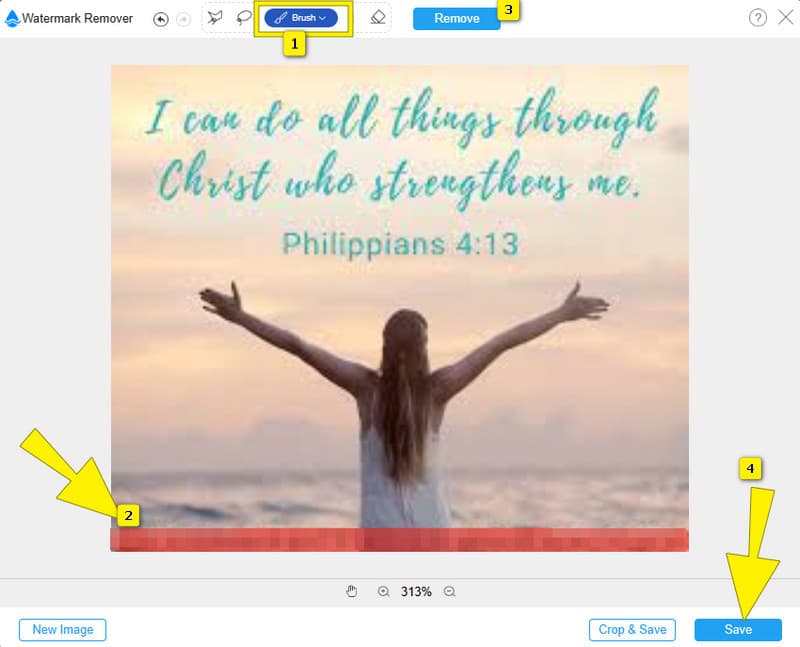
Step 3. Afterward, click the Save button so that the tool will automatically export the image for you.
Part 7. FAQs About AI Image Extender
What AI can extend images?
Many AI tools can help you extend images. These tools are Canva, Fotor, Picsart, Kapwing, and Runway.
How do I extend an AI photo for free?
Use the free version or trial of your chosen image extender to extend your image for free.
Can Midjourney expand images?
Unfortunately, Midjourney doesn't have a specific feature for image extension at the moment.
Conclusion
To conclude, this article has reviewed the five awesome AI image extenders that you can use on your computer. These tools are accessible enough to help you get what you want. And if you ever acquired images with a watermark, then the Vidmore Free Watermark Remover Online is here to the rescue!