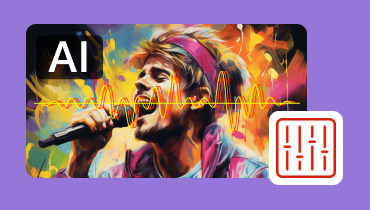6 Ways to Create AI Images from Text
Do you plan on creating an image? Well, making an image manually might take a while. To achieve your main objective, you will need an image editor. Aside from that, it is challenging to get an idea from scratch. With that, if you are looking for the best solution to solve your concern, we recommend using excellent AI-powered tools. With the assistance of the tools, you can generate images faster and easier through text or prompts. So, if you want to know how to use text-to-image AI tools to generate photos, come to this blog. We will introduce various tools, including the methods of how to use them appropriately. Without further ado, come and read this content.
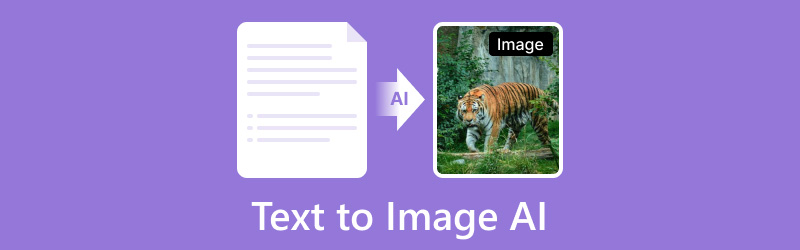
PAGE CONTENT
Part 1. Current Situation of Text-to-Image AI Tools
In this modern era, AI text-to-image tools are striving hard. They leverage machine learning techniques, such as diffusion models and Generative Adversarial Networks, to create realistic and detailed photos. This is a perfect tool if you want to turn your prompt or text into an image smoothly and easily. With that being said, we can tell that these AI-driven tools are helpful, especially for users who want to generate images creatively and perfectly. As the potential of the tools continues to expand, it is necessary to consider both the advantages and disadvantages of these artificial intelligence tools. So, if you are interested in learning the good and bad sides of the tools, see all the details below.
Advantages of Text-to-Image AI Tools
• The tools can generate quickly, which can save a lot of time compared to the traditional methods.
• It can easily offer various designs, so users can obtain numerous ideas when generating images.
• Some tools can offer free versions and affordable subscription plans, which makes them more accessible.
• It can generate images from abstract to realistic, making the generated images engaging and attractive.
• Some tools can provide images with excellent quality.
• It offers seamless integration with photo editing software, which is suitable for further customization.
Drawbacks of Text-to-Image AI Tools
• There are times when the tool can produce an image with poor quality.
• Some photos might be involved in copyrights.
• It lacks some basic image editing functions for polishing the generated images.
• The quality of the generated image is based on the data on which the AI is trained, which may lead to biases.
• Some users might use the tool to create misleading information or harmful content.
Part 2. Stable Diffusion
Best for: Generating images with a simple interface.
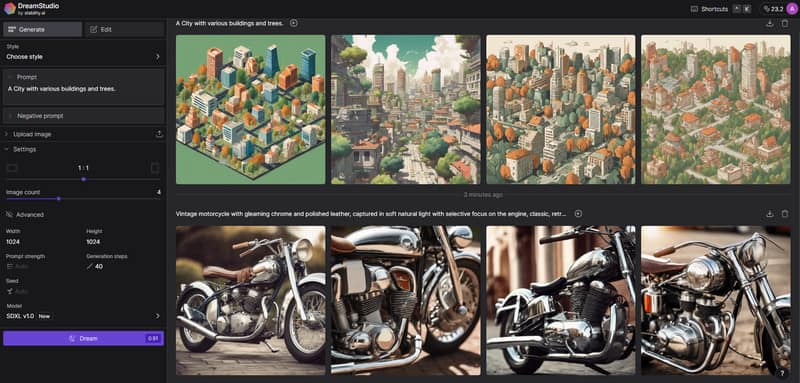
The best tool for generating images from text is Stable Diffusion. It has a fast generation procedure and a perfect interface. Its simplicity makes it suitable for all users, especially beginners. Plus, it offers multiple results, so you can choose your preferred images. It also lets you download all the generated images at once. To give you more information about the tool, see the steps below, and begin generating images.
Step 1. Access Stable Diffusion by connecting your account or creating a new account. Then, from the main interface, insert the text you want to generate.
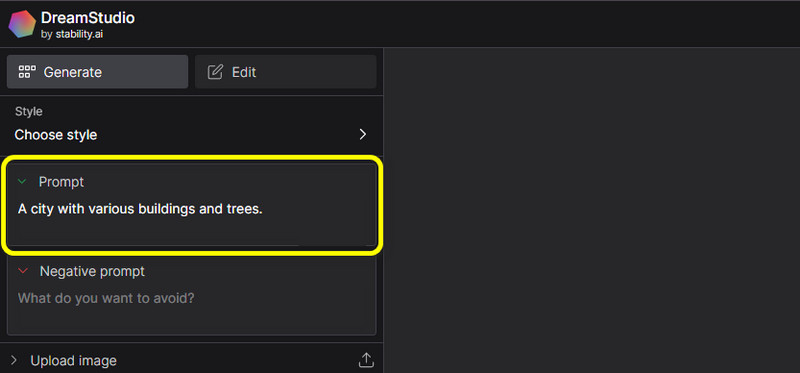
Step 2. After inserting the text or prompt, click the Dream button below to start the generation process.
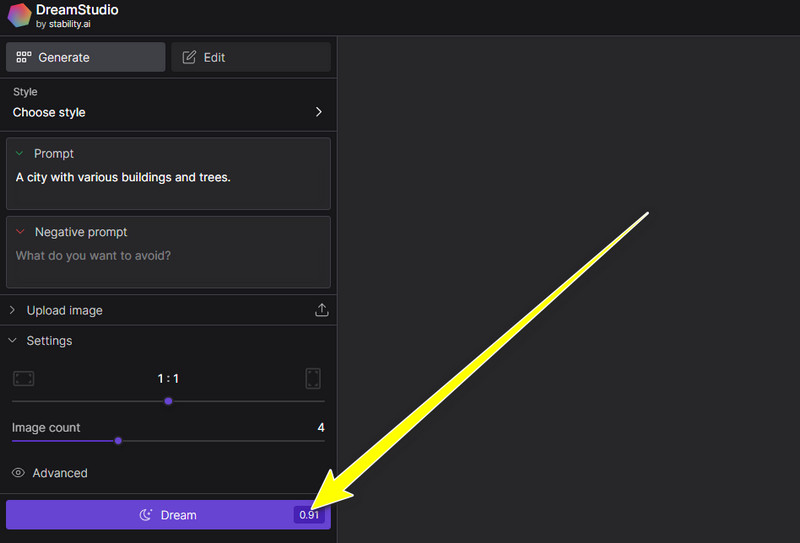
Step 3. Once you've done this, you can download the generated images. Click Download above to download all the images, or select the image you want to download.
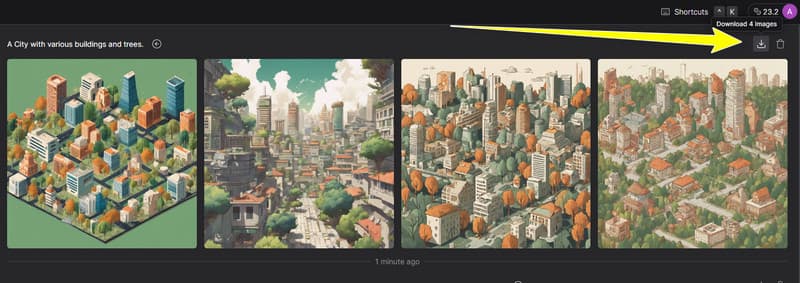
The tool can remove the background from images using the negative prompt function, if you want to further edit the photo background.
Pros
• It has a simple generation process.
• The user interface is easy to navigate.
• It can generate multiple images.
• It can download all the images simultaneously.
Cons
• Some generated images are blurry.
• There are times when the generation process is too slow.
• It lacks editing tools for image improvement.
Part 3. Canva
Best for: Perfect for generating images with great quality.
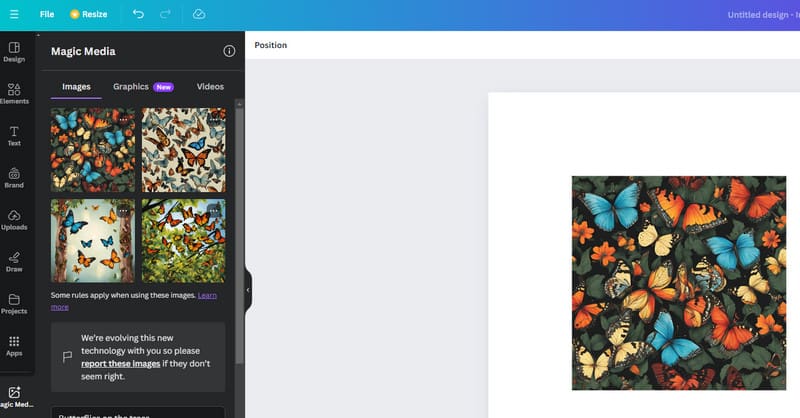
The next tool we recommend for turning text into photos is Canva. This online tool can assist you in creating an AI image using its AI image generator feature. With that, you can ensure that you get the result after the procedure. In addition to that, you can even get an image with excellent quality, making it more perfect. Plus, you can even make a background transparent in Canva, especially if you prefer a plain image.
Step 1. Open the Canva's AI Image Generator feature. Then, insert the prompt into the text box.
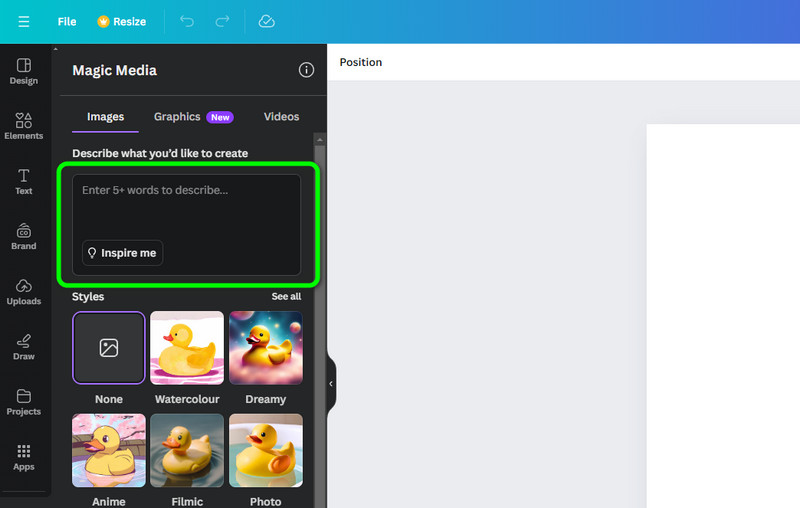
Step 2. After that, click Generate to begin the process. Various results will appear after that generation procedure.
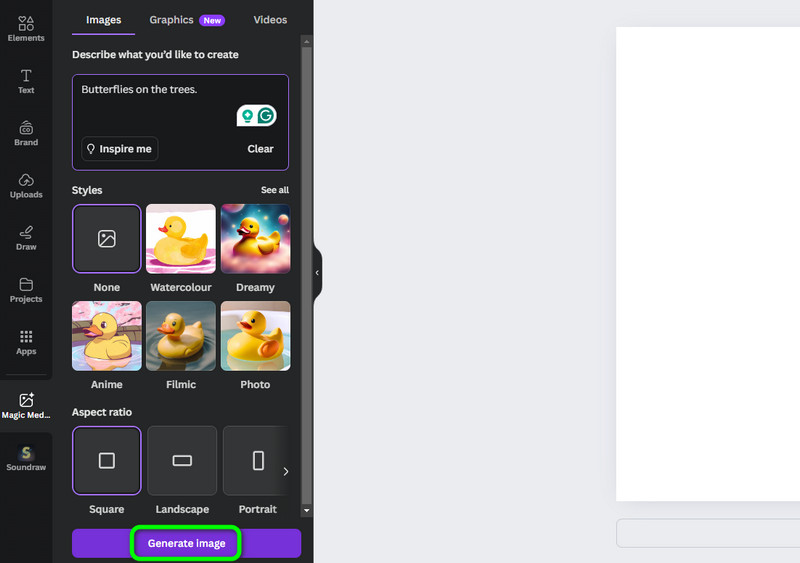
Step 3. When you are done choosing your preferred images, go to the Share section and click the Download button to start downloading and saving your images.
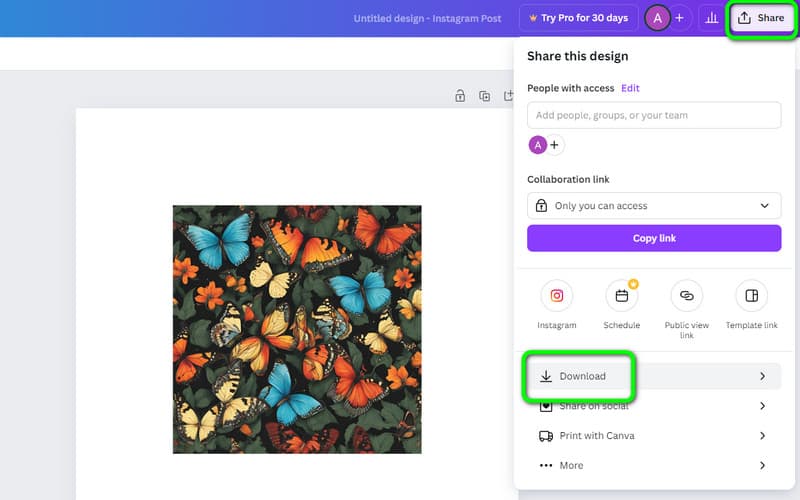
Pros
• The tool can offer great image quality after the generation process.
• It has a simple layout.
• Export images in various formats, like JPG, PNG, PDF, etc.
• It allows you to generate images for free.
Cons
• Some functions have a steep learning curve.
• It has limited credits when using the free version.
• There are times when the tool shows poor accuracy.
Part 4. Adobe Firefly
Best for: Generate images smoothly.
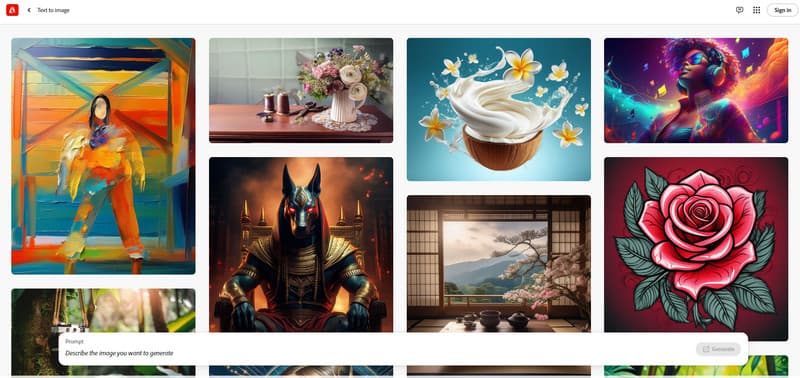
If you still need an amazing AI-driven tool to create images from text, never doubt the capability of Adobe Firefly. Like other online tools, it can help you create an image by inserting helpful prompts in the text box. It can also provide good image quality, so you can rely on this tool to give a nice result. In addition to that, if you need to make some changes, like changing or editing the image background, you can also operate this tool by inserting an additional prompt. With that, you do not need to edit the background in Adobe Photoshop. Therefore, if you want to generate images and enhance them, you can try utilizing this tool.
Step 1. Insert the text prompt from the main interface. You can describe what kind of image you want to generate. Then click Generate to start the process.
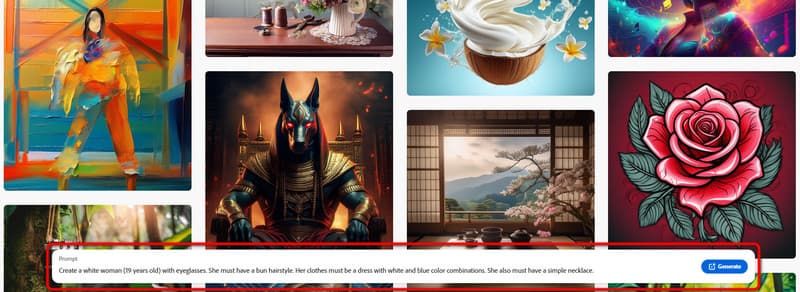
Step 2. When you are done generating, click the Download All button above to start the downloading process. You can also download the image individually.
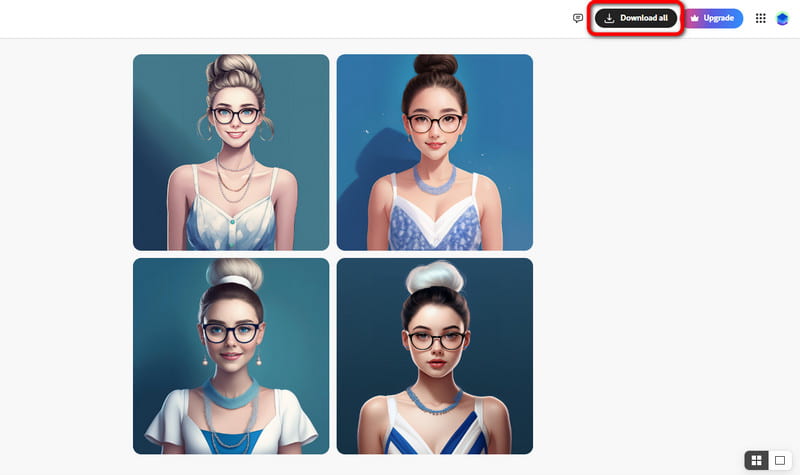
Pros
• It can create images with high accuracy.
• The UI is understandable.
• It can provide numerous images at once.
• It can offer high-quality images.
Cons
• You must get the paid version to eliminate the image watermark.
• There are times when the tool can generate images slowly.
• Purchasing the tool is pricey.
Part 5. Fotor
Best for: Creating images easily with various styles.
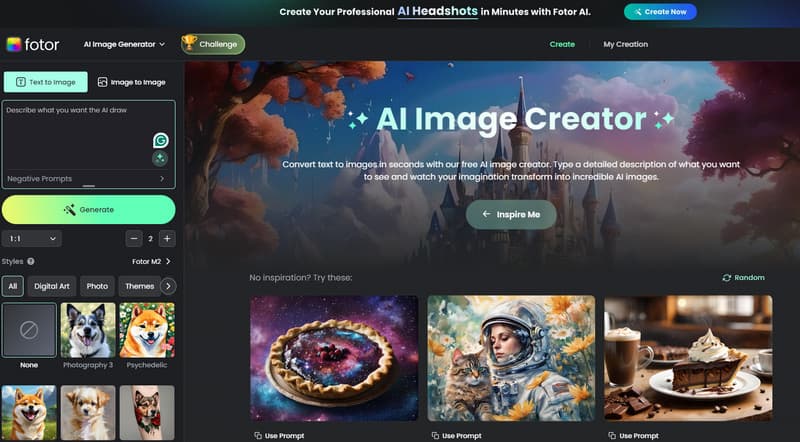
Next on our list is Fotor. It can help you create an image from text by inserting a prompt from the box. After the prompt insertion, the tool will begin doing its magic to generate images smoothly. It also lets you choose the various styles you want. It includes digital arts, art oils, cinematic, anime, tattoos, psychedelics, and more. It also has an AI image upscaler feature, so you can make your image HD, for a better viewing experience.
Step 1. Once you access the tool, begin inserting the text you want to turn into an image. Then hit Generate to start the image-creation procedure.
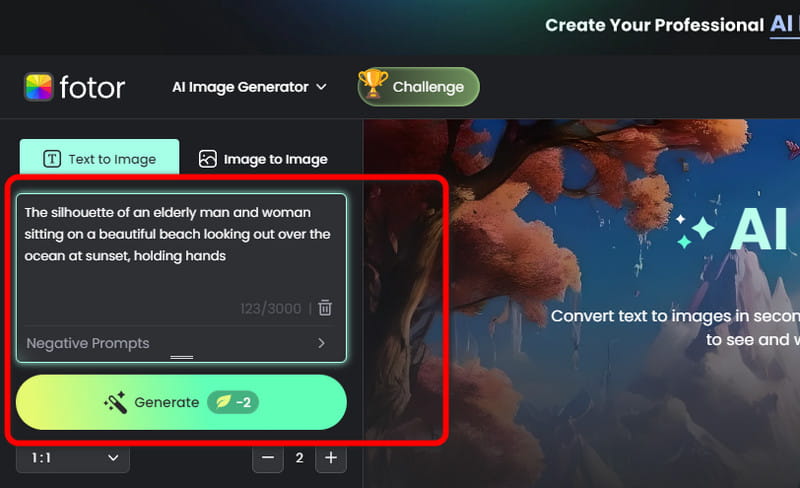
Step 2. The tool will provide two results on your screen. Select your desired image and click the Download button.
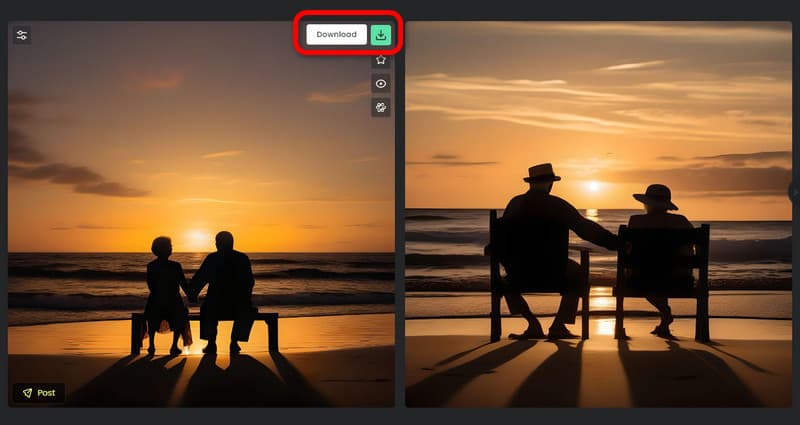
Pros
• It can create good-quality images.
• The image-creation process is fast and simple.
• It doesn't attach any watermark from the downloaded images.
• It can offer various functions to enhance the generated images.
Cons
• It only offers 8 credits for the free version.
• The tool shows poor accuracy when dealing with complex prompts.
• It requires an account to access the tool.
Part 6. Craiyon AI
Best for: Generate realistic images.
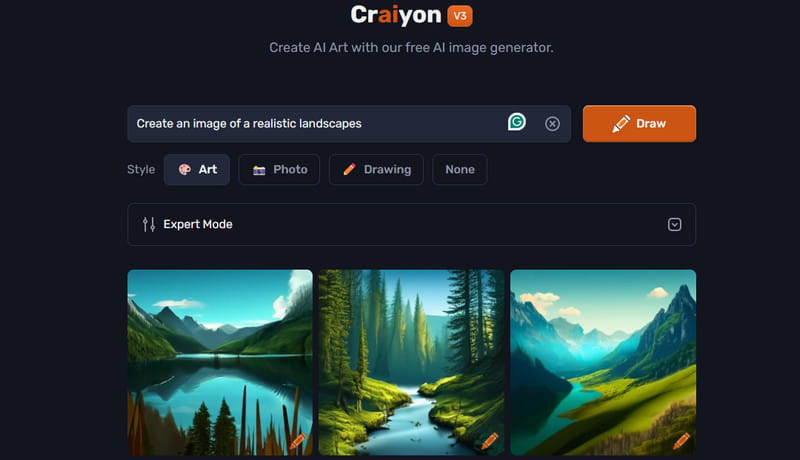
The last tool on our list is Craiyon AI. This text-to-photo AI tool is among the best software you can find that can generate realistic images. It also has a smooth process of generating photos, making it a convenient tool. What's more, it has the capability to offer numerous results in just a single click. It also has a Negative prompt function that lets you remove some part of the image using a prompt. So, to check the tool's image generation function, see the steps below.
Step 1. Access Craiyon AI and insert the prompt from the text box. To start the generation process, hit the Draw button.
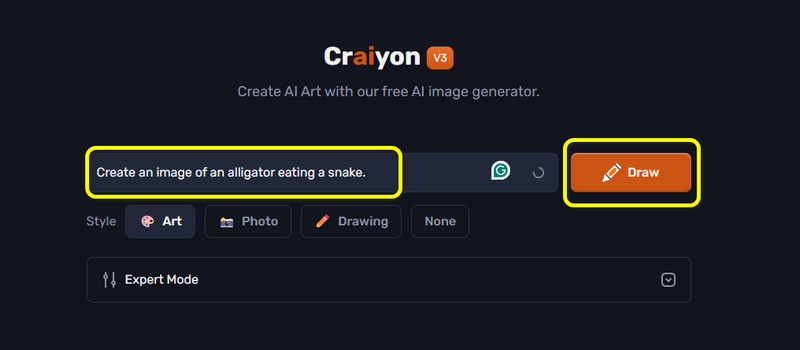
Step 2. Once the results show up, you can begin downloading the images. You can right-click the images and select the Save image as function to save them on your computer.
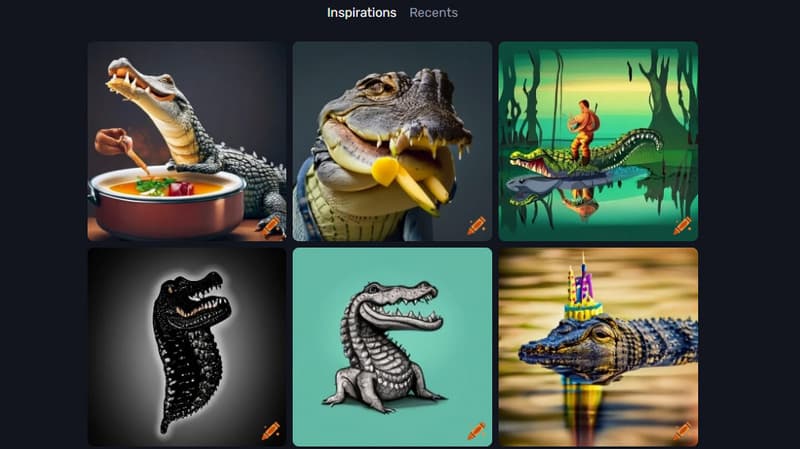
Pros
• The tool can generate various images in one go.
• It doesn't require an account, making it more accessible.
• It can provide good-quality photos.
• The Negative prompt function is available.
Cons
• The tool has a slow photo-generation process.
• It shows disturbing ads on the screen.
• The tool can only save the images in WebP format.
Part 7. Bonus: Best Tool to Enhance Generated Images
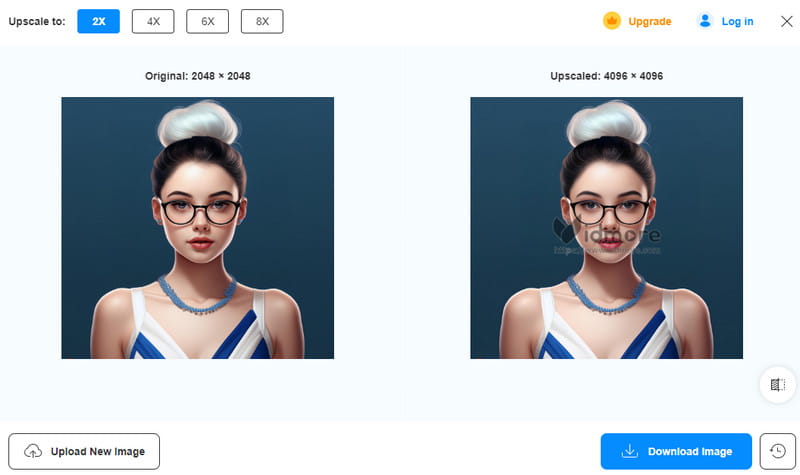
Using AI tools to generate images is helpful. They can make your task quicker and easier. However, one of the challenges here is the tool's inconsistency when it comes to providing quality. There are some circumstances when they give blurry images, which makes some users dissatisfied. So, if you generate blurry images and want to upscale them, the best tool that can help you is Vidmore Free Image Upscaler Online.
It is one of the most online image upscaler you can use to solve your problem. It can help you upscale your images 8× resolution better than the original version. With that, you can ensure to get an excellent photo after the image-upscaling procedure. It also has a simple layout, so you can operate the tool whether you are a beginner or a skilled user. Therefore, when it comes to upscaling generated images, it is best to rely on this tool.
Part 8. FAQs about Text to Image AI
What is the best AI for text-to-image?
There are various AI-powered tools you can rely on in terms of generating images from text. Some of them are Canva, Stable Diffusion, Adobe Firefly, and more. They can even provide a free version to test their capabilities.
Can I use Dall'e for free?
Yes, definitely. You can use the tool for free. However, you can only generate up to 5 images since it offers 5 credits. After that, you must get a paid plan to use the tool continuously.
Does ChatGPT 4 make images?
Unfortunately, no. ChatGPT 4 is no longer capable of generating images. With that, the best thing to do is to look for excellent AI tools that can generate images. You can try accessing, Craiyon AI, Canva, Adobe Firefly, and more.
Conclusion
Text to Image AI tools are perfect when it comes to generating images with various styles. That's why this blog introduces 5AI-powered tools, along with the methods you can follow to create excellent images. Plus, the post also introduces Vidmore Free Image Upscaler Online. This image upscaler is helpful to upscale your blurry generated images. So, if you want to check the tool’s capabilities, visit the tool right away!