A Detailed Review of Snapseed App as Image Editor
Do you have a photo and want to make them better? In that case, the best solution is to use an excellent and reliable editing app. With the help of various editors, you can enhance your photos in various ways. You can crop, adjust the image color, resize, add effects, and more. So, if you have no idea what app to use to edit your images on your mobile device, read this post. We are going to introduce Snapseed as an amazing photo editing app you can rely on. This post also includes the app's function, pros, cons, and more. So, to learn more about this discussion, we would like you to start reading about my review of the tool.
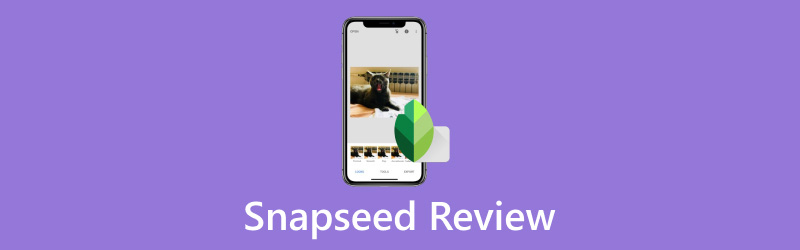
PAGE CONTENT
Part 1. What is Snapseed
Snapseed app is an amazing photo editor available on various mobile devices. This app can offer basic and advanced features that can let you enhance and edit your images in various ways. You can use various styles, add text to the photo, crop, expand, turn the image to black and white color, and more. With these editing tools, we can tell that the tool is a perfect editor to deal with various images. The good news here is it can provide a fast editing process. After using your preferred function, you can instantly and smoothly edit your photos. So, to get an amazing outcome, we recommend using the Snapseed photo editing app.
If you are here to delve into the most popular functions of the app, we are here to guide you. In the next part of my review, we will explain the app's functions in detail. So, without anything else, see all the information in the next section.
Part 2. Main Functions of Snapseed
Add Text to Photo
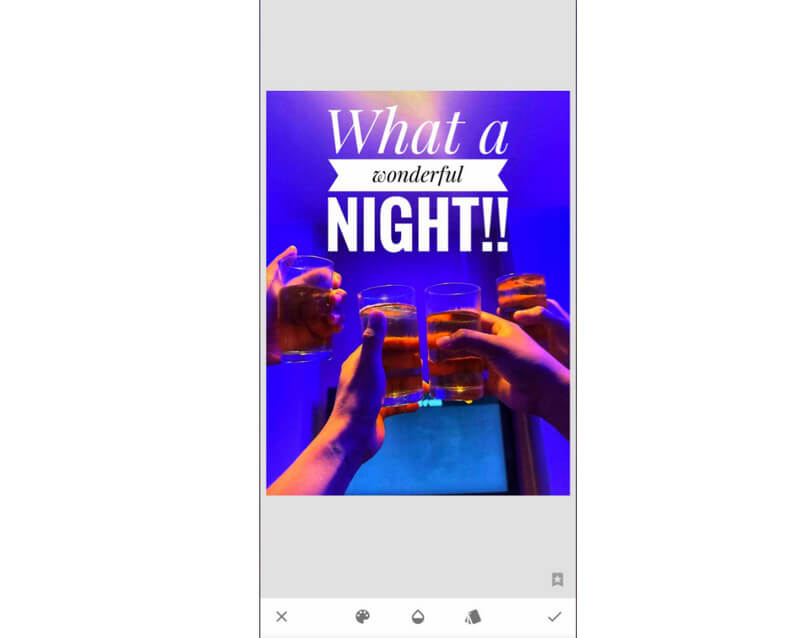
One of the common and popular functions of this application is to add text to the image. This function lets you insert text as much as you like. You can also choose various styles and fonts. Plus, the best part here is you can change the font color. After experiencing this function, we were astonished by the result. We can also adjust the transparency level of the text, making it more satisfying to use. So, when it comes to adding text to our picture, we can rely on this function.
Image Cropper
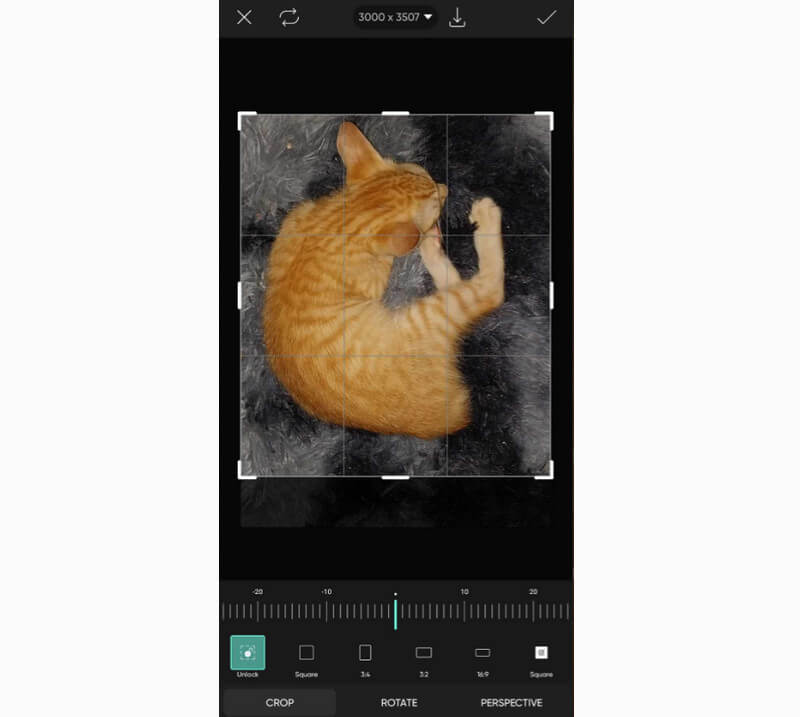
Snapseed Photo Editor is also capable of cropping your photos. It lets you remove unwanted parts from your image's edge or corner part. All you need is to use your mouse and adjust the adjustable form from the photo. In addition to that, you can also crop the photo automatically. You can select your preferred aspect ratio from the bottom interface and press check to save the output. After using this function, we can say that it is reliable in terms of cropping images. It also won't affect the photo quality, making it more remarkable.
Black and White Image
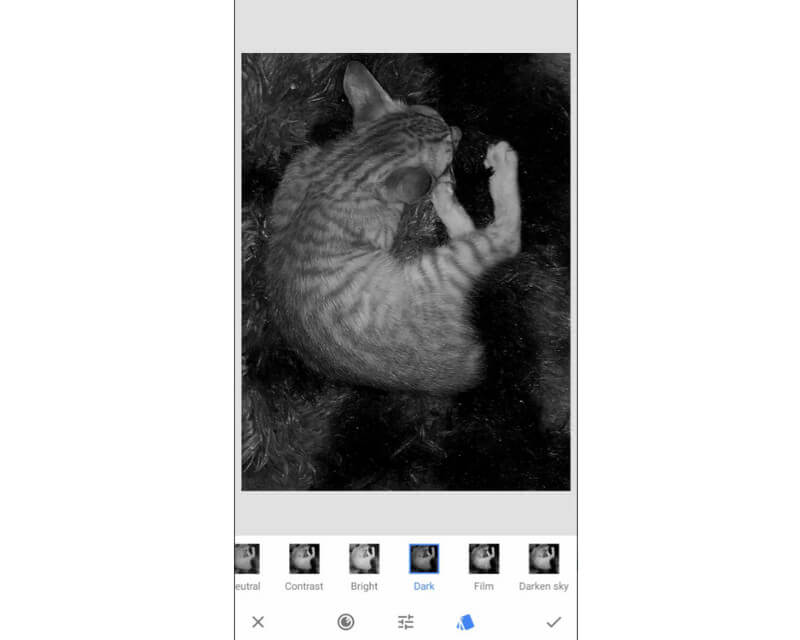
The next function that the app can provide is its capability to turn your image into a black-and-white theme. This is a perfect function if you want to make your image look old and unique. Plus, there are various options you can select on how you want to make the photo black and white. While using this function, we were amazed since it can offer different options below. It lets us choose how we can make my image turn into the black and white theme. Plus, what we like here is it can still show the details from the images, which can lead to a great viewing experience.
Healing Function
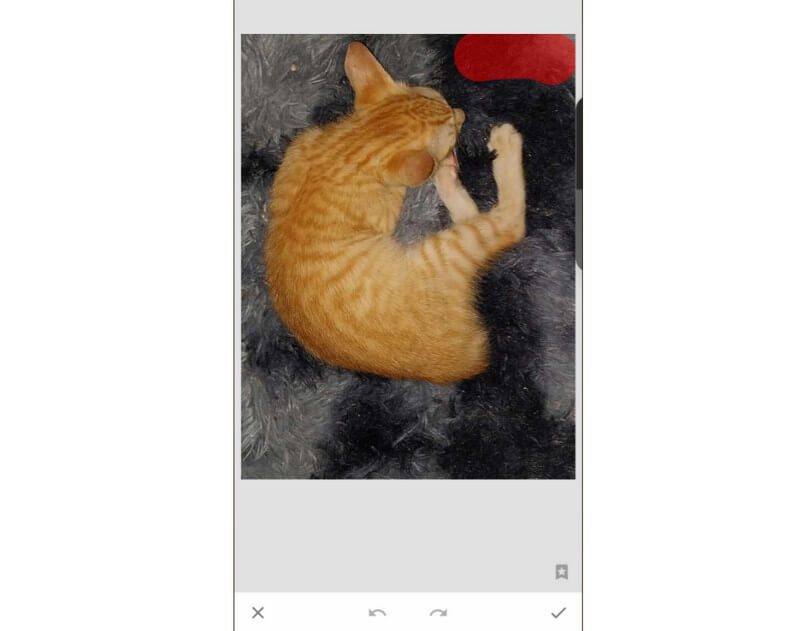
The healing function is an excellent tool to use to remove watermarks from images. With this, you can eliminate disturbing elements from your photos. The removal process is also simple. All you need is to highlight the watermark, and the tool will remove it automatically. When I'm done using the function, it makes my image more appealing and perfect. It also makes us think that there was never a watermark from the image before. So, we recommend using Snapseed to remove objects and watermarks from the photo.
Tune Image Function
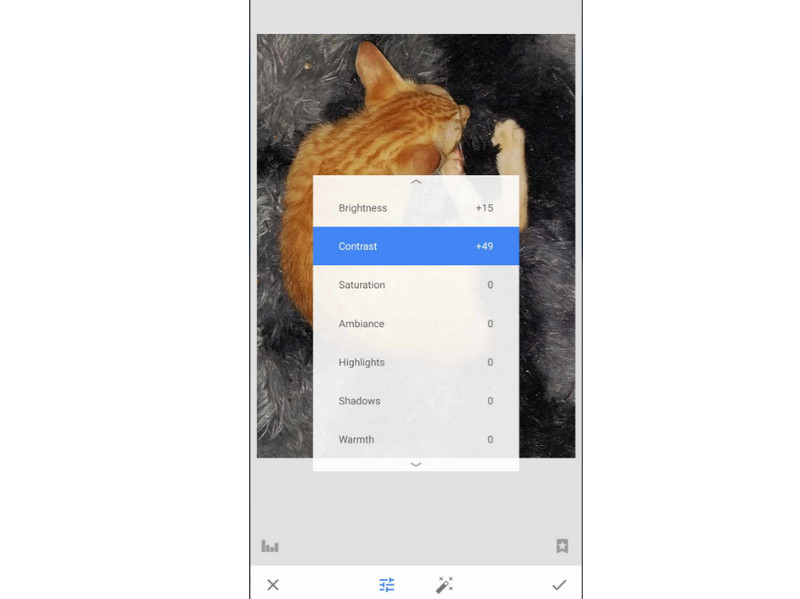
Do you want to adjust the color of your image? In that case, you must use the Tune Image function from the app. This app is capable of adjusting your phone's brightness, ambiance, saturation, contrast, shadows, and other parameters. We really like using this function since it lets us change the color of our photos based on our preferences, which makes it an amazing function to access.
Part 3. How to Use Snapseed
If you want to learn how to use Snapseed to edit images, you can learn the methods from this section. We are going to give you the simple details you can check and follow. So, to start the process, read the methods below.
Step 1. Download the Snapseed app on your Play Store or App Store. Then, launch it to start the process.
Step 2. Press the Plus button and insert the Image you want to edit.
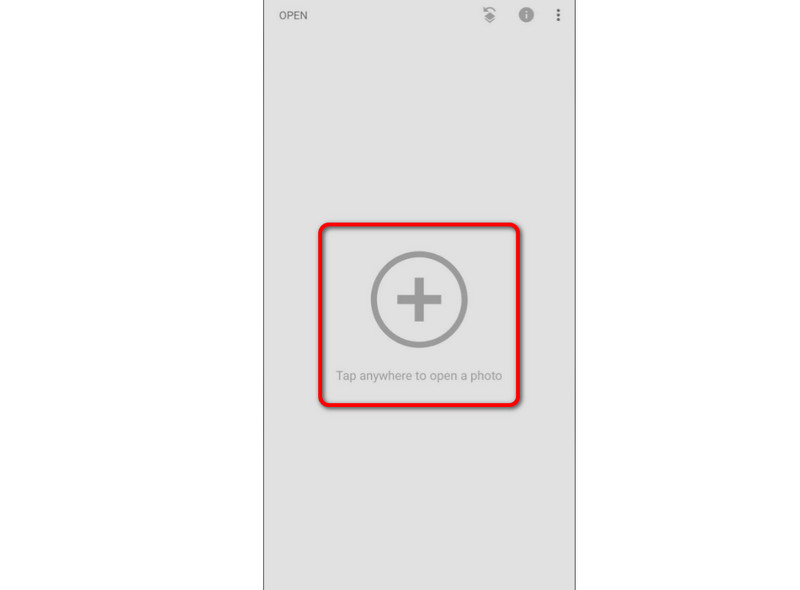
Step 3. After that, you can proceed to the Styles section to select your preferred style for your images. Swipe the options below to see more styles.
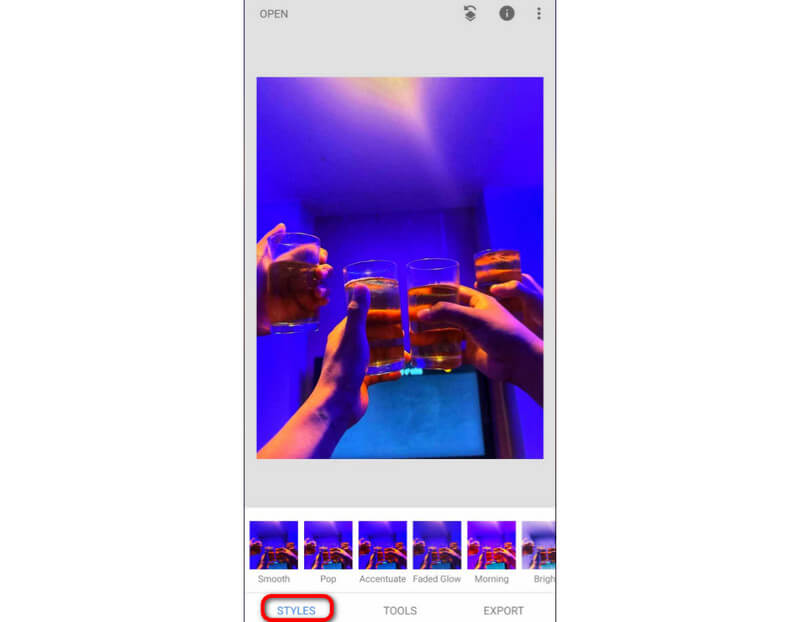
Step 4. Then, to use various image editing tools, go to the Tools section. You can use various tools, such as healing function, cropper, tune image, vintage, brush, and more.
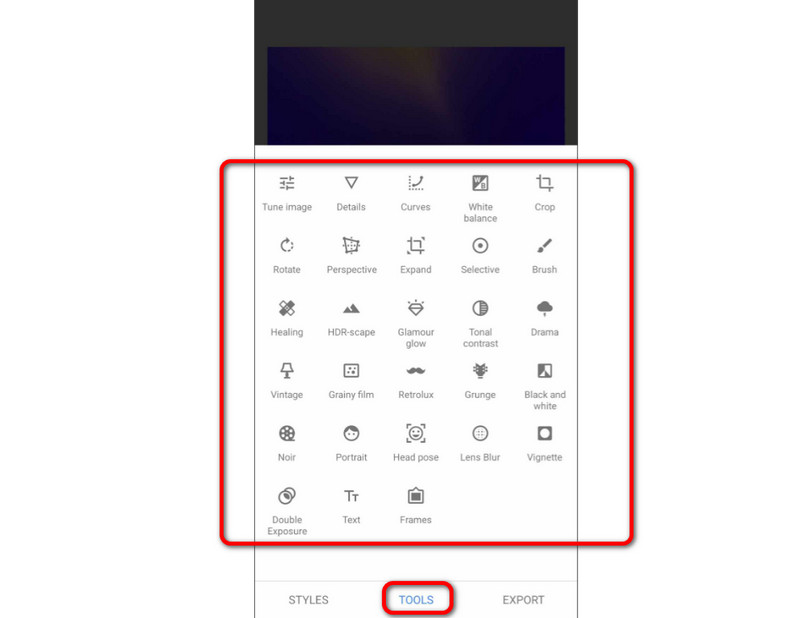
Step 5. Once you are done using the functions to edit your photo, press the Export button. Then, you can already view your edited image.
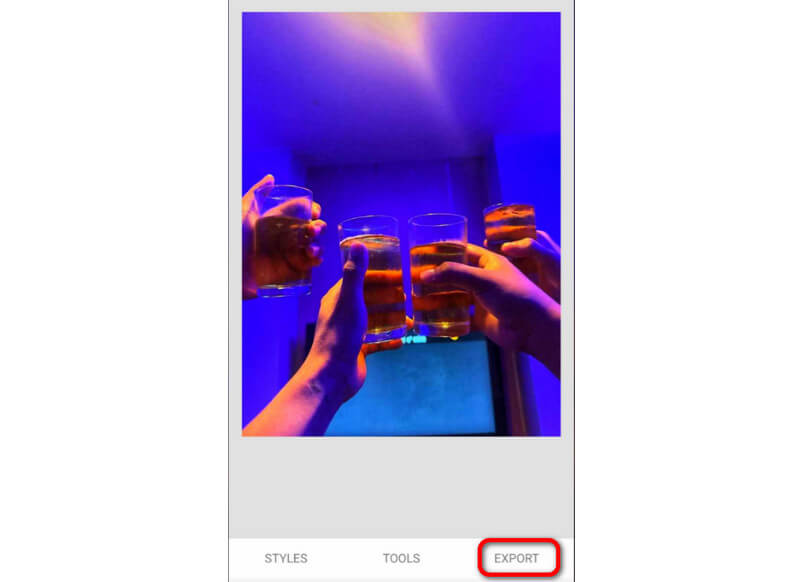
Part 4. Pros and Cons of Snapseed
What We Like About The App
• The app can offer basic and advanced image editing functions.
• It has a fast export process.
• It can offer various styles to make the photo more engaging.
• The application is available on iOS and Android devices.
• There is a Snapseed for PC.
• It is free to use.
What We Don't Like About The App
• The app has a complicated layout, which can be confusing for some users.
• There are times when the saved image is poor quality.
• It requires a high-spec device to perform perfectly and smoothly.
Part 5. Best Image Upscaler to Upscale Edited Photo from Snapseed
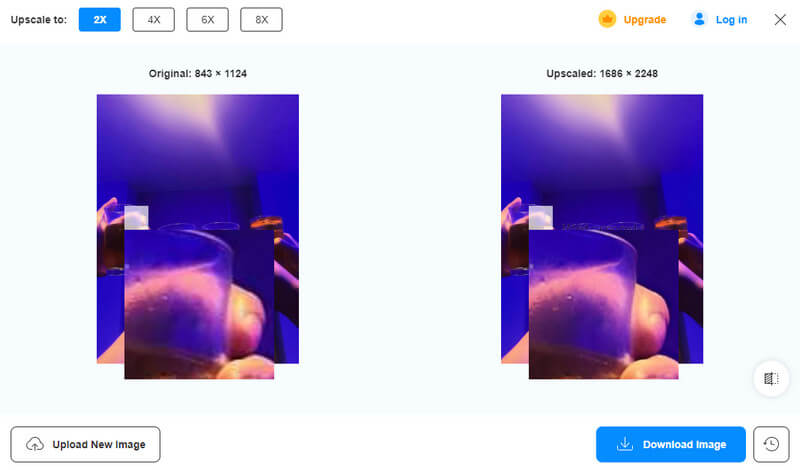
After editing the image from Snapseed, there are times when it produces a result with low clarity and poor quality. In that case, you can use the Vidmore Free Image Upscaler Online. This tool can help you upscale/enlarge your images as much as you want. You can upscale it to 2×, 4×, 6×, and 8× better than the original image. The good part here is you can enlarge your edited photos easily with its simple layout. It also has a quick image upscaling procedure. With that, you can save more time while making a better version of your pictures. So, to enhance your edited images, the best action to take is to use this tool right away.
Key Features
• Upscale the images up to 2×, 4×, 6×, and 8× better than the original image.
• It offers a Preview mode.
• Provides an upscaling process.
• Support high-quality images.
Conclusion
We hope this Snapseed review is helpful when it comes to learning its various functions. This review also included the method to use the app to edit images. Also, if you ever save an edited image with poor quality, you can use the Vidmore Free Image Upscaler Online tool. This image upscaler can help you upscale your image to improve the clarity level of your photo, making it a powerful tool to operate.


