LunaPic Watermark Remover: Practical Ways and Promising Alternatives
Watermarks are embedded in almost any picture you will get from the internet. For advertising their brand or protecting content from copyright, watermarking pictures is done. The watermark removal is, in fact, illegal if you are going to use it for commercial purposes. On the other hand, some websites come with a commercial license, allowing you to use them without copyright issues.
If you are thinking about which is the best tool for editing photos and removing watermarks from your photos, LunaPic is for you. To this end, we will guide you on how to remove watermarks in LunaPic. Also, you will learn about how to remove watermarks using other free methods. Read on to get the needed information.
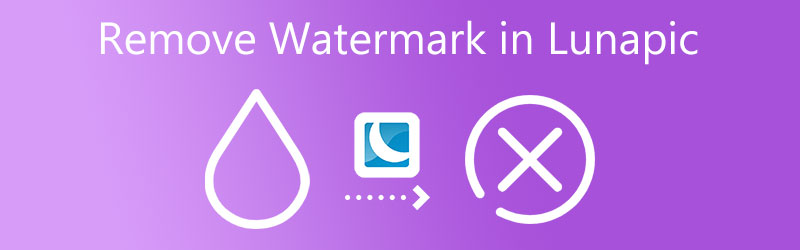

Part 1. How to Remove Watermark With LunaPic.com
LunaPic offers basic and advanced tools for editing pictures. It can amend problems regarding the background, objects, and subjects of a photo. Well, the tool will help you remove the different kinds of watermarks using the cropping tool and its innovative object removal feature. To learn about these methods, continue reading below.
1. Use the Cropping Tool
The cropping tool is usually suitable for videos with a watermark in the corner. The tool comes with several options for cropping. You can use the Magic Wand, Circle, Rectangle, and Free-Form cropping tools. In other words, you can select the most appropriate cropping methods according to your needs. Follow the guidelines below to help you crop a photo and remove the watermark.
Step 1: Use any browser available on your computer and visit the program's official site. Then, import your target photo to the program by clicking the Upload button on the main page.
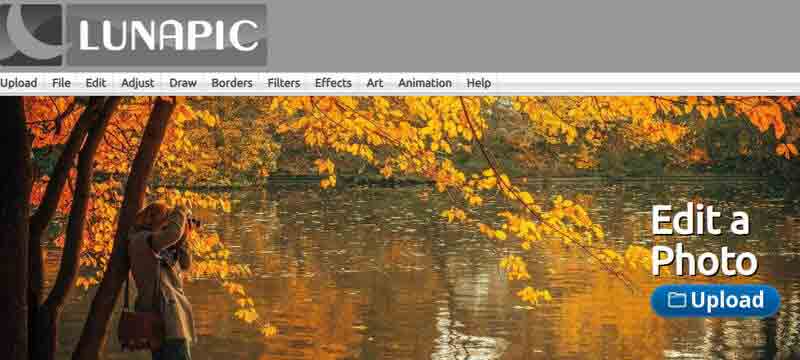
Step 2: Once you reach the editing panel, click the Edit button on the top menu and select the Crop Image option. Then, you will arrive at the cropping panel, where a set of tools is displayed.
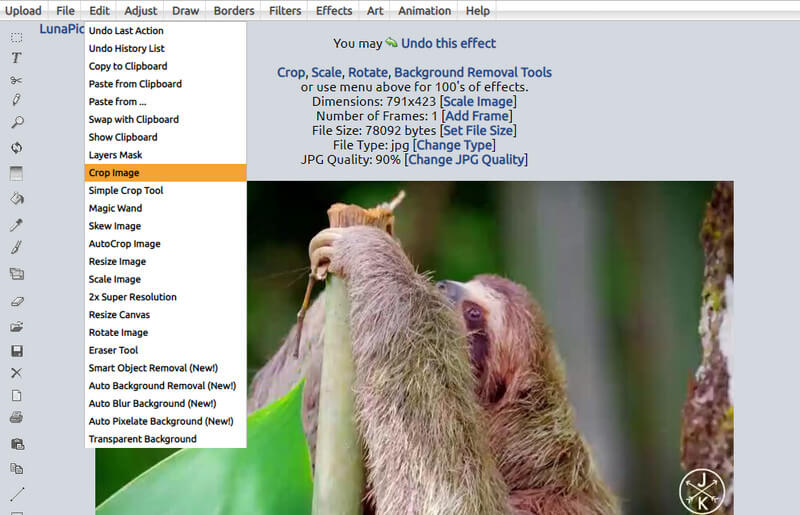
Step 3: Drop down the Tool option and select a cropping tool you like. After that, select the area that you wish to retain from the photo.
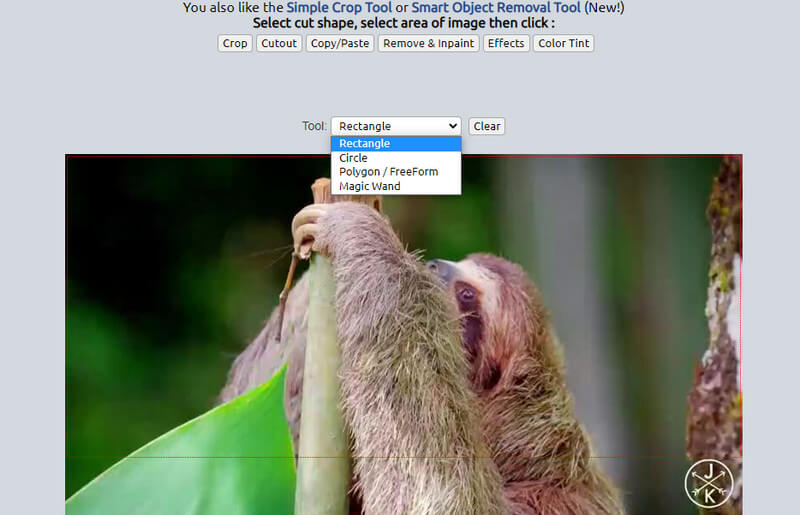
Step 4: Following that, click the Crop button, and it will immediately show you the output. If you are already happy with the results, hit the Save button at the bottom of the preview.
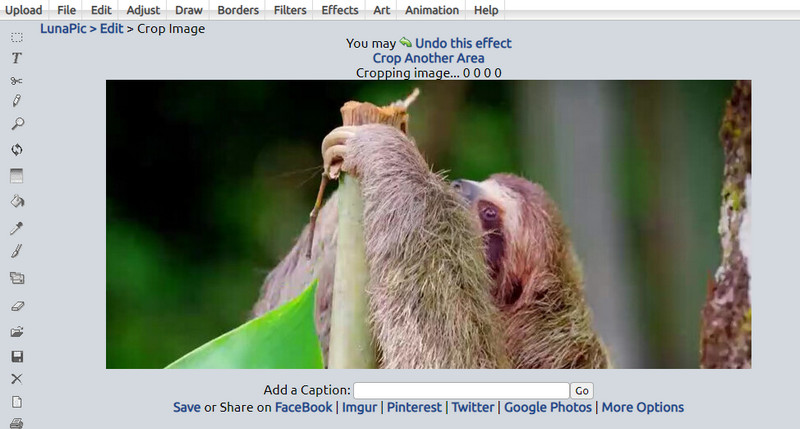
2. Use the Object Removal Feature
LunaPic also comes with an Object Removal Feature, which will enable you to clear a watermark with LunaPic within a few seconds. The process does not take a complicated setup, and you can achieve a watermark-free photo in no time. If you are interested, follow the simplified guidelines below.
Step 1: In the same drill, reach the program's main page and add your target photo by clicking the Upload button.
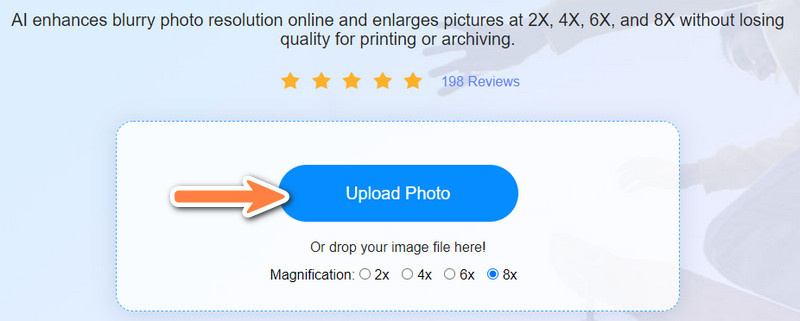
Step 2: Hover your mouse over the Edit menu and select the Smart Object Removal option to go to the editing panel.
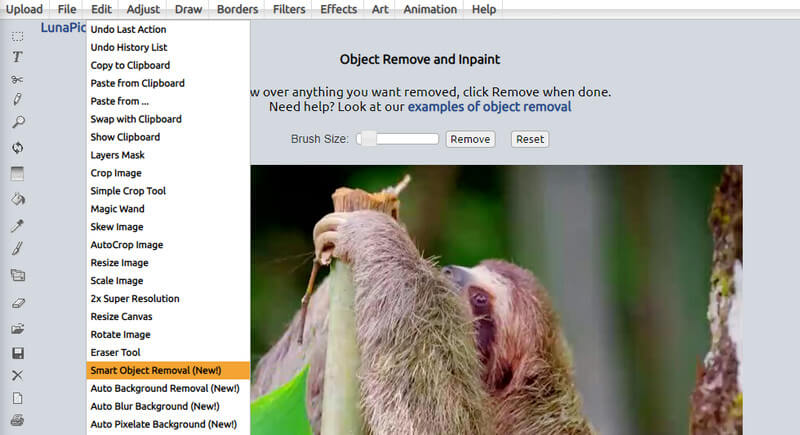
Step 3: Adjust the brush size using the slider and highlight the watermark on your photo right after. Once done, hit the Remove button to erase the watermark. Finally, click the Save button to download the final version of the photo.
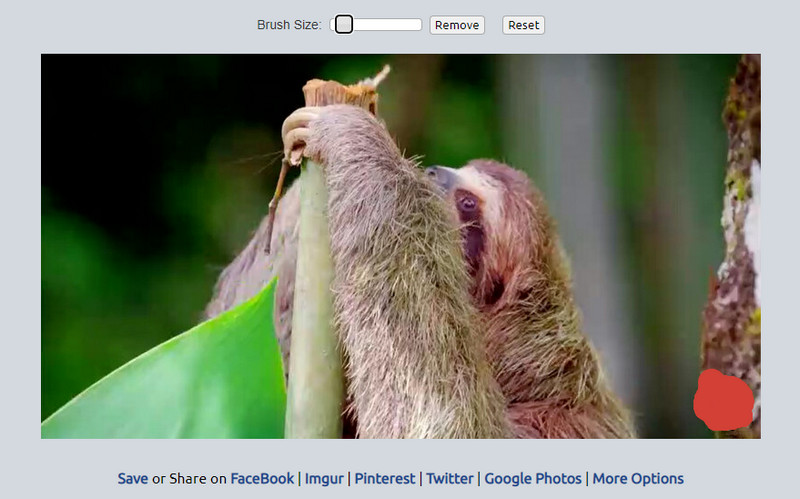
Part 2. How to Remove Watermark for Free
You might be wondering about other watermark removers you can use for free. Hence, we sorted out great and practical tools to help make the annoying watermark disappear. Check them out below.
1. Free Watermark Remover Online
Lightweight, user-friendly, and effective tool. These are some of the attributes of the Free Watermark Remover Online. he tool works on a browser, so you do not have to download it on your computer, helping you save storage space. Plus, the tool is user-friendly, allowing you to finish the process of watermark removal within a few clicks. It comes with several selection tools to remove simple and complicated watermarks.
In like manner, the program offers a cropping tool. You can remove the watermarks in the corner of the photo or get rid of black bars on the photo’s edges. Beyond that, the tool will not lower the quality of your photo even after processing it using the program. Here is a step-by-step procedure on how to remove a watermark from an image using the LunaPic alternative.
Aside from that, you can select multiple watermarks from a picture all at once. All unwanted objects and watermarks can be removed using this program. Unlike other similar programs, it maintains the original quality of the picture. On the other hand, you can refer to the steps below to learn how to use the alternative to Photobucket for free with no watermark.
Step 1. Launch the website program
To launch the program, open your browser and type in its link on the address bar to enter the main page.
Step 2. Import a photo with a watermark
Click the Upload Image button, and it will launch your computer folder where you can access your files. Scan through your files and locate your target photo. Double-click on the photo once located to upload it.
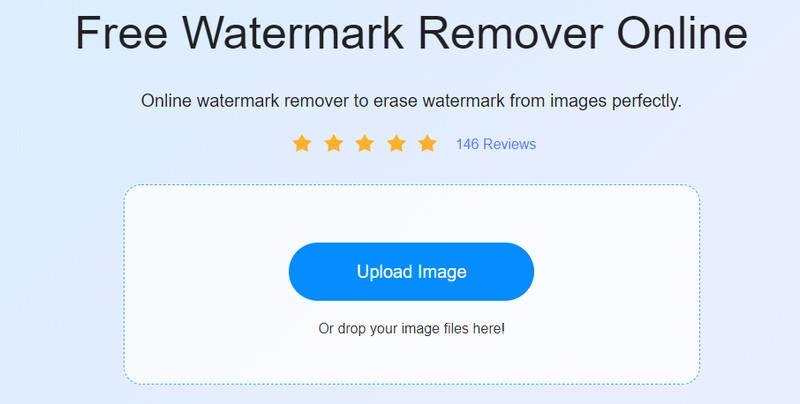
Step 3. Select the watermark and remove it
Choose between polygonal, lasso, and brush tools and highlight the watermark on the photo. Next, click the Remove button to erase it.
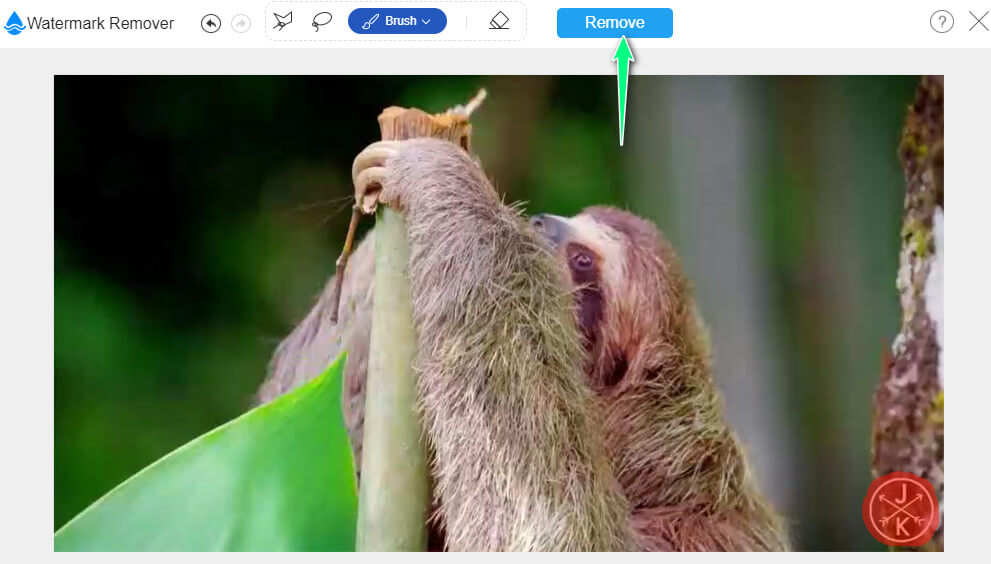
Step 4. Download the edited photo
When you are satisfied and happy with the photo results, click the Save button to download it to your local folder.
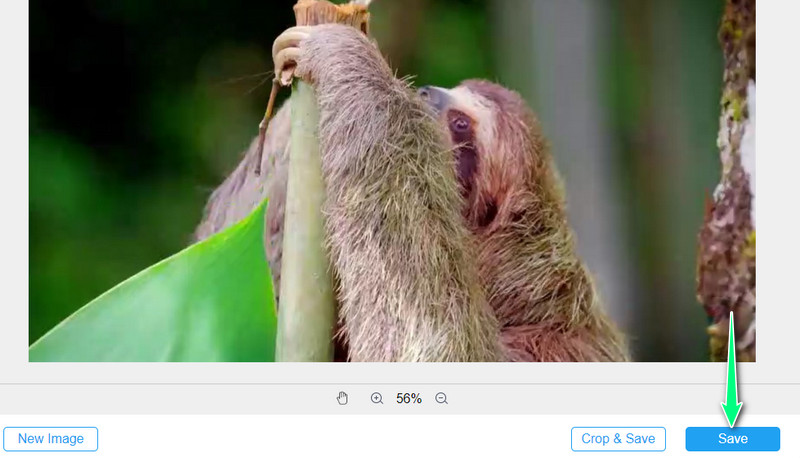
2. Apowersoft Watermark Remover
You can try Apowersoft Watermark Remover if you want an offline LunaPic watermark remover alternative. Similarly, you will find several selection tools, such as marquee and brush tools. What is more, the tool is excellent for erasing watermarks from images and videos. If you wish to learn how to operate this software, follow the simple instructions below.
Step 1: Get the program from its official site and install it by following the setup wizard.
Step 2: Run it on your computer and choose Remove watermark from image. The corresponding window for removing photo’s watermarks will show up.
Step 3: Click the Plus sign icon and upload your photo. Then, highlight the watermark using the selection tool.
Step 4: Finally, hit the Convert button to save the edited photo.
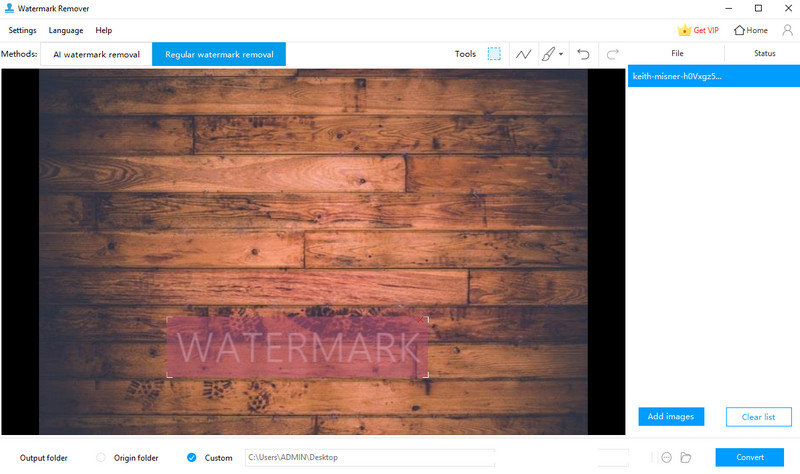
3. Bitwar Watermark Expert
Bitwar Watermark Expert can definitely help you deal with any kind of watermark. It is an excellent tool for processing multiple photos. You will save time and effort instead of removing watermarks from a photo one at a time. If you find this tool interesting, refer to the walkthrough to learn how to use a LunaPic alternative to remove the watermark.
Step 1: Acquire the program, install and launch it on your computer.
Step 2: Then, select Photo Watermark Remover from the main interface and upload your photo by clicking the Plus sign icon.
Step 3: Highlight the watermark using the selection tool and hit the Apply button to confirm the watermark removal operation.
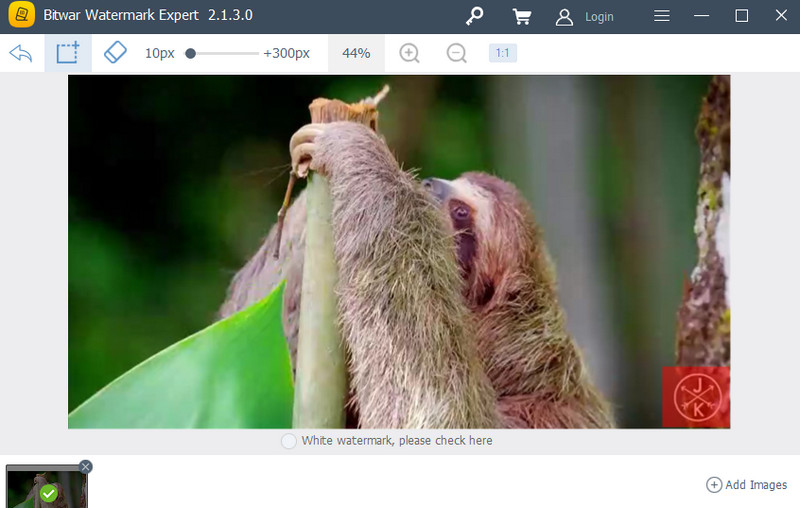
Part 3. FAQs About LunaPic
Can I set my watermark in LunaPic?
Yes. LunaPic enables you to add a watermark to your selected photo. In fact, you can choose from the symbols like copyright and trademark offered by the program.
Can I make the logo transparent in LunaPic?
Yes. The program can also adjust the transparency of your logo, signature, stamp, etc.
How do I remove the background of a picture in LunaPic?
LunaPic comes with an Automatic Background Removal feature that analyzes the subject in a photo and removes its background automatically.
Conclusion
The post mainly shares the most convenient ways to remove watermarks. The LunaPic watermark remover delivers efficient results. On the other hand, you may utilize the alternatives to remove watermarks from your photos with the same results as LunaPic.


