Remove Watermark from PDF Using 4 Distinct Methods
Adobe Inc. designed and popularized the PDF format, a flexible document file type. Together with Microsoft Word, they are two of the most extensively used document formats. With the proper tools, you can use PDF for many uses. You can, among other things, combine, convert, extract, resize, trim, divide, and rotate PDFs. After all, all of these are free. Another nice feature of PDFs is the ability to add or delete a watermark. This article describes how to remove watermarks from PDF documents.
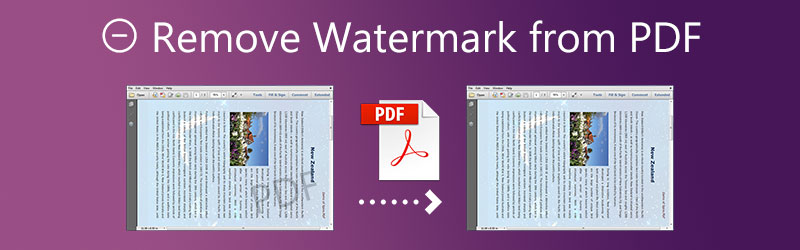

Part 1. How to Remove Watermark from PDF
1. Google Docs
Google Docs is the web-based word processor offered by Google. Users can produce, modify, and publish files online, and any device with internet access may view them. Even devices for Android and iOS are available. The collaborative capabilities of Google Docs distinguish it from its major desktop competition, Microsoft Word. It was also among the first-word processing software that provided collaborative online document editing. Google has made it very simple to share documents among devices and collaborate on them in real-time using a web browser.
Additionally, you are permitted to add or remove watermarks in Google Docs. You may use the steps listed below as a guide.
Step 1: Launch the document you created in Google Docs on your computer. Then, in the Menu bar, go to the Insert option, and after scrolling down the list, choose the Watermark option.
Step 2: You can find the Watermark container in the Google Docs editor on the right-hand side of the screen.
Step 3: You'll find the Remove Watermark option on the same watermark box beneath the Formatting option. All you need is to tap on the button, and it will erase the watermark from the backdrop of your Google Docs document.
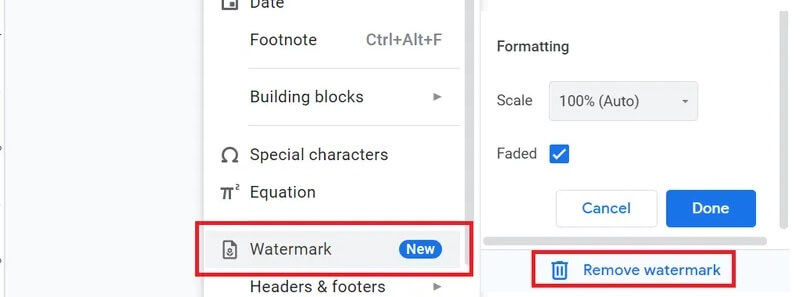
2. Adobe Reader
Given that Adobe developed the program, it is evident that it is the most popular application used to operate with PDF files. However, in this modern period, there are alternative tools that, in some instances, provide performance that is superior to that of Acrobat apps. With Adobe Reader, the PDF file format may have watermarks added, one of the leading options for removing watermarks. The watermark may be removed from the document using the following techniques in Adobe Reader.
Step 1: To begin, you will need to download the Adobe Acrobat DC program, then launch it. After that, choose the Tools menu and then the Edit PDF option.
Step 2: After that, pick the Watermark option and then choose the option to remove it. To remove a watermark from a PDF, use the Add Files option from the menu.
Step 3: Choose the destination to store the PDF in a different place from the Output choices menu. The last step is to remove the watermark from the PDF file by selecting OK from the menu.
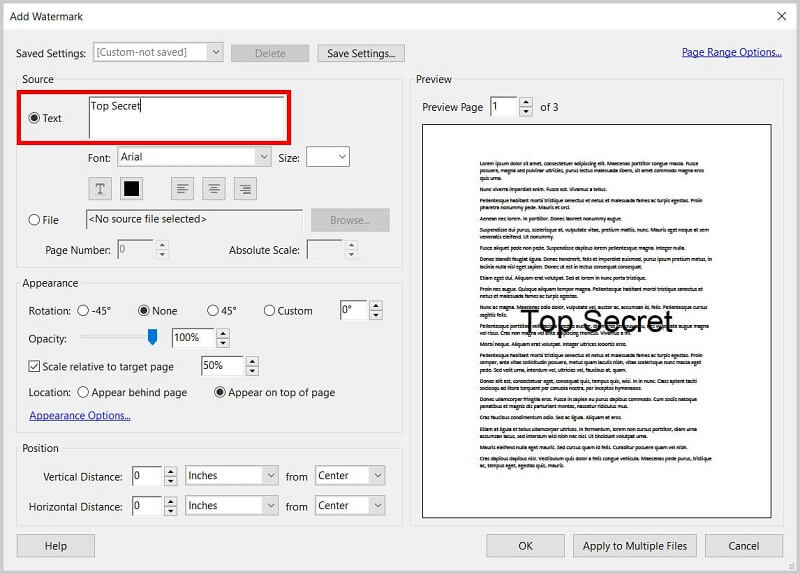
3. Apowersoft Online Image Watermark Remover
Apowersoft was a watermark remover that works on computers running Windows or Mac operating systems. It is possible to remove watermarks from videos and images using this method. You will have the ability to choose from three different watermark removal techniques. You can delete particular elements of a watermark symbol while still allowing other parts of the mark to be visible in your video and more.
Apowersoft is compatible with all of the most popular video formats. So you can import your movies by dragging and dropping them into the application from the storage space on your computer.
Step 1: Go to the Apowersoft Online Image Watermark Remover and upload the picture with a watermark. Then, click the Remove Watermark from Image button located in the center of the screen.
Step 2: A box will show where the text was before in the picture. Find the box so that you may place it within the watermark.
Step 3: Finally, choose the watermark you want to erase from your picture by clicking the Erase option.
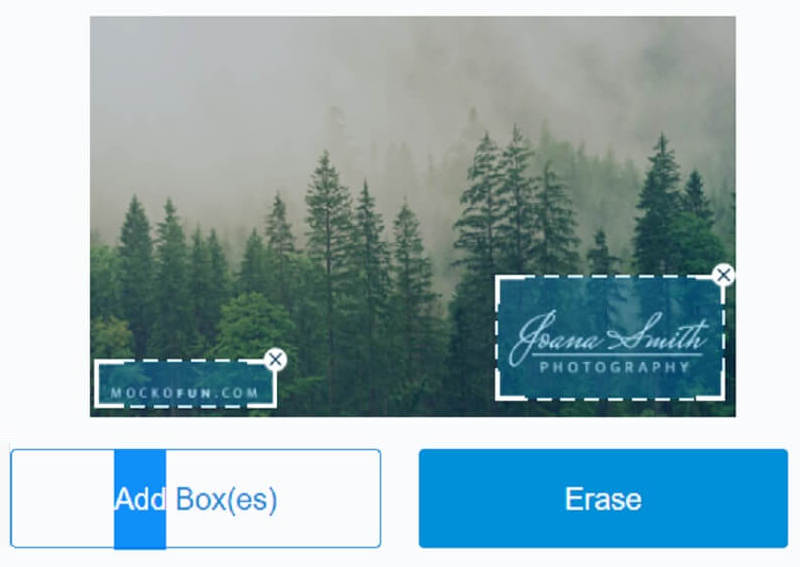
Part 2. Innovative Way to Remove Watermark from Images
Free Watermark Remover Online is the method that is both the most cutting-edge and the easiest to use when removing the watermark from an image. It is an image watermark remover that does not need a membership for you to use it. Free Watermark Remover is not like other watermark removers. It does not need you to pay for a membership or license before you can use it. Other watermark removers operate in this manner.
The approach is both the most cutting-edge and the most. It is programmed with an artificial intelligence system that can remove a watermark from an image or file on its own. This tool does not need a significant amount of user input. Additionally, Free Watermark Remover Online is compatible with various file types. If the watermark remover can process your file, there is no need for concern on your part.
Here are some of the powerful assets of this tool.
◆ It is 100% safe for users because it automatically deletes the file once you are done removing the watermark of an image.
◆ It has a high-quality watermark remover, leaving the image with the original setup.
◆ It has a fast image processor that removes the watermark of an image very fast.
◆ It allows users to remove watermarks as much as they want.
You can follow the simple guide below on removing watermarks using Free Watermark Remover Online.
Step 1: First, you must go to the official page of the Free Watermark Remover Online of Vidmore. After that, you may click the Upload Image and look for the image with the watermark and upload it on the page.
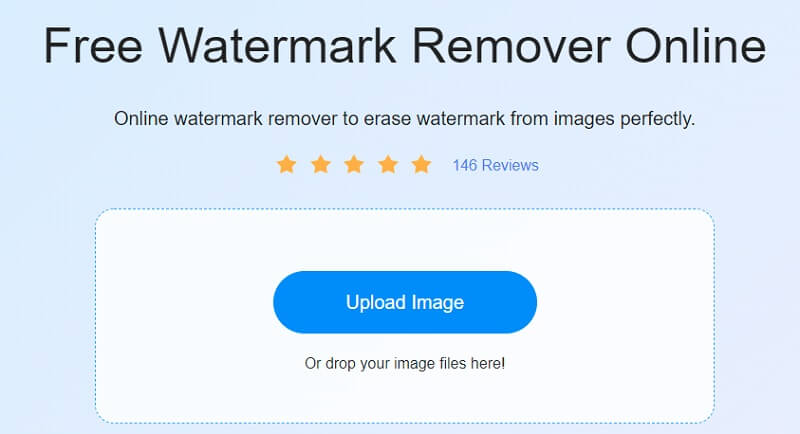
Step 2: Once you see the image on your end, you may start editing it. To start tracing the stamps, you need to click the Lasso button located at the top of the image. After that, start putting a red mark on the watermark. The red mark will serve as a sign that you will remove it. Press the Remove button above.
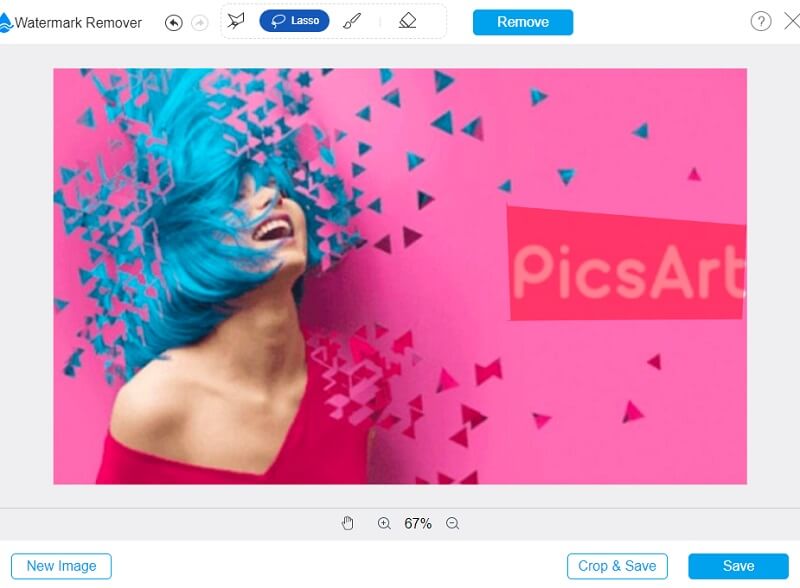
Step 3: Additionally, you can change the size of your video. Tap the Crop and Save button, and once the four corners are emphasized, you may now adjust the scale of the image.
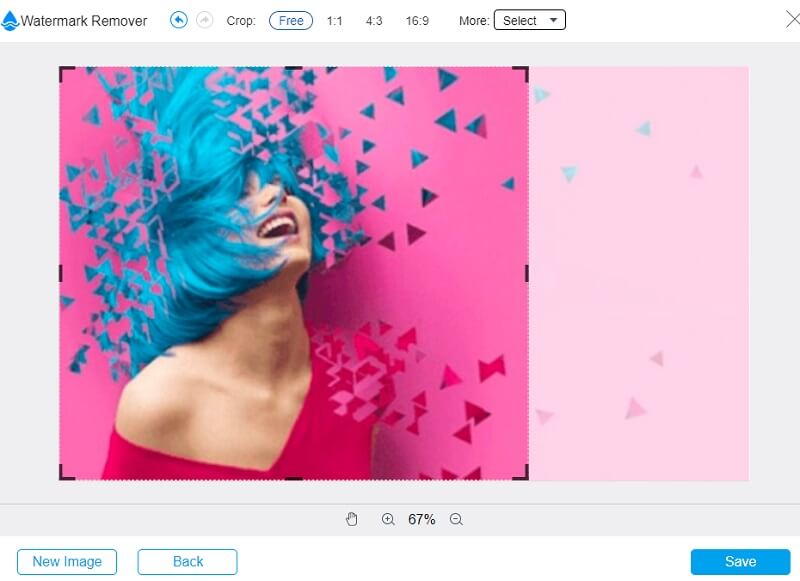
Step 4: If you don't want any modifications to your file, please click the Save button below.
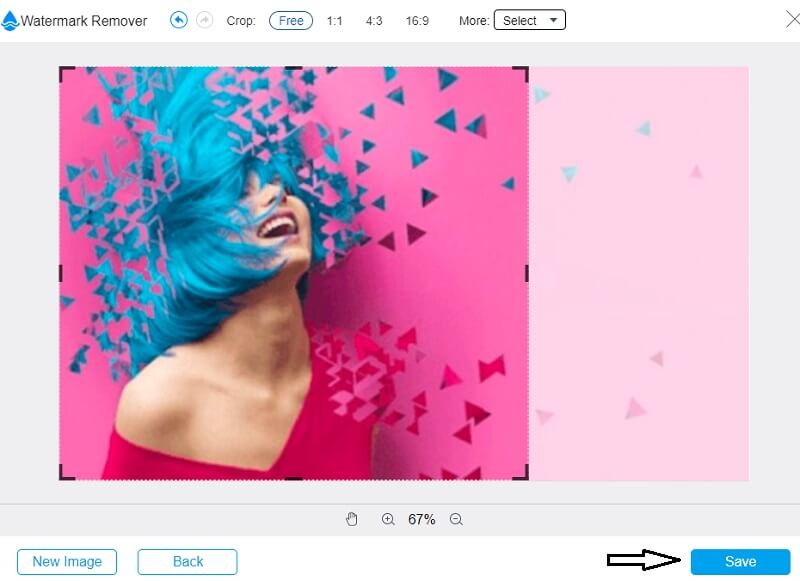
Part 3. FAQs About Removing Watermark from PDF
What is the function of a PDF watermark?
You may identify the file as a replica of an original and the kind of PDF file, such as an evaluation, invoice, or anything else, by adding a watermark to your PDF file. You can do all of these tasks by adding a watermark. In addition, the addition of a watermark to a PDF helps to ensure that the document's content cannot be changed using any method that includes the use of digital media.
Are watermarks a copyright deterrent?
The watermarking approach cannot provide a flawless digital defense against copyright ownership and infringement allegations, even if we disregard the inherent technical and administrative problems of the technologies in use today.
How does a watermark vary from a logo?
A watermark is an imprint of a translucent pattern produced on the surface of the workpiece. It is only seen when the paper is brought up to the light. In contrast, a logo is a sign or emblem that serves as a trademark.
Conclusions
You are now free to remove the watermark from the PDF with the help of the tools above. They are guaranteed to achieve a high-quality image even after removing the watermark.


