A Fact-Based Review of Picsart Background Remover in 2025
In earlier days, without AI, extracting the background image was tricky. It requires expensive software and extensive editing expertise to perform. But with our modern technologies nowadays, tools like Picsart make complicated tasks convenient. In this post, we will highlight the basics of Picsart Background Remover. We aim to help you grasp a better understanding of what it can offer. As a bonus, we will provide a detailed guide on how to use it to perform background image removal.
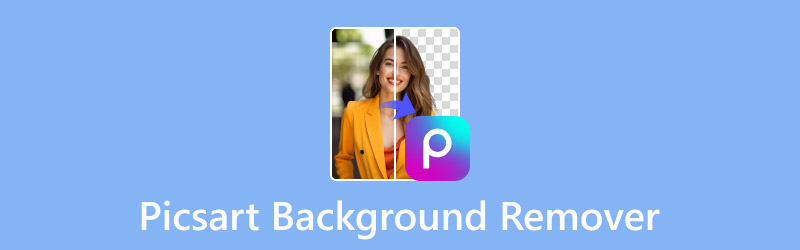
PAGE CONTENT
Part 1. What is Picsart Background Remover
Beforehand, let us take a moment to review the basics of Picsart Free Background Remover. Picsart is a comprehensive multimedia editing app boasting AI tools, including the background remover. This feature aims to delete the background from images and make the background transparent. It removes the background precisely while keeping the subject.
The best thing of all, Picsart provides an option to export the image with a clear background or replace it with a new one. Not to mention, the editor includes countless creative templates and offers solid and gradient colors. Aside from that, it supports generating new background images using AI or browsing from the collections in the library section.
What Picsart Free BG Remove Can Do for You:
- Exports the final image in higher resolution without quality loss.
- Automatically removes the background while keeping the foreground.
- Handles images in formats like JPG/JPEG, PNG, WebP, TIFF, and MPO.
- Offers countless templates, solid/gradient colors, AI generated backgrounds, etc.
| Device Compatibility | |
| Platform | Requirements |
| Online | Modern Browsers |
| Windows | Windows 10 and 11 |
| Mac | macOS 11.0 or later Mac with Apple M1 chip or later |
| iPhone | iOS 14.0 or later |
| iPad | iOS 14.0 or later |
| iPod Touch | iOS 14.0 or later |
| Apple Vision | visionOS 1.0 or later |
| Android | AndoirdOS 6.0 and later |
Part 2. How to Remove Background Using Picsart
The free background remover of Picsart makes the separation of foreground and background much easier. Using advanced AI technology, it can efficiently remove background from images. The good thing is that the background removal process is fully automated. This means you don’t need to manually select the areas you want to keep or remove. Along with that, it gives you the option to replace the removed background with templates or a solid/gradient color.
Here’s how to remove background using Picsart:
Step 1. Get started by reaching the background remover by going to Picsart’s official website. On the free background remover’s homepage, click Browse Files to insert the image.
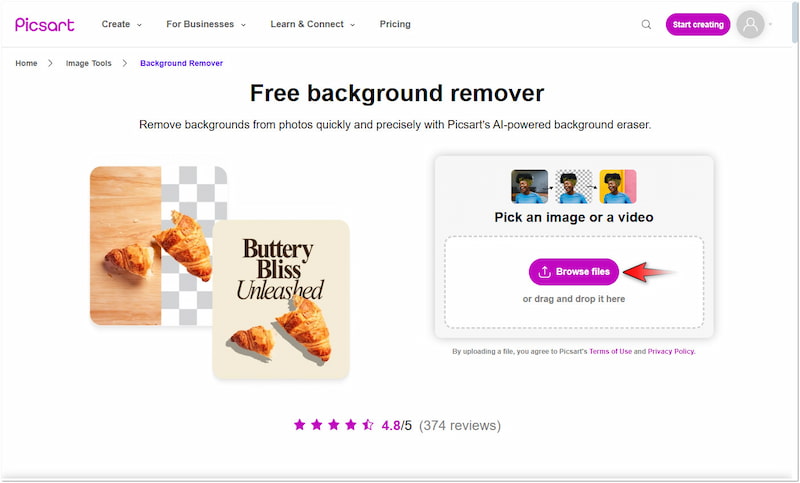
Step 2. After you have added the image, Picsart will scan it and start the isolation process. Once that is done, click Edit Image for further editing or download it right away.
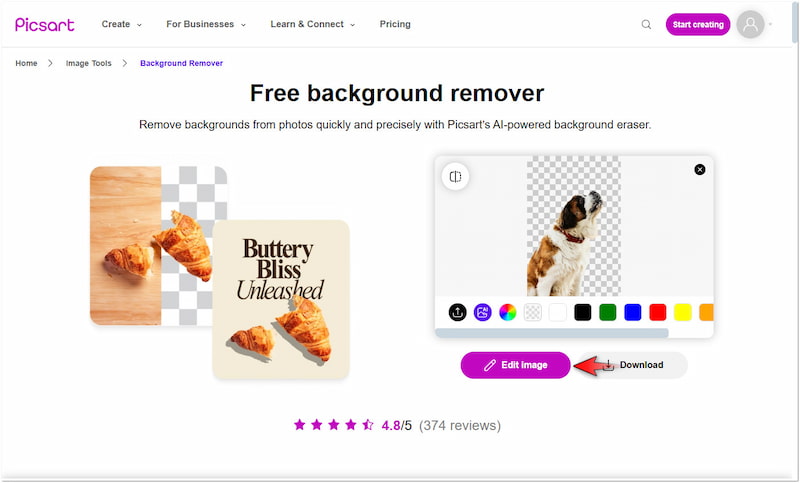
Note: As part of our demonstration, we proceed to the image editing.
Step 3. In the editor’s left navigation pane, look for the Background option and click it. Explore the Texture, Color, Library, and My Photos tab and select your new background image.
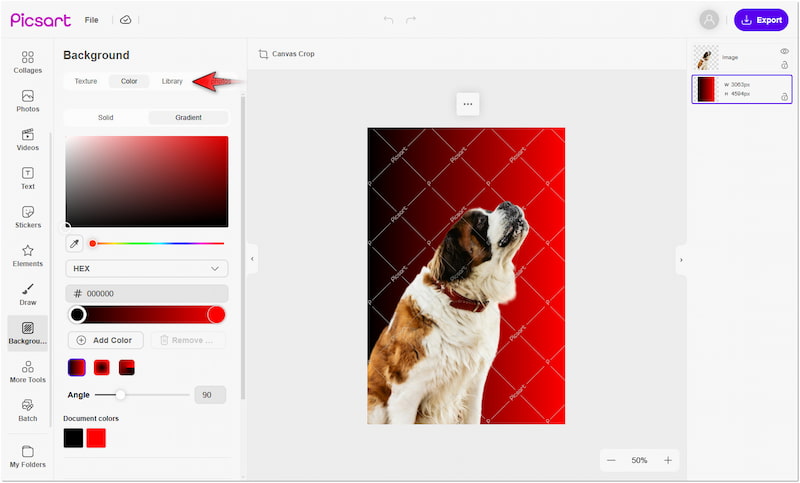
Step 4. Once the background replacement is complete, proceed to the upper right navigation pane. Click the Export button, name your image project, choose a file type, and click Download.
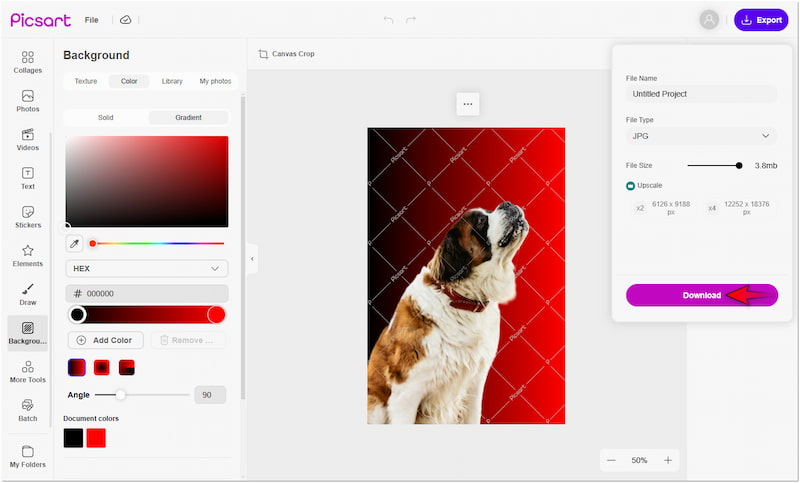
That’s how you remove and edit background in Picsart! Using Picsart to remove background from images was a great and enjoyable experience. It can accurately isolate the subject from the image as long as it has smooth edges. The deal is AI struggles with images that have intricate details, like hair strands and animal furs.
Part 3. Best Picsart Background Remover Alternative
Picsart removes background from images automatically, requiring no technical expertise to manually select unwanted areas. However, Picsart’s AI struggles with images that have intricate details, and it doesn’t offer manual refinement. As a result, you won’t be able to smoothen the edges of your subject image. Fortunately, Vidmore Background Remover Online supports both automatic and manual background image removal.
So, who is Vidmore Background Remover Online? Well, it is an internet-based tool built to remove background from images. It uses the newest and constantly updated AI technology to accurately isolate the subject from the background. The best thing of all, it includes a Keep and Erase tool that can be used to highlight the areas you want to include or remove. Additionally, it supports changing the removed background with a color or uploading a custom image. On top of that, it provides essential tools for resizing, flipping, and rotating your subject image.
What Vidmore Background Remover Online Can Do for You:
- Efficiently handles any images with intricate details.
- Delivers a clean image with accurate cuts and smooth edges.
- Uses the newly developed and constantly updated AI technology.
- Comes with Keep and Erase tools for refining the images if needed.
- Supports both automatic and manual background removal processes.
Here’s how to remove background pic for Picsart alternative:
Step 1. Initially, reach Vidmore Background Remover Online by going to its official website.
Step 2. On the Vidmore homepage, click the Upload Image button to add the image. If your image is sourced online, simply use the drag-and-drop feature for easy uploading.
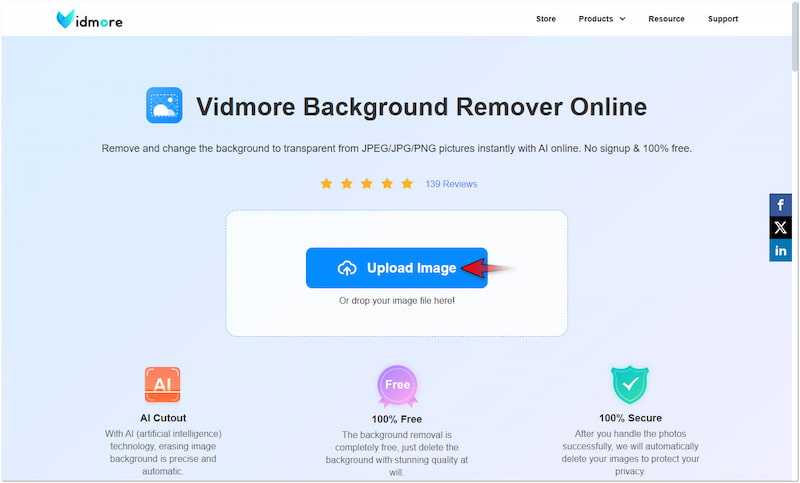
Step 3. Once you have imported the image, Vidmore Background Remover Online will analyze it. Afterward, it will direct you to the editing page, providing a preview of your image.
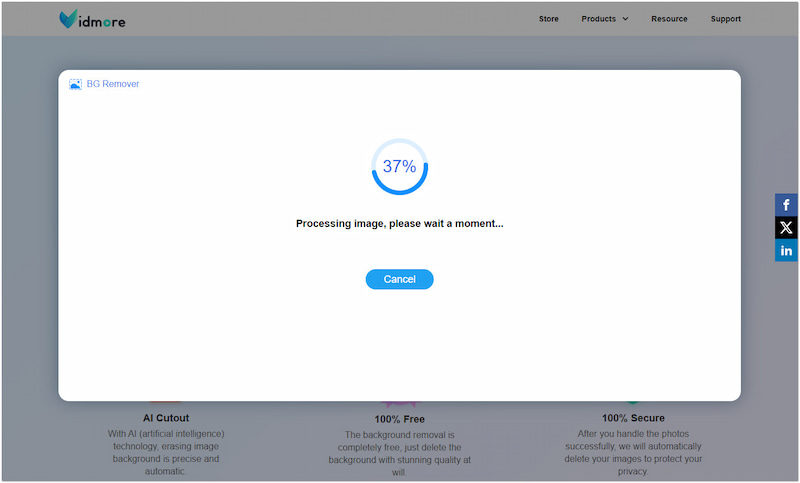
Step 4. On the editing page, you will be presented to the Edge Refine section by default. If needed, use the Keep and Erase tools to fine-tune the edges of your subject image.
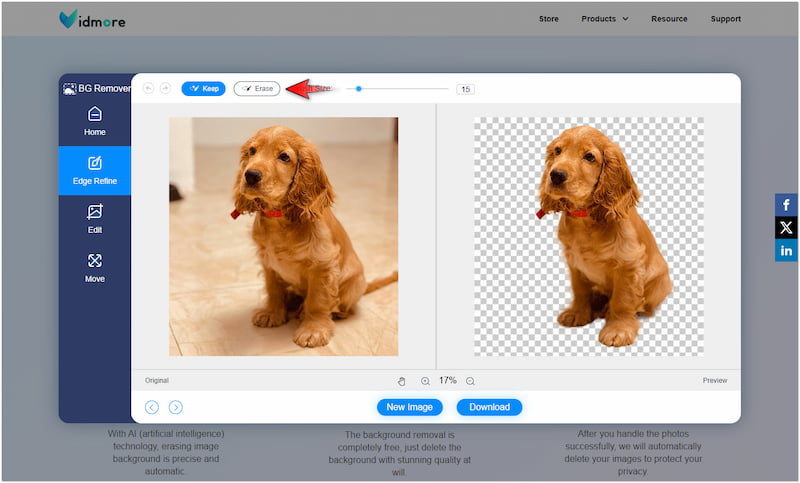
Note: Skip the previous step if there’s nothing to be modified with the image.
Step 5. Move to the Edit section to replace the removed background. Select a solid color from the color picker or upload a custom image as your new background.
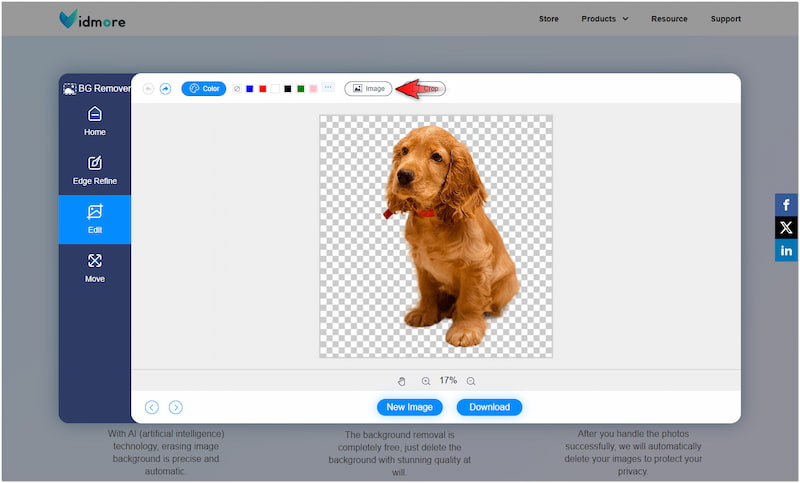
Step 6. At this stage, switch to the Move section to correct the subject image’s orientation. Once everything is set, click the Download button to finally save the edited image.
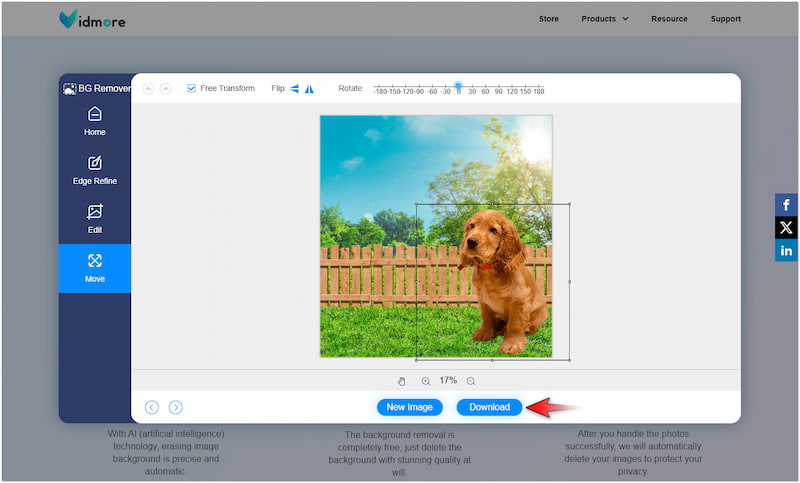
Vidmore Background Remover Online provides a more straightforward solution to remove background images. Compared to Picsart Free Background Remover, Vidmore lets you replace the background without watermarks. Besides, you can incorporate your subject image into any background without limitations. The only limit is your imagination!
Part 4. FAQs about Picsart Background Remover
Is Picsart free?
Yes, Picsart Background Remover is free to use. However, you should be aware that certain templates and gradient colors are not accessible for free.
How to blur backgrounds in Picsart?
If you want to blur the background using Picsart, the process is straightforward. On the Picsart editing homepage, simply select the image and click the Effects button. In the Effects tab, select the Blur option and choose from the available selections.
How to remove the background image manually?
Unfortunately, Picsart doesn’t offer tools to manually remove image backgrounds; it is designed to be fully automated. If really needed, you can use alternative tools like Vidmore Background Remover Online, as it offers dedicated tools to manually remove and refine the background.
Conclusion
Picsart Background Remover is a remarkable tool that you should consider when dealing with background removal projects. Although it has certain limitations on most features, it can still be a considerable platform for basic editing tasks. Meanwhile, we also introduce you to Vidmore Background Remover Online. It may not be as extensive as Picsart, but it is a powerful alternative for precise background removal. It can deliver an accurate result with clean and smooth edges, making your image ideal for professional use.


