An Honest PhotoScissors Review: Is it Good at BG Removal
In photo editing, background removal is one of the most commonly used techniques. This process helps you make the background free from unnecessary and unwanted elements. Fortunately, most photo editing software and internet-based tools can perform background removal. One such tool for this purpose is PhotoScissors, offering the ability to remove background images. If you’re not familiar with this tool, worry not. In this PhotoScissors review, we will indicate everything you need to know about. Also, we will explore the best alternative for a more convenient background removal.
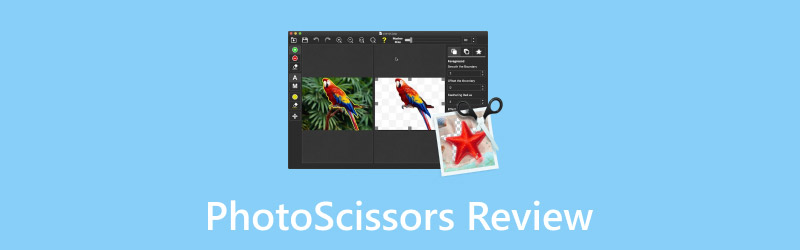
PAGE CONTENT
Part 1. What is PhotoScissors
Before exploring further, let us first have a quick look at the tool. PhotoScissors is an AI image background remover program that uses deep neural networks. It extracts the subject and isolates it from the background, leaving it clear and transparent. By doing so, you will be able to save the image with a transparent background or replace it with a new one.
For good measure, this background remover tool is accessible both online and offline. It’s available for download on Windows and Mac, or you can use a browser to perform background removal. However, you should be aware that the online version operates in a limited credit system. On the other hand, the paid desktop version can process images with no limits.
What Can PhotoScissors Do For You:
- Handles commonly used formats like PNG and JPG.
- Removes complicated backgrounds from images instantly.
- Intelligently removes the background from intricate details like hair.
- Change the background to a solid color or image, or leave it transparent.
The Good:
- It is available online and as a desktop application.
- It reduces the manual effort to remove the background.
- It has accurate background detection for most images.
The Bad:
- It supports limited input image formats.
- Its free version outputs the image in lower resolution.
- It only accepts images in 4.2Mpx (maximum image resolution.
Availability:
- Online
- Windows
- Mac
- iOS
- API
Part 2. Is PhotoScissors Free
PhotoScissors online version is free to use but with limited free image credits. The desktop version, on the other hand, can process unlimited images offline. But here’s the deal: downloading images in HD quality is only available if you purchase a credit.
| Credit Count (1 Credit is equivalent to 1 Image) | Quality | Price |
| 1000 credits | High-definition | 29.99 |
| 200 credits | High-definition | $19.99 |
| 50 credits | High-definition | $9.99 |
| 10 credits | High-definition | $4.99 |
Note: If you’re planning to buy credits online, you need to create an account first.
Part 3. How PhotoScissors Works
PhotoScissors background remover comes with a straightforward interface that is easy to understand and navigate. Let’s take a look at the tool’s interface and get to know how it works. In the following section, we will show you the functions of each tool.
Foreground Tool
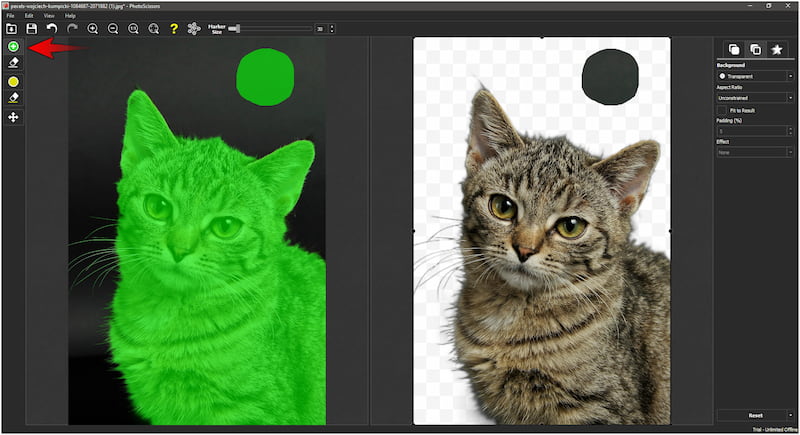
The Foreground tool is used to mark and keep the subject of an image. It enables you to highlight the areas of the image you want to retain. This is useful when the AI misses some parts of the subject, or you need to include specific details.
Erase Tool
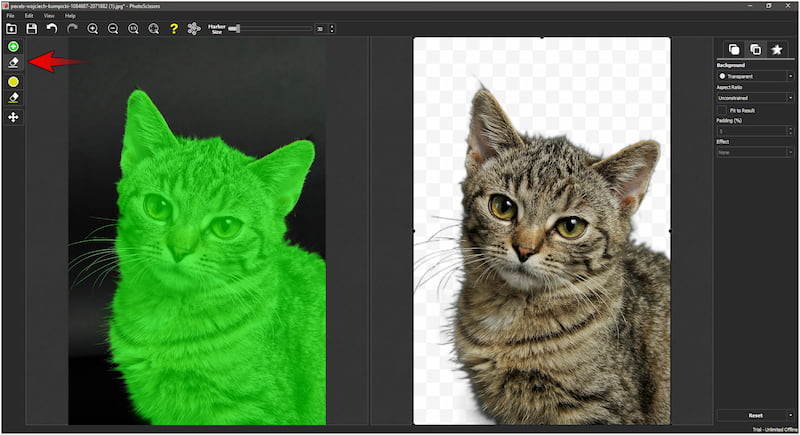
The Erase tool is used to manually remove image parts that the AI might have retained incorrectly. It allows you to eliminate unwanted sections of the background or foreground. This tool is useful when the automatic removal process leaves residual elements.
Hair Tool
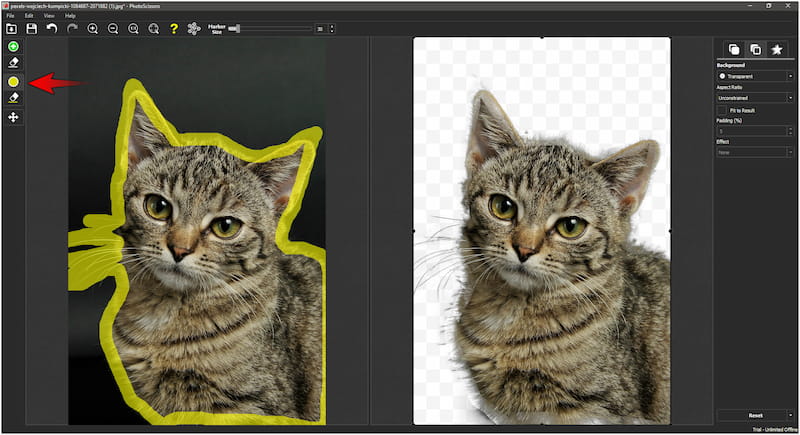
The Hair Tool is used to handle complex, semi-transparent areas like hair or fine fur. Removing backgrounds around such intricate details is challenging. Fortunately, this tool applies a transparent mask to retain the natural look of strands or curls.
Move Image Tool
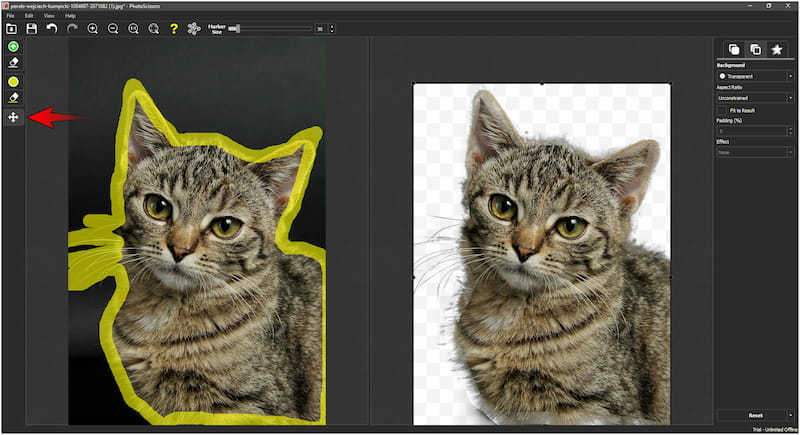
The Move Image tool is used to reposition the image within the editing workspace. It’s useful when you need to adjust its placement for further editing or background replacement. This tool lets you drag the image to a desired position without altering its content.
Part 4. PhotoScissors Background Editing Tools
Photo Scissors is an image editing tool used to remove and edit background from images. As mentioned previously, it is accessible online and available for download on Windows and Mac. Now, we will take the desktop version to show how it can remove the background from images.
Step 1. Beforehand, access the official website and download PhotoScissors. Install the background remover and allow the installation process to complete.
Step 2. In the upper left navigation pane, click File and select Open Image to add the project. Once you have loaded the image, it will start the background removal process.
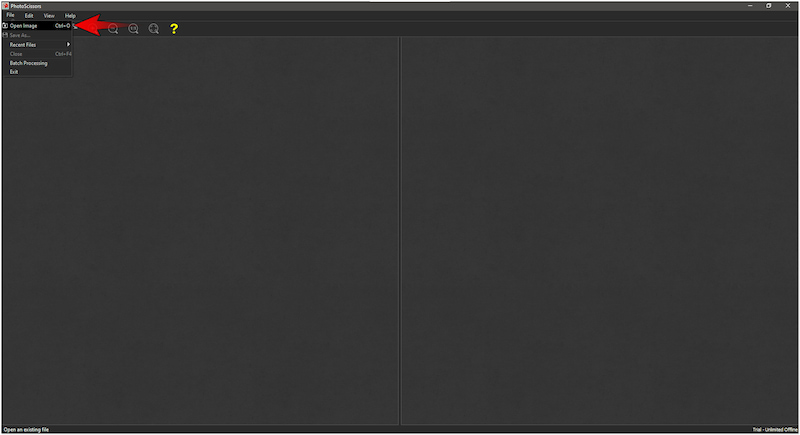
Note: As mentioned, the background removal is fully automated. All you need to do is sit down and wait for the process to complete.
Step 3. If needed, use the essential tools in the left navigation pane for refinement. Options include Foreground Tool, Erase Tool, Hair Tool, and Move Image Tool.
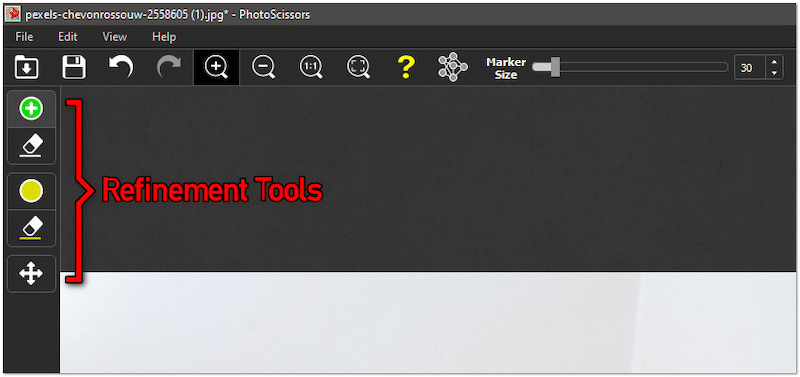
Step 4. After completing the previous step, you can now proceed to the background replacement. This time, move to the right navigation pane and click the Background tab.
Transparent: Selecting this option makes the background transparent, leaving the subject clear. It is useful for creating PNG files where no background is required, such as logos, overlays, etc.
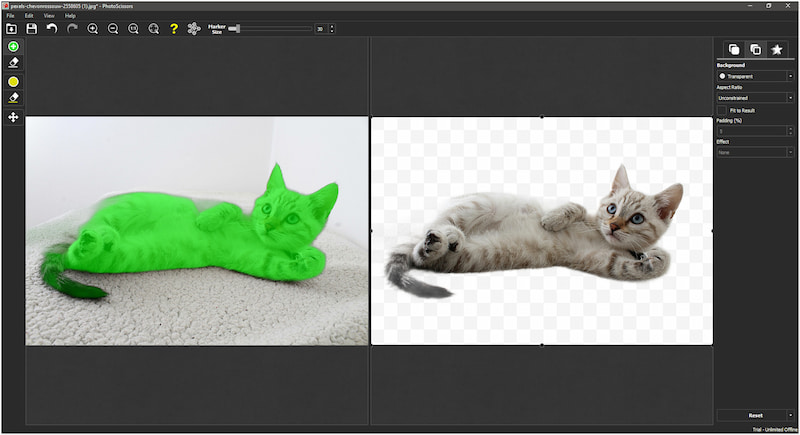
Solid Color: Selecting this option replaces the removed background with a solid color. You can select from the color picker or specify a custom color code.
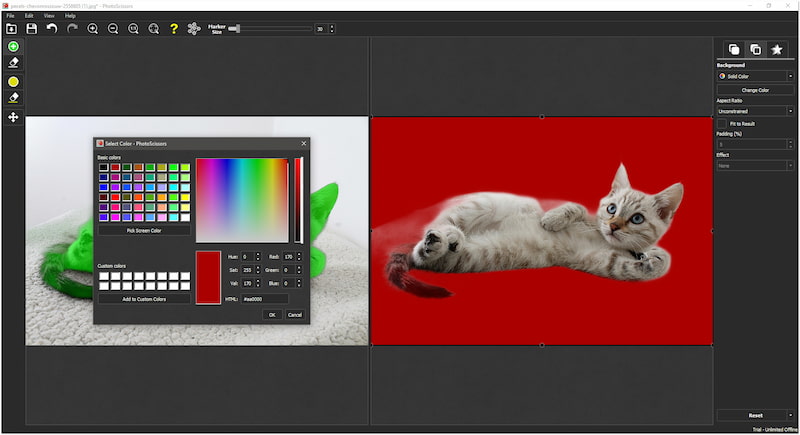
Image: Selecting this option lets you replace the removed background with a custom image. You have the option to upload your image to create a personalized visual.
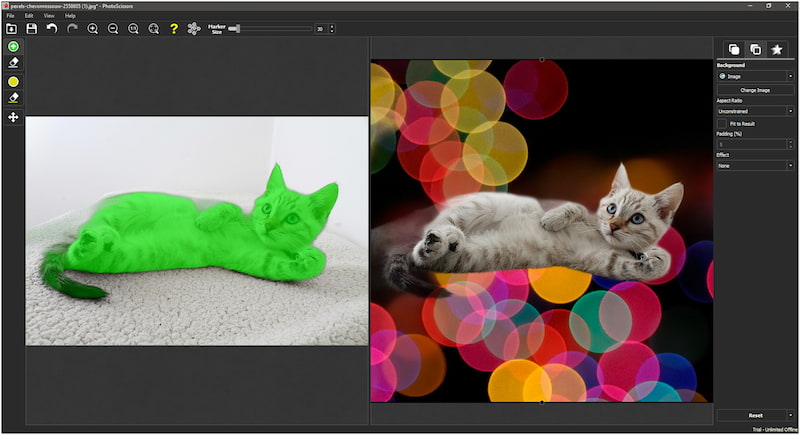
Original: Selecting this option restores the original background of the image, effectively undoing the background removal. It is useful if you decide to revert to the unedited version of the photo.
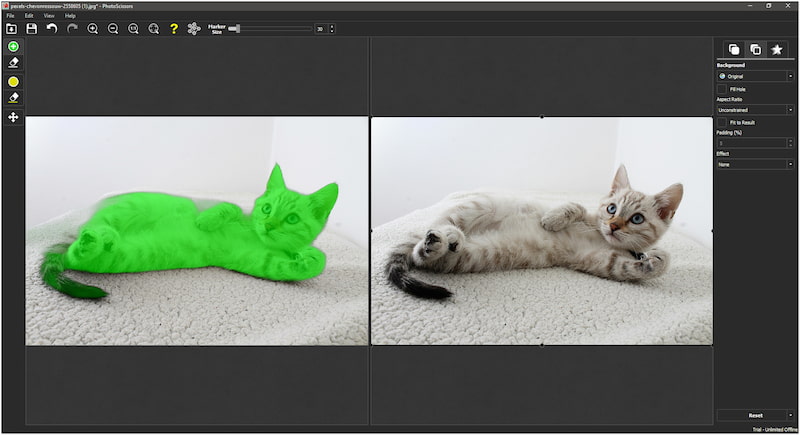
Step 5. Once everything is set and perfect, explore the Foreground and Shadow tab for detailing. Once that is done, click the Save As button to export the image.
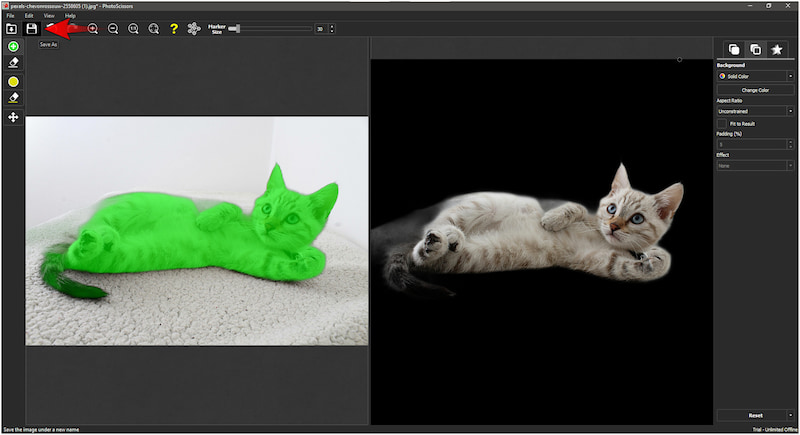
Note: In the free desktop version, it can only edit images in SD quality. If you’re aiming to obtain HD photos, you have to use the paid desktop version. Optionally, go through their website, use the online version, and buy credits.
Part 5. Best Alternative to PhotoScissors
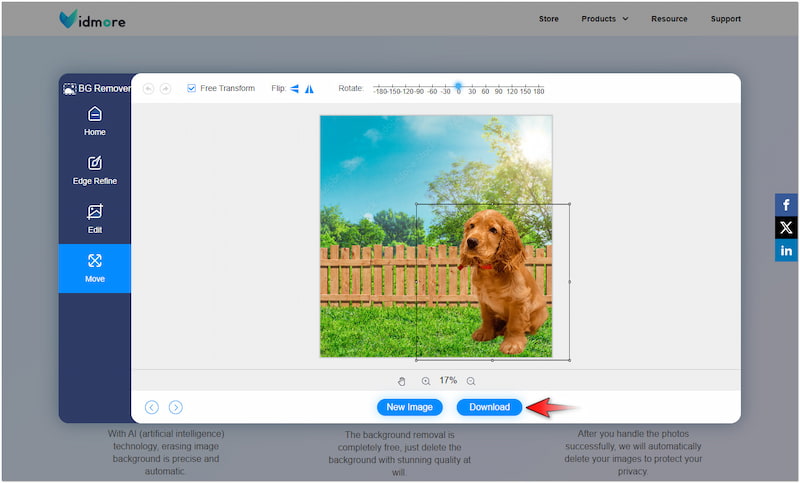
PhotoScissors excels at removing background from images with precision. However, the free online and desktop version comes with certain restrictions. Buying credits online to process images or upgrading to the paid desktop version for HD downloads is required. Why settle for limited use and compromised quality when alternatives exist? If you’re seeking high-quality results without such constraints, look no further than Vidmore Background Remover Online.
Vidmore Background Remover Online combines three essential features into a single platform. This includes removing background images, making them transparent, and replacing them with a new one. The tool’s newest and constantly updated AI technology ensures precise cutouts and smooth edges. Additionally, this PhotoScissors alternative supports high-quality image downloads, eliminating the need to settle for reduced resolutions.
What Can Vidmore Background Remover Online Do for You:
- Combines three major features in one streamlined platform.
- Provides more precise cutouts with high-quality image downloads.
- Includes essential tools for cropping, resizing, flipping, and rotating images.
- Options to save images in transparent, colored, or with custom backgrounds.
Part 6. FAQs about PhotoScissors
Is PhotoScissors safe?
Yes, it is safe to use. It does not contain malware or advertisements and ensures user data protection. However, it’s always a good practice not to upload sensitive or private images. Although safe, the tool deleted uploaded images after storing them for 4 hours.
Is PhotoScissors good?
Yes, it is a good tool for removing and editing background images. In most images, the tool efficiently detects and separates the foreground subject from the background. However, it has reduced image quality for the desktop free version and limited free credits for the online version.
Is PhotoScissors free?
No, it is not free, but it offers a free version with limitations. The online version provides free credits for processing a limited number of images. Meanwhile, the desktop version only allows downloads in reduced quality unless you upgrade to the paid version.
Conclusion
That’s where our PhotoScissors review ends! PhotoScissors is easy to use but requires manual refinement for better output results. The tool uses AI to perform the background removal, making the process fast and easy. However, it still requires manual manipulation when the AI misses some parts of the subject. If you need a tool that can handle intricate details perfectly, Vidmore Background Remover Online is what you need. It comes with the major tools in a single platform, enabling you to remove the background, make it transparent, and change it with a new one. This makes it a preferred option for those who need precision and adaptability.


