Increase Photo Resolution Online with These 5 Tools
Usually, we use software or offline photo editors to improve the quality of our images. And these photo editors contain a large file size because of the features and tools it contains. But are you mindful that there is a different way to increase the resolution of your image? And it is through online tools. The majority are using this method because of its convenience to people. If you also want to increase your photo resolution online, you can turn to this page!
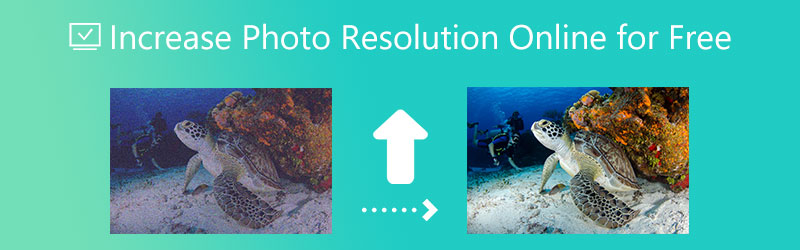

Part 1. Can I Increase Photo Resolution Online?
There are different ways to increase your photo resolution. Usually, offline tools or mobile devices are the ones performing it. Fortunately, with the help of the digital market, there are also ways to help you increase the quality of your images online. And if you are asking if you are wondering what these photo enhancers are online, see the tools below.
Part 2. How to Increase Photo Resolution Online
1. Vidmore Free Image Upscaler Online
Vidmore Free Image Upscaler Online is one of the image upscaling tools that performs admirably in the online environment. This online photo enhancer is compatible with both Mac and Windows systems. It is offered without payment to users. Before you can improve the resolution of your photographs, there is no charge required from you at any point. Suppose you wish to boost the resolution of your unsteady or blurry photographs. In that case, Vidmore Free Image Upscaler practically has all the features you require. The fact that it features a straightforward user interface is another favorable aspect.
This web-based application does not function the same way as traditional desktop software. Vidmore Free Image Upscaler Online is an artificial intelligence that works by immediately repairing the quality of an image. In contrast, you will need to make quite a few adjustments before obtaining a satisfactory quality. You can have faith in this because it does not save copies of the photographs you upload to that location. Instead, it deletes these photographs automatically after twenty-four hours have passed here. Instead, it automatically deletes these images within 24 hours.
It has the potential to magnify the picture of up to eight without diminishing its overall quality. You can also alter the proportions of your photograph to accommodate the social media platform to which you will upload it. It's beautiful, isn't it! And finally, it is capable of altering a variety of image formats.
Step 1: When you reach the Vidmore Free Image Upscaler website, locate the Upload Image button in the middle of the window. To proceed, please press this button. After displaying the folder holding your papers, select the desired picture from the library.
Try Image Upscaler Now!
- Improve photo quality.
- Enlarge picture to 2X, 4X, 6X, 8X.
- Restore old image, unblur photo, etc.

Step 2: If the program were to display the photo on your desktop pc, it would show both the original version of the picture and the most recent version of the picture. You can also pick the necessary level of enlargement by using the menu called Magnification.
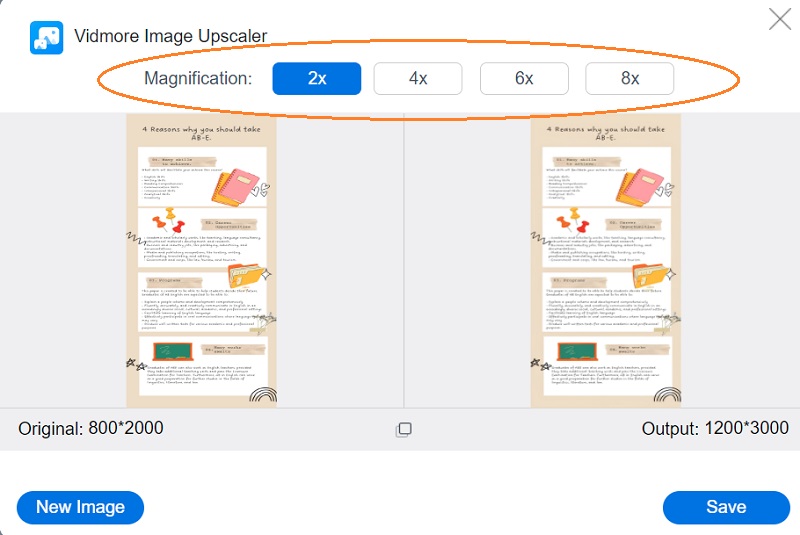
Step 3: Once you have chosen the Magnification level, proceed to the bottom of the page and click the Save button. The next step is to wait a few moments while the image is saved.
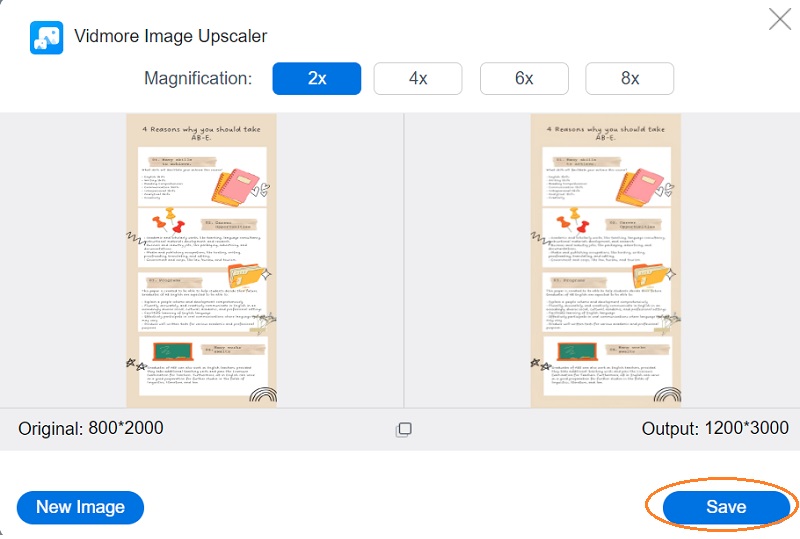
2. Let's Enhance
In increasing the resolution of an image, Let's Enhance is among the most effective alternatives to Photoshop. This picture magnifier uses AI, each of which has been taught to fill in data in your photographs successfully. You can magnify the size of your photographs without lowering their overall quality when you use Let's Enhance. You can expand any image to match your specific requirements, beginning with a 2x scale-up. Select the output size you want to produce a stunning image for social media, or get ready to print a treasured family portrait.
You can improve the quality of photographs for use on any website or platform for social media and print projects. Let's Enhance opens the door to a world of unfathomable opportunities. However, before using this tool, you will be required to register with this website if this is your first time visiting.
Step 1: Visit the website of the Let's Enhance organization. You will need to register with Let's Enhance to have the option to enlarge your photographs. You can register your social networking account or create an account with your email address. If you already possess an account, you will be able to log in straight using that account.
Step 2: To submit an image, just hit the Choose images button. You can obtain a preview of the image's final feature size and pixel count.
Step 3: Your image has undergone an automatic twofold scaling process. On the other hand, this website provides access to a more significant number of possibilities. You have a choice of up to 16 times. To begin the processing, click the Start button in the bottom right corner. After that, it will show you the outcome on the left-hand side of the user interface. And to save your image, click the download icon that is located on it.
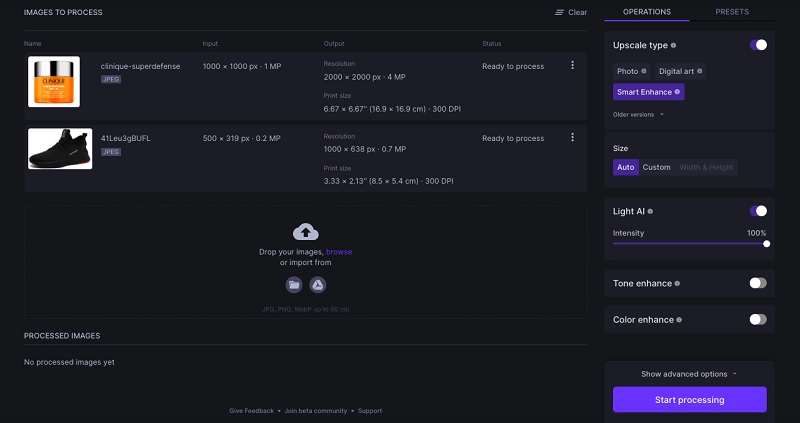
3. Photo Enlarger
PhotoEnlarger.com is yet another web-based application that will assist you in boosting the image resolution to a higher quality. The user interface is relatively basic, and the navigational tools are designed to be as user-friendly as possible. It is possible to make a picture collage and more. Aside from that, it can improve the overall quality of an image. In addition, you can use it to enhance the quality of an image. The following, presented in the form of an essential guide, has comprehensive instructions on using this picture enhancer.
Step 1: Go ahead and open up your web browser, search for PhotoEnlarger.com and select the very first link that appears on the screen. After that, select the picture you wish to edit by clicking the Browse button and then selecting the picture.
Step 2: If the image is already displayed on your screen, a slider with the text Select enlargement factor will be available to you. You can make the image bigger by sliding the slider to the right until the required size is achieved if that's what you want.
Step 3: Additionally, you have the option of manually specifying the height and size of the object. And once you are satisfied with the proportions, select the Enlarge button from the menu.
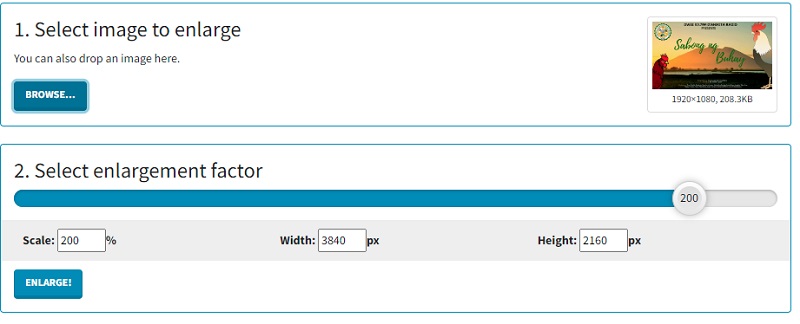
4. PixCut
The online application known as PixCut is a program that you may use to increase resolution of images. Because the latest artificial intelligence technology powers it, it can automatically enlarge the image, regardless of the image's type. This capability is independent of the type of shot or the format of the image.
Additionally, you may remove watermarks, enhance images, eliminate blurriness from backgrounds, and add a custom theme to your photos using this tool.
Step 1: Once you have reached the Pixcut website, it is required to upload the desired image by clicking the Upload Image icon.
Step 2: After then, it will display the original image alongside the magnified version on the screen.
Step 3: You can proceed to select the Download without the Watermark button. On the other side, you will need a higher credit balance to install this without a visible watermark.
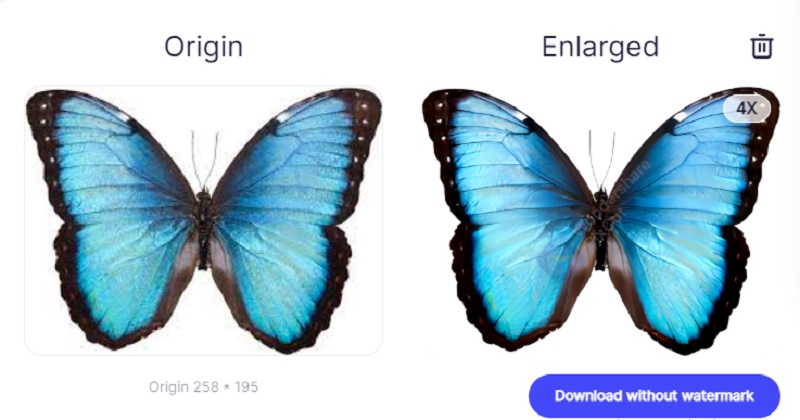
Part 3. FAQs About Increasing Photo Resolution Online
How can I increase a photo to wall art in Let's Enhance?
Using Let's Enhance, you can quickly increase the size of a picture to fit on a poster. This artificial intelligence image enlarger allows you to magnify images up to 16 times, sufficient for printing on a poster. Upload an image of any size and select a scale of up to 16 times its original size before clicking the Start processing button. After that, you'll have the option to save the larger image to your personal computer.
What role does image resolution play?
When the resolution is higher, the number of pixels per inch (PPI) increases. It leads to an increase in the amount of information contained within each pixel, which ultimately results in an image that is of superior quality and clarity. Images with lesser qualities have few pixels. Those few pixels can become apparent in the image if the image is stretched to a size that makes those pixels excessively large.
What is an acceptable level of resolution for a photograph?
The figure of 300 pixels per inch is the standard that is commonly acknowledged. When you print an image at a frequency of 300 pixels per inch, the pixels are packed close together enough to ensure that the image retains its crisp appearance. 300 is typically a little bit more than what is required of you.
Conclusions
Increasing the size of photos is a simple process that does not call for any advanced technical expertise. The issue, though, is figuring out how to keep your photographs from becoming fuzzy or noisy while you work with them. You will be able to improve the resolution of your photographs stored online by using the various photo enhancers discussed above.


