Bing AI Image Generator: Detailed How-tos and Limitations
In recent years, AI or artificial intelligence has become a major part of our lives. This powerful technology has also impacted the world of graphic design through various AI tools, and one of the most interesting tools is AI image generators. A good example of such an AI tool is Microsoft's Bing Image Generator. This tool uses a powerful AI model to create images based on your descriptions. With this image creator, you can easily create an image by simply describing what you want to see. It's like having a magic tool that can turn your ideas into pictures! This is a free and easy-to-use tool that can be a real game changer for graphic designers. Now, if you want to know exactly how to use this AI tool to create your images, this article is the right post for you.
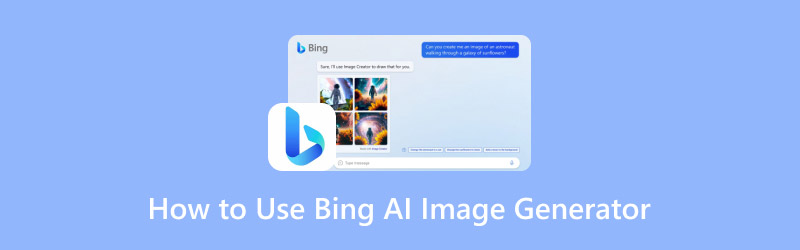
PAGE CONTENT
Part 1. What is Bing AI Image Generator
Do you know what is the neat online tool that takes plain text and magically turns it into images created by Microsoft? Bing AI Image Generator! Even users or people new to the world of AI-generated imagery will be amazed at how well this tool performs. This Image Creator is a free online tool that lets you turn your words into pictures! It uses some seriously cool tech called machine learning, which basically means it's been trained on a ton of examples to understand what things look like. This lets it create images that are so realistic that they might even fool you into thinking they are real photos!
Despite being a free image creator that lets you make cool images with just words, Bing also uses the same powerful tech as a fancy program called DALL-E 3, but without the $20 monthly price tag. All you need is a Microsoft account to get started. You can even access it through Bing's chat feature, Copilot, also known as Bing Chat. Instead of typing a search, you can just chat with Copilot and ask it to draw anything you imagine!
How Does Bing Photo Generator Work?
Getting started with this photo generator is simple. Bing added this feature to their search engine a while back, so all you need to do is jump on Bing and start typing. The tool uses the same kind of tech for its chat mode, which can have conversations that seem pretty real. Furthermore, this Image Creator works in a similar way, but instead of chatting, it uses your descriptions to create images. Since it is completely free, you don’t even pay for more uses, although you can earn them with a rewards program.
Part 2. What Are the Limitations of Bing’s AI Image Generator
While Bing boasts so much about its realistic AI images and free utilization, it still comes with limitations that you need to watch out for. Such limitations in Bing’s AI image maker are its customization, control, accuracy, restrictions, etc., which are explained below.
Customization & Control
• Bing offers limited control over the final image. After the initial description, you can't fine-tune details or adjust specific aspects.
Accuracy
• While Bing boasts high-quality images, the complexity can be a challenge. Descriptions with highly realistic scenes or very specific elements might translate poorly.
Restrictions
• Using Bing tends to limit your creative freedom for certain projects. This is because safety measures restrict the generation of violent, hateful, or discriminatory content.
Part 3. How to Use Bing AI Image Creator
Here’s the exciting part: You will learn the detailed steps of how to use the Bing AI image generator. Thus, prepare your computer’s browser and begin.
Step 1. The first thing you need to do is head over to bing.com, click the Sign in button to log in with your Microsoft account, go to the Image Designer, click the Create button, and then click the Join & Create button. There's no need to mess with extra software; Bing's got it covered.
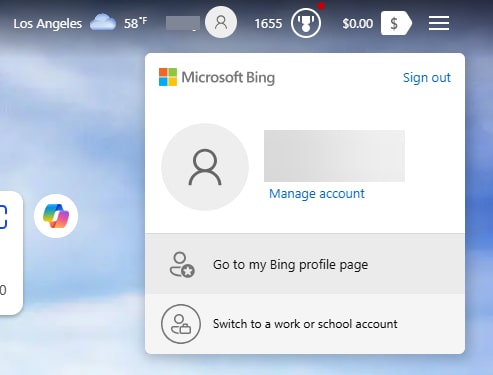
Step 2. Next, input your prompts into the designated text box. Please provide as much detail as you can for the best outcome. After describing your prompt, simply click the Create button, and your AI-generated images will appear. In addition, you can also opt to click the Surprise Me button if you are feeling spontaneous. This will automatically fill the text box with a prompt for you.
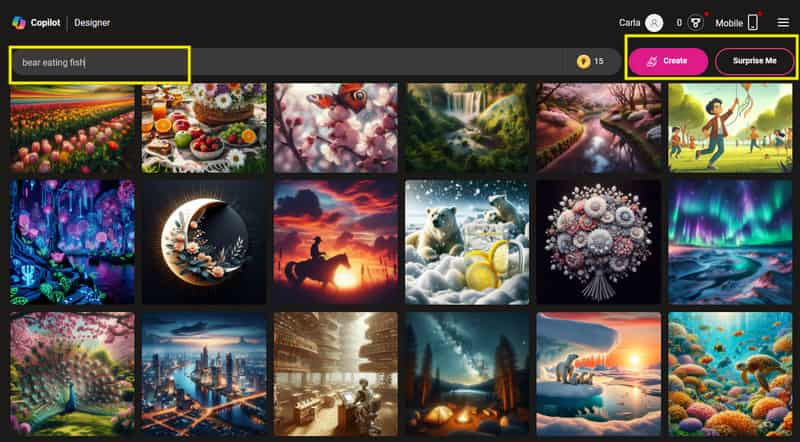
Step 3. Once prompted and initiated, this Bing AI text-to-image service will take a moment to create your image based on your description. It will cost one credit for each image generation. Once it's done, you will see all your creations listed in a special Creation section. This area will show details about each image, like what you described when creating it, the file type, and its size.
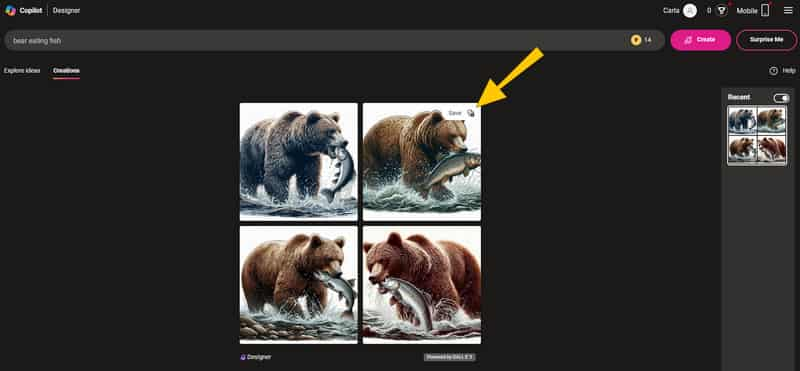
Step 4. Finally, if you already have the image you want, you can save it on your computer. To do so, click the Save button at the right upper part of the photo.
Comment On the Generated Image: Bing instantly provided four different generated images the way I requested. However, most of the images are not realistic enough.
Part 4. Issues Experienced While Using Bing
Like the other image generators, several issues can happen when using Bing's AI to generate images. Below are the things that we personally experienced.
- With accuracy and promptness, there were times when Bing misinterpreted what we were trying to prompt. We have noticed that Bing has a limited understanding of complex descriptions that were prompted.
- The next one may fall short with its generation speed. Bing has a limited boost in generating images, which frustrates us.
- When it comes to image realism, we noticed that the textures, lighting effects, or specific material properties might not be captured perfectly.
- You can also consider the content restrictions that Bing AI picture generator has since it has safety measures in place that restrict the generation of violent, hateful, or discriminatory content.
- In addition, it offers limited control over the final image. There were times when we couldn’t fine-tune details or adjust specific aspects after the initial description.
Part 5. Bonus Tip: How to Enhance Generated Images from Bing
Since Bing cannot provide guaranteed realistic generated images, then you might need an extra tool to enhance them. Good thing Vidmore Free Image Upscales Online is here. This free online tool can fix blurry or low-resolution photos! Furthermore, it uses fancy AI tech to clear up noise and make your pictures sharp. Plus, it can also enlarge photos up to 8 times their original size without losing quality. Well, this is perfect if you have a small picture you need to upload to social media or want to print it at a higher resolution.
Moreover, Vidmore works for all image styles, from anime and portraits to cartoons, and even lets you resize wallpapers without losing quality. You will be surprised to know how handy it is. All you need to do is upload your photo and choose the new size, and Vidmore will automatically upscale it in just three steps. Overall, this image upscaler is a good option that everyone can use to make their photos look sharp and clear. Meanwhile, see the steps below to enhance the image brought by Bing’s AI art generator.
Step 1. Go to Vidmore’s website and look for its Online Image Upscaler. Then, click the Upload Image button to upload the photo from Bing immediately.

Step 2. Upscaling also happens while uploading the photo. When it is done, you can already see the difference between the original and the output. This time, you can still make changes if you want.
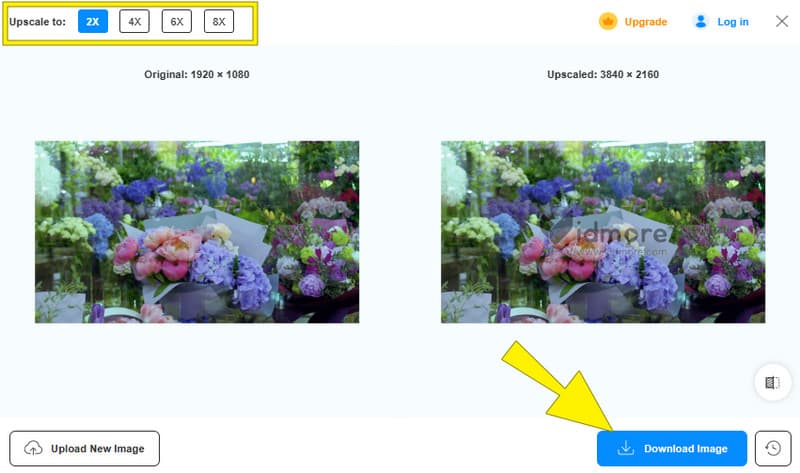
Step 3. When all is good, click the Download Image button to export the image.
If you want more tips about image enhancement, read the posts below.
Part 6. FAQs about Bing AI Image Generator
Is Bing AI image generator free?
Yes, the Bing AI image generator is currently free to use. However, it uses a system of boosts that limit the number of images you can generate at once.
How do I access Bing AI?
You can access it by going to its website and signing in using your Microsoft account.
Is Bing AI better than ChatGPT?
Both tools have different purposes.ChatGPT specializes in text-based conversations and generating different creative text formats, while Bing AI focuses on generating images based on text descriptions.
Conclusion
This post is all about Bing AI Image Generator. Its description, limitations, and utilization are the main focus that can help you get more into the tool. Moreover, a bonus part is also given to help you enhance your images from Bing, thanks to Vidmore Free Image Upscales Online.


