How to Change Background Color on Instagram Story Made Easy
Instagram Story is a great platform to share your daily life. If you’re looking to create a minimalist look, customizing the background color is an ideal way to elevate your story. In the Story editor, Instagram offers built-in tools that let you apply solid colors. In this post, we will show you how to change background color on Instagram Story using several methods. This gives you the flexibility to express yourself creatively!

PAGE CONTENT
Part 1. How to Change the BG Color on Instagram Story to One Solid Color
Instagram Story enables you to create a personalized image by changing the background color to one solid shade. The newly replaced solid background can be used as a blank canvas, enabling you to experiment with texts and stickers.
Here’s how to change Instagram Story background color to one solid color:
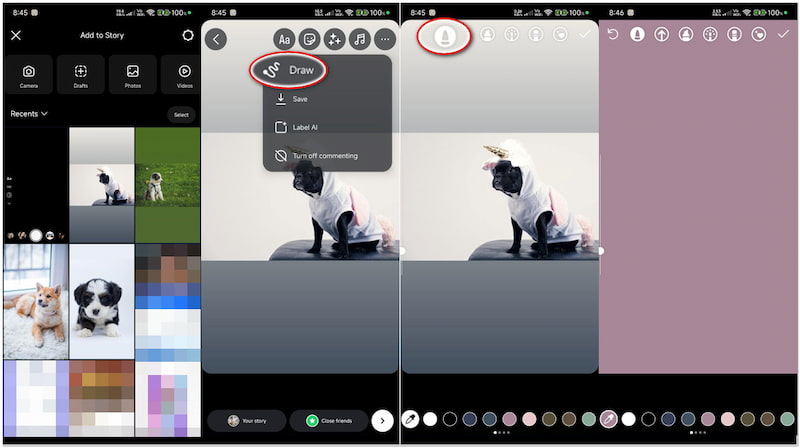
Step 1. On the Instagram home feed, swipe right to open the STORY camera. Following this step, you will need to swipe up to access the photos from your gallery.
Step 2. Select the image from the gallery or tap the Camera button to capture. Proceed to the upper-right navigation pane and tap the Three-Dotted button.
Step 3. Tap the Draw option from the selection to access the drawing tools. Select the very first option and tap the color you want for your background.
Step 4. At this stage, tap and hold anywhere on the display for a few seconds. The entire background will change to the solid color you selected.
Tip: Use the tools available in the editor to add music to Instagram Story or other elements.
That’s how to make the background one color on the IG Story. This method only works when creating stories using photos uploaded from the gallery. Meanwhile, changing the background color without covering the entire image requires creative workarounds.
Part 2. How to Change the Color of an Instagram Story When Posting or Making a Repost
Option 1. Tint the Picture and Background
This option applies a translucent color overlay across the entire image, creating an artistic appearance. Using the marker with a wide tip, you can tint both the picture and the background. This method will change the color of the story while your photo can still be seen.
Here’s how to change the BG color on Instagram Story:
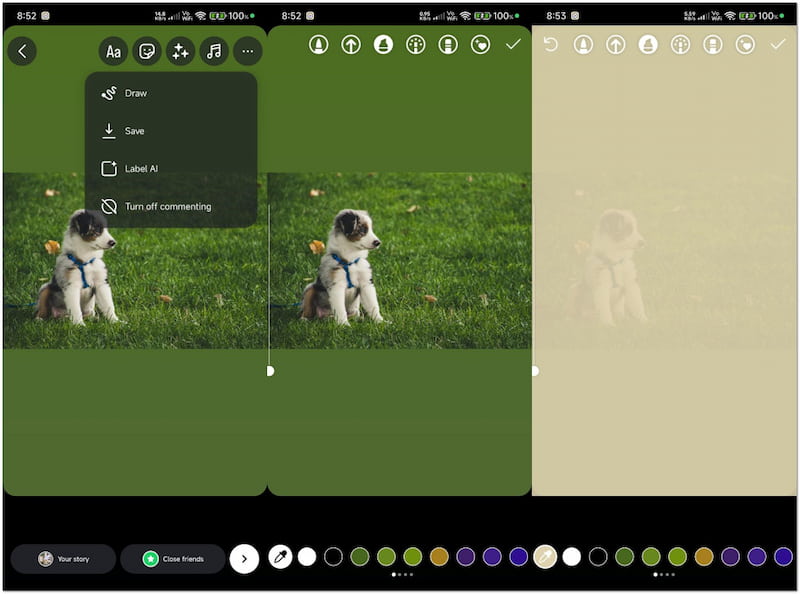
Step 1. In the upper-right navigation pane, tap the Three-Dotted button.
Step 2. Tap the Draw option and select the third option (Marker with wide tip).
Step 3. Choose a tint from the color palette at the bottom part of your display.
Step 4. Tap and hold anywhere on the display to apply a translucent overlay.
Note: Although it can create an artistic appearance, the visibility of your image will be reduced. It can obscure the finer details of the image, making it harder to focus on the subject.
Option 2. Draw It Yourself
This option lets you create a unique frame or creative element in your Instagram Story. This tool’s torn edges and artistic vibe are perfect for decorative or playful posts. Additionally, you can layer multiple colors to create a vibrant effect on your photo.
Here’s how to change the IG Story background color:
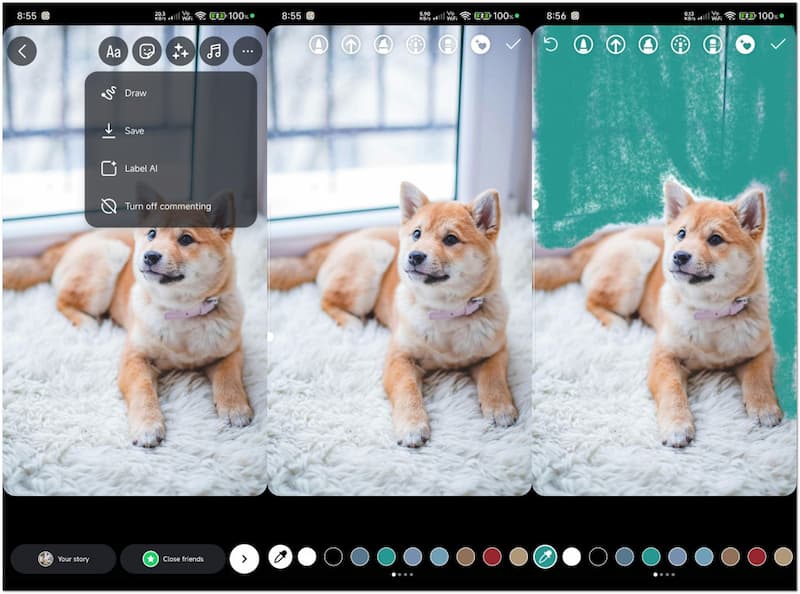
Step 1. In the Story editor with your selected photo, access the Draw tool.
Step 2. Choose the last option from the tools (Circle with a heart-shaped brush).
Step 3. Use Eyedropper to match a shade from your photo, or tap the color palette.
Step 4. Draw around the edges of your photo using your finger to create a border.
Note: This method offers creativity, making it ideal for adding style to your image. However, freehand drawing requires accuracy, and the result may look messy without practice.
Option 3. Forget Boring Squares
This option involves completely filling the entire display with any color you prefer. Once entirely covered, you can use the eraser tool to reveal parts of the image in custom shapes. It works best when sharing posts or Stories that you’ve been tagged in.
Here’s how to replace the Instagram Story background color:
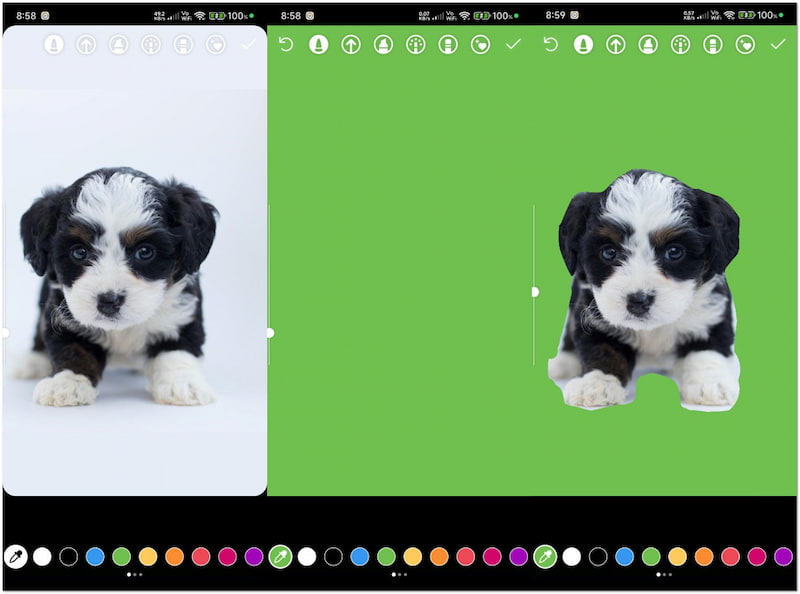
Step 1. Insert your photo into the Story editor and switch to the Draw tool.
Step 2. Select the very first option from the drawing tools (Solid brush).
Step 3. Tap and hold the display to fill the entire image with a solid color.
Step 4. Choose the second to the last option from the drawing tools (Eraser).
Step 5. Use the tool to remove parts of the color to reveal the image beneath.
Note: This method requires more effort than the previous ones. The eraser strokes need to be deliberate to ensure a polished look, and mistakes require redoing the entire process.
If you have extra time, check this out to learn how to post Reel on Instagram Story.
Part 3. BONUS: A Great Online Background Color Changer
Instagram Story offers an incredible platform for creativity, allowing you to experiment with background colors and drawing tools. However, all the background customization methods lack accuracy and flexibility. If you want higher creative control, turning to alternative tools like Vidmore Background Remover Online is what you need.
This tool uses AI technology to erase background images in a precise and automated way. Vidmore Background Remover Online can detect the subject and separate the background instantly. It ensures clean cutouts, maintaining sharp edges and fine details. Best of all, it provides the option to change the background with a color or upload a custom image.
What Vidmore Background Remover Online Can Do for You:
• Replace the BG image with a solid color or custom image.
• Erases the entire background image, leaving the subject only.
• Supports JPG/JPEG and PNG formats with up to 3000×3000 px.
• Comes with additional tools for cropping, flipping, resizing, and rotating.
Here’s how to change background color on Instagram Story alternative:
Step 1. Access Vidmore Background Remover Online by going to its official site.
Step 2. On Vidmore’s homepage, click the Upload Image button to insert the image.
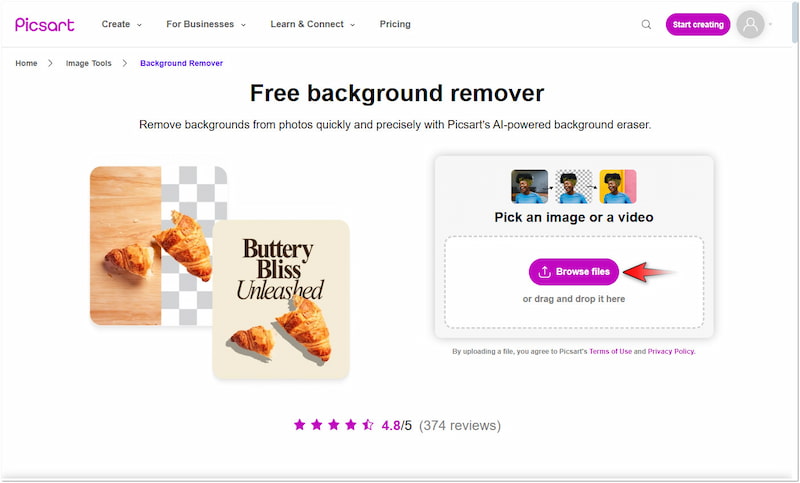
Step 3. Once the image has been added, it will start the background removal process.
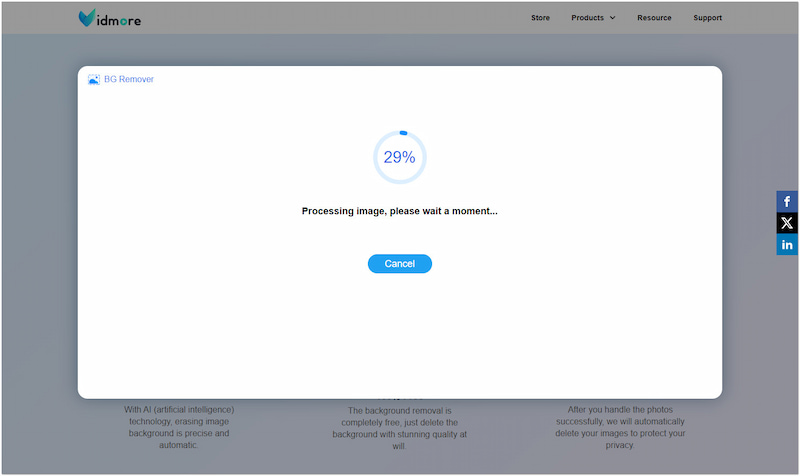
Step 4. Use the Keep and Erase tools in the Edge Refine section to refine the edges.
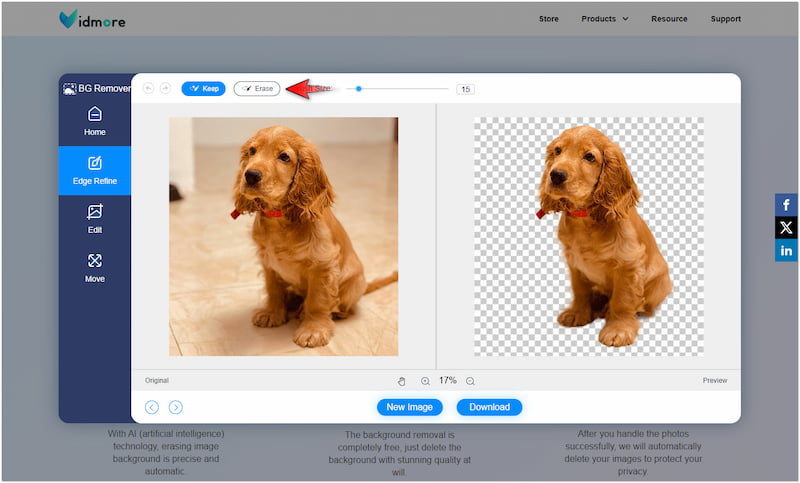
Step 5. Switch to the Edit section to change the background with a color or custom image.
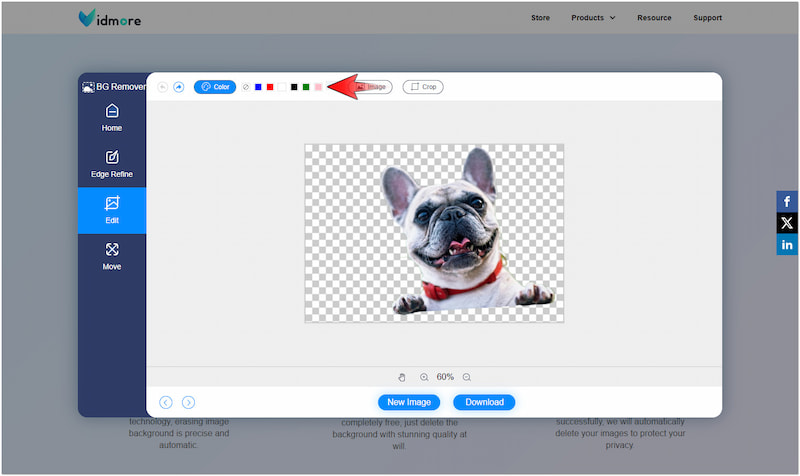
Step 6. Once you’re good with the result, click the Download button to save the image.
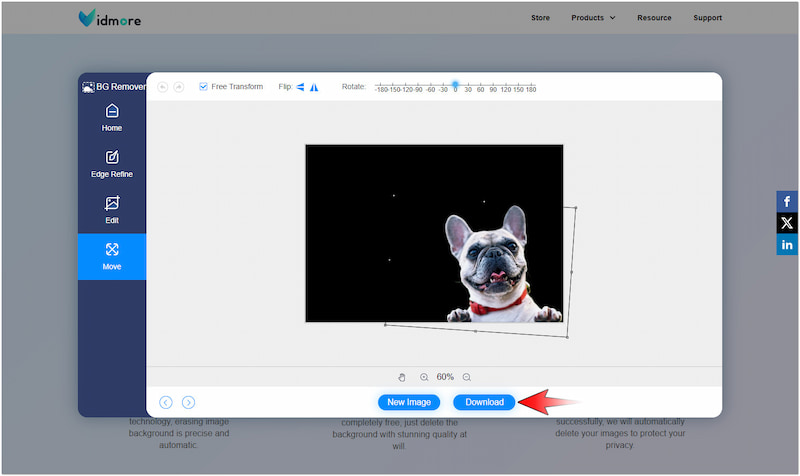
Vidmore Background Remover Online provides accurate cutouts and customization that IG Story’s tools can’t achieve. This AI image background changer enables you to replace the background without affecting the subject image.
Conclusion
Knowing how to change the background color on Instagram Story lets you make your content unique. You can use the methods discussed previously to customize your Instagram Story. However, there is no special tool to replace the background color of a photo. If you want further customization, using Vidmore Background Remover is highly recommended. This flexible tool lets you precisely isolate the subject and replace the background with a color or custom image.


