Enlarge JPG File Size Online With These 4 Image Resizer
You might be curious whether it is possible to increase the size of a JPG file. Yes, this is some excellent news! You can increase the size of your images in a few different ways. However, if you do this, the image will become distorted and deteriorate its quality. It is the inevitable result of your actions. The majority of image magnifiers can only increase the file size of your picture by a factor of two. But you're in luck because this post will show you four different ways to enlarge a JPG image while retaining its quality.
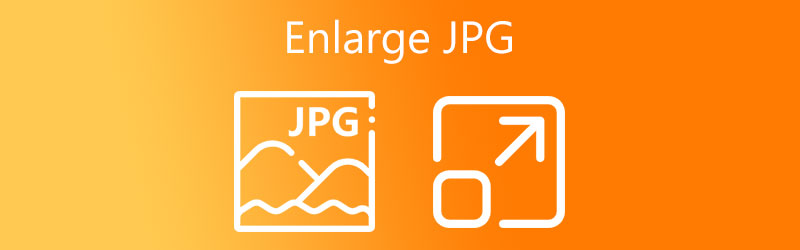
Part 1. How to Enlarge JPG File Size Online
1. Vidmore Free Image Upscaler Online
As mentioned above, it is not easy to enlarge an image because it will cause the image to lose its quality. Fortunately, Vidmore Free Image Upscaler Online can meet your standard. Even if it is an internet app, it works flawlessly. This image enlargement will help users to do their job efficiently. And it is all because of the help of artificial intelligence. Because once your image is in the interface, it will automatically enhance it.
Aside from that, Vidmore Free Image Upscaler Online will allow you to choose the image you want without losing the quality. And what makes it more advantageous is that it is free! Therefore you have the freedom to enhance your images unlimitedly!
Apart from JPG, Vidmore Free Image Upscaler Online is also capable of enlarging different image formats. And you know what's more surprising? You can successfully enlarge your image in three easy steps!
Step 1: You will need to type the name of the Vidmore Free Image Upscaler Online program into the search bar of the internet browser that you use most often. When you get there, look for the icon that says Upload Image, then select the picture you want to add from the stored folder.
Try Image Upscaler Now!
- Improve photo quality.
- Enlarge picture to 2X, 4X, 6X, 8X.
- Restore old image, unblur photo, etc.

Step 2: After you have decided on an image to use, you will need to be patient for short. At the same time, artificial intelligence processes the image. You will be able to compare the image as it was before processing with the result after processing is complete. You need only select the Magnification until you reach the desired level of zoom that you require.
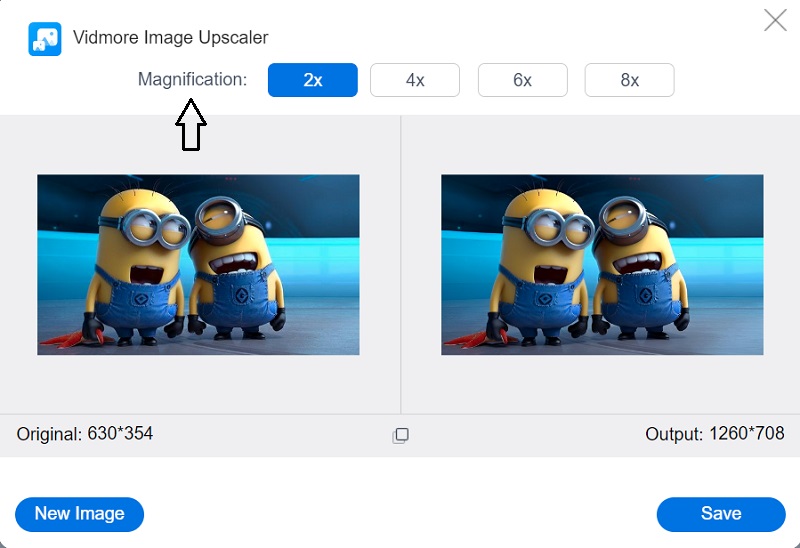
Step 3: You should press the Save button only if the result and the enlargement of your photo are satisfactory. And we're done!
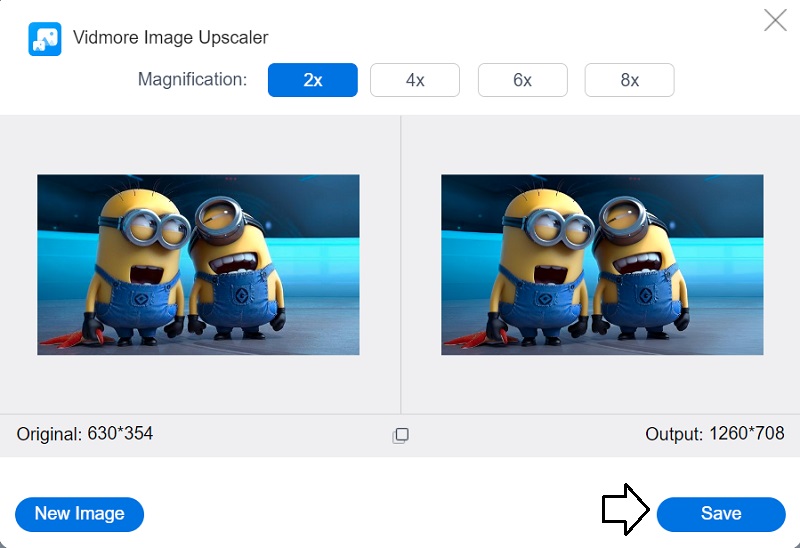
2. Photo Enlarger
Another web-based application that will help you enlarge your image is available at PhotoEnlarger.com. You can access this application by going to their website. The user interface is not overly complicated. Also, every action has made the navigational tools as straightforward as feasible. In addition to that, it has the potential to enhance the image's overall quality. In addition to that, it can be utilized to improve the overall quality of an image. Instructions on making the most of picture enhancers are included in their entirety in the following text, which is formatted as an essential guide.
Step 1: You should now launch your web browser, look for PhotoEnlarger.com using the search bar, and then click on the very first link that flashes up. After that, navigate to the image you want to modify by tapping the Browse button and selecting the image from the menu.
Step 2: If the image is already being demonstrated on your screen, you will have access to a slider that reads Select enlargement factor. If you want the image to increase in size, move the toggle to the right until the desired size is reached. It will allow you to enlarge the image.
Step 3: You also can specify the height and size of the object manually. You can do it with the same method. After you have adjusted the proportions to your liking, you can select the Enlarge option from the menu.
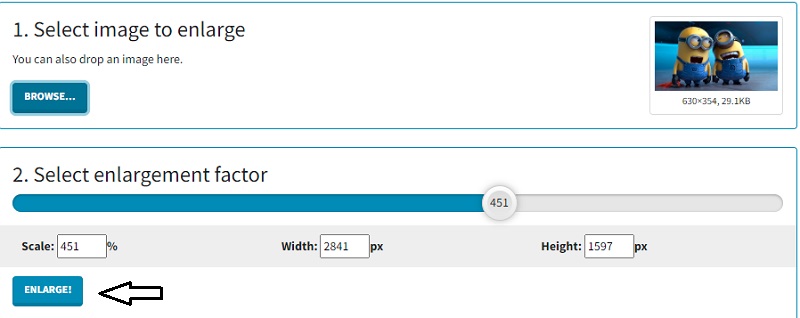
3. PixCut
Image resolution can be increased with the use of a program called PixCut, which is a web application. PixCut can be found online because it is powered by the most recent advances in artificial intelligence technology. It can automatically enlarge the image, notwithstanding the type of image being used. You can use this functionality regardless of the shot type or the image format.
Step 1: After navigating to the PixCut website, you will need to click the Upload Image icon to upload the picture you want to edit.
Step 2: When this is complete, it will show the original image and the magnified version on the screen simultaneously.
Step 3: You are free to go to the next step: pick the button labeled Download without the Watermark. On the other hand, to install this without a visible watermark, you will need a higher credit balance than what you currently have.
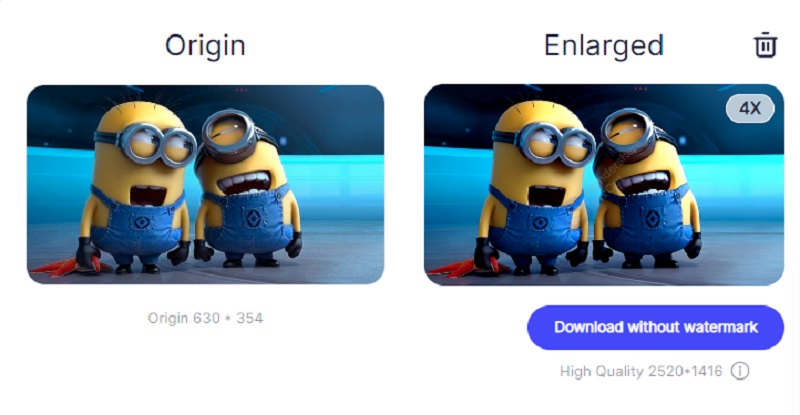
4. AI Image Enlarger
You can also use the AI Image Enlarger, another online tool, to enlarge your JPG image. It is a piece of software that features artificial intelligence-based noise reduction technologies. In addition to that, it possesses an artificial intelligence tool that can transform your portrait and facial image into an animated style while you are online.
The AI Image Enlarger improved the resolution and image size without sacrificing image quality. Enhance the image's quality by lowering the amount of noise and sharpening it. With the assistance of this program, not only are you able to make visually striking photographs, but you can also magnify the existing ones. And lastly, it gives users the ability to improve the overall quality of their photographs. You will find a list of the steps that need to be taken below for your reference.
Step 1: You will need to use the AI Image Enlarger, which may be found in whichever browser you usually use. After that, select the option labeled Select Images. After you have selected that button, you will see that you are required to sign up and validate your email address before continuing.
Step 2: Once you have completed all of the verification, you can add your image. You should notice an arrow pointing downwards next to the image. If you are still dissatisfied with the increase in size, you can select the change by clicking the arrow in the dropdown menu.
Step 3: Click the Start button if you are satisfied with the changes you have made to the image, and then wait for the picture to be saved to your device so that you may access it later.
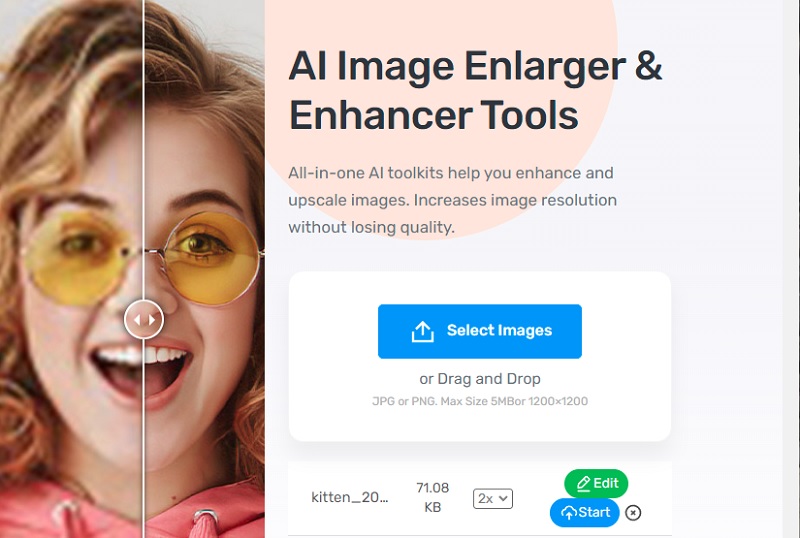
Part 2. FAQs About Enlarging a JPG
Is a KB less than an MB?
When referring to the size of a digital file, KB and MB are both standard units of measurement. One kilobyte is the same as one thousand bytes. At the same time, one megabyte is a multiple of the unit byte for digital information that has the prefix mega. One megabyte is equal to one thousand bytes.
What is an appropriate JPG file size?
The suggested dimensions for your full-width photographs are 2400 pixels tall by 1600 pixels wide. It will ensure that they look nice on any device, regardless of how big or little it is. It is essential to remember that different devices have different aspect ratios. It is conceivable that your pictures will be cropped when viewed on the internet.
Why do multiple JPEG file sizes exist?
JPEG compresses images by reducing the amount of detail they contain to reduce the kind of detail that is the least perceptible to a human being. The loss of detail may not be discernible, though, if the quality settings are increased to a level that results in larger file sizes.
Conclusions
Now is the time to educate yourself on at least four different methods of how to enlarge a JPG image. It is impossible to deny that built-in photo editors are straightforward methods for completing the task. On the other hand, the output quality is not impressive. Vidmore Free Image Upscaler Online, on the other hand, has the potential to produce the highest-quality final product.



