How to Enhance Zoomed-in Photos With Incredibly Helpful Programs
Zooming in on a photo allows you to see through the tiny details that need attention. It can unveil the significant and beautiful parts of a photo. Also, this operation is needed when trying to omit the unnecessary parts and focus on the main subject. Meanwhile, it affects your photography's total beauty as it can sometimes blur the picture.
To save your work from bad results, try to enhance zoomed photos and bring back the beauty of your photography. Numerous programs are available to improve the quality of photos. Henceforth, we sorted out the best tools you may use to increase the image quality online, offline, and on mobile. Check them out below.
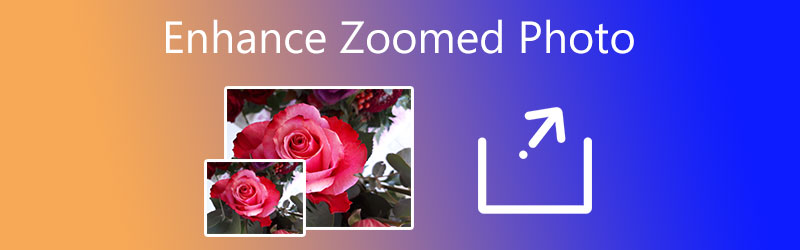

Part 1. How to Enhance Zoomed Photos Online
If you are looking for a program available online that can help you improve the quality of your zoomed photos, Vidmore Free Image Upscaler Online is an excellent tool. It supports various image file types, including JPG, JPEG, BMP, TIFF, and many more. Moreover, the program comes with an intelligent feature called artificial intelligence that makes the process of photo enhancing faster with less human intervention. In fact, it can get the correct DPI image for you.
Furthermore, the program facilitates 2X, 4X, 6X, and 8X upscale factors to choose the suitable quality for your image files. All these are accessible online, so you do not have to download anything on your device. Here is how to enhance a zoomed-in photo using this program.
Step 1. Launch the program
To get started, open a browser available on your computer and visit the program’s website by typing its link on your browser's address bar. Then, you will enter the main page of the tool.
Step 2. Load a photo to the tool
Press the Upload Image button to load your zoomed-in photo and browse through your files. After that, select and double-click on your preferred photo to upload.
Try Image Upscaler Now!
- Improve photo quality.
- Enlarge picture to 2X, 4X, 6X, 8X.
- Restore old image, unblur photo, etc.

Step 3. Upscale the photo
By default, the tool will upscale the photo with a 2X magnification factor. After importing it, the tool will display the upscaled photo with the said upscale factor. If unsatisfied, you can adjust the quality by selecting the appropriate upscale factor.
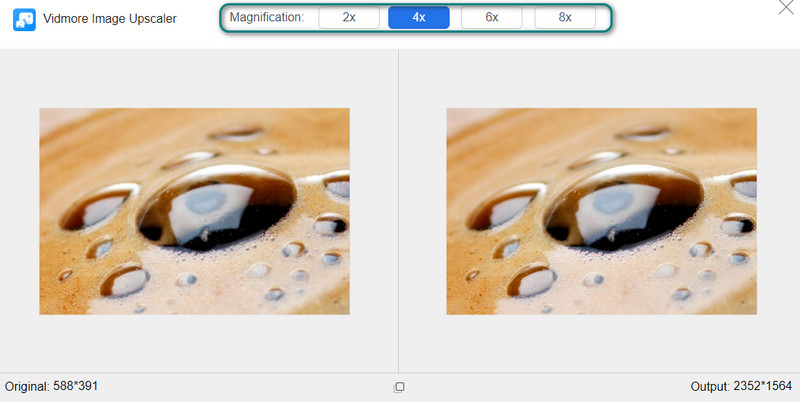
Step 4. Save the edited photo
When you are delighted with the photo’s results, preview the details by hovering over the image and seeing the changes. You may see the Save button below the interface. Click on it to download the output. Also, you can click the New Image button to enhance another photo.
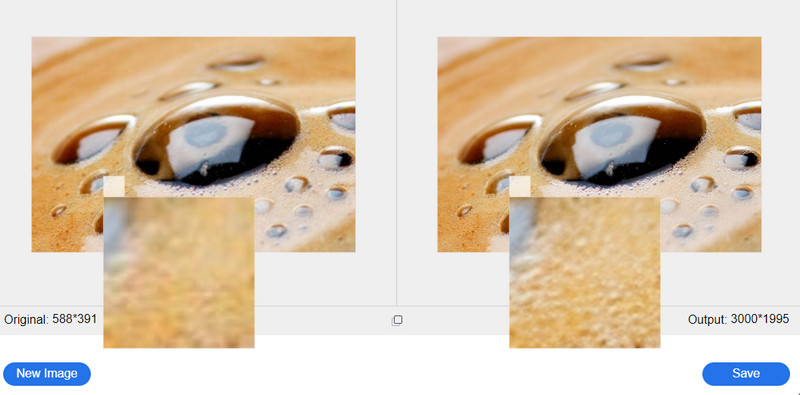
Part 2. How to Enhance Zoomed Photos in Photoshop
Photoshop offers a variety of photo editing tools, enabling you to resize images without losing quality and enhance zoomed photos with excellent quality. Using this program, you can use different methods to enhance photos, like unsharp masks, preserving details, and much more. These features could help you fix blurry and pixelated photos. Although it costs quite a penny, it is worth the investment if you aim for professional-grade photos. On the other hand, follow the steps below to learn how to enhance zoomed-in photos.
Step 1. Install and launch the program on your computer. Then, open the zoomed image you want to modify.
Step 2. Once the image is opened, convert the photo to a smart object. Simply go to the Layers tab on the right-side panel and right-click on the photo. From the menu, select Convert to Smart Object.
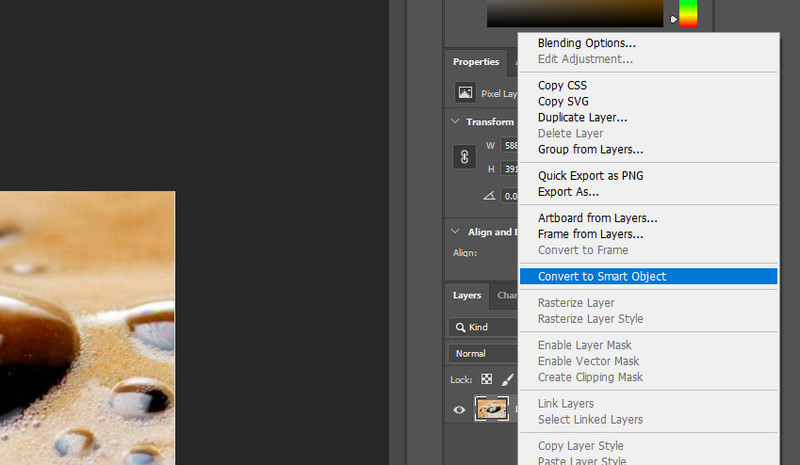
Step 3. Next, navigate to Filter > Sharpen > Unsharp Mask. After that, a dialog box will appear, allowing you to edit the values for threshold and radius.
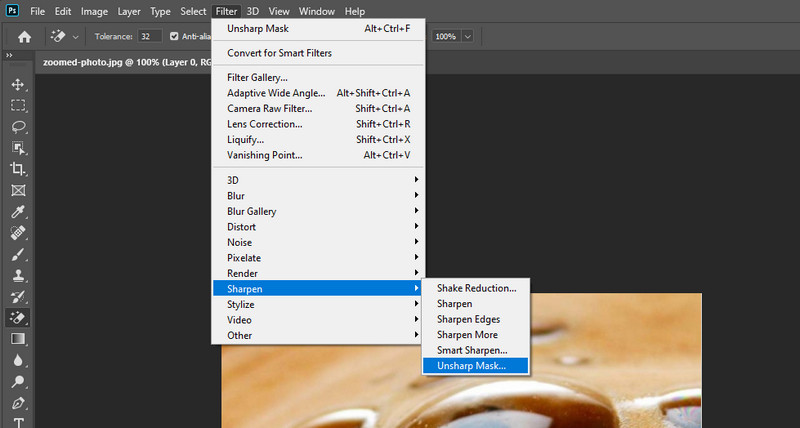
Step 4. Next, try setting the value for the threshold to 10 and the radius to 150%. Alternatively, you may adjust these settings until you get your desired outcome.

Step 5. Finally, save the photo. Navigate to File and select Save As. After that, set a file destination where you could easily find it.
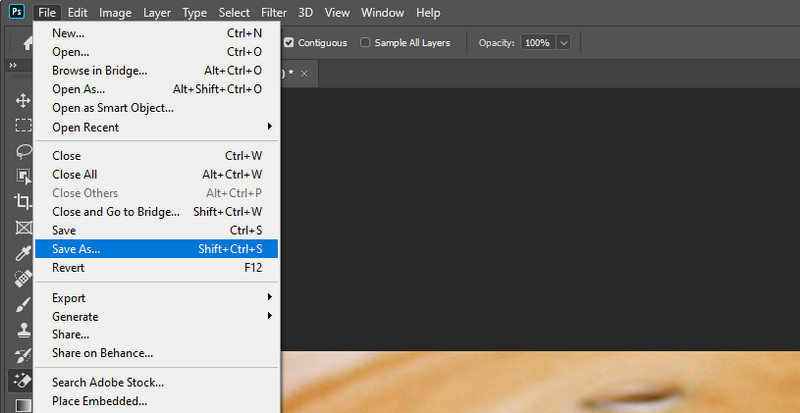
Part 3. How to Enhance a Zoomed-in Photo on iPhone and Android
If you find yourself frustrated when the photo you zoomed in on turns out to be blurry and pixelated on your mobile device, here are tools that will help you out.
1. Photos App (for iPhone):
This photo app on iPhone and iPad allows you to resize, enhance, and edit photos. Follow the simple guide to learn how to enhance a zoomed-in photo on an iPhone.
Step 1. First, open the Photos app on your iPhone or iPad and choose your desired photo to zoom into.
Step 2. After that, tap the Edit button at the right corner of the interface.
Step 3. Next, select the Rotate icon and rotate the photo by 90 degrees. This operation will let you zoom into the photo.
Step 4. Once satisfied, tap Done to confirm the changes.
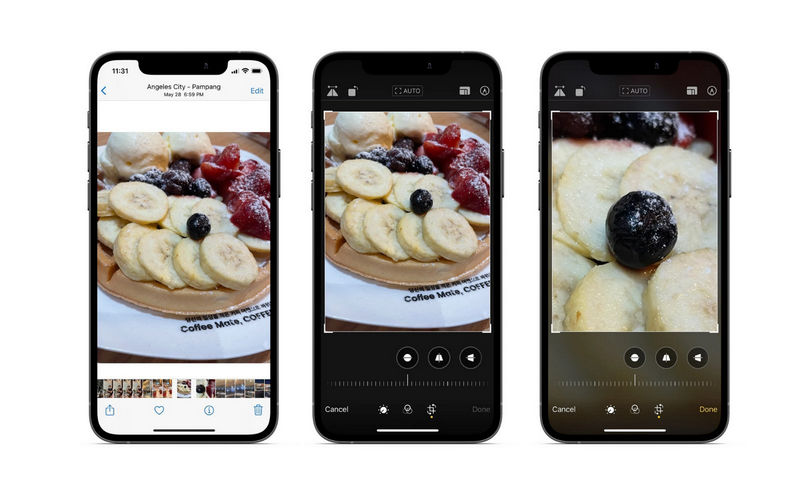
2. Remini (for Android):
For Android users, Remini could help you repair blurred and damaged pictures, converting them into high-definition photos within seconds. Get hands-on experience by following this instructional guide.
Step 1. Get the app from the Play Store and launch it. Make sure to give access to your photo albums. Otherwise, you cannot load photos from your local phone album.
Step 2. Select a photo you wish to edit and tap Enhance.
Step 3. Right after, you will arrive at the deblurring interface. Lastly, hit the Download button in the right corner to save it.
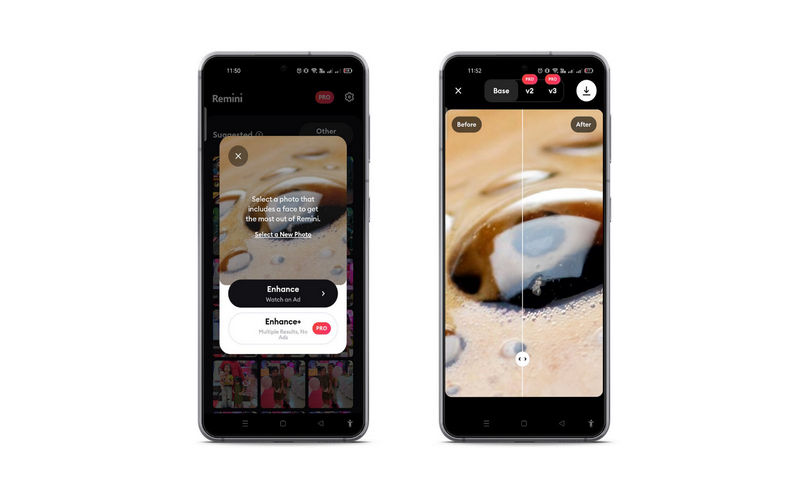
Part 4. FAQs About Enhancing Zoomed Photos
How can I enhance photos besides upscaling?
Apart from repairing the pixelated or blurry pictures, you can try balancing the color, layering, applying filters, etc. These operations will enhance the photos, making them look done by professionals.
How does AI technology work for photo enhancement?
Numerous programs apply AI technology in their processes. This operation is quick and gets the job done with less human intervention. Typically, the user will just upload an image and leave the rest of the work to the tool.
Is it possible to increase the resolution of a photo?
You can improve the image’s resolution by increasing its size. In this case, you can use the Vidmore Free Image Upscaler Online to help you zoom the photo, making it look bigger. The process will add pixels to the photo, making it look better than the original.
Conclusion
The process how to enhance zoomed-in photos does not have to be complicated. Using these programs, it will be effortless for you to get this done. Moreover, you can choose which method works for you best. There are tools for online users, desktop, and mobile users.


