Modify iPhone Photo Resolution in Just 3 Easy Steps
The iPhone's camera has many helpful features that add up to making great captured images. It has a hand-free timer for shooting an object or a person without the use of any monopod. Aside from that, the iPhone also allows users to adjust the brightness and exposure of an image. On the other hand, some images still have poor quality. And it might be because the resolution setting for the camera was set as low. You will learn how to change photo resolution on iPhone successfully.
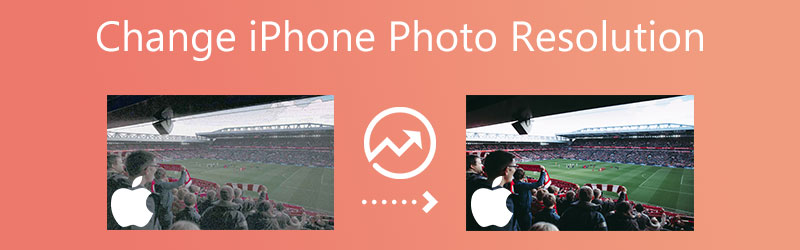

Part 1. Easiest Way to Increase iPhone Photo Resolution
1. Vidmore Free Image Upscaler Online
There is an easy way to increase the resolution of an image on an iPhone, and it is through the Vidmore Free Image Upscaler Online. Just like the brand implies, this program is a web-based image upscaler. Therefore, you are not required to install any third-party apps. Instead, you can use it for free without any subscription! This online tool can remove the noise and blurriness of an image with the help of artificial intelligence. With the help of the AI, you won't have to use any brush or click any editing tool because it will increase the resolution immediately.
Suppose you are having problems with the display size of your image because it does not meet the ratio presented on your profile for the social network. In that case, you can get support from this free program. It can adjust and focus on an image! This photo enlarge can magnify an image without degradation in its overall quality. While converting the image to a photograph with a resolution of 1440p, the original quality will be preserved by Vidmore Free Image Upscaler Online. In addition to that, a picture enhancer can help you produce large images for printing or saving your experiences, depending on your requirements.
In addition, the Vidmore Free Online Image Upscaler can improve a broad, large number of image formats, which makes it a very flexible and adaptable tool. It is also feasible to use the Vidmore Free Image Upscaler Online tool to enlarge an image without sacrificing its quality as a whole. And finally, it is compatible with a wide range of image formats, which adds to the highly adaptive quality of this software.
Step 1: Visit the Vidmore Free Image Upscaler page and look for the button labeled Upload Image in the middle of the display window when you get there. To proceed, please press this button. After the folders that hold your documents have been brought up, select the image you want to alter from the gallery.
Try Image Upscaler Now!
- Improve photo quality.
- Enlarge picture to 2X, 4X, 6X, 8X.
- Restore old image, unblur photo, etc.

Step 2: If the software mirrored the image on your end, it would show both the original version of the image and the updated version of the image. You also can set your desired Magnification level via the menu labeled Magnification.
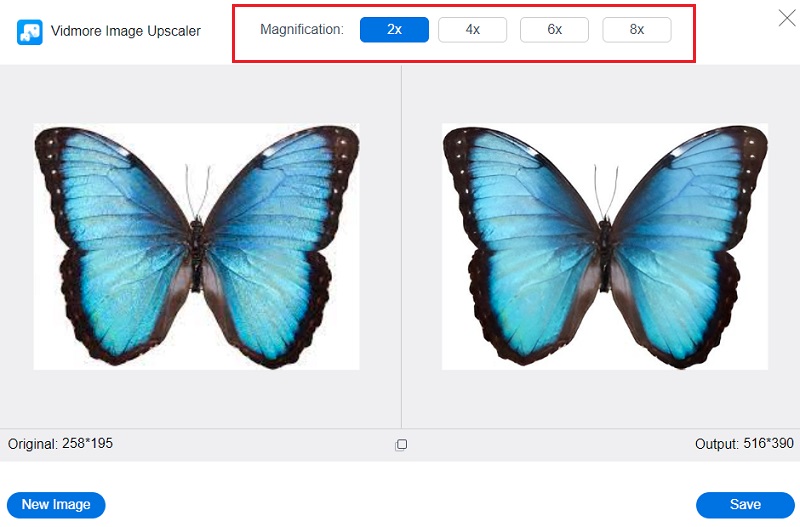
Step 3: After selecting the required level of Magnification, proceed to the bottom of the page and click the Save option. After that, wait a moment for your image to be saved.
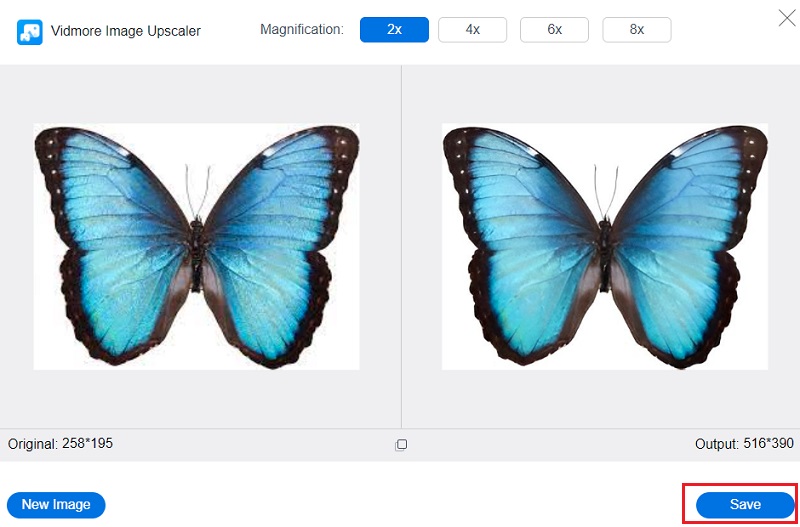
Part 2. How to Change iPhone Photo Resolution on iPhone
2. iPhone Settings
With the help of the settings on your iPhone, you can still improve the quality of your image. Changing the quality to high efficiency will simplify you to obtain an image with a high resolution. The resolution of your photograph can be increased, and this guide will show you how to do so.
Step 1: On your iPhone, open the application that is titled Settings. Using an iPhone, access the iCloud menu and choose the Photos option from the list of available options. Navigate to the iCloud icon on your iPhone, then tap the menu that appears, and select the Photos option.
Step 2: Select the Download and Keep Originals option after ensuring that the iCloud Photo Library item is activated. You must save your photos to the iPhone's picture app and an external storage location. Failure to do so will result in a reduction in the quality of the saved images.
Step 3: Return to the app that manages your setting and scroll to the bottom until the Camera option is visible. You may change the iPhone's photo resolution by opening the Settings app and selecting the Photos option. Select the Formats option, followed by the High-Efficiency option, to save the photographs in the HEIC file type.
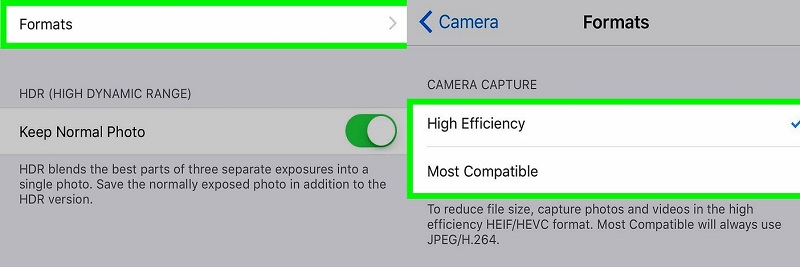
3. Snapseed
Snapseed is a handheld Photoshop that does an exceptional job modifying photographs on a cell phone. It contains numerous tools, including filters, layouts, backgrounds, and more. Aside from that, it is also a highly competent picture editor compatible with iOS and Android. With this picture editing tool, you can perform a variety of professional edits on your mobile device for free and without watermarks. Here, we will demonstrate how to improve the picture quality in Snapseed.
Step 1: Download Snapseed to your iPhone and wait for it to begin functioning. Then, launch the application and select Settings, represented by a colon.
Step 2: After that, go to Image Sizing and make the necessary adjustments to suit your needs.
Step 3: At last, select both the Format and the Quality. That brings us to an end!
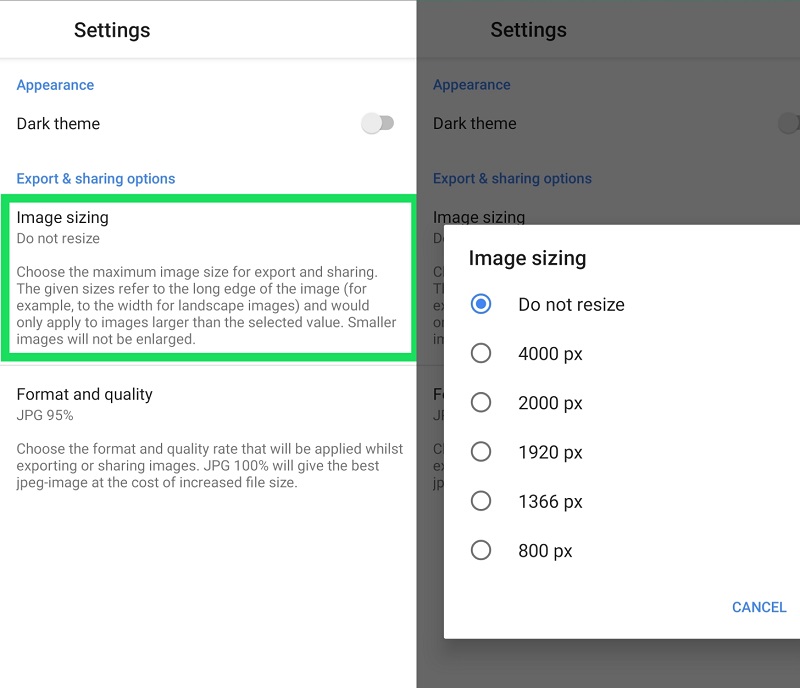
Part 3. FAQs About Changing iPhone Photo Resolution
What is the distinction between scaling an image and cropping it?
When a photograph is cropped, the pixel size of the final product is altered. When you resize an image, you can simultaneously improve its clarity and potentially lower its file size. The only thing that occurs when resizing an image is a change in its aspect ratio; no image data is lost.
Why do some pictures have low quality?
When the size of an image is increased without the appropriate technology, it will often degrade the image's quality. When an image is blown to a larger scale, the quality of the shot typically suffers, particularly in its clarity and sharpness.
Can an image be unpixelated?
Implementing AI-based solutions is essential if one wishes to tackle pixelation effectively. Images modified with conventional image editors, such as Photoshop, have just their edges softly smoothed, giving the impression that the image is fuzzy. As a result, artificial intelligence that has been taught on millions of photos may be able to properly restore the information by restoring missing pixels in their proper locations. Vidmore Free Online Image Upscaler is an excellent example of an artificial intelligence-based strategy.
Conclusions
Starting today, you don't have to worry about changing your iPhone photo resolution because you can perform it with the help of the default camera on settings. But suppose the image still has low quality. In that case, you can lean on an image more upscale, the Vidmore Free Image Upscaler Online. And if you want a handy app to change the resolution of your images, Snapsee is also a helpful one.


